It’s Friday and at the end of a grueling week, you booted up your PC to play League of Legends, but your Riot Client not opening. Sounds like the beginning of a horrible story, doesn’t it?
Many players have been reporting that they have encountered a Riot Client not opening error with the latest update of the popular MOBA game. If you’re on this page, you’re obviously facing a similar problem.
If you’re encountering the frustrating issue of Riot Client not opening, preventing you from accessing your favorite games, don’t worry – we’ve got you covered.

How to fix Riot Client not opening
The Riot Client not opening error can be a frustrating obstacle to enjoying your favorite games like League of Legends. Fortunately, there are several effective methods to tackle this issue and get back to gaming without a hitch.
Here is what you can do to fix this annoying error:
- Check compatibility settings
- End background processes
- Update graphics drivers
- Repair Riot Client
- Disable firewall and antivirus temporarily
Check compatibility settings
Navigate to Riot Client Properties and visit the Compatibility tab. Ensure that the “Run this program as an administrator” option is ticked.
Click ”Apply” and ”OK”. This could resolve compatibility conflicts that hinder the client’s launch.
End background processes
Make sure the Riot Client process is not running in the background. Open the Task Manager (Ctrl + Shift + Esc), locate any Riot Client-related processes, and end them.
Then attempt to launch Riot Client again.
Update graphics drivers
Outdated graphics drivers can lead to client launch issues. Visit your GPU manufacturer’s website (NVIDIA, AMD, or Intel) and download the latest drivers for your system using the links below.
After installation, try launching Riot Client.
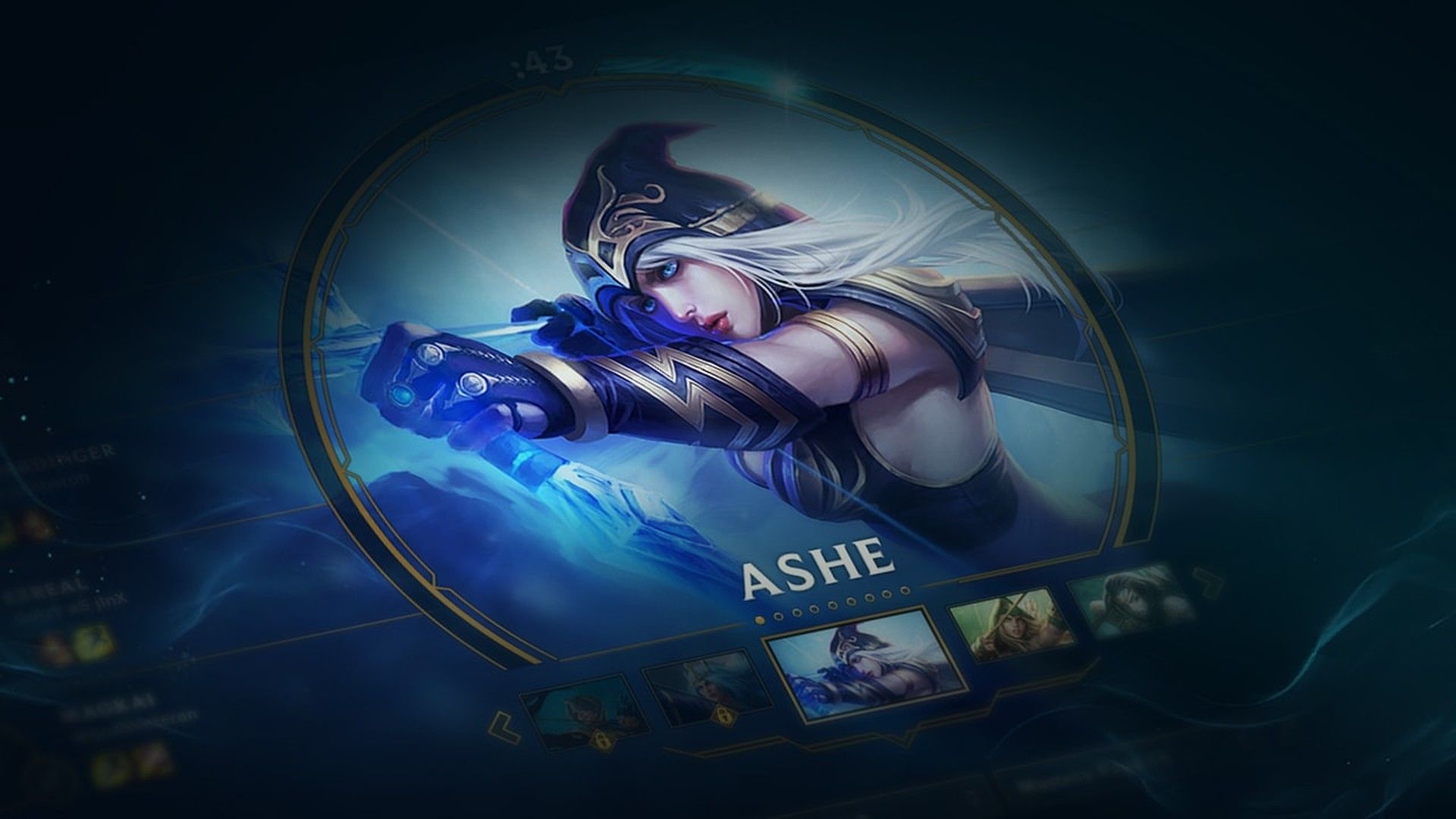
Repair Riot Client
Using the “Hextech Repair Tool” provided by Riot Games, you can scan and repair any corrupt files in the Riot Client installation.
Download and run the Hextech Repair Tool from the official website using the link here.
Disable Firewall and antivirus temporarily
Firewall or antivirus software might be blocking the client’s connection. Temporarily disable them and see if the client loads. Remember to re-enable them afterward.
Encountering the Riot Client not loading error can be a nuisance, but with these effective solutions, you’re well-equipped to tackle the issue head-on. By following the steps outlined in this guide, you can swiftly resolve the problem and dive back into your gaming adventures without any hindrance.
Remember, technical issues are common, but armed with the right knowledge, you can overcome them and continue enjoying your gaming experiences to the fullest.

How to change League of Legends’ language
If you resolved the Riot Client not opening error using the Hextech Repair Tool, your settings, and options should have been reset. As you know, you need to manipulate some files to change the language of League of Legends.
If these settings have reset, your game will open in whatever the default language of the region where your account is located. Let us remind you again about how to change League of Legends’ language.
- Navigate to the League of Legends installation directory, typically located at “C:/Riot Games/League of Legends.”
- Right-click on “LeagueClient” and create a shortcut for it
- Adjust shortcut properties by right-clicking on the shortcut, select “Properties,” and locate the “Target” field. Add a space and then “–locale=” followed by the desired language code. For example, for English, add “–locale=en_US”
- Apply the changes and close the properties window
- Double-click on the modified shortcut to launch the League of Legends client in the desired language
By following these steps, you can easily change the language settings within the League of Legends client. Now that you’ve fixed your Riot Client not opening issue and re-set the language options, you’re ready for an Arena game after you check out our writing on League of Legends arena tier list (up to date).
Featured image credit: Riot Games





