Baldur’s Gate 3 has enthralled players on various platforms. But many players have been reporting the same Baldur’s Gate 3 not loading on Steam Deck issue, where the game fails to launch properly on their handheld devices.
In this article, we’ll provide potential solutions to resolve the issue and help players enjoy a seamless gaming experience on their new Steam Decks.
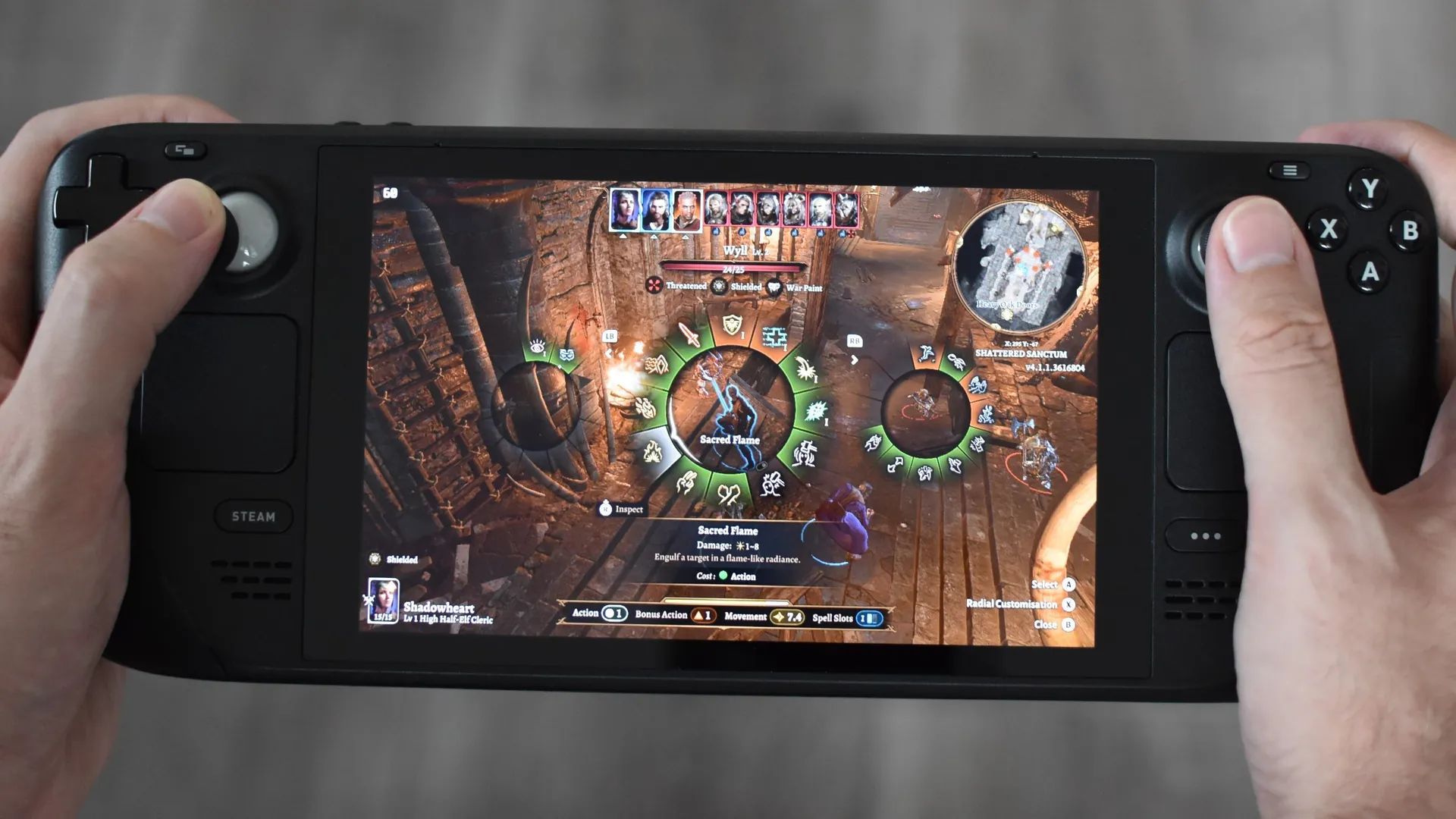
How can you fix the Baldur’s Gate 3 not loading on Steam Deck issue?
Although the reasons for the Baldur’s Gate 3 not loading on Steam Deck issue are not clear, problems like this one occur quite often in recently released AAA games. Many players are frustrated that games are being released without a complete and bug-free state, but Larian Studios is probably going to address the issue soon. Below, you can check out the fixes that players have reported to be effective until the studio figures the issue out.
Update your Steam Client
An outdated Steam client could be the root cause of the launch issues. Ensure that your Steam client is up-to-date by checking for the latest version available. Frequent updates by Steam often address bugs and improve compatibility with games, including Baldur’s Gate 3.
Verify game files integrity
Corrupted or missing game files may hinder Baldur’s Gate 3 from launching correctly. To check and repair the integrity of the game files, follow these steps:
- Open your Steam Library.
- Right-click on Baldur’s Gate 3 and select “Properties.”
- Go to the “Local Files” tab and click “Verify Integrity of Game Files.”
- Steam will scan the game files and fix any issues it finds.
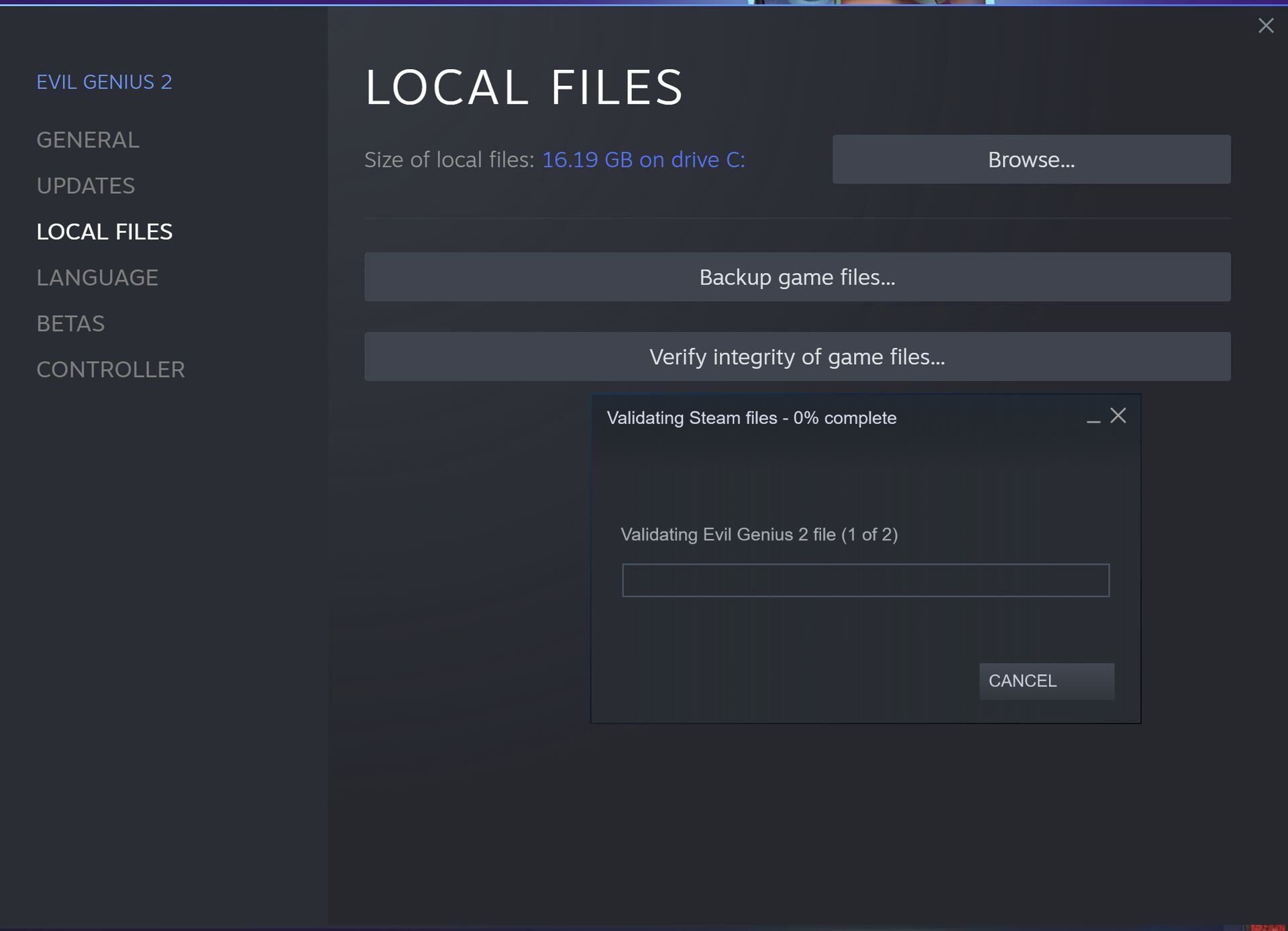
Check Proton compatibility
Since Steam Deck employs Proton, a compatibility tool for running Windows games on Linux-based systems, it’s essential to ensure that Baldur’s Gate 3 is compatible with the Proton version you’re using to try and get rid of the Baldur’s Gate 3 not loading on Steam Deck issue. Some games may require specific Proton versions to function correctly.
- Open your Steam Library.
- Right-click on Baldur’s Gate 3 and select “Properties.”
- Go to the “Compatibility” tab.
- Choose “Proton Experimental” from the dropdown menu.
- Click “Apply” and attempt to launch the game again.
Switch to Proton Experimental and delete Baldur’s Gate 3 folder
For persistent launch issues, switching to Proton Experimental and deleting the Baldur’s Gate 3 folder entirely can be effective workarounds. Follow these steps:
- Open your Steam Library.
- Right-click on Baldur’s Gate 3 and select “Properties.”
- Go to the “Compatibility” tab.
- Choose “Proton Experimental” from the dropdown menu.
- Click “Apply” and try launching the game again.
- If the issue persists, navigate to users/{username}/appdata/local/larian studios, delete the Baldur’s Gate 3 folder entirely, and then launch the game.

Utilize launch parameters
Several users have reported success by using launch parameters to bypass the launcher and initiate the game directly. To set up launch parameters for Baldur’s Gate 3, follow these steps:
- Open your Steam Library.
- Right-click on Baldur’s Gate 3 and select “Properties.”
- Go to the “General” tab and click “Set Launch Options.”
- Insert the following command: “–skip-launcher”
- Click “OK” to save the changes.
Try different rendering mode
If you experience issues while running the game in Vulkan mode, consider switching to a different rendering mode. Follow these steps to change the rendering mode:
- Open your Steam Library.
- Right-click on Baldur’s Gate 3 and select “Properties.”
- Go to the “General” tab and click “Set Launch Options.”
- Insert the following command: “–force-opengl”
- Click “OK” to save the changes.

Reinstall Baldur’s Gate 3
If none of the above solutions resolve the problem, consider reinstalling the game. Occasionally, errors or conflicts during the installation process can disrupt proper game execution. Before reinstalling, ensure you back up your saved game data to avoid losing progress.
Baldur’s Gate 3 is an exceptional game that has garnered a massive fan following, and it is natural to encounter technical hurdles like the Baldur’s Gate 3 not loading on Steam Deck issue during its initial launch on new platforms like the Steam Deck. By following the troubleshooting solutions provided in this guide, players can maximize their chances of resolving the launch issues and embark on an unforgettable journey through the enchanting world of Baldur’s Gate 3.
If the problem persists, engaging with the game’s community forums and reaching out to the developers may yield additional insights and assistance. Happy gaming!
Meanwhile, if you’re not aware, there are some sweet rewards that you can claim for the game. Make sure to check out when and how to claim Baldur’s Gate 3 Twitch Drops.
Featured image credit: PlayStation





