Some players have encountered a frustrating issue known as Jedi Survivor low level fatal error while launching Star Wars Jedi: Survivor, the captivating action-adventure sci-fi game which has quickly won the hearts of gamers since its release. This error may display a message such as “LowLevelFatalError [File: Unknown] [Line: 686]” or present a similar status along with DXGI_ERROR_DEVICE_REMOVED and DXGI_ERROR_DEVICE_HUNG.
But fear not, as we’ve compiled effective solutions to help you resolve this troublesome situation with ease.
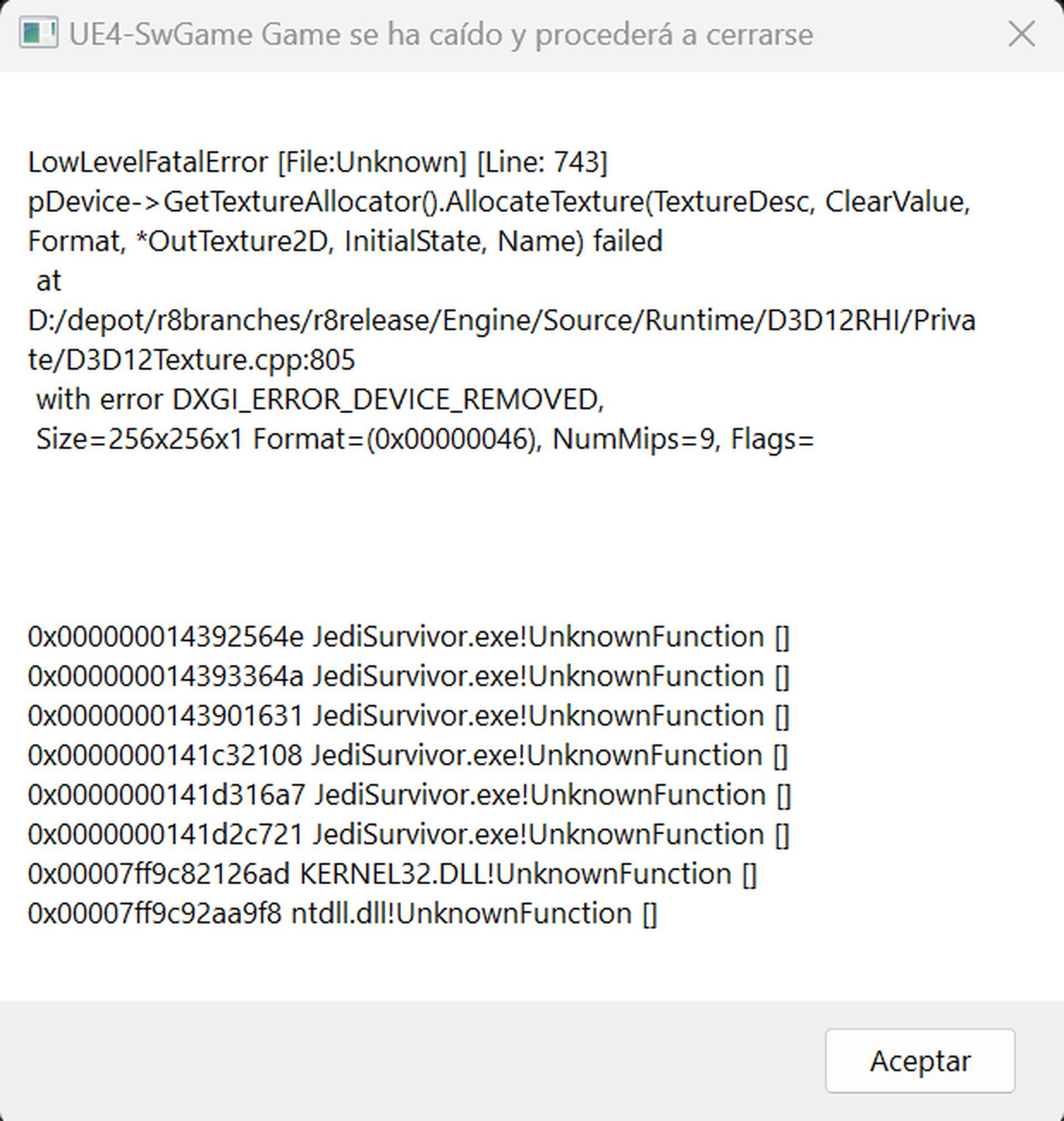
If the Jedi Survivor low level fatal error is not the particular error that you are receiving, check out how to fix if Star Wars Jedi Survivor is not working for more general solutions.
Possible reasons for the Jedi Survivor low level fatal error
If you find yourself facing the Jedi Survivor low level fatal error on your PC, it’s likely due to one of the following reasons:
- System requirements: Star Wars Jedi: Survivor requires specific system requirements, and if your Windows 11 or 10 PC fails to meet them adequately, the game may crash and display error messages.
Minimum system requirements:
- OS: Windows 10
- CPU: AMD Ryzen 5 1400 or Intel Core i7-7700
- Memory: 8GB of RAM
- GPU: AMD Radeon RX 580 or Nvidia GeForce GTX 1070
- DirectX: Version 12
- Available Storage: 130GB
Recommended system requirements:
- OS: Windows 10
- CPU: AMD Ryzen 5 5600X or Intel Core i5 11600K
- Memory: 16GB of RAM
- GPU: AMD RX 6700 XT or Nvidia GeForce RTX 2070
- DirectX: Version 12
- Available Storage: 130GB
- GPU driver issue: Outdated or problematic GPU drivers are often the primary culprits behind this issue. Ensuring your GPU driver is up-to-date and functioning correctly is crucial to resolve the problem.
- Problematic components: Missing or problematic game components and files can also trigger the LowLevelFatalError error, causing disruptions in the game’s performance.
How to fix the Jedi Survivor low level fatal error?
As there can be several reasons for the issue, there are also several different potential fixes that you can try to get yourself rid of the issue. Before diving into the main methods, follow these initial steps:
- Verify system requirements: Make sure your PC meets the system requirements specified for Star Wars Jedi: Survivor.
- Run the game as an administrator: Running the game with administrative privileges might help in resolving certain issues.
- Avoid overclocking: Refrain from overclocking your GPU, RAM, or CPU, as it could lead to stability issues.
Now, let’s explore the methods to fix the Jedi Survivor low level fatal error.
Update GPU driver
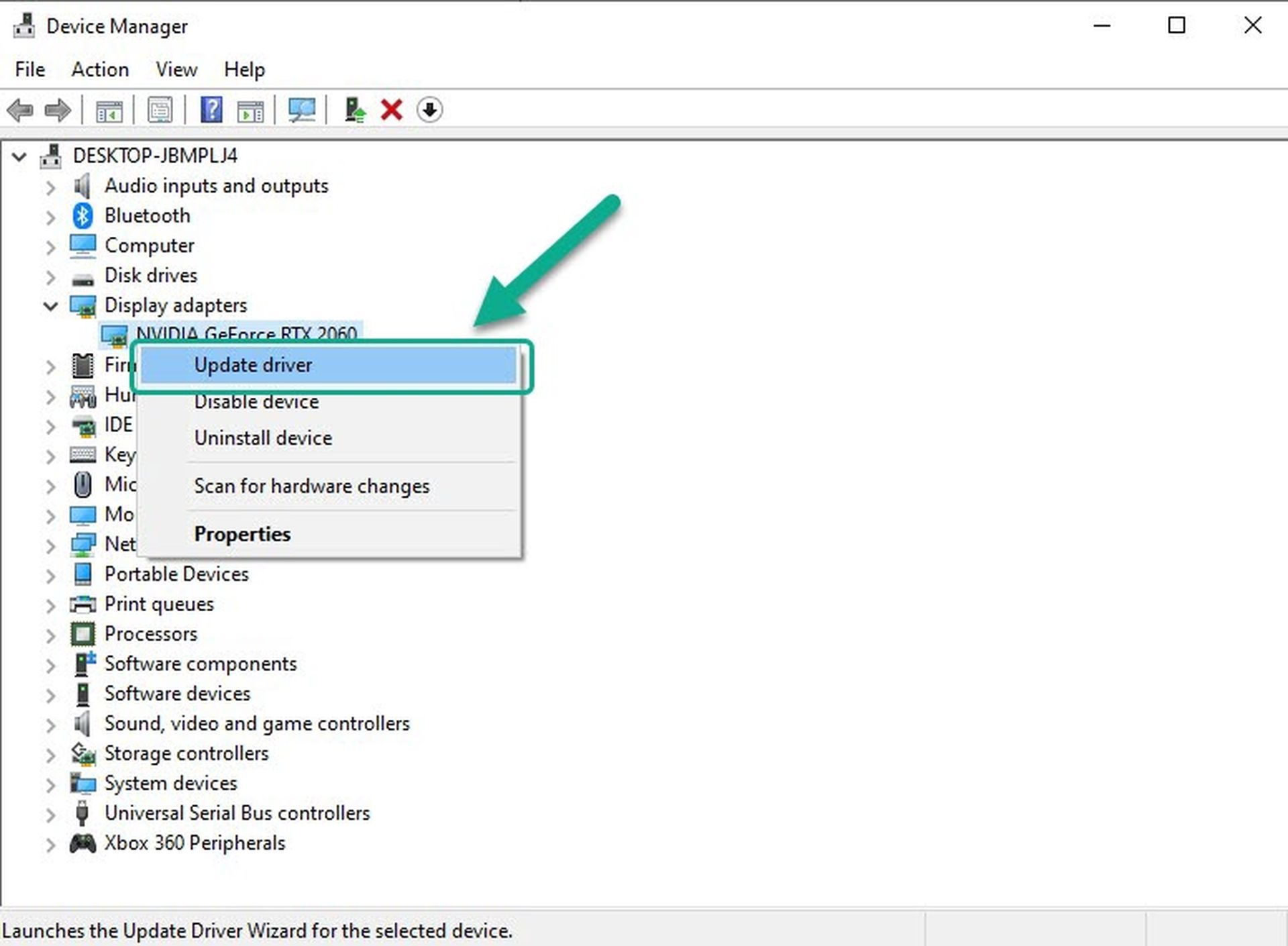
Updating your GPU driver to the latest version can effectively resolve the Jedi Survivor low level fatal error. Follow these steps:
- Press Win+X on your keyboard and select Device Manager.
- Double-click on Display Adapters to expand the list.
- Right-click on your GPU driver and choose Update driver.
- Select “Search automatically for drivers” and proceed with the update.
- Restart your PC after the driver update.
Install/update DirectX runtime
To make sure that you are not missing out on any software or anything, it is important to guarantee that you have everything you need installed. To ensure all necessary components are in place, follow these steps:
- Visit the DirectX Runtime download page and download the installer in your preferred language.
- Install the DirectX runtime and restart your PC.
Verify game files
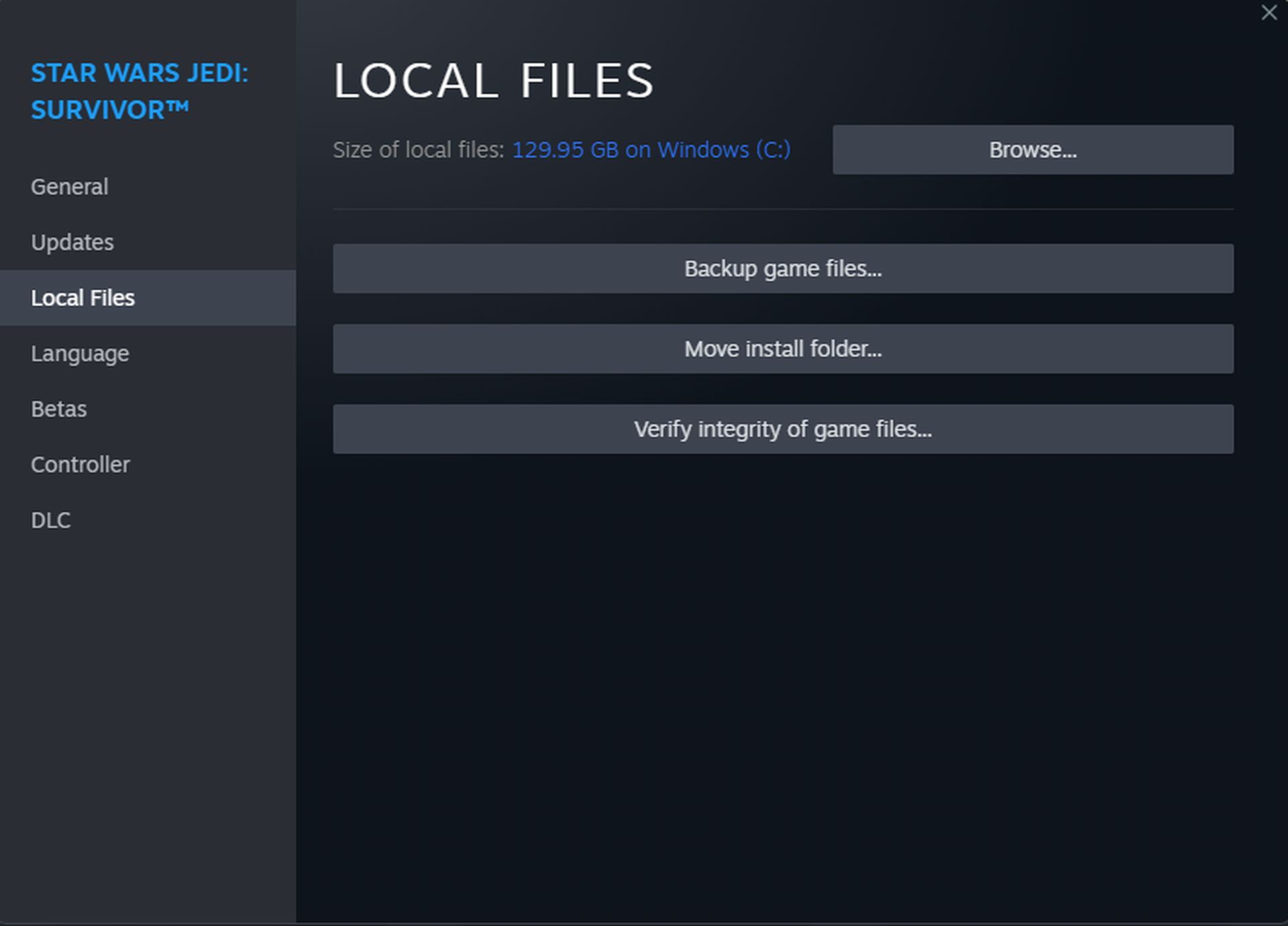
In cases where some of the game files you have for Jedi: Survivor is corrupted, the game can come across various problems despite these files being minor ones. Hence, verifying the game files can often fix the Jedi Survivor low level fatal error. Here’s how to do it:
- If you’re using Steam or the EA App, go to the game library.
- Right-click on Star Wars Jedi: Survivor and select Properties.
- Navigate to the Local Files tab and click on “Verify integrity of game files.”
- Wait for the verification process to complete.
Alternatively, in the EA App’s game library, you can click on the three horizontal dots on the game’s thumbnail and choose Repair.
Reinstall GPU driver

One of the previous fixes should be able to do the trick, but if the problem persists, the issue can be rooted in your GPU drivers being outdated. In addition to updating it, reinstalling the GPU driver might help:
- In Device Manager, right-click on the GPU and choose Uninstall device.
- Check the box next to “Attempt to remove the driver for this device” and click Uninstall.
- Restart your PC.
- Visit the official AMD, Intel, or NVIDIA driver download page.
- Select your GPU model and download the latest driver.
- Install the new driver and restart your PC.
Facing the Jedi Survivor low level fatal error can be frustrating, but armed with these effective solutions, you can now tackle the problem with confidence. By updating GPU drivers, ensuring DirectX runtime is up-to-date, verifying game files, and reinstalling the GPU driver, you can pave the way for a smoother gaming experience in this thrilling intergalactic adventure. May the Force be with you on your gaming journey!
Featured Image: Credit





