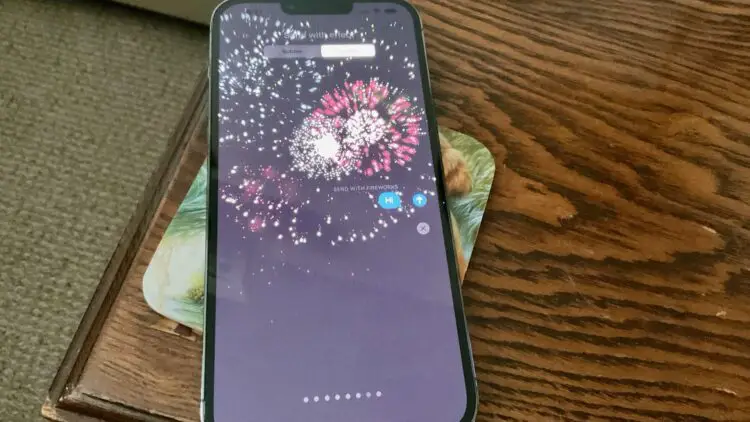The iPhone offers users an array of captivating features such as iMessage animation words and makes them wonder questions like how to do effects on iMessage. The special text effects on iMessage allow individuals to add a touch of excitement and emotion to their messages. From vibrant fireworks to pulsating lasers, these effects can turn your ordinary texts into extraordinary experiences.
In this article, we will delve into the magic of the iPhone’s special text effects and how you can unleash their power to elevate your messaging game.
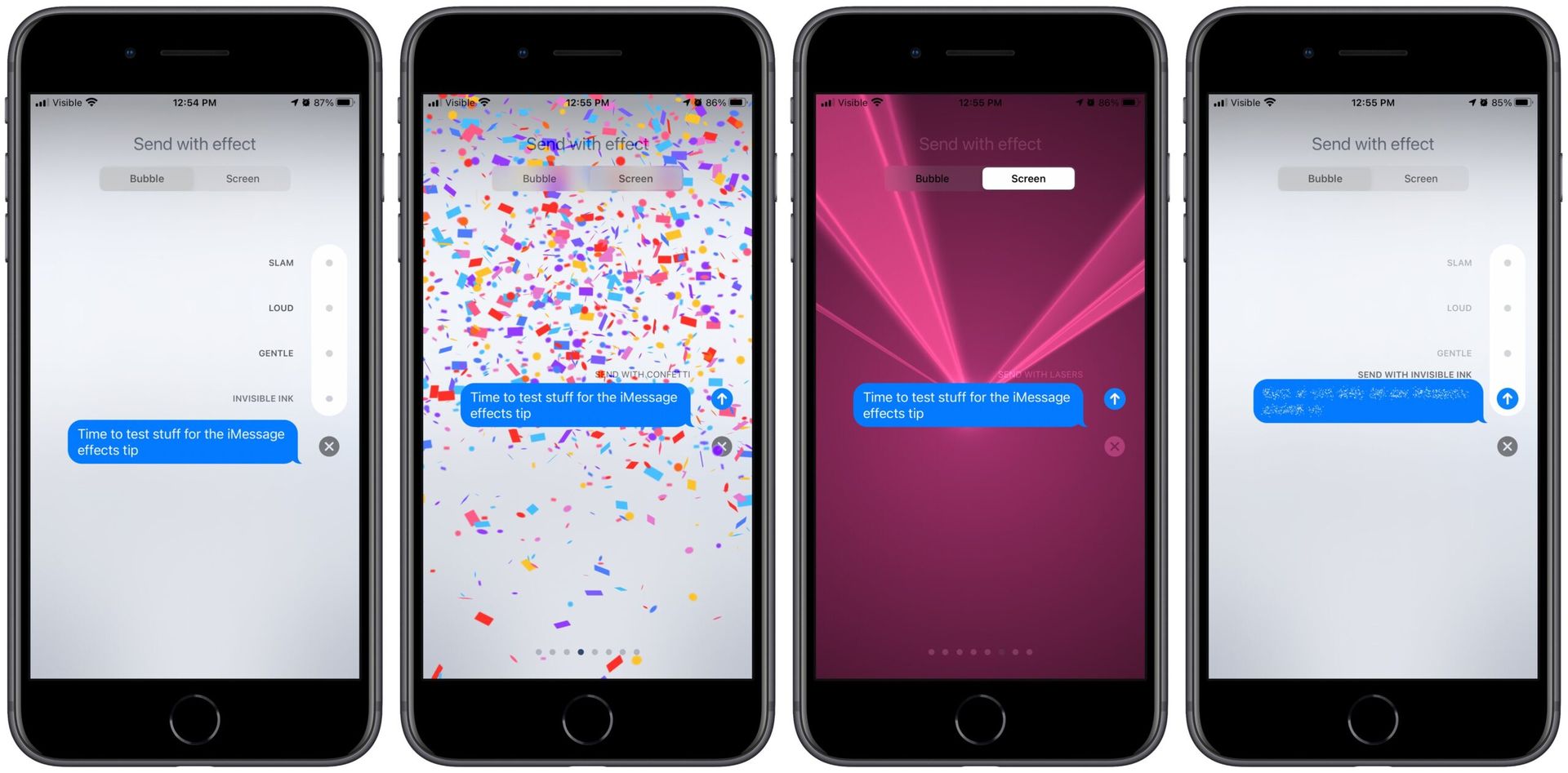
How to do effects on iMessage and how to use iMessage animation words?
Message effects offer an exciting way to revamp the appearance of your message bubbles or bring life to the entire screen with full-screen animations. Moreover, you can infuse your conversations with a touch of personalization by adding Memoji stickers alongside bubble effects or full-screen effects.
To add a bubble effect, follow these simple steps:
- Open the Messages app and tap the Compose button to initiate a new message or select an existing conversation.
- Enter your message or insert a photo as desired.
- Press and hold the Send button (the arrow icon) to reveal a range of message effects.
- To preview the available bubble effects, tap the gray dot located next to the message bubble.
- Once you have chosen the desired bubble effect, tap the Send button to send your message, now enhanced with the chosen effect.
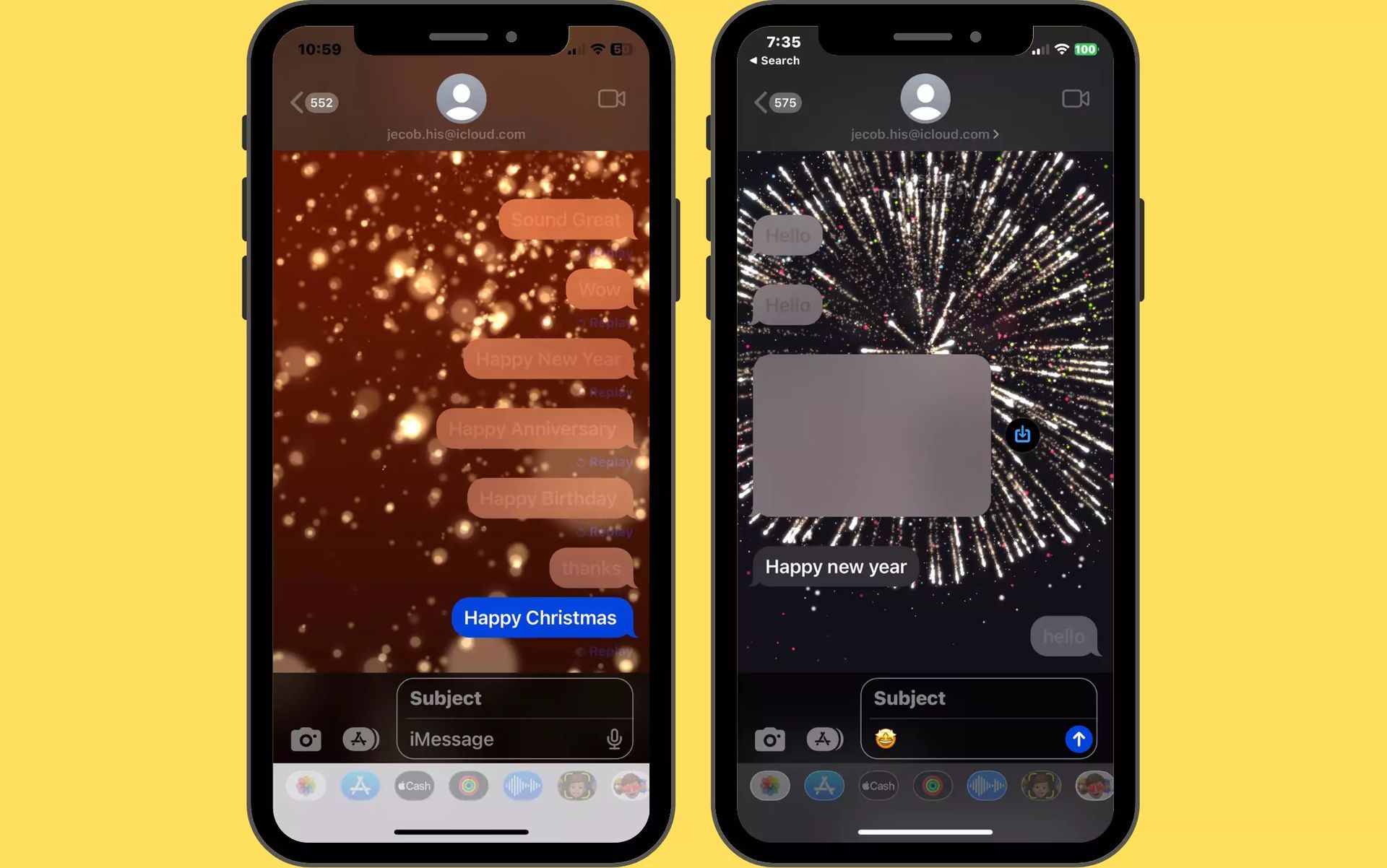
Special effects that are triggered by words
Did you know that certain iMessage animation words and phrases can trigger delightful special effects when sent via iMessage? Whether you’re celebrating an occasion or simply want to add some flair to your messages, here are the magic words that work:
- Happy New Year: Embrace the festivities with a colorful fireworks show that illuminates your text.
- Happy Chinese New Year: Ring in the Chinese New Year with a firecracker-esque vibration pattern, adding an extra touch of cultural celebration.
- Happy Birthday: Shower your loved ones with a flood of cheerful, colorful balloons to mark their special day.
- Congrats or Congratulations: Celebrate someone’s achievements with a cascade of confetti raining down from the top of their screen.
- Pew Pew: Infuse your texts with playful laser beams shooting out from your message, bringing a sense of futuristic fun.
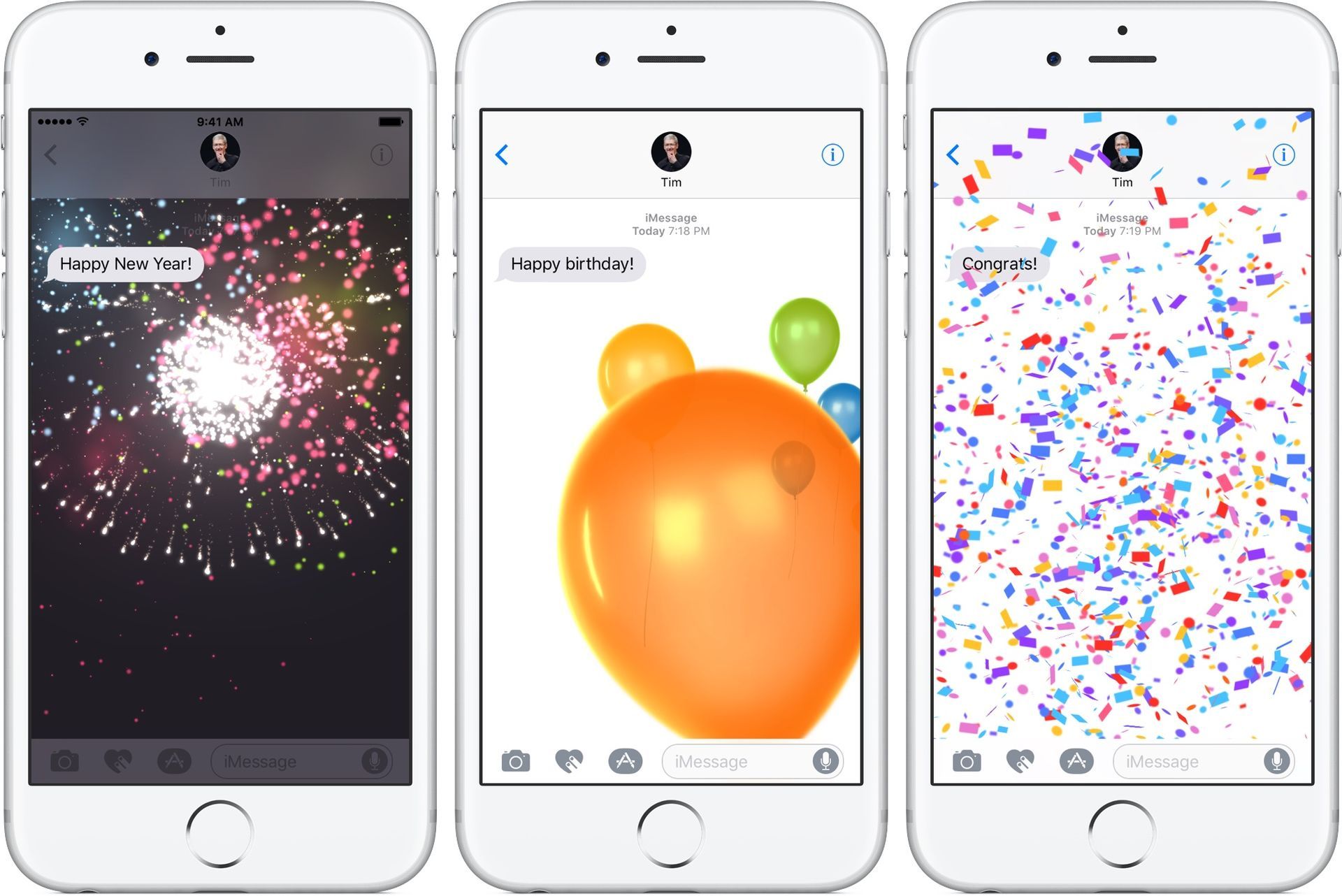
Here’s how to use them:
- Open the Messages app and tap the Compose button to start a new message or access an existing conversation.
- Enter your message as you normally would.
- Touch and hold the Send button (the arrow icon) to reveal additional options.
- Select “Screen” from the menu that appears.
- Swipe left to explore a variety of captivating full-screen effects.
- Once you find the desired effect, tap the Send button to send your message, now enhanced with the chosen full-screen effect.
Manually activating special text effects
Don’t worry if you can’t fit specific words into your message; there’s still a way to enjoy the magical effects. By holding your finger on the send button, you can access a menu that lets you pick and choose your desired special effect. This manual activation opens up a world of possibilities, including Bubble and Screen effects.
Bubble effects:
- Slam: Your text message dramatically falls onto the screen like a heavy boulder, complete with a dust cloud upon impact.
- Loud: Make your text bubble grow and shake as if your message is being emphatically shouted.
- Gentle: Create a subtle effect with your text starting out in a smaller font and gradually growing to its regular size.
- Invisible Ink: Playfully conceal your message behind a scrambled appearance, only revealed when the recipient taps on it.
Screen Effects:
- Echo: Upon arrival, your text duplicates itself multiple times, zooming around the screen momentarily.
- Spotlight: The Messages app darkens, leaving only a single beam of light to highlight your text.
- Balloons: A vibrant flock of colorful balloons gracefully floats across the screen, enchanting the recipient.
- Confetti: The screen becomes a canvas for celebratory confetti to rain down, making every message feel like a party.
- Love: Share your affection with a 3D heart flying out of your message, leaving a heartwarming impression.
- Lasers: Experience a dazzling display of color-changing lasers shooting from your message bubble and dancing across the screen.
- Fireworks: The app’s background turns pitch black, and mesmerizing fireworks burst into life, turning every message into a grand celebration.
- Celebration: Watch as sparkling lights erupt from the corners of the screen, spreading joy with every message.
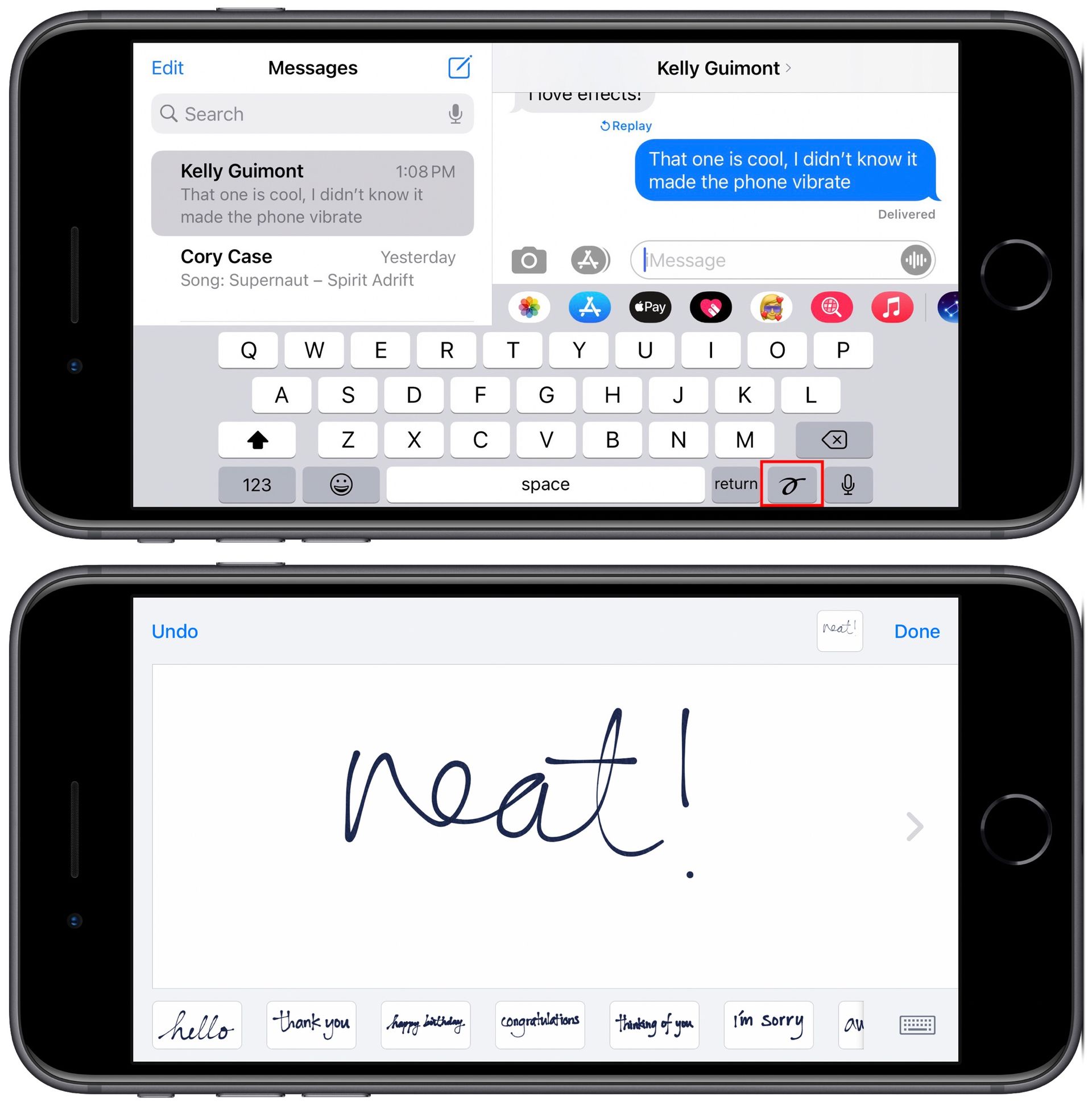
Beyond text effects
Aside from special text effects, iMessage offers several interactive features to make your conversations more engaging and expressive:
- Tapback expressions: Respond with a quick thumbs up, heart, laugh, or other emojis by double-tapping the message bubble or media.
- Direct reply: Ensure clarity in your response by directly replying to an earlier message in the thread.
- Sending GIFs: Enhance your expressions with GIFs, expressing what words alone cannot convey.
With iPhone’s special text effects on iMessage, communication transforms into an enchanting experience filled with fireworks, lasers, and a touch of magic. Whether celebrating milestones or simply conveying emotions, these effects add a unique charm to your messages. So, unleash the power of special text effects and elevate your messaging game to new heights, turning every exchange into a captivating adventure.
If you are a dedicated iPhone fan, make sure to check out the best iOS 17 features for a smarter, faster, and more personalized iPhone.
Featured Image: Credit