Warhammer 40000: Darktide long load times has caused major frustrations among the enthralled players that have been eager to enjoy the game since its PC launch.
If you are one of those players, there is no need to worry. In this comprehensive guide, we will explore various solutions to fix Darktide long load times on Windows, ensuring you can fully immerse yourself in the thrilling world of Darktide.

If you are a dedicated Warhammer fan, you might also be interested in checking out our Warhammer Vermintide 2 best settings guide.
How to fix the Warhammer 40000: Darktide long load times issue?
There can be various reasons for bugs and glitches like the Warhammer 40000: Darktide long load times issue, which you may not be able to detect the root cause of. Hence, the options for fixing the Darktide long load times problem vary as well.
Below, you can check out these different potential solutions, listed from easier to more complex ones.
Check Minimum System Requirements
If your system does not meet the minimum system requirements of the game, it can easily cause problems like the Darktide long load times issue. Therefore, it is important to ensure your device meets the minimum system requirements for Darktide. Here’s how:
- OS: Windows 10 (64-bit) / Windows 11 (64-bit)
- Processor: Intel i5-6600 (3.30GHz) OR AMD Ryzen 5 2600 (3.4 GHz)
- Graphics: NVIDIA GeForce GTX 970 OR AMD Radeon RX 570
- DirectX Version: 12
- Network: Broadband Internet Connection
- Storage: At least 50 GB of free space
To check your system specifications:
- Open Windows Settings and go to “System.”
- Click on “About” to view your PC’s specifications.
- Compare them with the minimum requirements above.
If your system falls short, consider upgrading to meet the game’s demands.
Fix the internet connection
Ensure you have a stable and high-speed internet connection to enjoy Darktide without long load times. Perform an internet speed test to check your connection’s stability and speed. If the test reveals slow internet, follow these steps:
- Restart your router and modem.
- Contact your internet service provider to address any issues.
Check Darktide server status
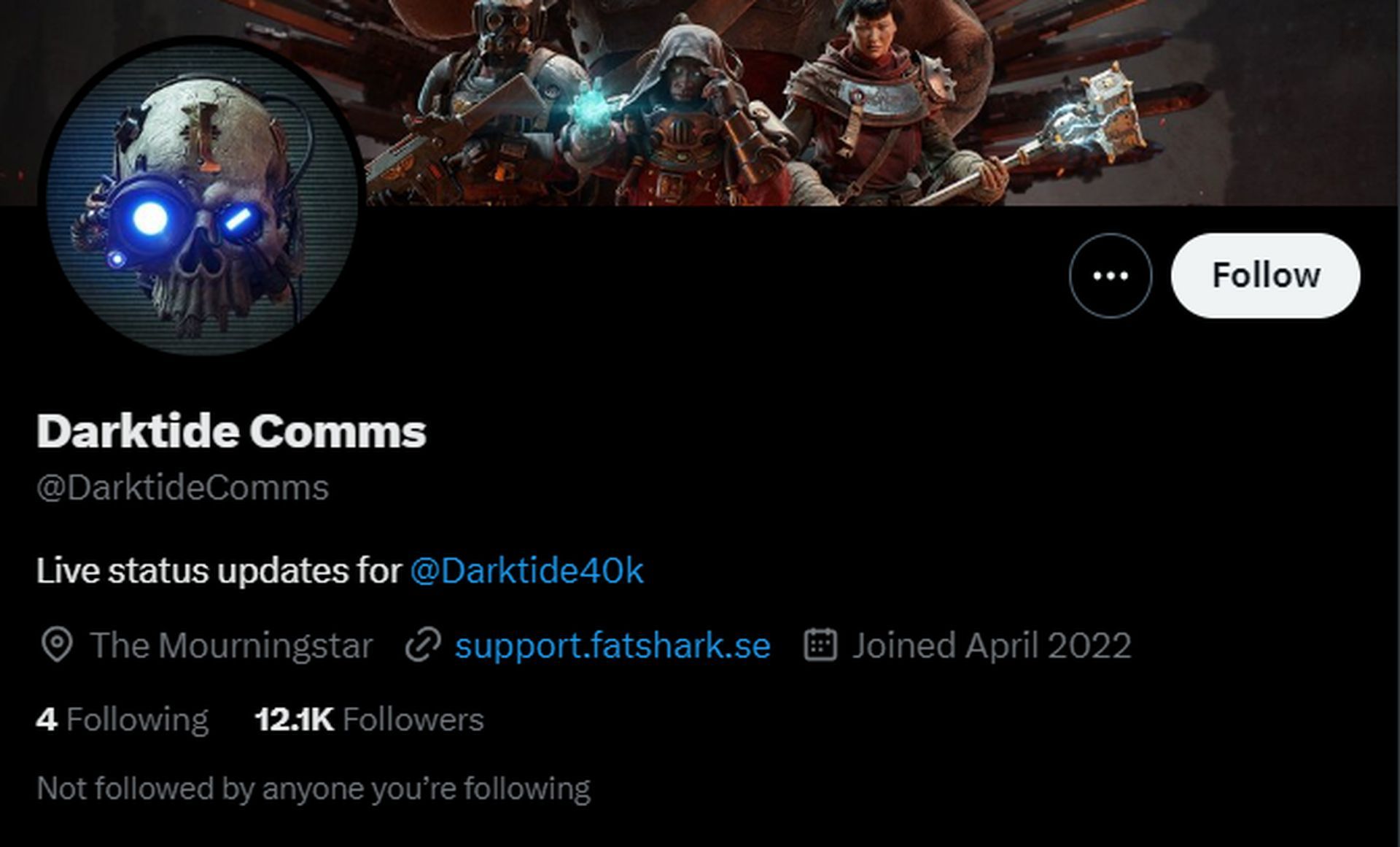
There is a slight possibility that rather than experiencing a personal issue, you are witnessing a more general outage in the servers of Darktide. Hence, before moving on to more toiling fixes, make sure the game servers are up and running:
- Visit the @DarktideComms profile on Twitter to check server status.
- If the servers are down or under maintenance, be patient and try later.
End background tasks
Closing unnecessary background tasks can free up system resources for Darktide. Follow these steps to end background processes:
- Press “Ctrl+Shift+Esc” to open the Task Manager.
- Navigate to the “Processes” tab.
- Identify non-essential third-party apps and processes.
- Right-click on each one and select “End Task.”
Verify the integrity of game files
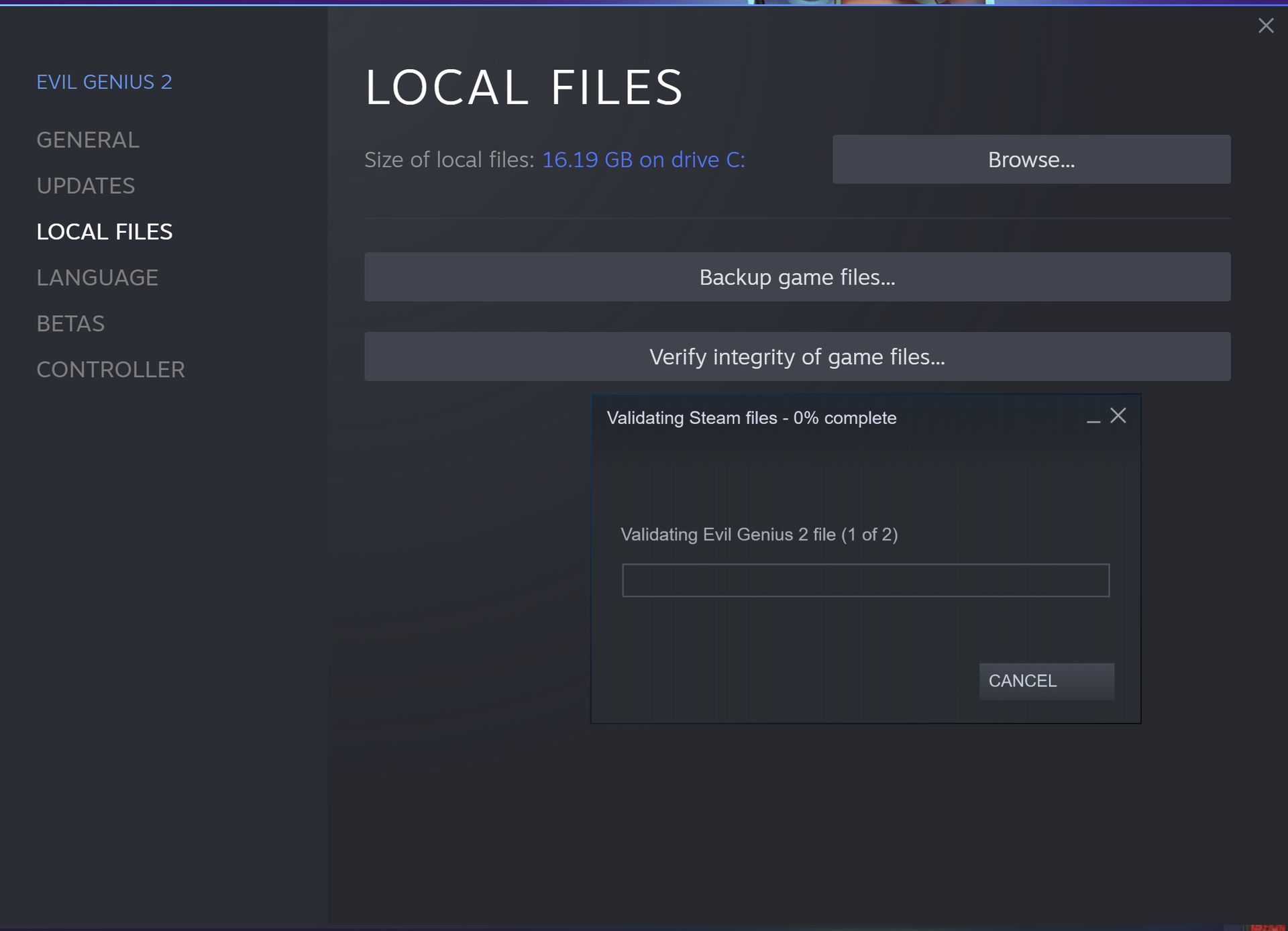
Your game files can be corrupted without you noticing or doing anything to cause it. Therefore, ensuring the integrity of game files can resolve issues with loading times:
- Open Steam and go to your game library.
- Right-click on Warhammer 40000: Darktide and select “Properties.”
- Go to the “Local Files” tab and click “Verify Integrity of Game Files.”
- Steam will check for missing or corrupt files and repair them.
Update your GPU drivers
Outdated GPU drivers can always result in all sorts of problems and errors in software and games. You need to ensure your graphics card drivers are up to date for optimal performance:
- Press “Win+X” and select “Device Manager.”
- Expand “Display adapters” and right-click on your GPU.
- Select “Update driver” and choose “Search automatically for updated driver software.”
Alternatively, you can check out both Nvidia and AMD for available updates from the links below:
Update your Windows
Similar to the outdated GPU drivers, an outdated Windows can cause various issues as well. Make sure your Windows operating system is up-to-date to avoid compatibility issues:
- Press “Win+I” to open Windows Settings.
- Go to “Update & Security” and click on “Windows Update.”
- Click “Check for Updates” and install any pending updates.
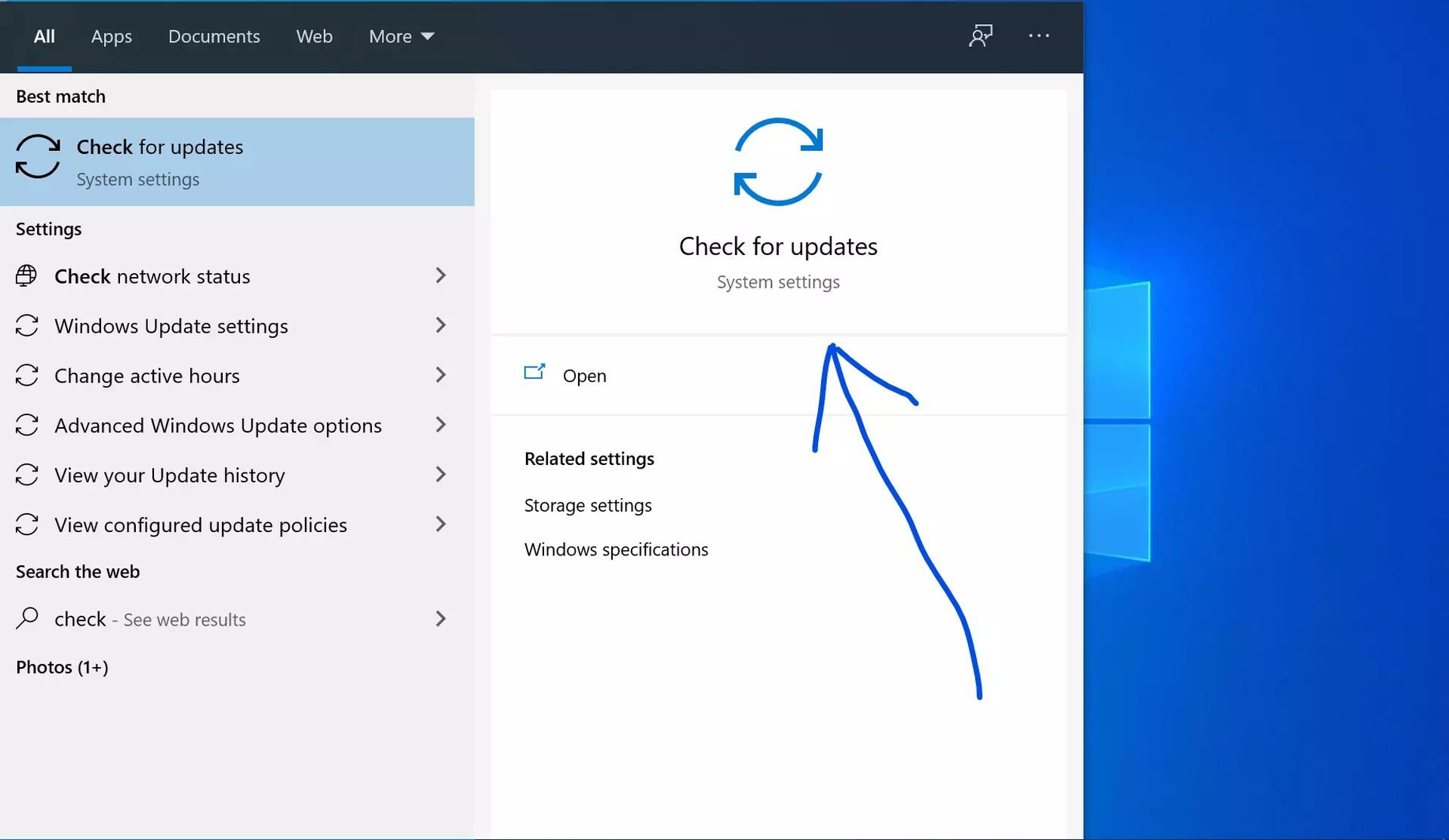
Clean the RAM and HDD/SSD slots
It may not pop into your mind as the first thing, dust and debris can hinder system performance. Clean your RAM and storage slots using a fine brush:
- Carefully open your PC case.
- Remove the RAM and HDD/SSD modules.
- Gently clean the slots with a fine brush to remove any dust or debris.
- Reinstall the modules securely.
Disable overlay
In-game overlays from certain applications can also cause conflicts with Darktide. Disable overlays using the following steps:
Disable Discord overlay:
- Open Discord, click on the “Settings” icon (gear) at the bottom.
- Go to “Activity Settings” and click on “Game Overlay.”
- Toggle off “Enable in-game overlay” and save changes.
Disable Xbox Game Bar:
- Go to Settings and click on “Gaming.”
- Navigate to “Game Bar.”
- Disable “Record game clips, screenshots, and broadcasts using the Game bar” option.
Disable NVIDIA GeForce Experience overlay:
- Use the Cortana search to find the Nvidia GeForce Experience app.
- Open the app, go to “Settings.”
- Expand the “General” tab and disable the in-game overlay.
Reinstall Darktide

If unfortunately all else fails, consider reinstalling Darktide to address any installation corruption issues:
- Uninstall Darktide from your PC.
- Download the latest version from the official source.
- Install the game again and check if the issue persists.
By following these detailed steps, you can troubleshoot and fix Darktide long load times issue on Windows. Ensure your system meets the game’s requirements, optimize your internet connection, and maintain a clean and updated setup for a seamless gaming experience.
Dive back into the thrilling world of Warhammer 40000: Darktide and enjoy hours of action-packed gameplay without any interruptions. Happy gaming!
Featured Image: Credit





