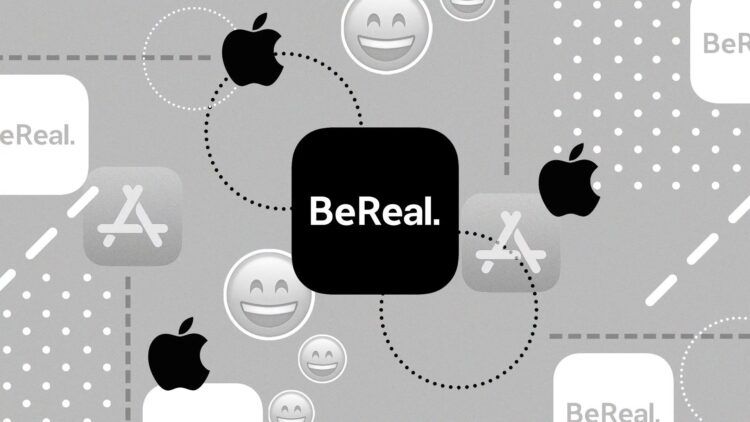If you are wondering ”how to add music to my BeReal?”, this article is written for you. The developers of the BeReal app have just added a new feature to the app that was inspired by Kiwi Music. This new feature allows users to share what they are listening to while they are taking (or retaking) their daily BeReal test.
With the help of the photo-sharing app BeReal, users may share one photo every day to show their followers what they are up to in real-time. Users are urged to be genuine by the BeReal app, which focuses on authenticity. Users may avoid spending hours on the app throughout the day because the software only permits each user to publish once per day, setting it apart from other social media platforms that are now king in the market.
This tutorial will explain ”how to add music to my BeReal”. So let’s start doing it right away!
You don’t yet have BeReal? Use the links below to obtain it.

How to add music to my BeReal?
BeReal is a relatively new software, so some less tech-savvy users may find it challenging to understand and utilize all of its features. People use Google to learn how to login to BeReal on a new phone, add location to BeReal postings, and other things.
If you fall into this category, we’ll show you how to add music to BeReal now so you can share your musical preferences with your friends.
You’ll need a Spotify or Apple Music account to add music to your Bereal. Users must link one of their music subscription accounts to the social media app because BeReal has a connection with both of these services.
The following is a guide on how to add music to your BeReal:
- Activate the BeReal app.
- In the top right corner, tap the symbol for your profile photo.
- To access Settings, tap the three dots symbol in the upper right corner.
- Under Features, choose Audio.
- Select the audio streaming provider you have an account with, then tap Connect.
- Enter your login information to access Apple Music or Spotify.
The cover image for the audio you are now listening to will show at the bottom of the screen when you take your BeReal.
Simply touch on the music’s cover image to enter the “Currently Playing” page and choose the “Shared” option to make the song available to your friends.
Alternatively, you may select the “Private” option to make the song available only to you if you’d rather keep your musical preferences a secret. Alternatively, you may select “Disabled” to omit music from your BeReal post.
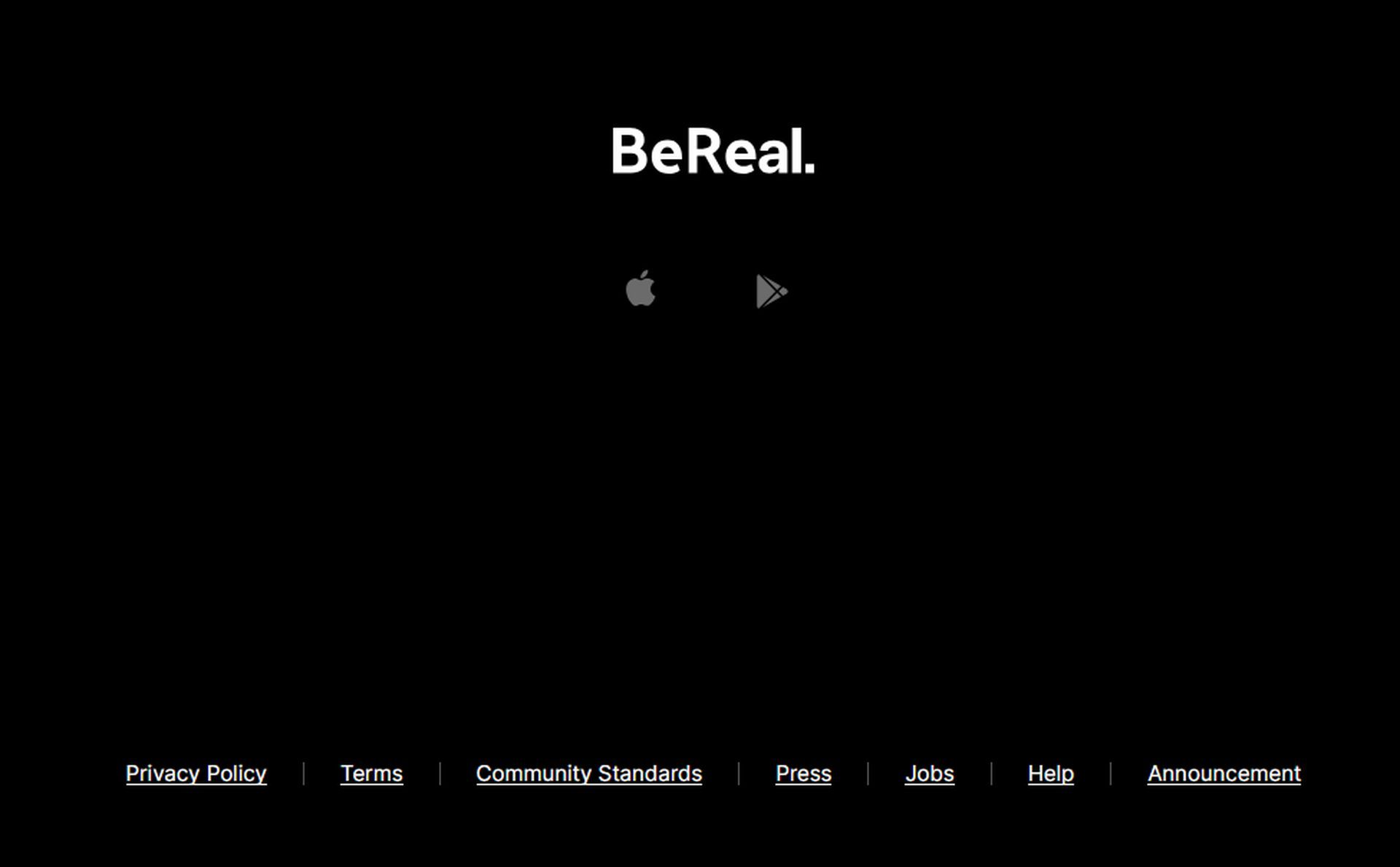
How to Disconnect music from BeReal?
Users who worry they’ll become sick of hearing music in their BeReal postings will be relieved to learn how simple it is to remove music from your profile. Simply repeat the previous steps and select “log out” next to either Apple Music or Spotify.
We don’t believe that this is a step that has to be taken, even though it can be done at any moment. It is absolutely optional to include music in your post because it is up to the user to do so. Furthermore, adding the music doesn’t actually increase the cost in any way.
You may add music to your BeReal in that manner.
How to connect BeReal to Spotify?
Users may follow these easy steps to link Spotify to BeReal:
- Launch the BeReal app.
- Tap on your Profile icon
- Tap the menu symbol with three dots.
- To access Audio Settings, tap.
- Click Spotify.
- Tap to go forward
- Enter your Spotify login information as directed after paying attention to the on-screen instructions.
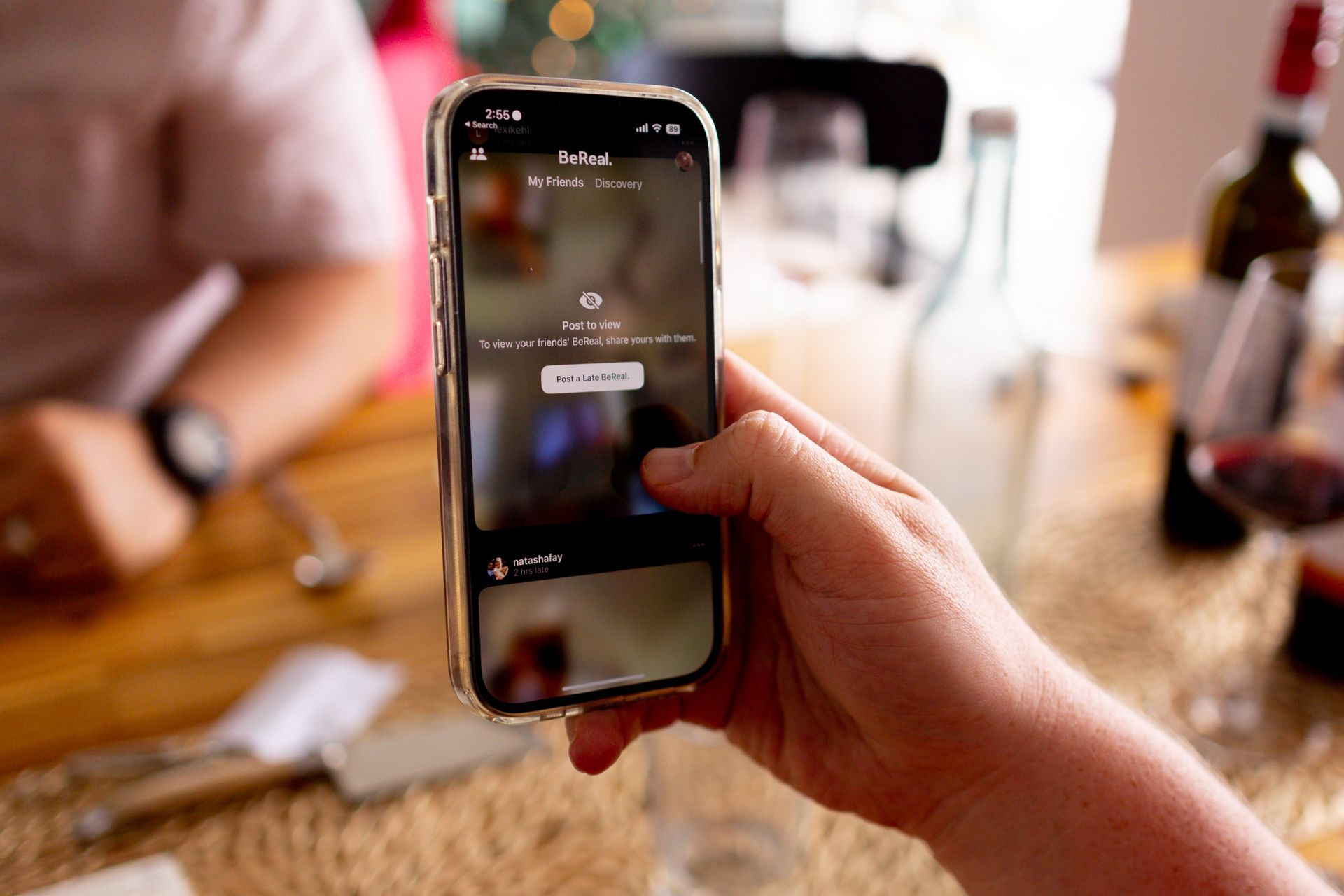
You will receive a notice on BeReal letting you know that you have successfully linked Spotify to BeReal once you have submitted your login details.
Read more:
- How to view previews from both cameras in BeReal?
- BeReal Recap not working: How to fix it?
- How to hide retakes on BeReal?
Feature image credit: Credit.