Has the infamous Minecraft Realms Error 504 halted your progress in the Minecraft game you’re playing? This glitch often causes gamers to become trapped, which leads to both perplexity and irritation on their part.
But don’t be concerned! In this piece, we will walk you through the various potential causes of this issue and provide you with some actionable recommendations for how to get back into the game as quickly as possible.

What is the Minecraft realms error 504?
The first step in fixing Minecraft Realms Error 504 is to understand what causes it. In essence, it is a server error that suggests a time-out problem. This occurs when the server that is responsible for giving you the game’s data responds slowly. Although it is not specifically related to Minecraft, the game’s influence is greater there because of the game’s large user base and complex server interactions.
What are the reasons for Minecraft realms error 504?
There are several reasons why the Minecraft Realms Error 504 may occur. Here, we examine some of the most prevalent causes:
- Server Overload: A time-out may happen when Minecraft’s servers are overloaded with many people, resulting in this error.
- Slow Internet Connection: A slow or erratic internet connection may be to blame, as it can affect how quickly the server responds.
- Firewall Restrictions: Occasionally, firewall settings may prevent game servers from being reached, resulting in error 504.
- Minecraft server outages: This error may appear if the game’s servers are unavailable or undergoing maintenance.
Let’s take a closer look to solve Minecraft realms error 504.
How to fix Minecraft Realms error 504?
After determining some probable reasons, let’s look at how to fix the Minecraft Realms Error 504:
- Verifying the status of the Minecraft server.
- Improve your Internet connection by testing it.
- Changing Firewall configurations.
- A Java Installation update.
- Delete the cache in Minecraft.
- Update Minecraft.
Let’s get started with the potential remedies for the Minecraft realms error 504.
Verifying the status of the Minecraft server
The Minecraft Realms Error 504 is frequently brought on by server maintenance or downtime. The error occurs because the game cannot communicate with the servers if they are offline. Here’s how to verify the status of a server:
- Use a server status checker: Downdetector is one of the most dependable of the many server status checkers available online. Just type “Downdetector Minecraft” into the search bar of your favorite search engine.
- Review the Server Status for Minecraft: A live status update is available on the Downdetector website for Minecraft. The servers are probably having troubles if there is an unexpected increase in reported complaints.
- Examine the comments on the Downdetector page to confirm reports. Players frequently discuss their encounters and verify any server outages.
- Check Official Channels: The official forums and social media accounts for Minecraft frequently post information regarding server status. Check these outlets frequently for any official announcements.
The only option if the servers are down is to wait. The problem should go away on its own once the servers are operational once again. On the other hand, if the servers are working properly but you’re still seeing the Minecraft Realms Error 504, move on to the next set of remedies.
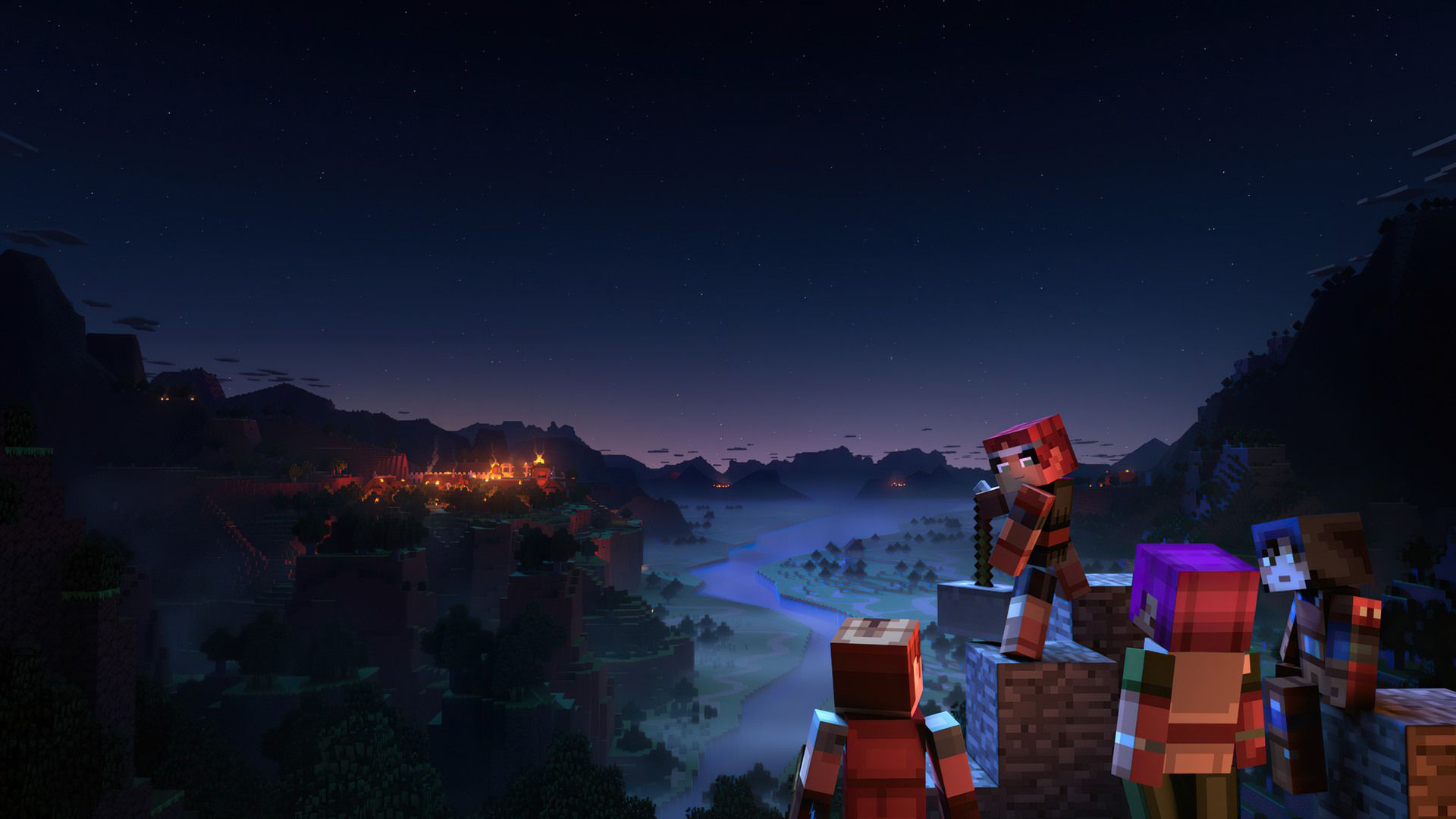
Improve your Internet connection by testing It
One of the frequent causes of the Minecraft Realms Error 504 can be attributed to a sluggish or unreliable internet connection. When your connection is weak, it can disrupt the seamless communication between your game and the Minecraft servers, resulting in the occurrence of this error.
To address this issue, we have compiled a set of steps to test and enhance your internet connectivity, ensuring a smooth gaming experience:
- Conduct an Internet Speed Test: Take advantage of the numerous websites that offer free speed tests, such as Speedtest by Ookla. These platforms evaluate crucial aspects of your internet connection, including download speed, upload speed, and ping. For optimal gameplay, Minecraft recommends a download speed of at least 4 Mbps.
- Interpret the Speed Test Results: Analyze the outcomes of the speed test to gain insights into the health of your connection. Should the results indicate a download speed below the recommended level or an elevated ping, these factors could be contributing to the occurrence of the Minecraft Realms Error 504.
- Terminate Bandwidth-Intensive Applications: Close any applications that consume a substantial amount of bandwidth, such as streaming platforms or large file downloads. By freeing up bandwidth resources, you provide more room for Minecraft to operate smoothly.
- Reset Your Router: Give your internet connection a potential boost by unplugging your router, waiting for approximately 10 seconds, and then plugging it back in. This simple action can sometimes refresh your connection and enhance your internet speed.
- Opt for a Wired Connection: Whenever feasible, consider switching to a wired Ethernet connection instead of relying on Wi-Fi. Wired connections tend to offer superior stability and speed compared to their wireless counterparts, resulting in an enhanced gaming experience.
Continue to other potential remedies if your internet speed is sufficient and reliable but you’re still getting the issue.

Changing Firewall configurations
In certain instances, the Minecraft Realms Error 504 may arise as a result of your computer’s firewall obstructing the connection between your game and the Minecraft servers. To address this issue effectively, we have devised a comprehensive step-by-step tutorial to review and modify your firewall settings. Follow the instructions below to navigate through this process seamlessly:
- Access Firewall Settings: To begin, if you are a Windows user, locate the Firewall Settings in the Control Panel. Proceed to the “System and Security” section and select “Windows Defender Firewall.”
- Review Allowed Applications: Within the firewall window, you will find a panel on the left-hand side. Locate and click on the option that reads “Allow an app or feature through Windows Defender Firewall.” This action will unveil a list of applications along with their current access status.
- Locate Minecraft: Take a moment to peruse the applications list until you spot Minecraft. Once identified, ensure that both the “Private” and “Public” boxes are checked for Minecraft. This will grant the necessary communication privileges to the game via the firewall.
- Add Minecraft (if it’s not listed): Should Minecraft be absent from the aforementioned list, there’s no need to worry. Simply click on the “Allow another app…” button situated at the bottom of the window. A new dialogue box will appear, providing you with the option to “Browse.” Utilize this feature to navigate to the directory where Minecraft is installed on your computer. Select the Minecraft launcher (MinecraftLauncher.exe) and click “Add.” Finally, ensure that both the “Private” and “Public” boxes are checked for the newly added entry.
- Apply the Changes: Once you have confirmed that Minecraft possesses the requisite permissions, proceed to click “OK” to implement the changes. It is imperative to complete this step to ensure the adjustments take effect.
After completing these firewall adjustments, it is advisable to restart your game. If, despite your efforts, the Minecraft Realms Error 504 persists, it may be necessary to consider the last resort—reinstalling the game.

A Java Installation update
Minecraft, especially its Java version, is very dependent on your computer’s Java foundation. The Minecraft Realms Error 504 can be brought on by outdated or damaged Java files. To fix this problem, perform the following steps to upgrade your Java installation:
- Remove the current Java version: Enter the Control Panel for your system, select “Programs,” then “Programs and Features.” In the list, find any Java installations, click on them, and choose “Uninstall.”
- Download the most recent version of Java: Get the latest recent Java Runtime Environment (JRE) by visiting the official Java website.
- Install the newest version of Java: To finish the installation procedure, open the downloaded Java installer and adhere to the guidelines.
- After the Java installation is complete, check the Java version by opening a command line and typing “java -version.” This ought should show the most recent Java version.
- Launch Minecraft and do a test connection to a Minecraft Realm. Conflicts resulting in the Minecraft Realms Error 504 should be resolved with the assistance of the updated Java files.
Java updates frequently fix Minecraft-related performance and connection problems. To maintain safety and security, it is essential to always download Java updates from the official Java website.
Delete the cache in Minecraft
The temporary files that Minecraft stores are referred to as “cache” over time. Even while these files are often safe, they can have problems, like the Minecraft Realms Error 504. Usually, clearing Minecraft’s cache will fix this problem. This is how:
- Exit Minecraft Make sure that the launcher and game are completely closed. To ensure that all processes are terminated, perform this through the task manager.
- Access the. Minecraft Directory: On Windows, open the “Run” box by pressing the Windows key + R, enter “%appdata%,” and click “Enter.” A window displaying different program data directories will open as a result. The ‘.minecraft’ folder should be located and opened.
- Back-Up Important data: Make a backup of any crucial data, such as saved worlds, before continuing. Typically, the saves folder is where these files may be found. Just copy this folder to a secure place.
- Clear cache files you should notice directories called “assets” and “versions” in the “.minecraft” directory. You can safely erase the cache files that they contain. Just click ‘Delete’ after selecting these folders.
- Start Minecraft and Test: Restart Minecraft after clearing the cache. When you restart the game, it will automatically download the required files again. To determine whether the problem still occurs, try connecting to Minecraft Realms once again.
It is safe to clear the cache in Minecraft, and doing so can fix several problems. Always make a backup of any crucial files before implementing this repair.

Update Minecraft
The unpleasant Minecraft Realms Error 504 may appear if an old version of Minecraft is being used. It’s critical to maintain your game updated to avoid any Minecraft Realms compatibility issues. Here is a step-by-step tutorial on how to successfully update Minecraft:
- Launch the Minecraft Launcher: Start your device’s Minecraft Launcher. For managing the many game versions that are installed on your computer, this acts as a central hub.
- Verify for updates: The Launcher is intended to check for updates automatically. You will get a timely notification and a request to start the upgrade procedure for Minecraft whenever a newer version becomes available.
- Install the Update: To begin the update installation process, only click the displayed update prompt. The update will be effectively downloaded and installed on your behalf by the Minecraft Launcher.
- Launch Minecraft and test it: Once the update has been installed successfully, run Minecraft and try to connect to the Minecraft Realms. This procedure should successfully fix the lingering Minecraft Realms Error 504 by fixing any potential issues brought on by an outdated game version.
Before upgrading Minecraft, it is crucial to keep in mind the relevance of backing up your worlds and any other crucial game data. This wise precaution defends against any unanticipated problems with the upgrade, guaranteeing the preservation of your progress and priceless in-game assets.
Why can’t I join a realm in Minecraft?
If you can not sign in to the realm in Minecraft:
- Check the status of the Xbox Live service.
- If no problems are mentioned
- Find your error code or message.
- Recall that Xbox support is available to assist with login.
If you are unable to log in to your realm:
- Check the Mojang Status account on Twitter for any momentary service difficulties.
- If you’ve previously manually changed your DNS settings when connecting through the console, consider switching them to automatic.
If you’re still having trouble, get in touch with Minecraft Support. Give a brief description of the problem and the Minecraft version you are using.

Conclusion
To sum up, the Minecraft Realms Error 504 may be an unpleasant roadblock for gamers, resulting in a game trap. However, this server problem may be fixed by comprehending the root reasons and applying the suggested fixes.
Effective methods for fixing the Minecraft Realms Error 504 include checking the Minecraft server’s status, enhancing internet connectivity, modifying firewall settings, upgrading Java installation, deleting the game’s cache, and keeping it updated. Players can resume playing and continue their Minecraft explorations uninterrupted by using these fixes.
Read more:
- Minecraft Storage room ideas: From clutter to order, master your inventory
- Finally: Minecraft Dream face reveal
- What do camels eat in Minecraft: Explained
Featured image credit: Destructoid





