The popular anime streaming site received several reports of Zoro.to down issue from many of its users, leading to frustration and interruptions in service. However, amidst the turmoil, a new development has emerged, with users being redirected to a different platform called Aniwatch.
In this article, we will explain the current status of Zoro.to, the reasons behind the changes, and offer some potential fixes for users facing difficulties accessing anime content on their devices. Here’s a list of the solutions we’ll explain:
- Checking server status
- Closing and reopening the app or website
- Clearing cache and data of Zoro.to
- Updating the app
- Resetting network settings
- Restarting your device
- Contacting the support team
Now let’s take a look at the causes of the Zoro.to down issue and check out each of these solutions individually.
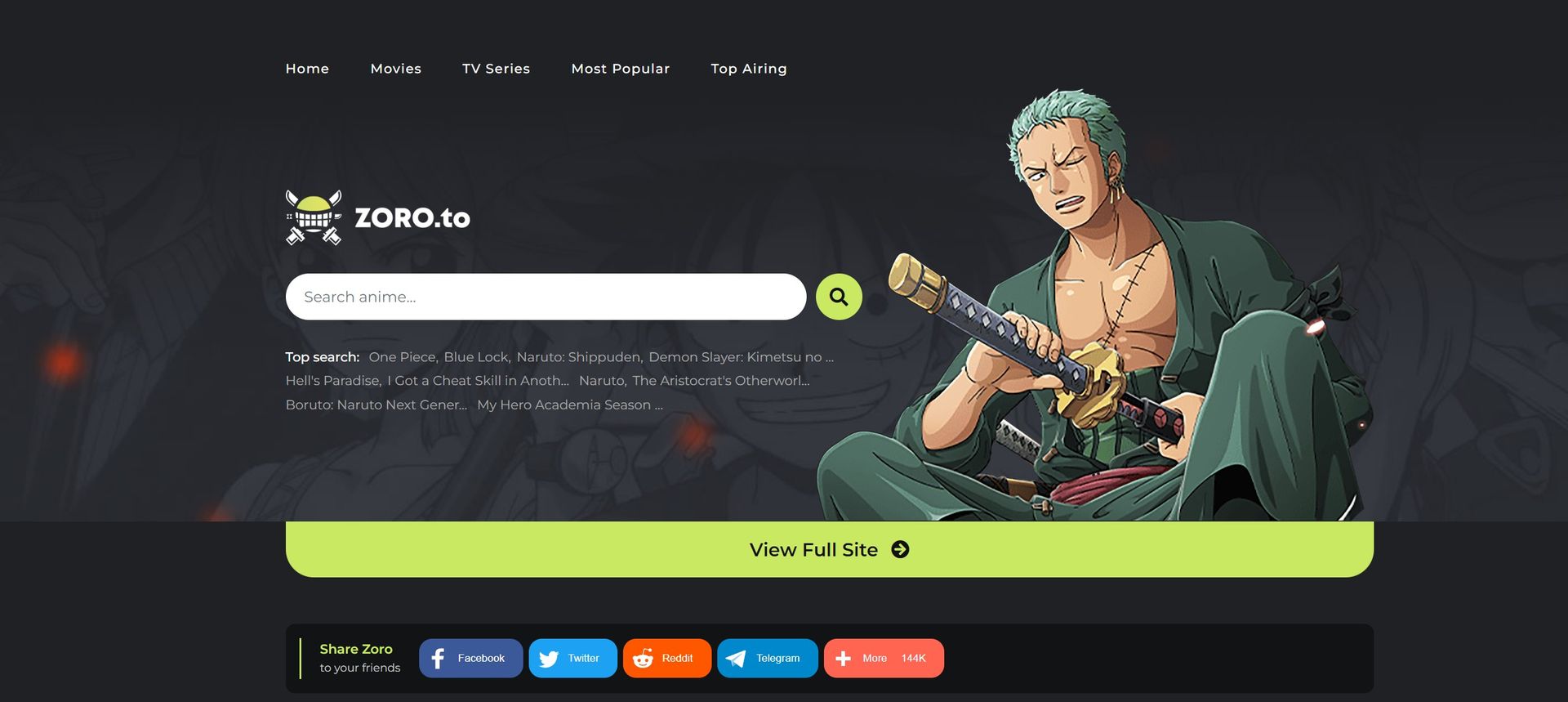
Why was Zoro.to down and what’s with Aniwatch?
Over the past 24 hours, Zoro.to experienced widespread outages, leaving anime enthusiasts unable to access their favorite shows. Fortunately, as of 8 AM BST on Tuesday, June 4, the platform is back up and running, bringing relief to its dedicated user base.
The website faced internal challenges during this period, resulting in errors, timeouts, and other disruptions. Moderator ‘Kunaru’ acknowledged the issue and reassured users that it would be resolved promptly, urging them to exercise patience.
Transition to Aniwatch
The most significant change accompanying Zoro.to’s revival is the transition to a new name and a different team. Moderator ‘Kenesu’ confirmed that Zoro.to was forced to close down by the “Alliance for Creativity & Entertainment” and the government, leading to the passing of the site to a fresh team responsible for its continued operation.
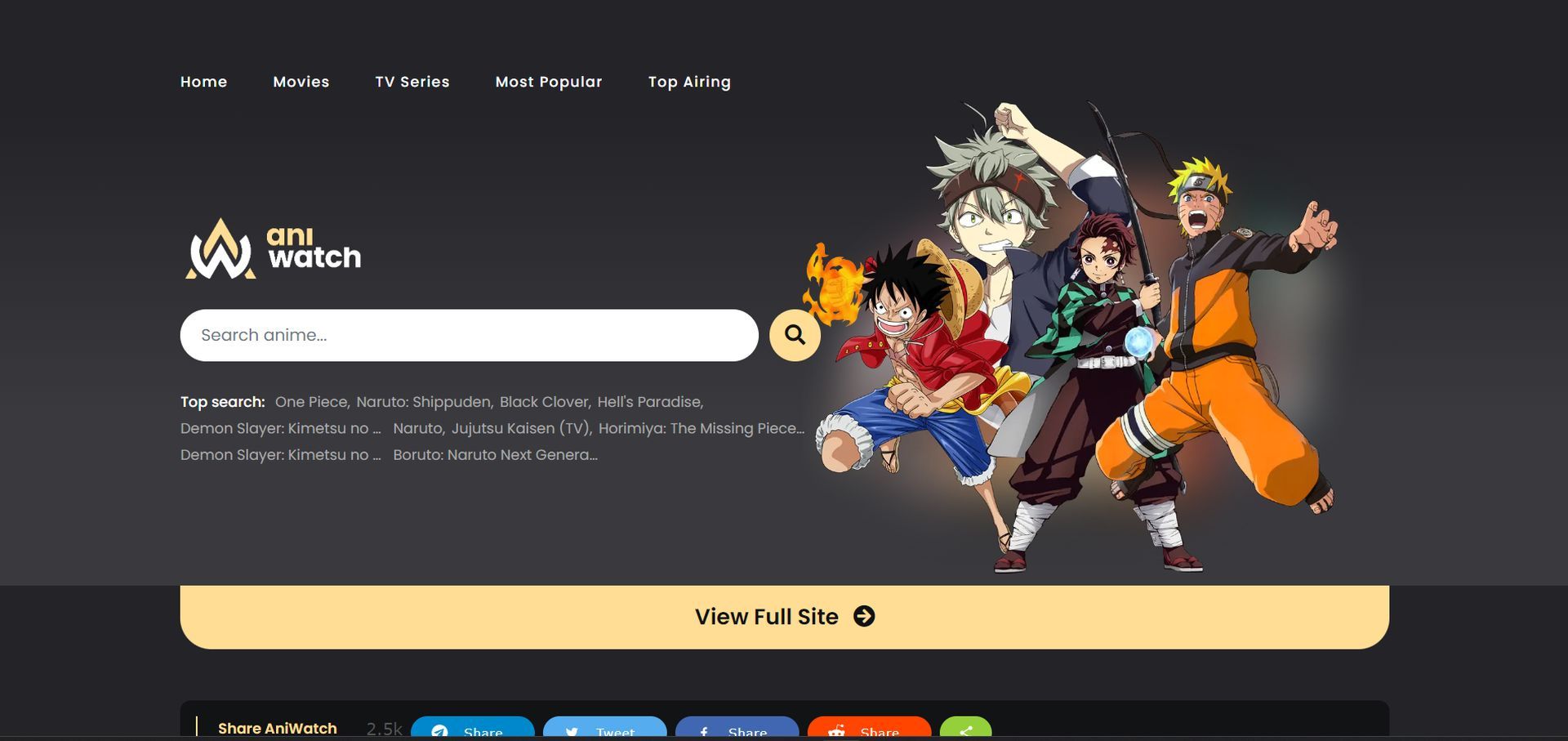
However, these changes should primarily affect the name and team, ensuring the site’s functionality and operations remain unaffected. Additional details regarding this transition are expected to be announced in due course.
How to fix the Zoro.to down issue?
If you are still encountering the Zoro.to down issue, below, we offered some solutions that might enable you to get rid of the problem. Try them out one by one to see if you can continue using the platform.
Checking server status
When encountering difficulties accessing Zoro.to on any device, the first step is to verify the server status of the website. Online platforms like Updown Radar can help determine if the Zoro.to server is experiencing any problems.
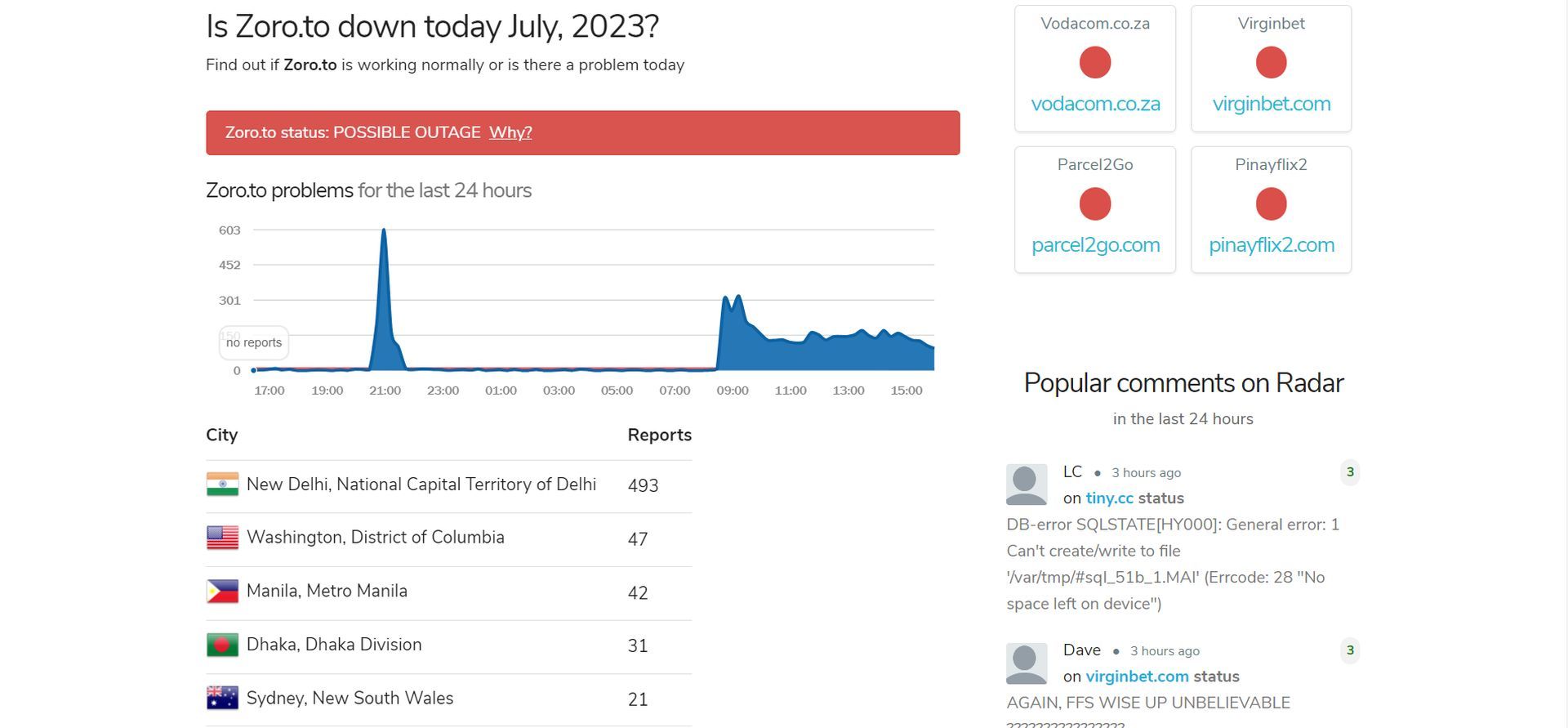
If there are consequent reports of the service being down, unfortunately, there is not much you can do but to wait for them to fix the issue.
Closing and reopening the app or website
Sometimes, resolving unknown errors is as simple as closing and reopening the Zoro.to app. Users can navigate to the list of recent apps on their devices and find Zoro.to, then close it. Launching the app again after this process might restore its functionality.
Restarting your device
A straightforward yet effective solution is to reboot your device. By restarting the device, minor bugs and glitches that may be affecting Zoro.to can be resolved. Power off the device, wait for a brief period, and then turn it back on.
Clearing cache and data of Zoro.to
Clearing the cache and data of the Zoro.to app can help eliminate any corrupted files that might be causing the Zoro.to down issue. Access the settings of your device, find the app’s storage options, and select the option to clear its cache and data. If you are not familiar with how to do so, here are the instructions:
- Open the Settings app on your device.
- Scroll down and tap on “General”.
- Tap on “Storage” or “Storage & iCloud Usage”, depending on your device.
- Find and tap on “Zoro.to” in the list of apps.
- Tap on “Offload App” or “Delete App” and follow the onscreen instructions to clear the app’s cache and data.
Updating the Zoro.to app
Keeping your Zoro.to app up to date is crucial to ensure smooth functionality and address any bugs or glitches. Outdated versions of the app can sometimes cause issues with its performance. By updating the Zoro.to app on your device, you can potentially resolve problems and access the latest features and improvements. Here’s how:
- Open the application store that you use.
- In the search bar, type “Zoro.to” and search for the app.
- If an update is available for Zoro.to, tap on the app in the search results.
- Look for the option to update the app and tap on it to initiate the update process.
- Allow the update to download and install on your device.
Resetting network settings
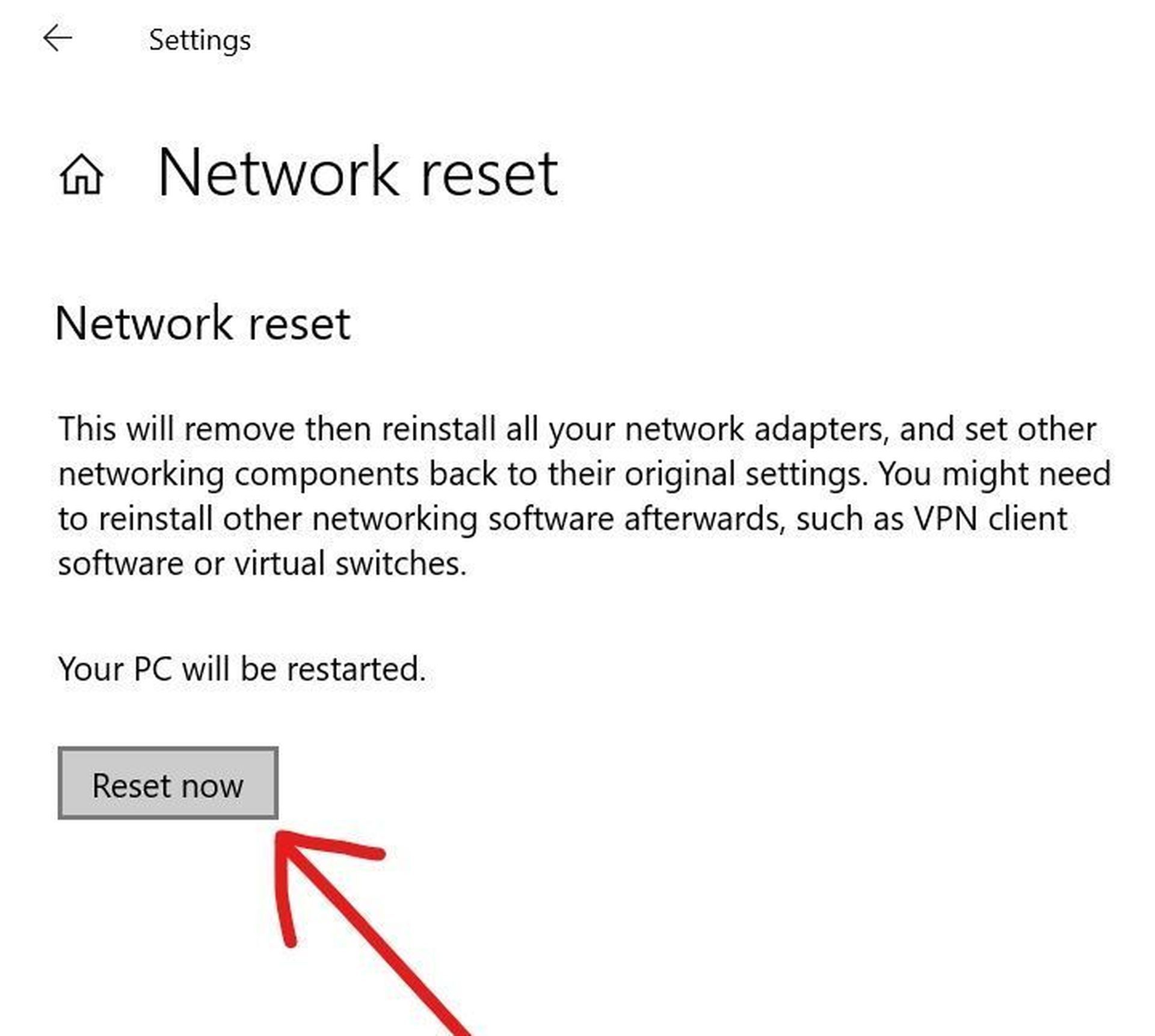
Incorrect network settings on a device can sometimes cause access issues with Zoro.to. Resetting the network settings can help resolve this problem. Access the settings of your device, find the network settings options, and select the option to reset them. Here’s how to do so on various devices:
For PC:
- Open the Start menu by clicking on the Windows icon located at the bottom left corner of the screen.
- In the search bar, type “Network Reset” and select it.
- In the Network Reset window, you will see a brief description of what the reset does. Click on the “Reset now” button.
- A confirmation window will appear, click on “Yes”.
- Windows will now restart your PC automatically.
- After your PC restarts, you will need to set up your network connections again.
- Once you have reestablished your network connections, check if the Zoro.to down issue still persists.
For iPhone:
- Open the Settings app on your device.
- Tap on “General”.
- Scroll down and tap on “Reset”.
- Select “Reset Network Settings”.
- Enter your device’s passcode if prompted, and confirm the reset action.
For Android:
- Open the Settings app.
- Tap on “System”.
- Tap on “Advanced”.
- Select “Reset options”.
- Choose “Reset network settings”.
Contacting the support team
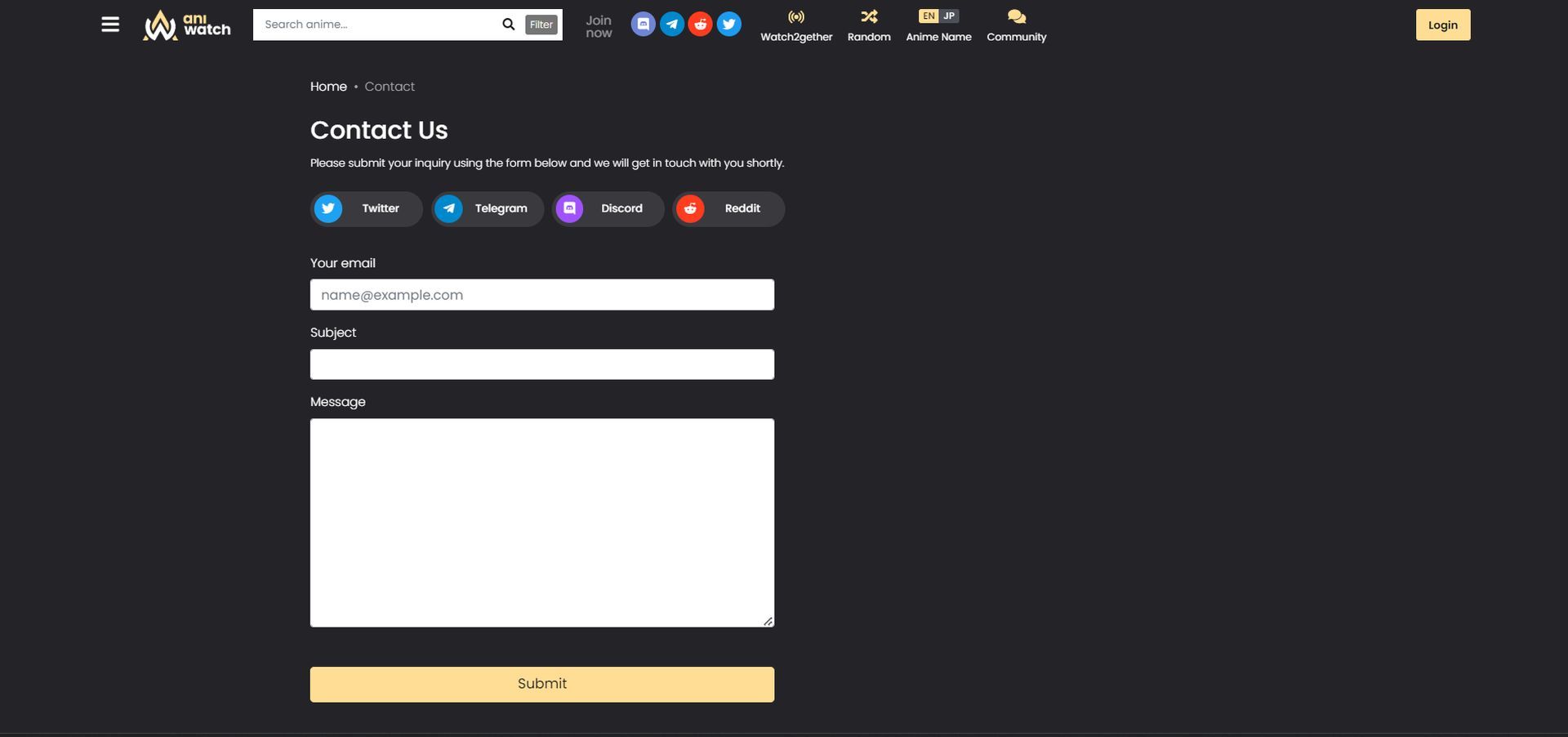
If you have exhausted all the previous fixes and Zoro.to still fails to work on your device, it may be time to seek assistance from the Zoro.to support team. They have the expertise to address specific issues and provide you with the most suitable solution. You can do so from the link above, or by applying these instructions:
- Visit the official website of Zoro.to.
- Look for the “Support” page on the website.
- Navigate to the contact section of the support page.
- Provide the required details, such as your name and email address.
- Explain the specific issue you are facing with Zoro.to not working on your device.
- Submit the support request and wait for assistance from the Zoro.to support team.
Despite recent technical challenges, Zoro.to has overcome its outages and returned with a new name and team. Users are now being redirected to Aniwatch for their anime streaming needs.
By following the provided tips, users can troubleshoot the Zoro.to down issue on their devices and continue enjoying their favorite anime content. Stay tuned for further updates and announcements from the Zoro.to community.
If you are enthusiastic about the amazing fictional characters out there, you might want to check out the selection of 20 best characters with green hair we prepared.
Featured Image: Credit





