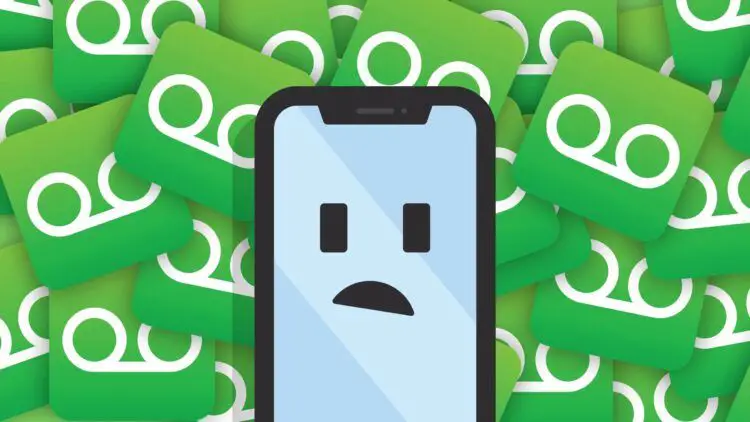Encountering the “com.apple.mobilephone error 1035” message on your iPhone can be frustrating, especially when it prevents you from accessing your visual voicemail. This error is often accompanied by the notification “Visual Voicemail is currently unavailable: iPhone“, indicating a potential issue with your network or voicemail settings.
However, there’s no need to panic as several effective solutions can help you resolve this problem and regain access to your voicemail. In this article, we will explore the causes behind the error and provide step-by-step instructions to fix it.
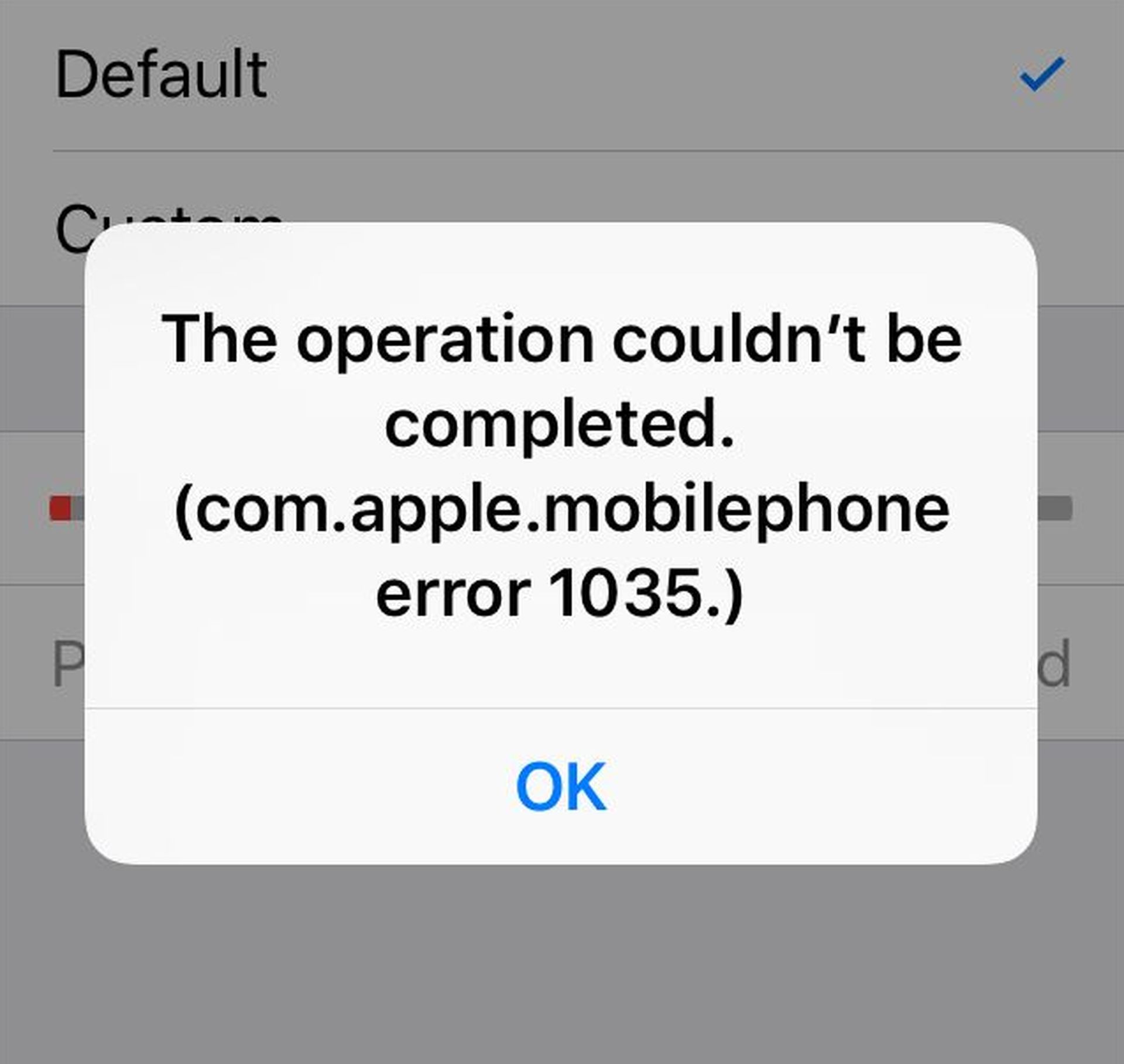
What can cause the com.apple.mobilephone Error 1035?
The “com.apple.mobilephone error 1035” can stem from various factors. Understanding these causes will assist you in identifying and addressing the underlying issue affecting your visual voicemail. Some common reasons include:
- Internet connection failure: If you were using Wi-Fi when attempting to access your voicemail, the error may be due to connectivity problems. In such cases, switching to cellular data can help resolve the issue.
- Network settings glitches: Incorrect network settings can hinder the proper functioning of your voicemail. Resetting the network settings on your iPhone is often an effective solution to overcome this obstacle.
- Cellular service disruption: Connectivity problems between your mobile device and carrier can prevent access to your voicemail. Enabling Airplane Mode temporarily and then disabling it can help reestablish the connection.
- Unconfigured voicemail: If you haven’t set up your voicemail yet, you won’t be able to access it. Contacting your carrier or setting up voicemail through their services is a viable option when unable to configure it using your phone’s settings.
Five methods to fix the com.apple.mobilephone Error 1035
Now that we have identified potential causes for the error, let’s delve into the solutions and step-by-step instructions to resolve it:
Restarting your iPhone device
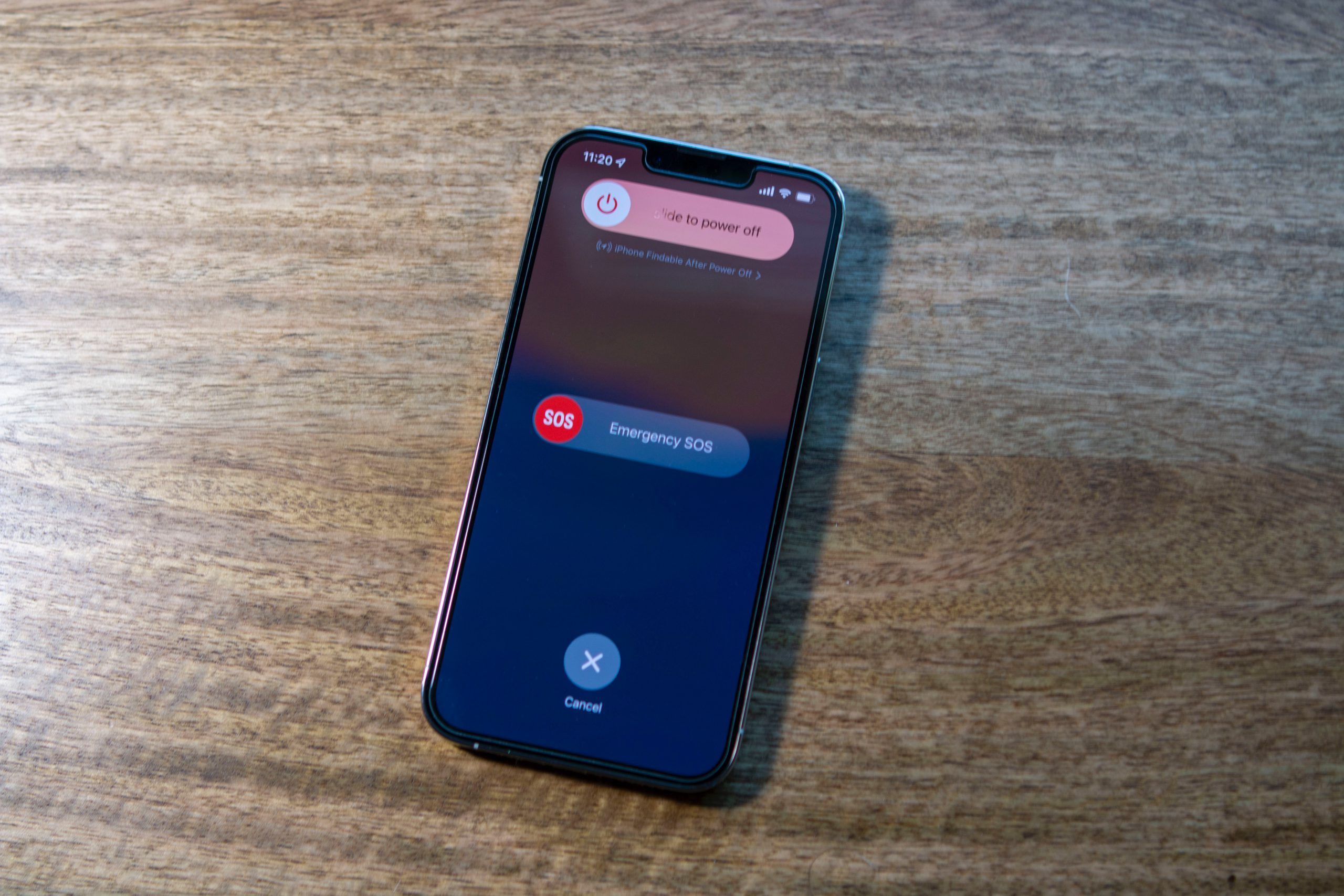
A simple device restart can often eliminate glitches and resolve issues. Follow these steps based on your iPhone model:
- For iPhone 6s or older versions: Press and hold the Home button and the Volume Down button simultaneously until the Apple logo appears on the screen. Release the buttons and wait for the device to restart.
- For iPhone 7 and iPhone 7 Plus: Press and hold the Power button and the Volume Down button simultaneously until the device restarts.
- For iPhone 8 and newer versions: Press and hold the volume up and volume down buttons simultaneously. Afterward, press and hold the side button until the Apple logo appears.
Changing from Wi-Fi to cellular data
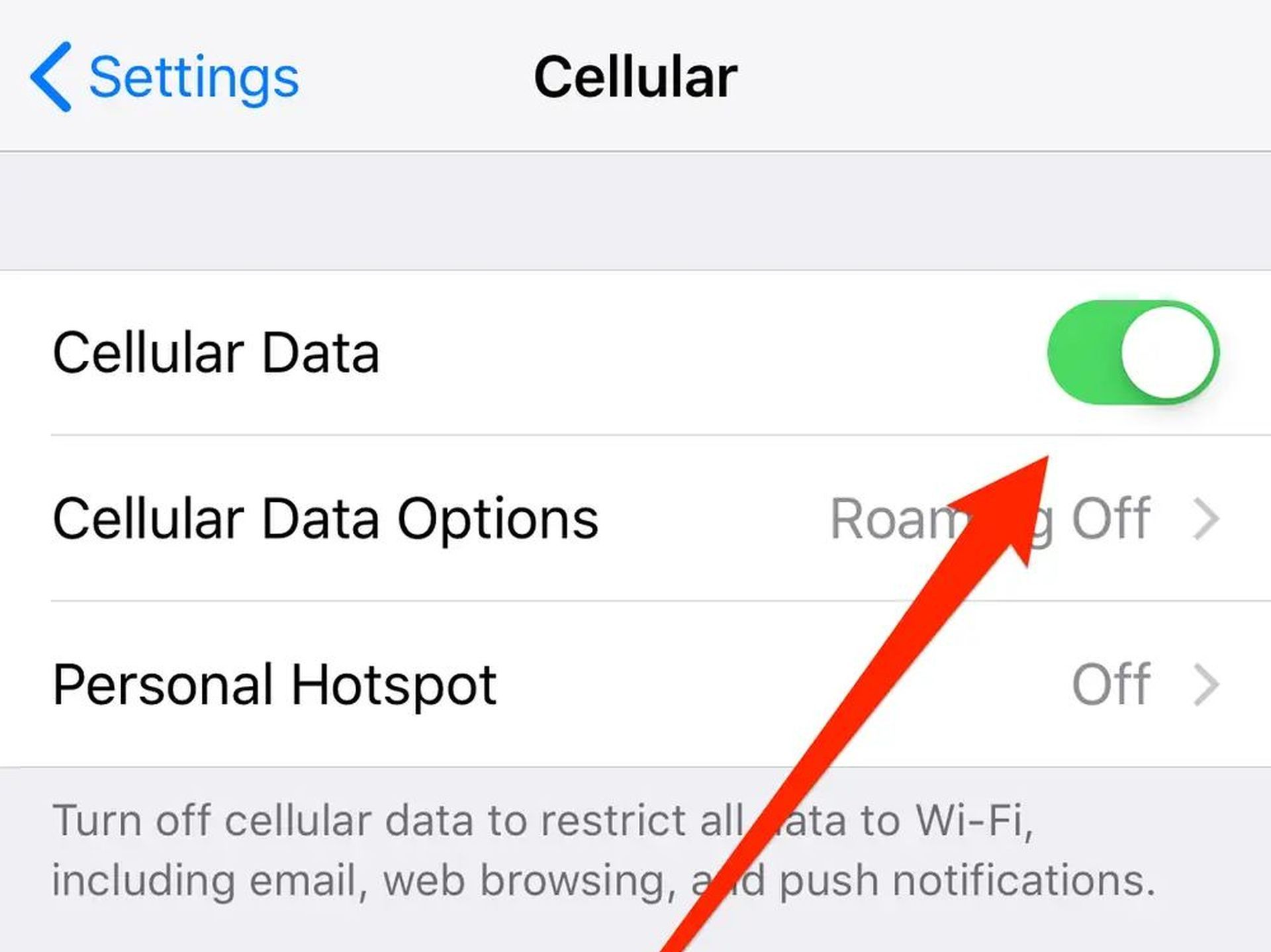
To address potential Wi-Fi connectivity issues, switch to cellular data instead. Here’s how:
- Open the Settings app on your iPhone.
- Turn off Wi-Fi.
- Access the Cellular settings.
- Enable Cellular Data by toggling the switch.
- Attempt to access your voicemail again.
Utilizing Airplane Mode on your iPhone
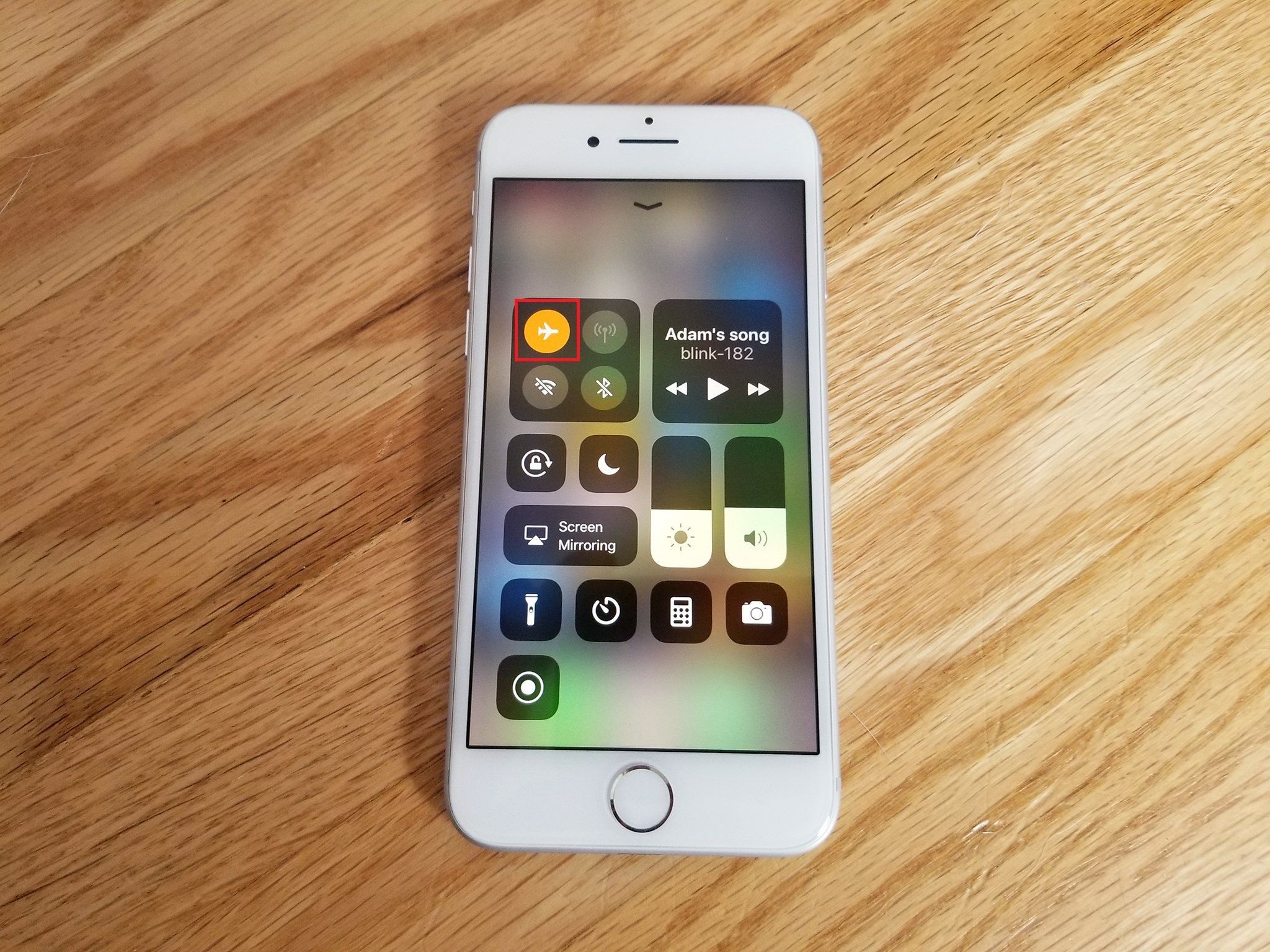
Using Airplane Mode temporarily can help resolve network-related issues affecting your voicemail. Follow these steps:
- Swipe up from the bottom of the screen to access the control center and tap the Airplane Mode icon to activate it. Wait for 30 seconds, then disable Airplane Mode.
Alternative method:
- Launch the Settings app on your iPhone.
- Enable Airplane Mode and wait for 30 seconds.
- Disable Airplane Mode.
Try accessing your voicemail to check if the error persists. Keep in mind that while Airplane Mode is active, you won’t receive SMS or calls.
Resetting your network settings
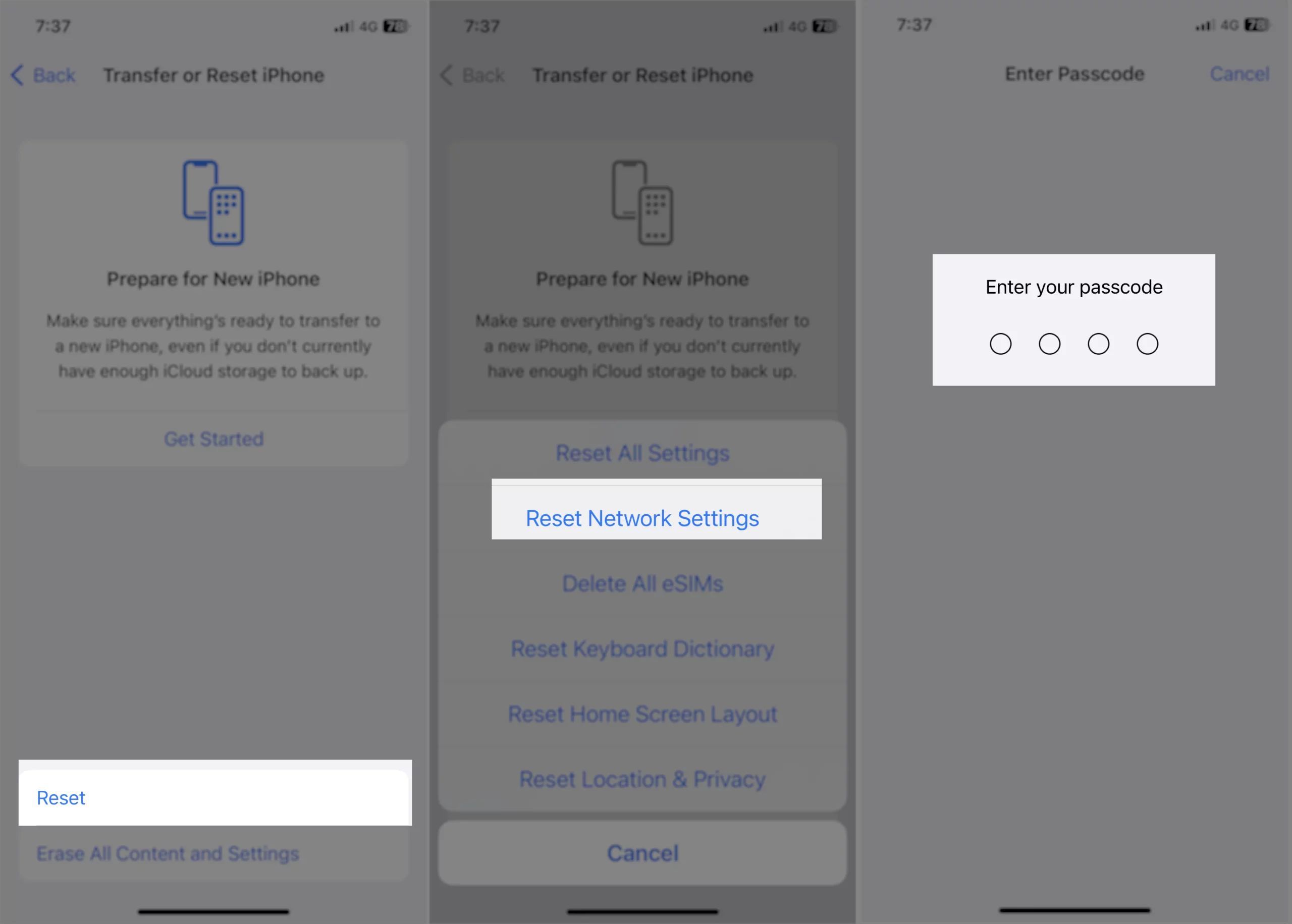
Resetting your network settings can resolve any misconfigurations causing the error. Follow these steps:
- Open the Settings app on your iPhone.
- Navigate to General.
- Scroll down and tap on Reset.
- Select Reset Network Settings.
- Enter your password if prompted.
- Tap on Reset Network Settings in red.
Once completed, your network settings will be reset, and the com.apple.mobilephone error 1035 may be resolved. Test your voicemail to confirm.
Ensuring voicemail is set up correctly
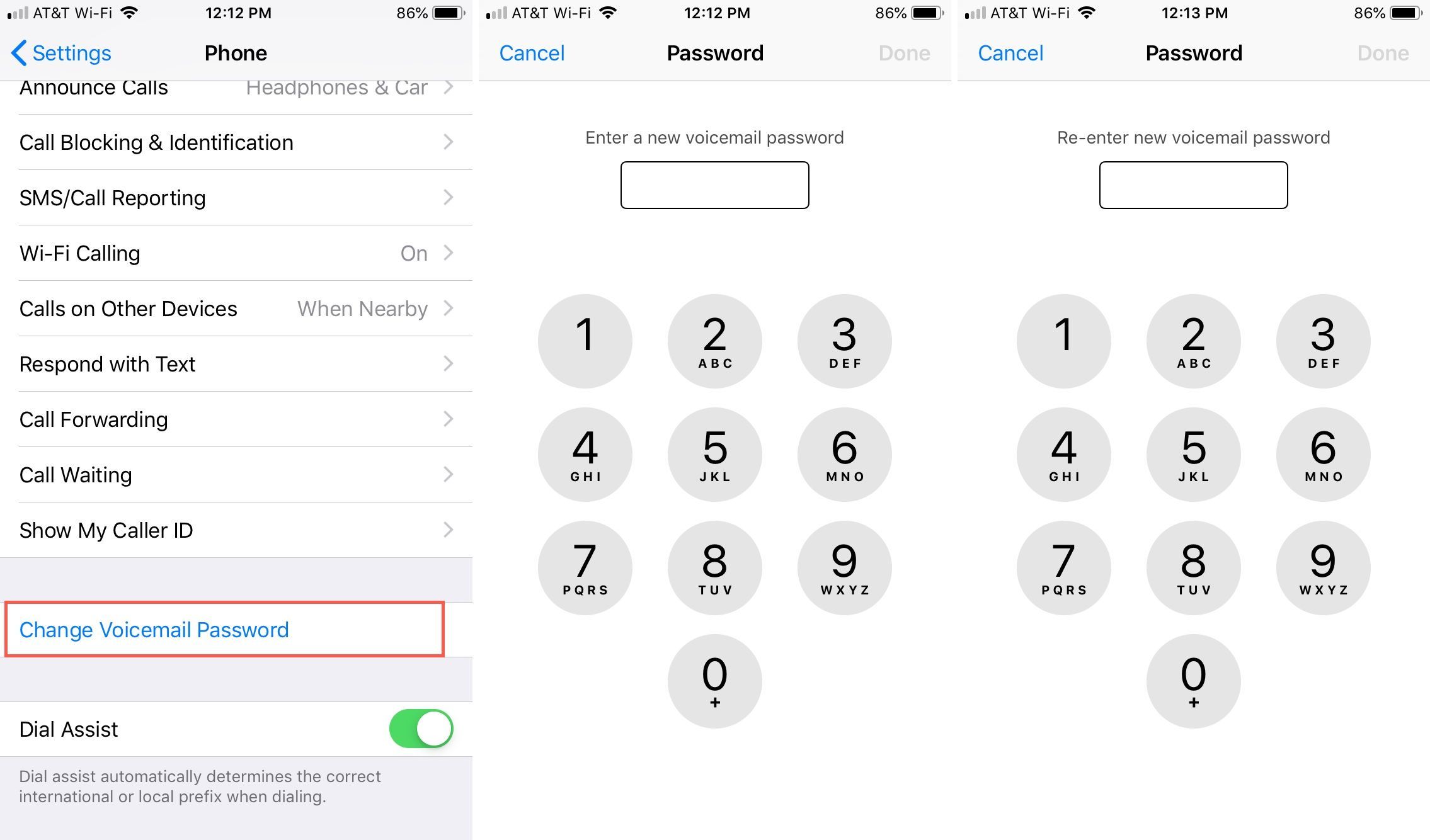
If you haven’t set up your voicemail yet or encountered issues during the process, setting it up through your carrier can be a viable solution. Follow these steps:
- Disable Wi-Fi on your phone through the control panel or Settings.
- Launch the dial pad and press and hold the number 1 button.
- Enter your password and access your voicemail.
- Press the asterisk (*) key on the dial pad to access the main menu.
- Enter your password again and select the Greeting option (number 3).
- Set up your voicemail greeting and password, then reboot your iPhone.
Note: If you forget your voicemail password, contact your service provider for assistance in resetting it.
Here’s how to reset your voicemail password:
- Log in to your service provider’s website or contact their support.
- Access the Voicemail feature for your iPhone and choose “Change Voicemail Password“.
- Follow the on-screen instructions to reset your voicemail password.
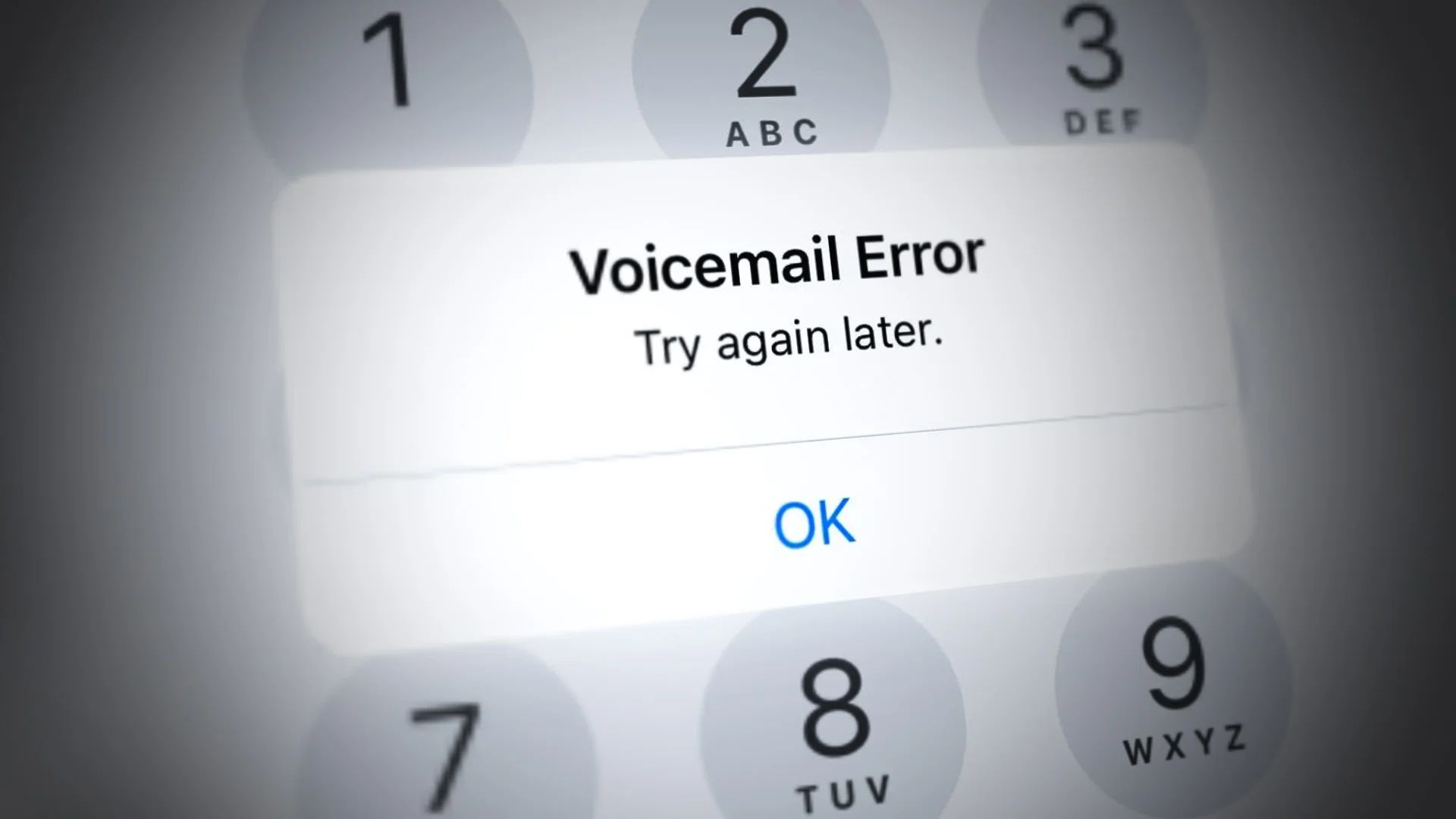
Voicemail is an essential feature for managing missed calls and urgent messages. Encountering the “com.apple.mobilephone error 1035” may initially cause concern, but with the solutions provided in this guide, resolving the issue is both straightforward and achievable. By following the step-by-step instructions outlined above, you can regain access to your voicemail and ensure uninterrupted communication on your iPhone.
Once you figure out and resolve the “com.apple.mobilephone error 1035”, make sure to take a look at the best iOS 17 feature.
Featured Image: Credit