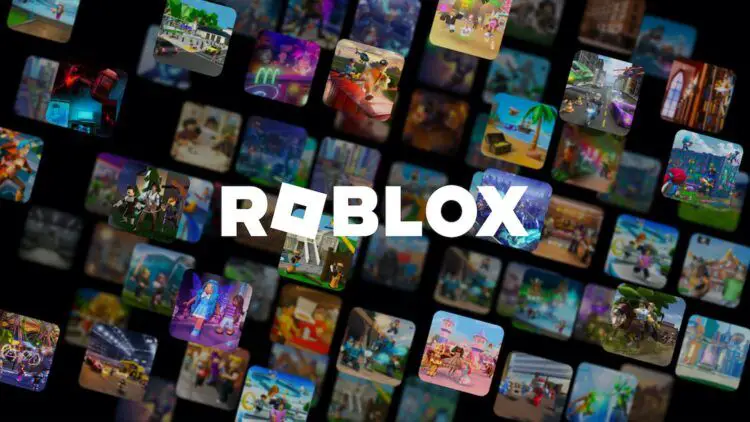If your Roblox not working, we have several solutions to fix that problem. Roblox is a fantastic gaming platform with a ton of game choices. Occasionally, albeit not frequently, games won’t load. You’re not the only player who has had to deal with this annoying situation.
Fortunately, there are a few things you may check to fast return to your preferred game. In this post, we’ll discuss a few typical causes of Roblox not working as well as possible cures.
You can read the articles below about Roblox:
- Roblox Stone Miner Simulator codes.
- Roblox hair not showing: Why is everyone bald in Roblox?
- Roblox DOORS hotel update: Dupe and other new entities.

How to fix Roblox not working issue on PC?
There are a number of causes for Roblox games not to load on your computer. You may be experiencing connection troubles, or possibly Roblox’s servers are having issues. Restarting your computer might solve certain problems. Here are some suggestions for problem-solving if a reboot didn’t work:
- Look into your wireless connection.
- Check that your browser is supported.
- Verify whether the Roblox servers are down.
- Verify your Firewall preferences.
Let’s take a closer look to fix Roblox not working problem.
Look into your wireless connection
An unreliable wifi connection is a frequent cause of games not loading. By opening a different browser tab and checking to see whether other websites load successfully, you may verify that you are connected to the internet. Turn off your network and wait a minute before restarting if additional websites won’t load. Try loading the game once it’s up and running once more.

Check that your browser is supported
You should use the latest recent browser for the best Roblox experience. If required, check for updates and install the most recent versions.
You could also try using a different browser. Roblox works with nearly all web browsers. To load the game from a different location, try it.
Verify whether the Roblox servers are down
It’s possible that games aren’t loading properly if the Roblox servers are unavailable. To find out whether there are any outages, visit the Roblox Status page. In order to determine if they reported any concerns, you may also look at their Twitter account.
Verify your Firewall preferences
Perhaps Roblox is being blocked by your firewall. Locating the control panel for your firewall will allow you to swiftly verify this. Make sure that Roblox is not blocked by visiting the “Permissions” section. If so, make the necessary adjustment and try reloading your game.

How to fix Roblox not working issue on iPad?
On occasion, you might have trouble getting a Roblox game to load on your iPad. There are several possible causes for this. Here are a few tips on how to get your game to load if you’ve restarted your iPad but are still experiencing problems.
Verify that you are using the latest version
Verify that your copy of the Roblox software is the latest. Install any updates that are available, then try to reload your game.
Force the app to close
Sometimes forcing the Roblox app to shut is all that is necessary to get your game to load. It could have become stuck for some reason. Simply double-tap the home button on your iPad and scroll up to get the Roblox preview screen. Check to check whether your game now loads when you relaunch the app.

Check the time and date
Even though it seems strange, if your iPad’s date and time are off, it can interfere with the Roblox app. To fix this problem, go to your iPad’s settings and make sure the time and date are right.
Reinstall the Roblox app after deletion
Games might not load properly if the original installation wasn’t done correctly. When all the app icons start to tremble, try removing the program by touching on its icon. To remove the Roblox app, use the “X” button. Install Roblox once more by going to the App Store.
Check that the Roblox servers are up
Your game may not load if the Roblox website is offline. Go to the Roblox Status page to find out more. You may check whether they are mentioning any problems here. Checking the Roblox Twitter account is another way to find out if Roblox is experiencing issues.

How to fix Roblox not working issue on PlayStation?
You could have trouble getting games to load correctly since Sony PlayStation does not currently support Roblox on their systems. Unfortunately, despite reports, there hasn’t been any formal declaration that this will change. On a PlayStation, only the native browser may be used to play Roblox games.
Given these limitations, there aren’t many workable ways for fixing a Roblox game that won’t load on your PlayStation. Check to discover if your console’s anti-virus software considers Roblox to be a security issue if you’ve invested in such software. Because anti-virus software differs, see your user manual for instructions on how to verify its settings.
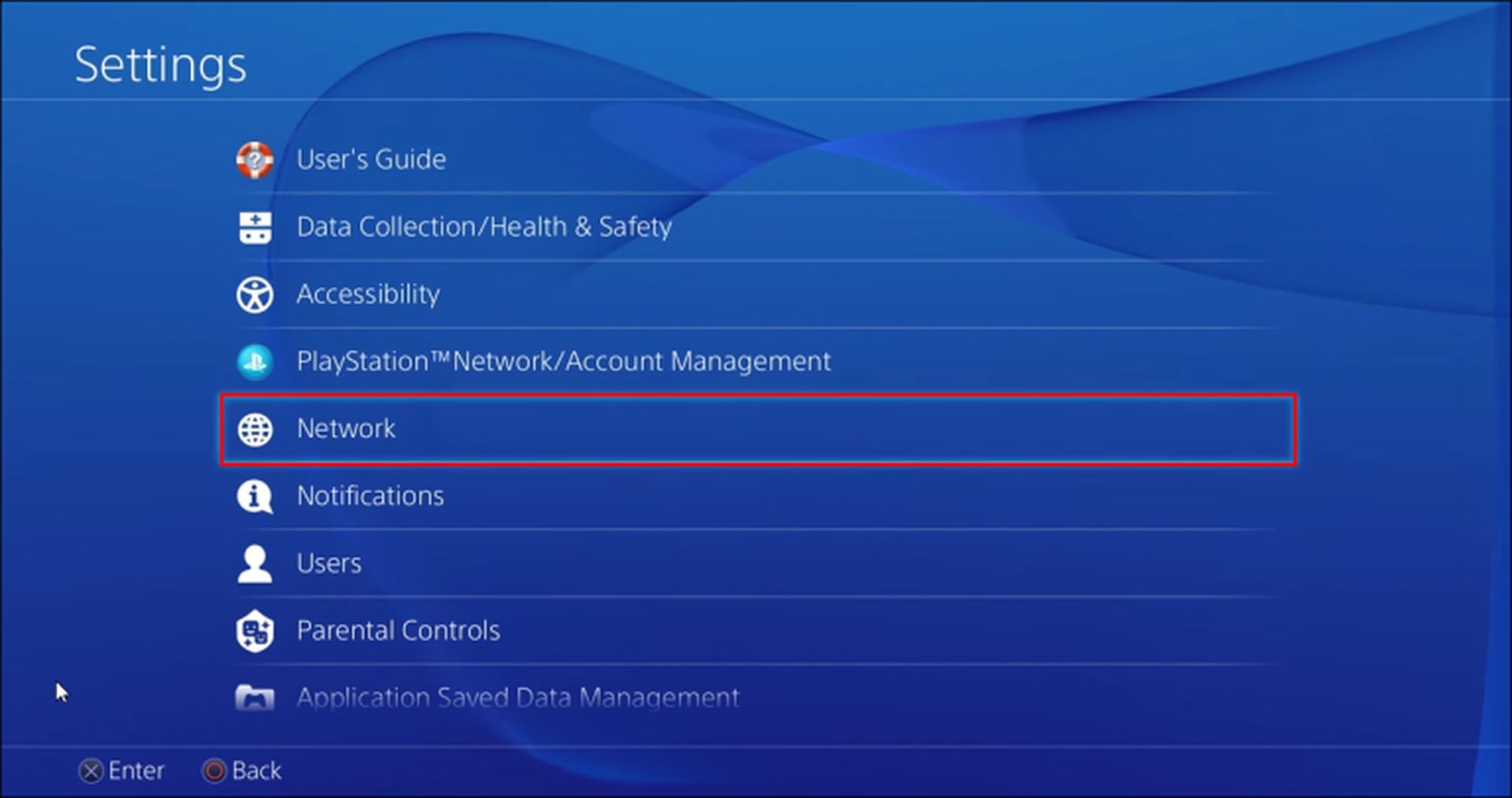
Another choice is to attempt to download and use a different browser in place of PlayStation’s default one. Follow these steps to find out how to accomplish it:
- Go to the “System Menu” on your PlayStation and choose “Settings.”
- Select “System” before moving on to “Network & Internet.”
- You may choose from a list of browsers under “Browser.” Choose the one you want.
- Select “Update” from the menu.
Try one more to launch the Roblox game with this new browser. Use a compatible device to play the game if you’re still experiencing loading problems. Mac and Windows PCs, as well as iPhone and Android smartphones, are supported devices.