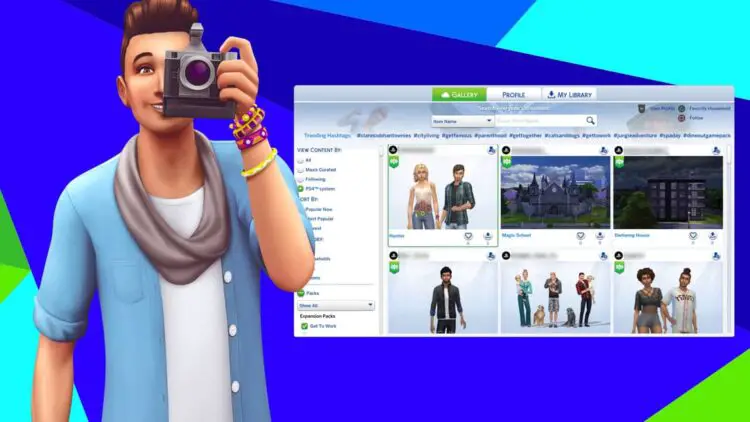Is your Sims 4 gallery not working or do you have problems accessing it? The gallery is one of the most significant aspects since it enables users to store their favorite works and share their work with other players.
This makes the gallery one of the most vital elements. You have quick access to a wide variety of buildings and simulations in this location, from which you may draw ideas or just adopt them as your own. Players have reported experiencing difficulties in accessing their Gallery throughout the course of the previous several months. If you are going through the same thing right now, then you have found the correct place to be.
The ‘Sims 4 gallery not working’ problem, which you may be having trouble with, will be addressed and resolved in this tutorial.

Sims 4 gallery not working: How to fix it?
This tip is for you if you get the “Could not locate this item” or “Unable To Go Online” issues while viewing your Sims 4 Gallery. Make sure the following is verified before looking for the answer:
- Your account cannot belong to a minor.
- It is an online mode for Origin.
- Your antivirus or firewall is not preventing the connection.
If this isn’t the problem, try one of the following options to see if it works for you.
- Play the game in administrator mode on Origin.
- Close and reopen the game to try refreshing it.
- Put the game in your firewall’s or antivirus’s exemption list.
- Look into your internet connection.
- Take away all the modifications.
- Remove cache
While some of them are simple enough for you to do on your own, here’s how to complete the others.
Add the game to your firewall/antivirus as an exception
Simply follow these procedures to modify your antivirus’s settings:
- Launch your antivirus software.
- Activate your settings.
- Go to Exceptions now.
- Select Add Exception.
- Follow this route from here: Local Disk(C) > Program Files (x86) > Origin
- Hit Ok.
You should also include your Electronic Arts folder just to be safe. take this route after doing the aforementioned stages.
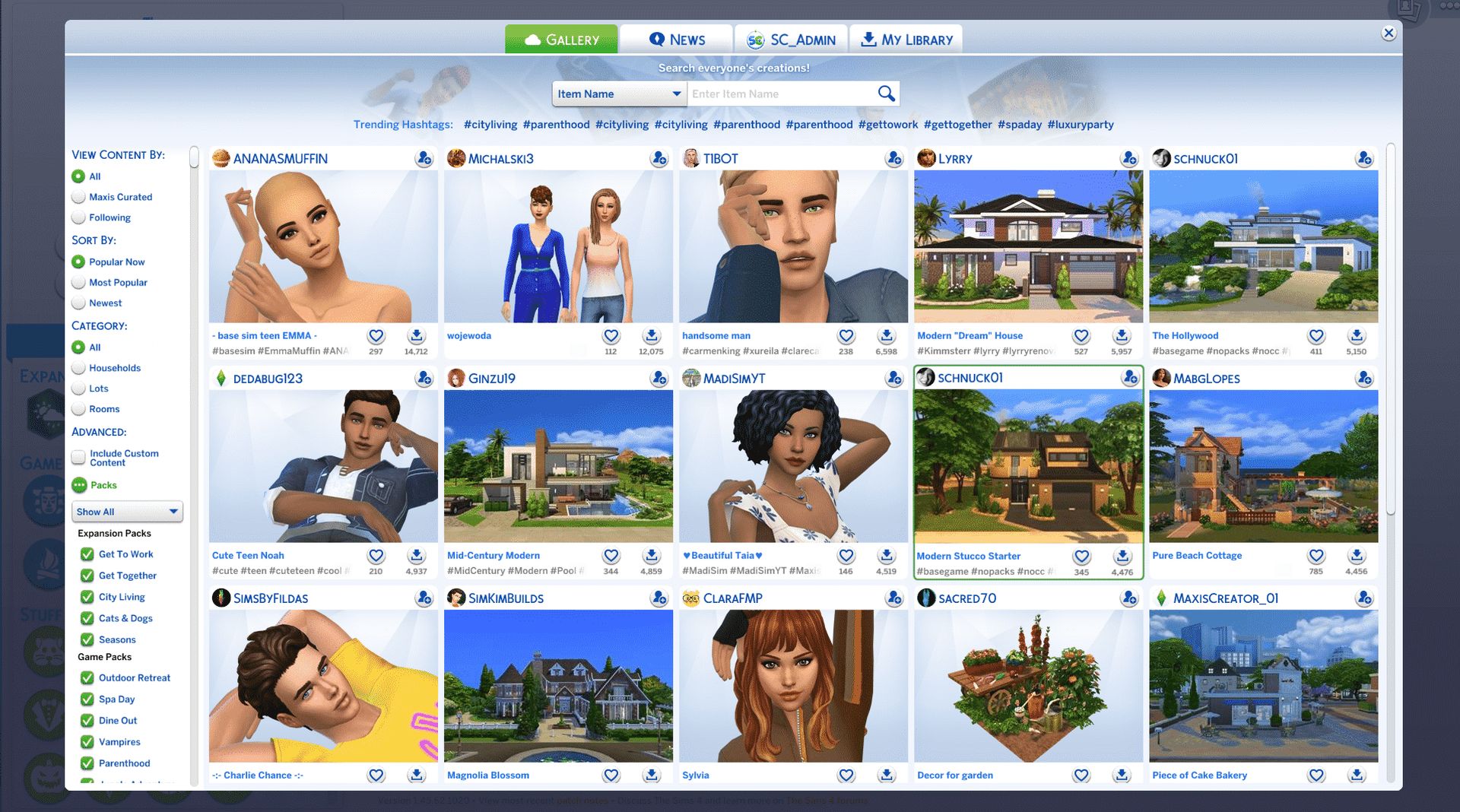
Simply follow these instructions to modify your firewall’s settings:
- Go to your computer settings
- Find Firewall & network protection right now.
- Simply choose to Allow an app across the firewall when it appears.
- Scroll down till you find your Sims 4 applications
- Verify that both the Private and Public apps checkboxes are selected.
- Click the Allow another app option after that.
- The Program Files (x86) directory
- Choose the Origin folder now.
Your Sims 4 problems should now be resolved if you click Ok. Follow the instructions below to remove the localthumbcache.package file as well before continuing to play the game. The game will then be repaired on Origin and resume functioning normally.
Sims 4 gallery not working: How to Clear Cache?
Open File Explorer on your desktop and then carry out the following actions.
- Active Documents
- Open the Electronic Arts directory.
- Open the Sims 4 folder now.
- Locate the localthumbcache.package file by scrolling.
This will remove the cache and make it easier for you to play. Go to Origin from here, then right-click on your Sims 4 game. You can play now simply if you choose the Repair option.

Sims 4 gallery not working: Remove each and every mod
Here is a last-ditch fix if you are still having problems with the game. Here’s how to uninstall every mod from your game:
- Restart the game first.
- Right now, end Origin.
- simultaneously pressing the Windows key and the R key.
- On the window, enter %ProgramData%/Origin.
- Now press Enter.
- Remove all files here other than LocalContent.
- Press the Windows key and the R key simultaneously once again.
- Enter %AppData% now.
- Delete the Origin folder from the roaming folder by clicking here.
- In your browser’s address bar, click AppData.
- The local folder will be opened.
- Remove the Origin folder from here.
- Restart your computer.
- Restart the Sims 4 and sign back into Origin at this point.
- Hopefully, your Sims 4 gallery is accessible and not any longer down.
You may follow this procedure to resolve the “Sims 4 gallery not working” problem.
If you want to check our other guides and articles on Sims 4, feel free to click on the links below: