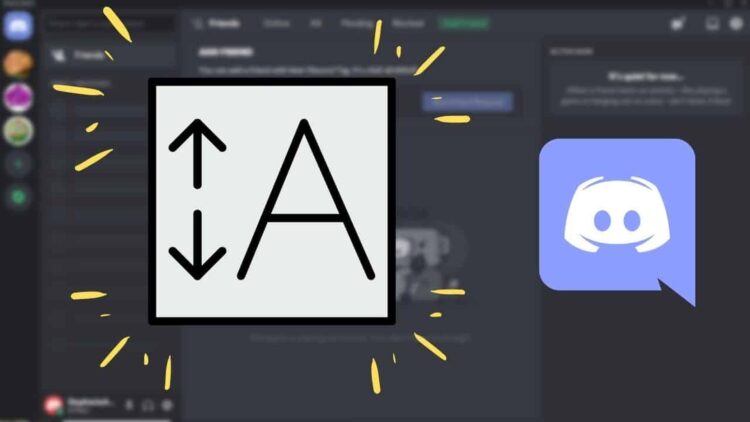In this article, you will find all answers to ‘Discord big text: How to do big text on Discord’? Discord provides specialized communities where users may connect with others who share their interests. Each community offers a variety of text and voice channels that members may join to communicate with one another. As its name suggests, text channels have printed text all over them, straining the eyes.
It is advisable to avoid straining your eyes since doing so might cause headaches. In a similar vein, straining to see the tiny print should not need squinting your eyes, since this might cause wrinkles around the eyes. Enlarging the font size is one approach to this problem. It is really simple to increase the font size in Discord.
You may use this tutorial to increase the font size on Discord big text. So, keep reading to find out how to do big text on Discord on both desktop and mobile devices.
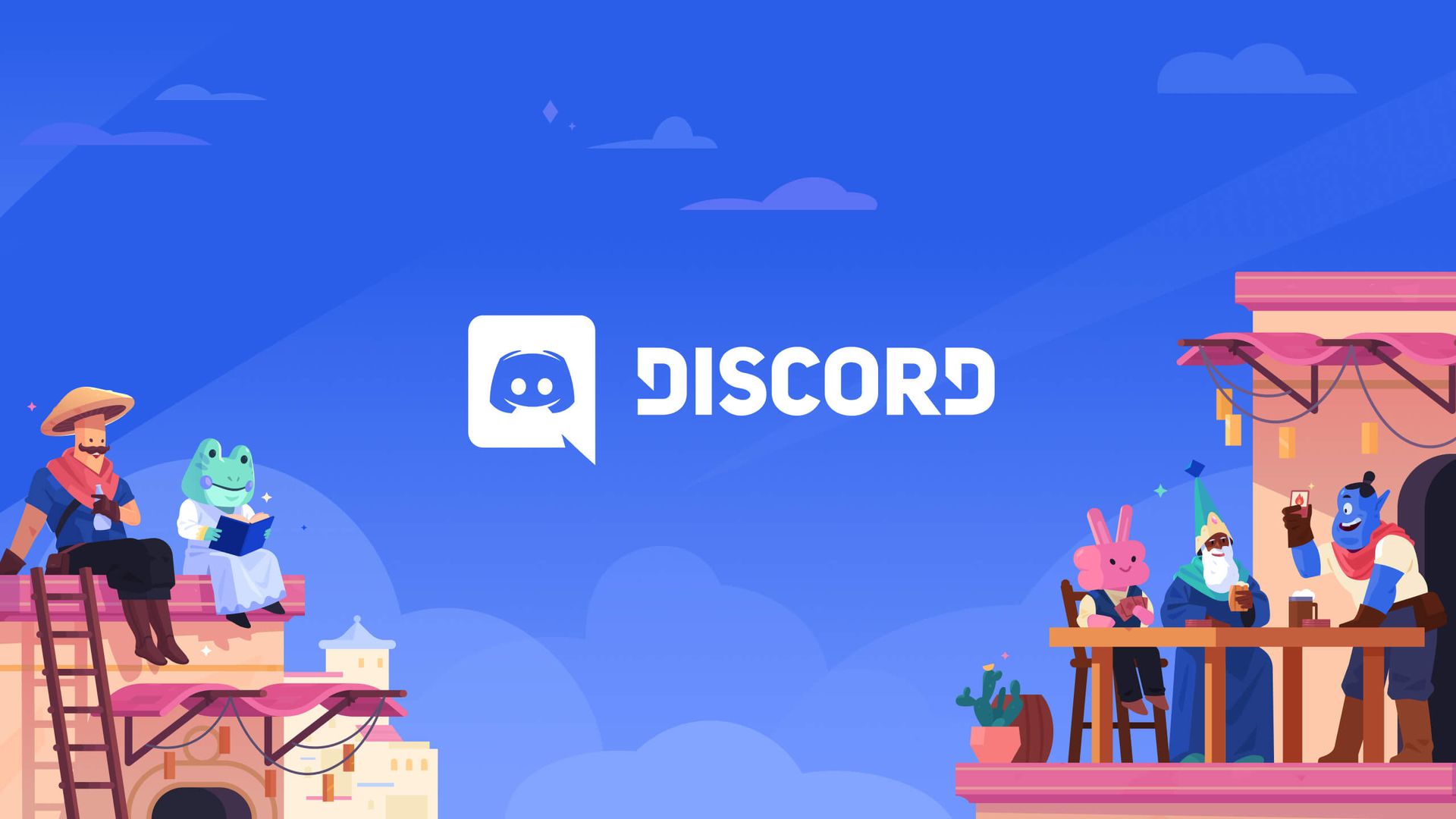
Discord big text: How to do big text on Discord?
You may modify the size of the text in the desktop and mobile applications of Discord to make it easier to see and avoid putting strain on your eyes. These techniques apply to both the desktop and mobile versions of Discord.
Adjusting font size on Discord desktop and mobile versions:
- Navigate to “User Settings” in Discord.
- Under the “Appearance” heading, locate “Chat Font Scaling.”
- Drag the slider to increase or decrease the font size.
Zooming in or out on Discord:
- Find the “Zoom Level” slider in the same tab as above.
- Move the slider to zoom in or out, which will also enlarge the text.
Zooming in on content using shortcut keys:
- Discord provides certain shortcut keys for zooming in on content.
- Utilize these shortcuts to zoom in on specific elements within Discord.
When using Discord in a browser:
- Modify the zoom settings in your browser.
- Changes in browser zoom will reflect in the zoom level of Discord.
Let’s take a closer look at all of them to learn how to do big text on Discord.
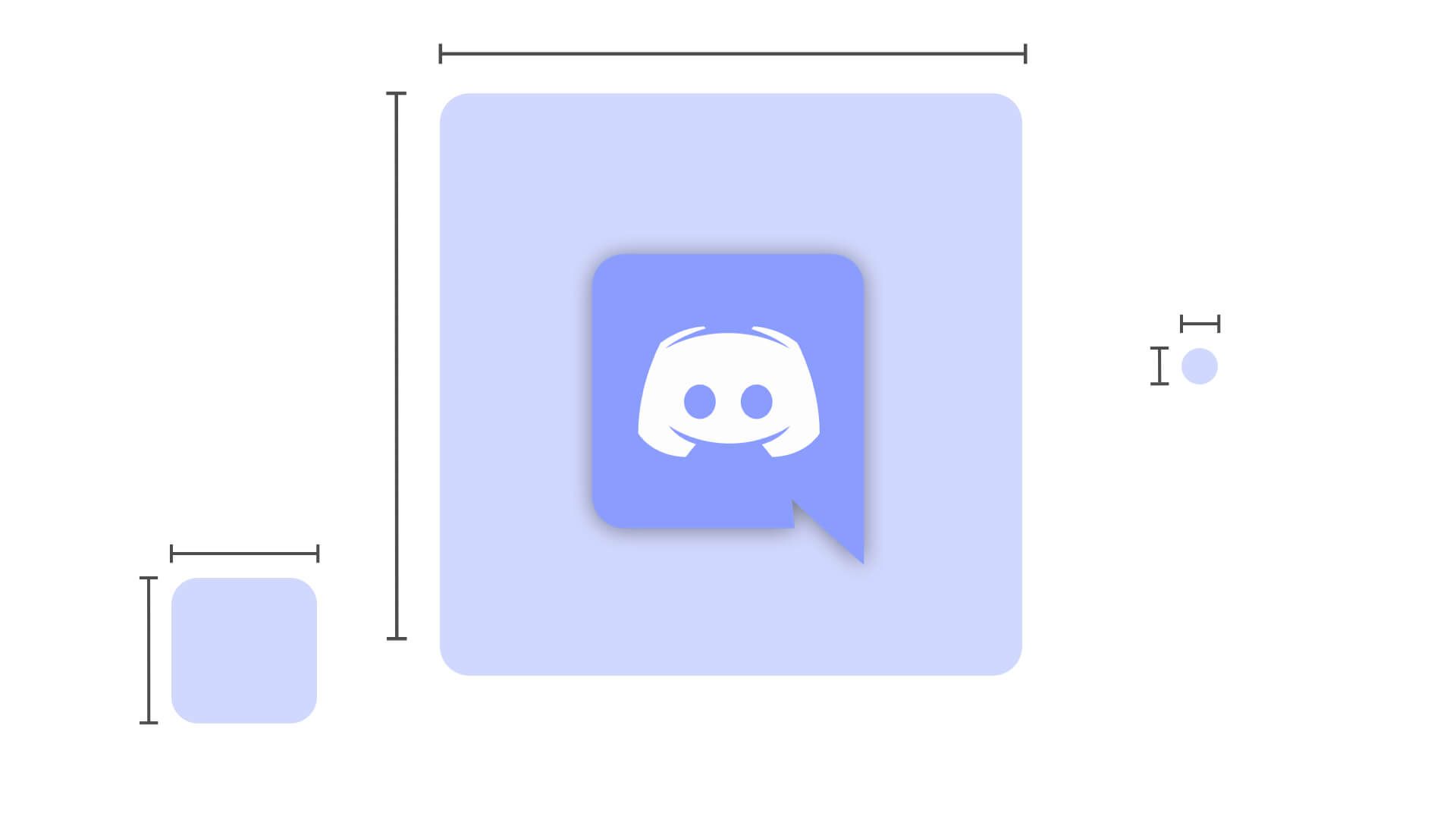
How to do big text on Discord: For PC
To alter the font size on Discord’s desktop application and website, just follow these instructions:
- Start Discord on your computer.
- At the bottom left, choose the settings icon.
- Select “Appearance” from the menu on the left.
- Drag the slider to the right under the “Chat Font Scaling” option to enlarge the text.
- To return to the main screen and see whether it worked, click “ESC” in the upper right corner of the screen.
The slider may be moved up to 24px to the right to raise or decrease the size, with 16px being the standard font size.
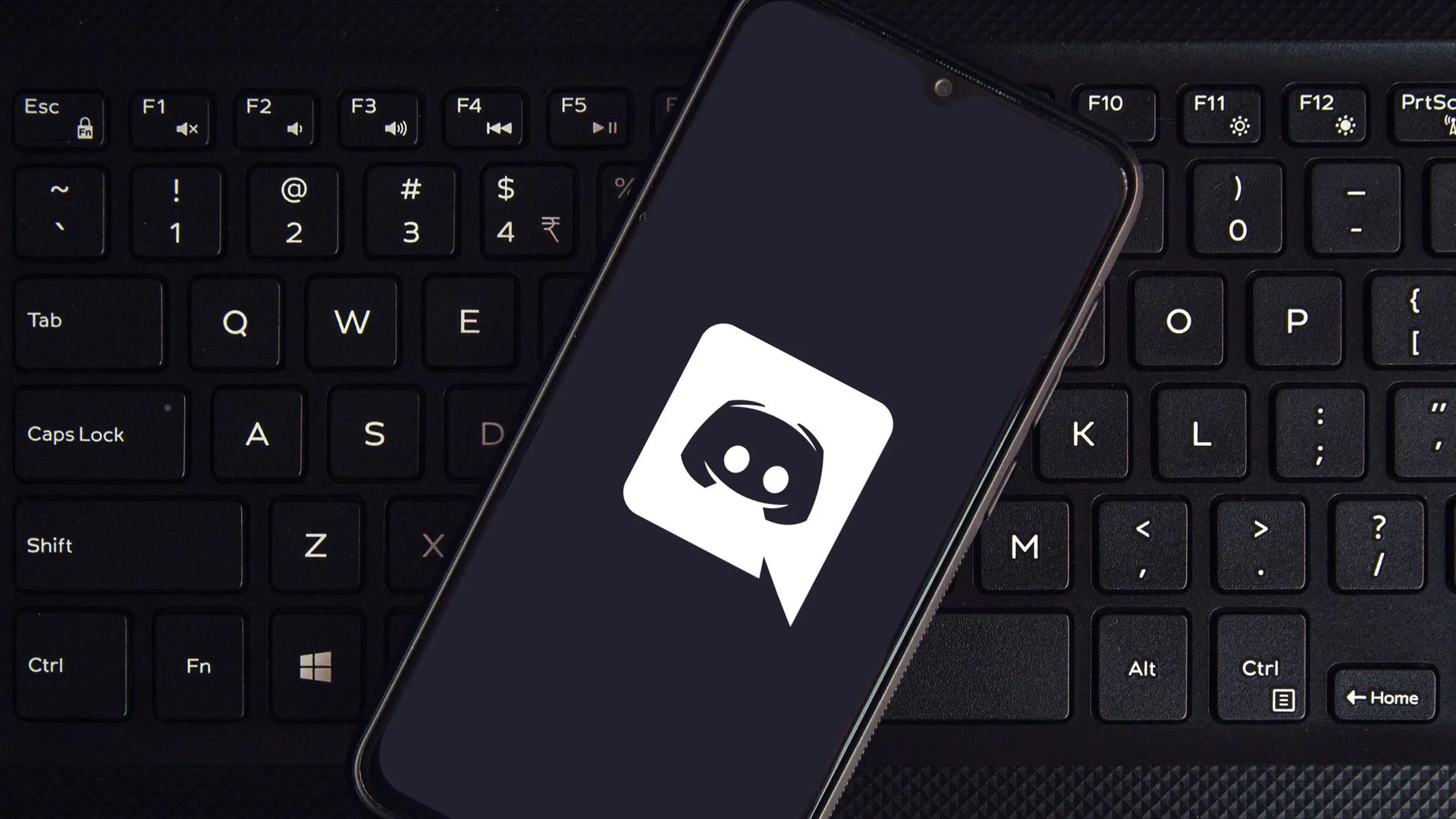
You may adjust your Discord’s zoom level by following these instructions if you’re using the desktop version, which will also automatically enlarge the text.
- Launch Discord on your computer.
- At the bottom left, choose the settings icon.
- Select “Appearance” from the menu.
- The “Zoom Level” slider should be moved. You may raise the size from 100, which is the default, to 200.
Employing shortcuts
On Discord, you may zoom in and out by using these keyboard shortcuts:
- For Windows to zoom in, use “Ctrl” and “+“.
- For a Mac, hold down the Command (“CMD“) key while pressing “+”.
- Press “Ctrl” or “CMD” and “0” to return your zoom to its default setting.
You may increase the size of anything on Discord if you’re using the browser-based version of the chat application. Your browser’s default size is 100%, and most allow you to increase the magnification up to 500%.
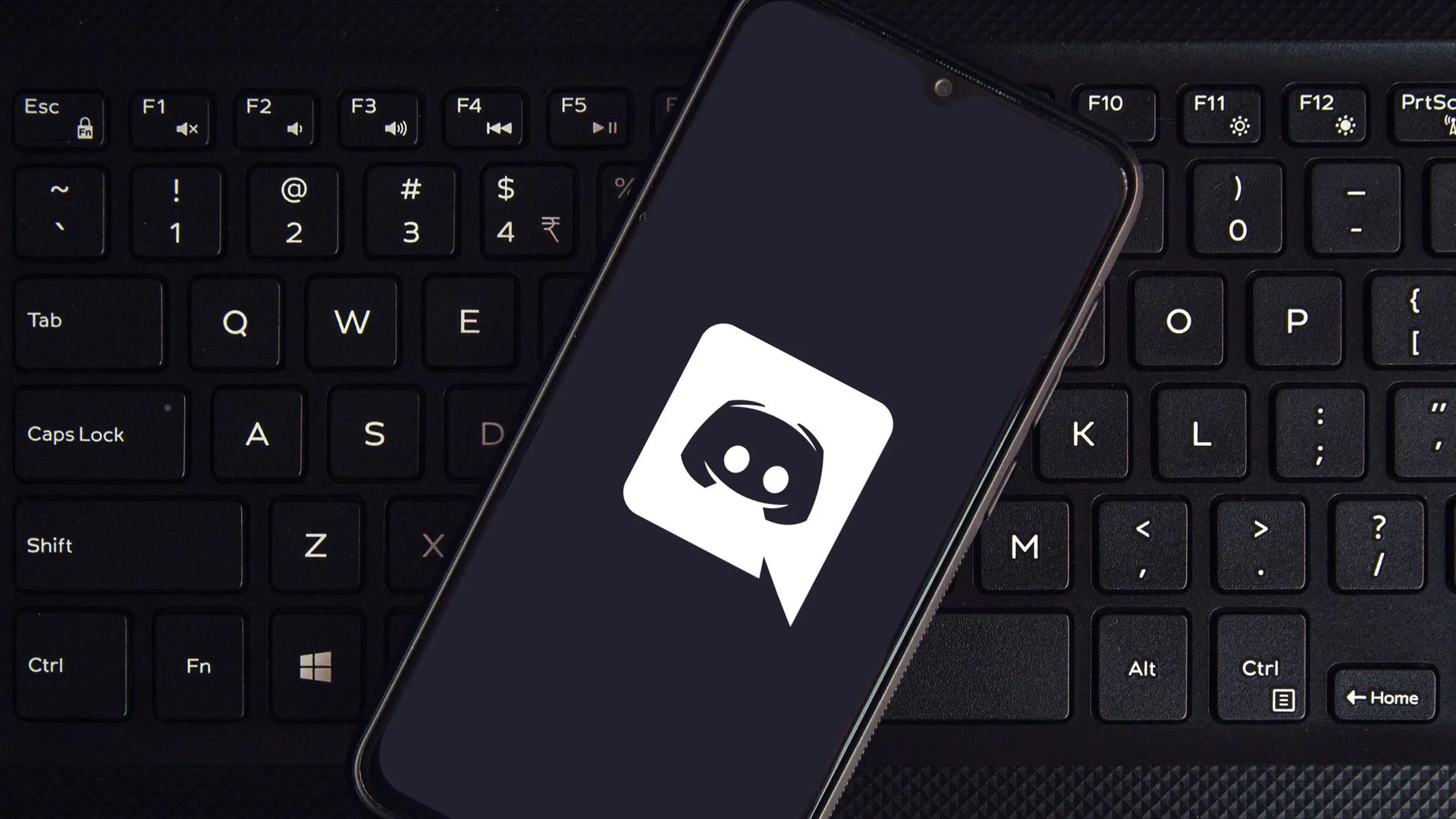
How to do big text on Discord: For mobile app
Follow these procedures to modify the Discord mobile app’s font size:
- Open the Discord app on your smartphone.
- In the upper left corner, tap the hamburger symbol.
- In the lower right corner, click the icon for your profile.
- Under “App Settings,” choose “Appearance.”
- To enlarge the text on Discord, move the slider to the right under “Zoom Level.” The size may be increased by up to 150%.
- Click “Save” in the upper right corner.
Only the Discord Android app will function with the aforementioned technique; the iOS version will not. You may raise the font size on all of your iOS device’s applications by changing the text size in the mobile settings.
Also, if you are interested in the various audio features that Discord presents to its users, you might also want to learn how to use Discord Soundboard and add new sounds to it.