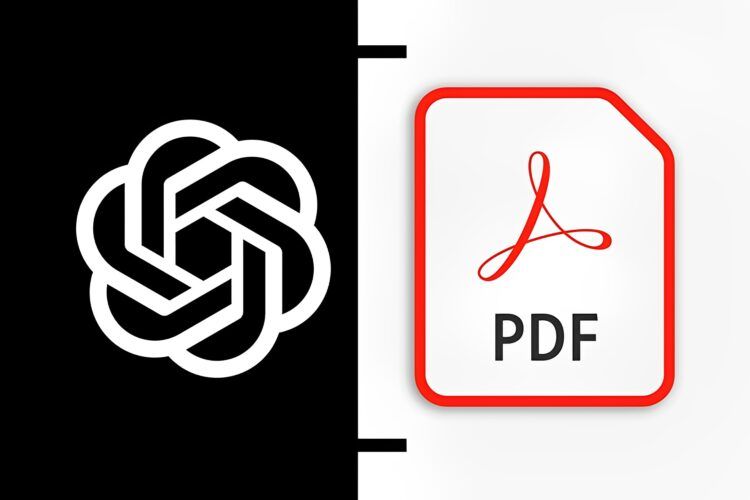As ChatGPT becomes more popular in the business world, more people are asking how to upload PDF to ChatGPT. Although ChatGPT lacks the capacity to display PDF files directly, there are a number of ways to share a PDF’s content with it. We’ll thoroughly examine each of these approaches in this article so you can decide which one is ideal for you.
With the use of these techniques, you can use ChatGPT to provide insights and information based on the information in the PDF, enabling you to make wiser decisions and make the most of your AI experience. If you are trying to improve this experience academically, you might also want to know the answer to the question of whether is ChatGPT Plagiarism free?
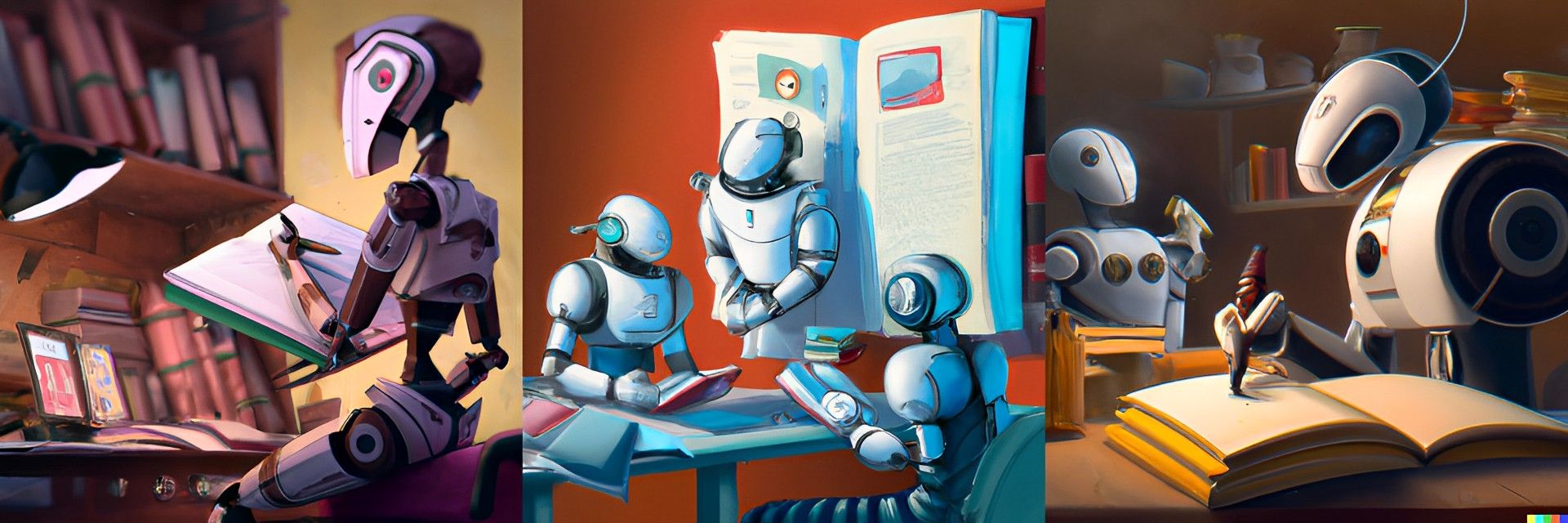
How to upload PDF to ChatGPT and make it read the file?
ChatGPT is an AI language model that can read and respond to text in natural language. Although ChatGPT lacks the capacity to directly display files like PDFs, there are a few methods you to figure out how to upload PDF to ChatGPT in order to gain insights and information about its content.
The following are three ways to upload a PDF to ChatGPT:
- Providing a link to the content
- Converting the PDF to a text file
- Third-party solutions
Let’s take an individual look at each of these methods.
Providing a link to the content
Direct links to the PDF files are the simplest way to share them using ChatGPT. This approach is especially helpful if the PDF document is too big to copy and paste or if you don’t want to give ChatGPT access to the whole contents of the PDF.
To enable ChatGPT to access the information through the link and analyze the article, just copy the URL to the file and paste it into the chat window.
Converting the PDF to a text file
You can convert a PDF to a text file before uploading it if you don’t want to share the whole contents of a PDF with ChatGPT or if the PDF contains graphics or formatting that can’t be readily copied and pasted. A PDF can be converted to a text file using a number of online applications, like Adobe Acrobat or SmallPDF.
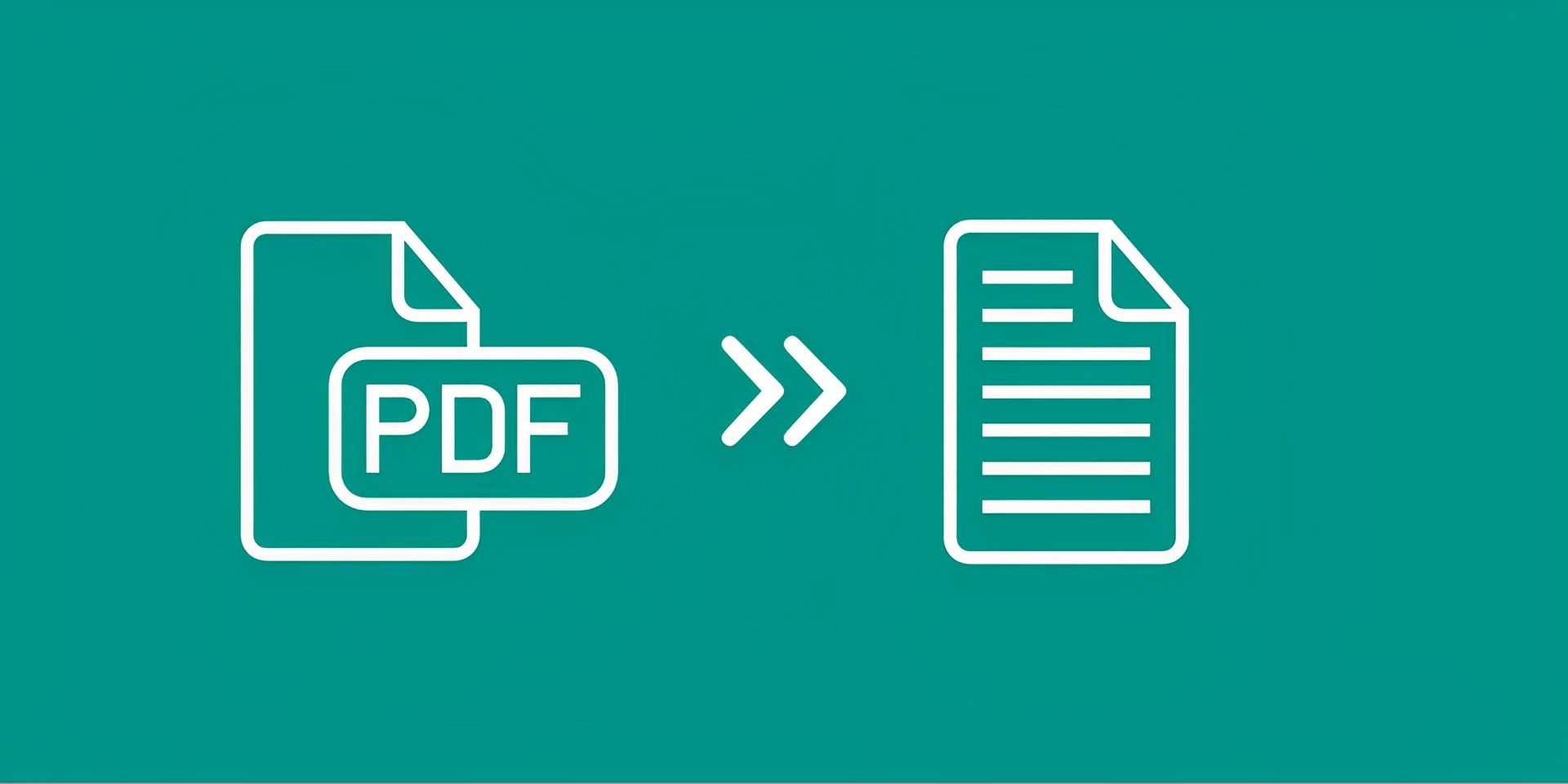
Just add the PDF to the application, choose to convert it to a text file, then download the text file that results to your computer. Once you have the text file, you can upload it directly to the chat window or copy and paste the information into the ChatGPT chat window.
Third-party solutions
Using third-party programs that combine ChatGPT with PDF processing APIs is another option to answer the question of how to upload PDF to ChatGPT. This will enable you to develop chatbots that support consumers through difficult decision-making processes, enhancing their entire experience.
A fork of Hugging Face called BookGPT, which can read PDF files from a URL or a local file and even mention page numbers to help with references, is one such option.
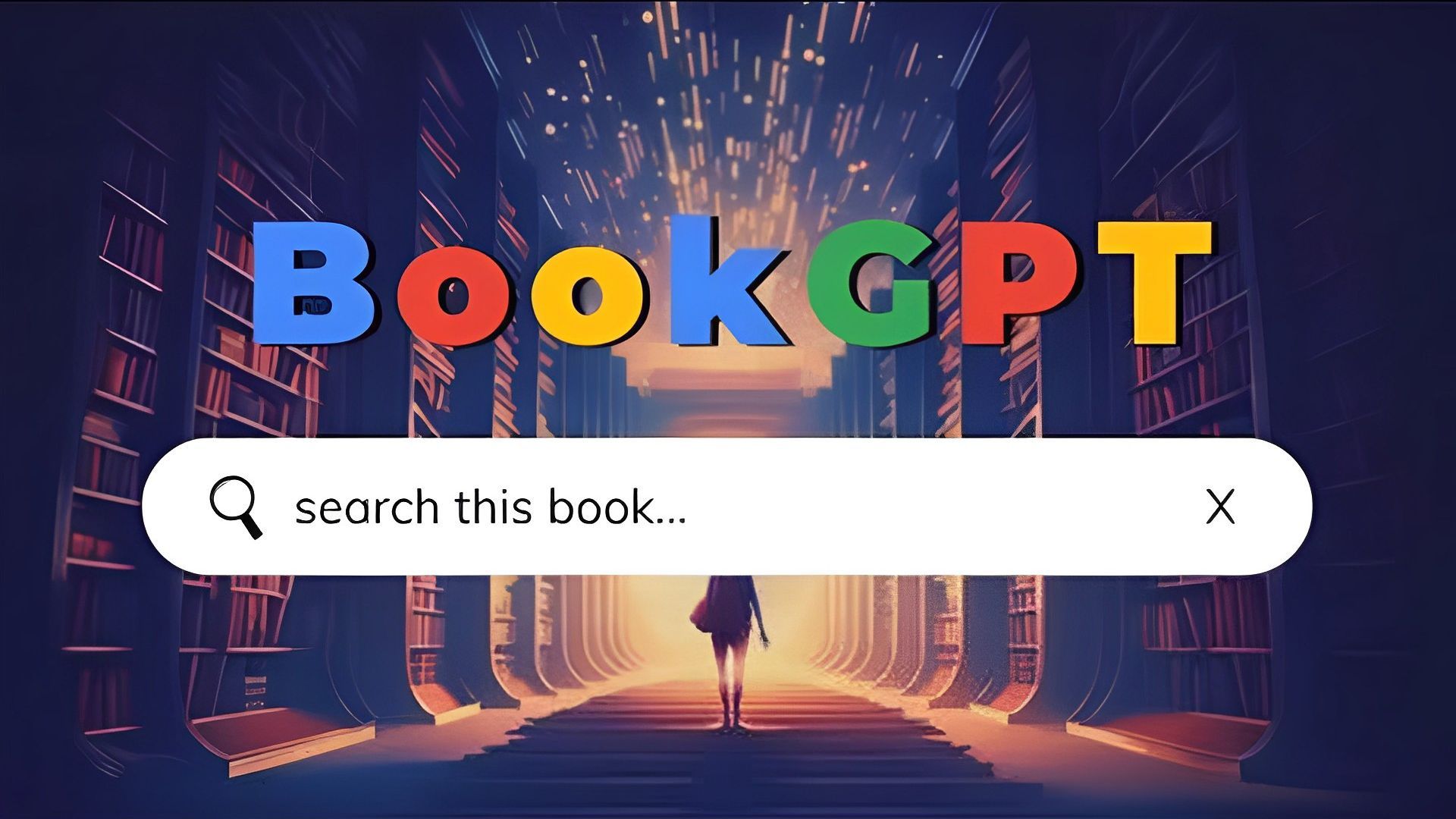
Here’s how to upload and utilize PDF files using BookGPT and ChatGPT:
- Go to ChatGPT and sign up.
- Access the page at platform.openai.com/account/api-keys.
- Click “Create new secret key” when the page first loads in your browser, then give it a name.
- A new API key should now be assigned to your OpenAI account. This key is only visible once, so be sure to copy it and store it securely.
- Visit huggingface.co/spaces/pritish/BookGPT next. Copy the API key and paste it under OpenAI API Key once the app is open.
- Type the question you want to ask in the “Question” section. This field can be used to ask ChatGPT to perform anything, such as summarizing, taking notes, and more. You are not required to ask a specific question.
- You should drop the PDF file into the “PDF” section. Alternatively, if the PDF file is hosted publicly and accessible to anybody, you can include a link to it in the “URL” area.
- Press “Submit” and BookGPT will review the PDF file and your inquiry. Depending on the question, the processing time may change.
Hopefully, these three methods are able to rid you of the question of how to upload PDF to ChatGPT. Both in literary texts and scientific articles, you’ll see that it does a wonderful job.