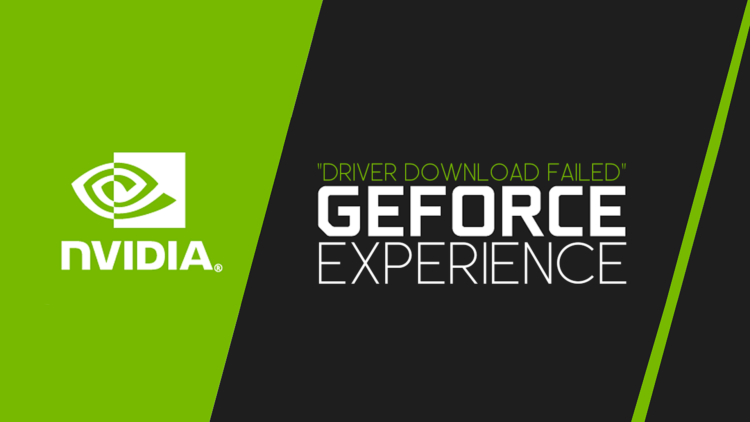This article will show you how to resolve the GeForce Experience driver download failed problem.
Nvidia’s GeForce Experience is a program that allows you to download the most recent graphics drivers for the visual cards on your computer. You receive the most recent support for your graphics card by installing the most recent GPU drivers on your computer.
However, when you try to download the driver using GeForce Experience, you may see an error notice and the download will fail. As a result, in this article, we will look at the many solutions to resolve the Nvidia GeForce Experience driver download failed problem.
How to fix the GeForce Experience driver download failed issue?
Don’t worry if you haven’t been able to download any drivers recently using the Nvidia GeForce Experience; we’ve got you covered. In this post, you will learn about possible solutions for downloading the graphics driver from the Nvidia GeForce Experience app without seeing any unsuccessful error messages:
- Install the Nvidia GeForce Experience again.
- Nvidia drivers may be downloaded and installed simply from their website.

You can reinstall to fix the GeForce Experience driver download failed
This technique may appear simple, but it may be the genuine answer to the graphics driver download failing in GeForce Experience.
To remove and reinstall the GeForce Experience utility on your PC, follow the instructions below:
- Go to your PC’s search box and search the control panel
- Select the control panel at the top of the list and press the enter key
- Next, on the right-hand side, pick “View by Category”
- Select “Uninstall a program” from the Programs menu. In the next window, look for GeForce Experience, click on it, and then click the “Uninstall/Change” button at the top
- When prompted to accept the removal procedure, click uninstall
- Wait for the removal procedure to complete, then click the close button
- Restart your computer
- Use this link to download and install the Nvidia GeForce Experience program
- After the installation is complete, run the program
- To log in or create a new account, enter your email address and password
- Select the driver’s tab at the top
- If a new graphics driver update is available, you will be prompted to download it
- Finally, click the download option to obtain the most recent graphics driver for your graphics card and install it on your computer

Get Nvidia drivers from their website
If the preceding technique does not work for you, you may quickly download the graphics driver from the Nvidia website; follow these steps:
- Go to Nvidia’s website to download the latest graphics driver. Here is the link.
- Choose your graphics card from the dropdown menu on the page
- Select your operating system, either 32-bit or 64-bit
- Click the search button
- You’ll be presented with the option to download the latest graphics driver
- Click on the download button to save it to your computer
- Once it has downloaded, double-click on the driver file to begin the installation process
- Follow the instructions provided by the installer to successfully install the driver
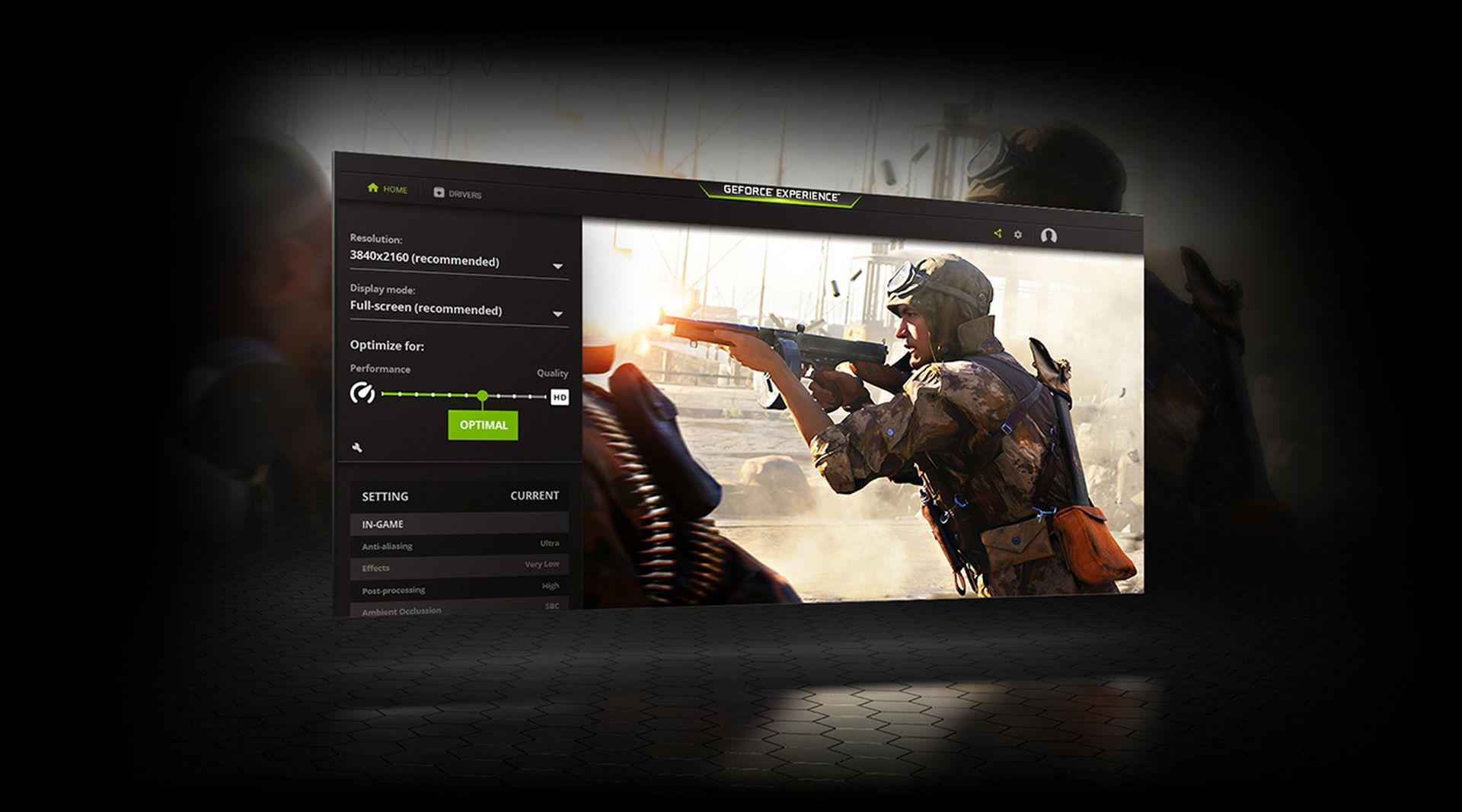
The Nvidia GeForce Experience driver download failed problem can be resolved by following the basic steps mentioned earlier in this article. If the basic steps don’t work, you can try updating your graphics card driver manually or disabling your antivirus software temporarily.
Clearing your browser cache and cookies can also help to eliminate any issues with the download process. If you are still experiencing problems, consider contacting Nvidia customer support for further assistance.
And that covers all of our solutions to the GeForce Experience driver download failed problem. We hope this guide was helpful to you.
Now that you fixed your GeForce Experience driver download failed issue, panel maybe it is time to learn How to open NVIDIA Overlay?