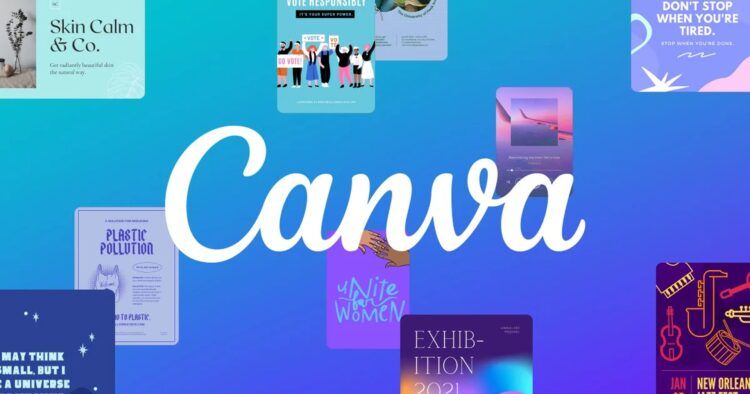With this article, you can learn how to fix Canva not working issues. One of the advantages of using Canva is that it is web-based. All of your work can now be accessed from any computer with internet connectivity.
Having your work stored in the cloud has many benefits, but issues can arise if you lose access to your account or Canva’s website.
Do you know that Canva has joined the AI craze? Check out Canva Magic Write.
How to fix Canva not working issues?
If you’re having trouble with Canva not working in your browser, this guide will show you the best solutions, such as:
- Check the Canva server status
- Login to your Canva account again
- Turn off your VPN
- Try another browser
- Reset your Internet
- Clear cache and cookies
- Disable browser extensions
- Switch to Canva Pro
- Contact Support
Let’s take a closer look at them.
Check the Canva server status
The issue is likely not on your part. When Canva not working, using a tool like Downdetector will allow you to see if Canva is available.
 Login to your Canva account again
Login to your Canva account again
If you’re able to get into your account but experiencing trouble loading your projects, you can try logging out and back in again. By doing so, you’ll restore a healthy connection between your browser and Canva’s servers and update any outdated information in your account.
Turn off your VPN
Virtual Private Networks (VPNs) are great for privacy, but they can cause issues between your browser and Canva’s servers. Turn off your virtual private network and see if Canva loads in your browser to make sure it isn’t the cause of the problem.
Try another browser
If you’re having trouble using Canva with your preferred browser, you may want to try switching to one of your other options. You should use Chrome, Firefox, or Opera since they are the most widely used browsers and hence are more likely to receive optimizations from site designers.
Reset your Internet
Canva browser issues could be a symptom of a less-than-stable or sluggish network connection. You may check your connection speed with an independent service, such as Fast.com, to make sure.
Clear cache and cookies
To fix Canva not working issues, clear your browser’s cache.
If you’re having trouble getting into ChatGPT on Chrome, try these steps to clear your cache:
- To access the menu on Chrome, launch the browser and then click the three dots in the upper right corner.
- In the drop-down menu that appears, select Clear browsing data.
- A new window will pop up; from there, choose Site data, including images and files that have been cached, cookies, and any other user information.
- Click the Clear button. This concludes the Cache Clearing procedure.
Disable browser extensions
Extensions are another factor that may have an impact on certain webpages. Add-ons are programs that may be downloaded to a user’s browser that enhance the functionality of visited websites.
Nevertheless, browser extensions don’t always play well with websites, especially when they duplicate features already built into the site.
Switch to Canva Pro
You should consider upgrading to Canva Pro if you don’t want your workflow to be interrupted by Canva’s occasional issues.

If you upgrade to the premium plan, you can get in touch with them whenever you choose. That’s a big help if you’ve run into trouble meeting your deadlines. Because of your status as a power user, you’ll be one of the first people they contact when fixing serious bugs.
Contact support
Professional assistance is recommended if none of the aforementioned solutions worked for you.
You might try talking to Canva’s support team about your problem with their site. Provide information about your account, the browser you’re using, and the device you’re reporting the problem from when you submit the report.