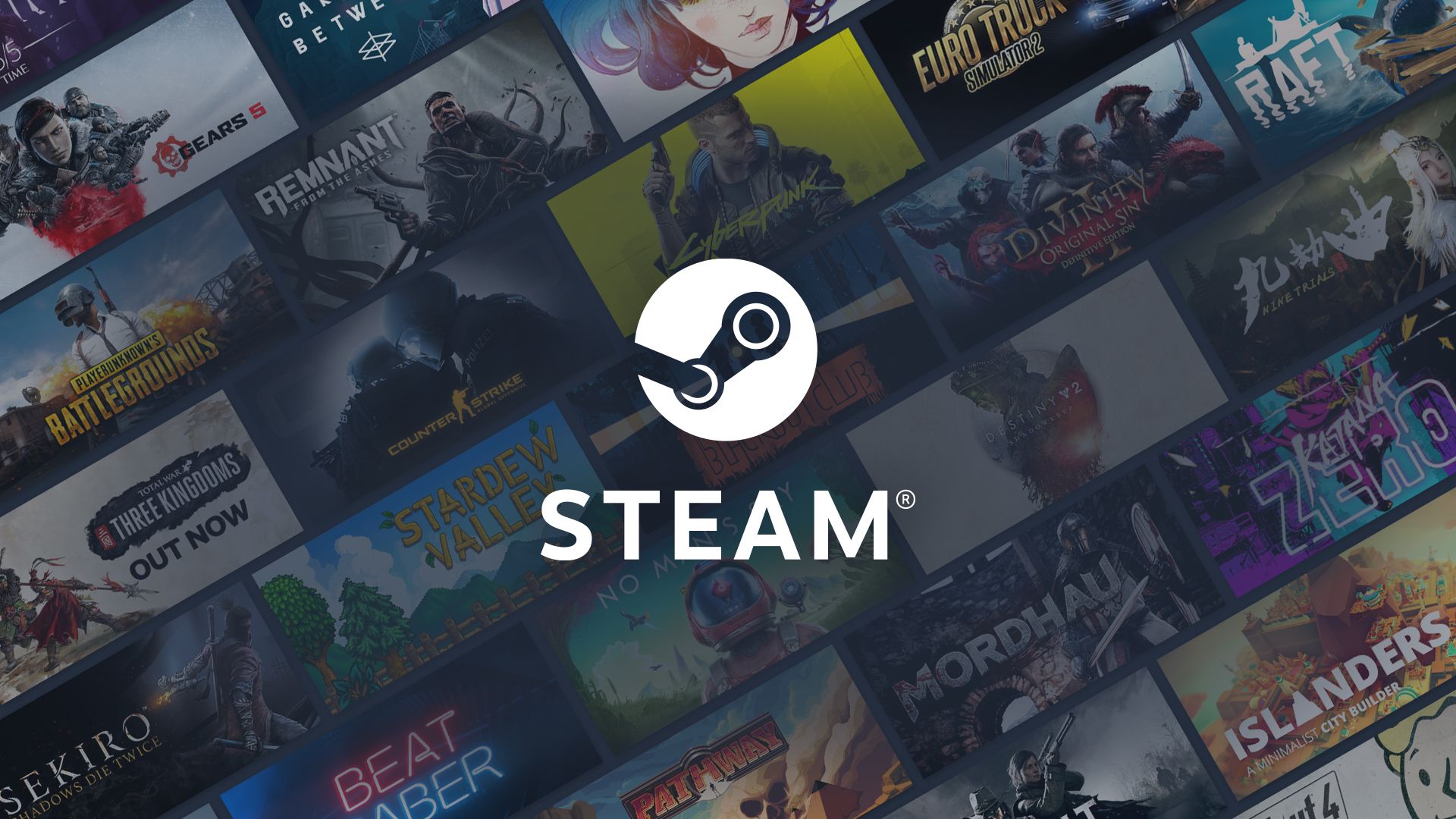If you are dealing with the Steam friends list black box error (Steam friends list not working), we got you covered.
Steam friends list black box error: How to fix it?
Follow these steps:
- Shut down Steam and reboot your PC
- Turn of your antivirus
- Clear Steam cache
- Downgrade Steam
- Reinstall Steam Client
- System Restore
- Contact Steam
Steam friends list not working: Why though?
If you continue to have trouble connecting to Steam, it could be due to maintenance on the Steam server or a problem with your local network or internet service provider. In that case, you may need to wait and try again later. If Steam is not opening on your Windows 11/10 PC, it could be due to issues with other programs or processes on your system that are preventing Steam from launching. Additionally, the condition or cache of your computer might be impacting the Steam client. To quickly resolve the issue, try restarting your computer.
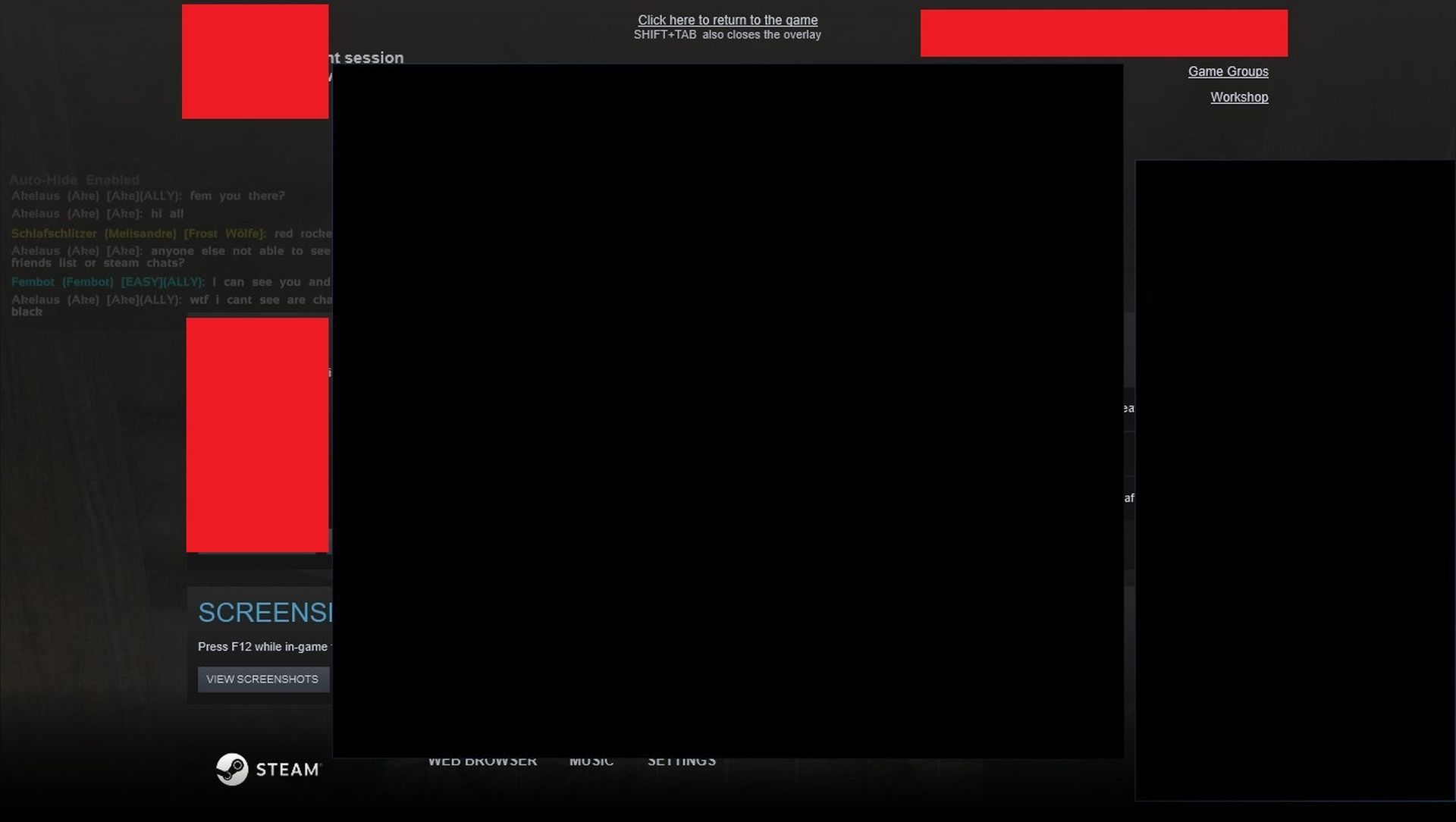
Let’s take a look at the description of the process involved concerning each of the listed solutions. By following the below instructions you might be able to fix the Steam friends list black box error.
Shut down Steam and reboot your PC
To fix the issue of Steam Friends List not functioning on your Windows 11/10 gaming PC, you can try the following steps: close all Steam processes using the Task Manager and restart your computer. Then, launch Steam again. If this doesn’t work, move on to the next solution.

Turn off your antivirus
Software compatibility problems can cause this issue. To fix it, you may need to temporarily turn off any third-party security software you have installed. The process of doing this will depend on the specific security software you are using, so consult its manual for instructions.
Typically, you can disable an antivirus program by right-clicking its icon in the notification area or system tray on the taskbar (usually in the lower right corner of the desktop) and choosing the option to disable or exit the program. You should also add Steam to your whitelist and ensure it is allowed through your firewall. If you have a dedicated third-party firewall, refer to its manual for instructions. Another step you can take to eliminate software conflicts on your PC is to troubleshoot in a Clean Boot state.
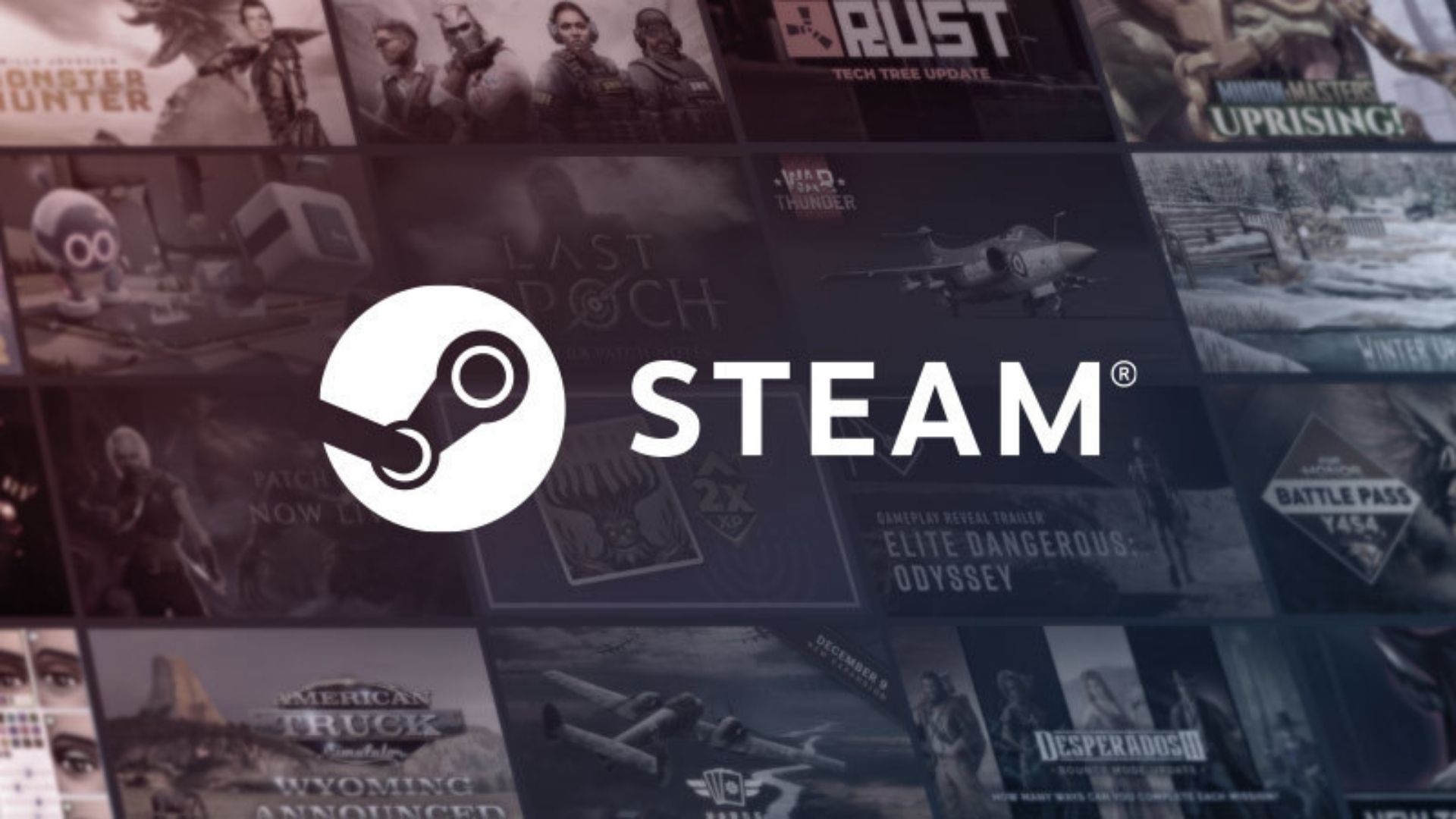
Clear Steam cache
To clear the contents of the Steam AppData folder, follow these steps to fix the Steam friends list black box error:
- Press Windows key + R to open the Run dialog.
- In the Run dialog box, type the following environment variable and press Enter: %appdata%
- Locate the Steam folder at the location (you may need to show hidden files/folders).
- Right-click the folder and select Delete, and confirm any prompts.
Alternatively, you can clear the cache from Steam by opening the Steam client, going to the settings menu, and then selecting the download settings tab. In the downloads settings, you will find an option to clear the cache. If the issue persists after clearing the cache, try the next solution.
Downgrade Steam
If the Steam Friends List issue started after you recently updated Steam, you can resolve it by rolling back to the previous version of Steam. Here’s how:
- Right-click on the Steam icon to open its app properties.
- In the Target field, add the words -nochatui -nofriendsui.
- Click Apply, then OK.
This should return the Friends List to the previous version and resolve the issue.

Reinstall Steam Client
If rolling back to a previous version of Steam does not fix the issue, you can try reinstalling the Steam client by doing the following:
- Uninstall Steam using a third-party uninstaller software, if possible.
- Clear the contents of the Steam AppData folder.
- Restart your PC.
- Download and install the latest version of Steam on your Windows 11/10 PC.
Check if the Steam friends list black box error resolved. If this method was unsuccesful, move to the next step.
System Restore
If none of the previous solutions have fixed the Steam friends list black box error, but the feaure used to work on your Windows PC, you can try performing a System Restore. Here’s how:
- Press Windows key + R.
- Type rstrui in the Run dialog box and press Enter to open the System Restore Wizard.
- On the first screen of System Restore, click Next.
- On the next screen, select the “Show more restore points” option.
- Choose a restore point that is dated before the issue started.
- Click Next.
- Click Finish and confirm the final prompt.
Your computer will be restored to an older state after the next restart.

Contact Steam Support
If you have tried all the solutions provided above and the Steam friends list black box error is still not resolved, you can reach out to Steam Support for further assistance. Steam Support is a customer service platform provided by Steam to help users with their issues and concerns.
You can contact them through the Steam website or their support portal. They will assist you in resolving the issue with the Steam Friends List. To access Steam Support, simply log in to your Steam account and navigate to the support page, where you can search for answers to common questions or submit a ticket for personalized assistance.
Users who have received the aforementioned issue are generally also dealing with the Steam achievements not showing up in library error. If you are one of them, don’t forget to check out our special guide to fix it!