The Instagram links not working 2023 problem is one of the worst issues that some of the users have been facing lately. Some Instagram links might not work, and there are some solutions that might work for you. Let’s cut to the chase and begin the guide!
Unfortunately, some unwanted issues may happen such as the Instagram links not working 2023 problem but don’t worry, there is usually a fix to it, and it is very simple. In this guide, we will discuss how to get rid of the error and give you a couple of very basic solutions to try that could potentially solve your problem. If you are also one of those who can’t click on URLs on other people’s bios, bear with us!
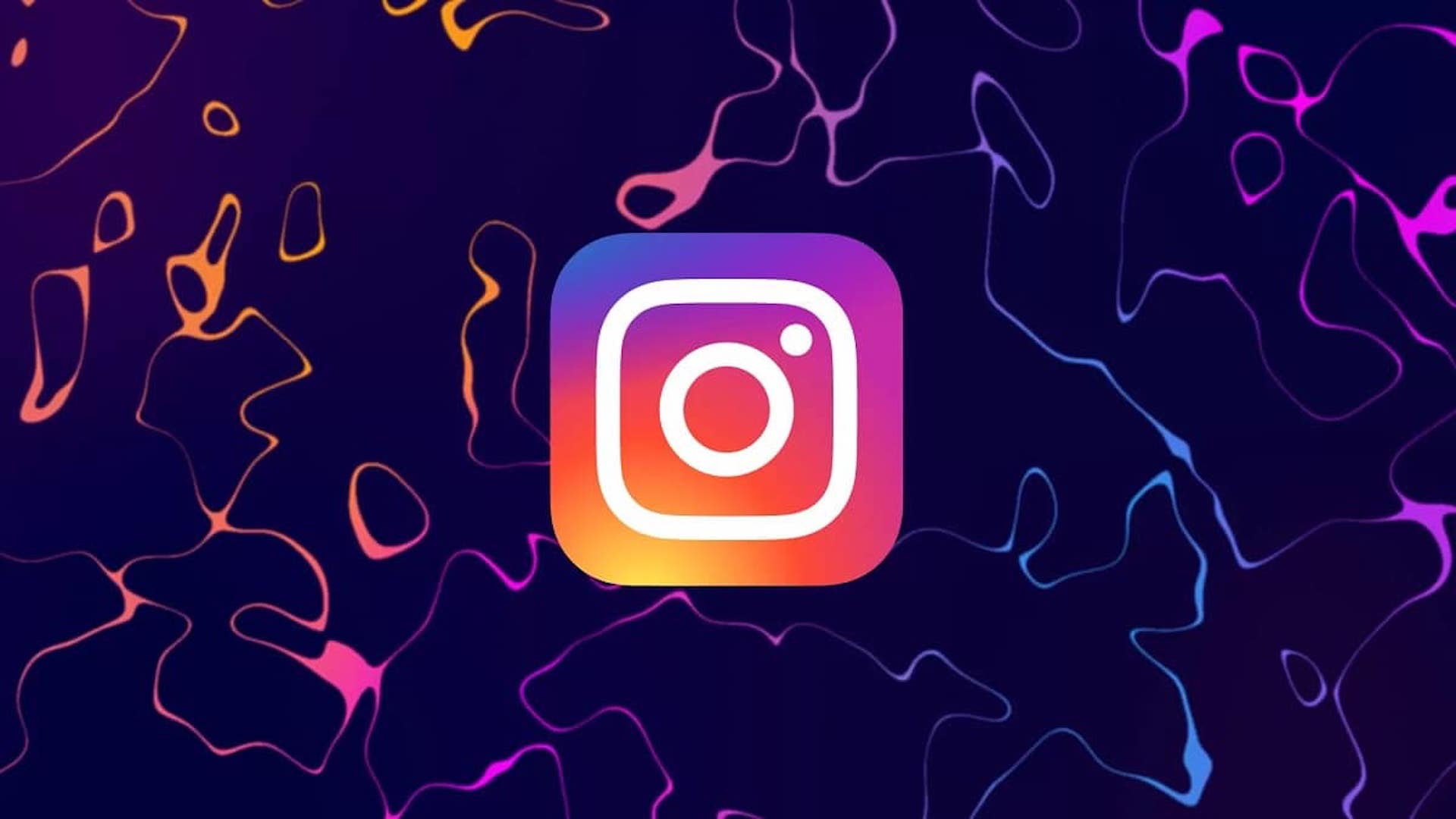
How to fix Instagram links not working 2023?
Well, the fix is very simple, as mentioned. There are no “miraculous” fixes that you can apply to get rid of the Instagram links not working 2023 problem but reinstall the app on your phone or mobile device. Sometimes making a clean start could fix all the issues, which is the case for this matter. Some users have reportedly tried reinstalling the app, and the issue was solved. These are some possible solutions to fix Instagram links not working error:
- Restart your phone
- Update Instagram
- Reinstall Instagram
So let’s take a look at how to reinstall Instagram on iPhone and Android.
Restart your phone
The first fix you could try is restarting your phone and booting it from scratch. Sometimes restarting can fix minor errors and problems.
Clear Cache
Cache can be very frustrating after some time as they will affect the app. Here is how you can clear your Instagram cache:
- Open Settings.
- Find Apps and tap on Instagram.
- Tap on Clear Data and Clear Cache.
Update Instagram
You might be using an outdated version of Instagram. On App Store and Google Play Store, find the app and click on Update if yours is outdated.
Reinstall Instagram on iPhone?
Almost all of the iPhone models use the same layout so that you won’t face anything different from the guide below. This guide will help you fix the Instagram links not working 2023 error. We recommend you use the long-pressing option in the first step because it is much easier and shorter. Here are the steps:
- First, you will need to uninstall the Instagram app that is currently installed on your iPhone. To do so, you could either find the app on your home screen, long-press on the app icon, and hit the Delete App button. Another way is to go to Settings, General, iPhone Storage, and find Instagram on the list. After tapping on it, select Delete App.
- Next, open App Store and type Instagram on the search bar.
- As you have already downloaded it before, you will see an icon consisting of a cloud and a down arrow; tap on it.
- Open the app on your phone and log in to your account.
Reinstall Instagram on Android?
Many different brands use Android, so not every phone is the same, unlike iPhones. Follow all the steps below to reinstall Instagram on your phone:
- Find the app on your home screen, long-press on the app icon, and hit the Delete App button. (You might also see an I button after long-pressing, tap on it and select Uninstall) This might not work for every Android phone so the other way is to go to Settings and Apps, and find Instagram on the list to hit the Uninstall button.
- Go to Google Play Store and type Instagram on the search bar.
- Download the application and log in to your account.

These steps will help you reinstall the app and hopefully help you get rid of the Instagram links not working 2023 problem. If the issue persists, contact Instagram support for further assistance.
More news about Instagram:
- How to make your own Instagram Dynamic profile photo
- Never lose your focus with Instagram Quiet Mode
- Instagram message recovery explained





