With this article, you can learn how to fix Instagram not working 2023 error. When Instagram fails to load, the issue is likely not on your end but rather with the app itself. By following our procedures, you can verify that it’s the service and not your actions.
The following troubleshooting advice applies to all versions of the Instagram app and website, including iOS and Android.
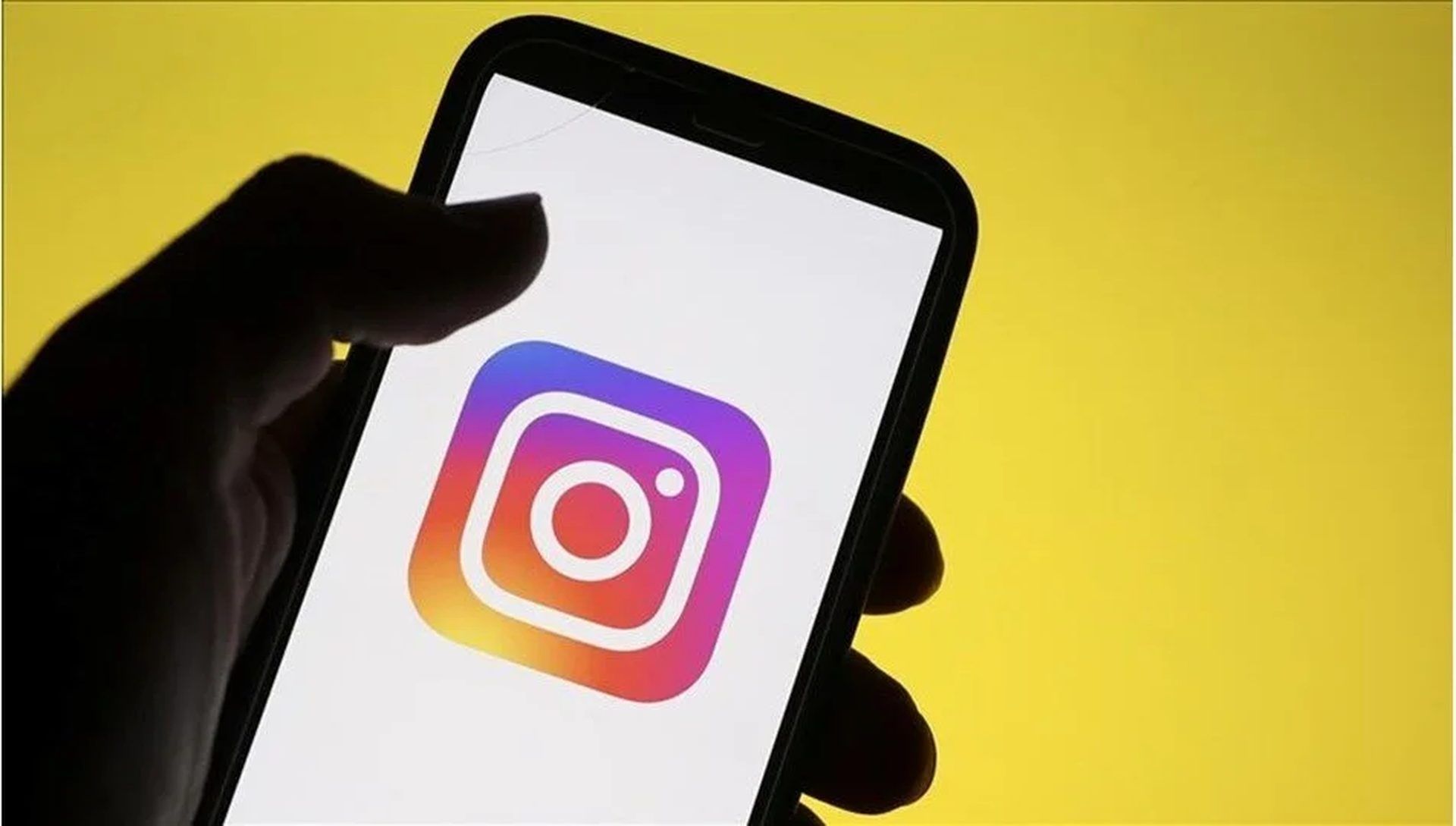
There are a variety of causes for Instagram problems, such as:
- It’s possible that Instagram won’t load in any browser, mobile app, or mobile device.
- Only the mobile app may malfunction, indicating an issue with the app or mobile device.
- It’s possible that you won’t be able to access Instagram from any device.
- Instagram post creation may be broken at the moment.
How to fix Instagram not working 2023?
The following solutions are compatible with any device running any operating system. If you’re having problems with Instagram, you should start by troubleshooting the service, then go on to checking your account, and finally, your device.
Check if Instagram is down
Check if Instagram is experiencing technical difficulties by using Downdetector. If so, you won’t be able to use Instagram again until the developers fix the problem.
Restart the app
In many cases, restarting Instagram can fix any issues you’re having. The Instagram app must be closed on both Android and iOS devices. The next step is to try relaunching the app to see if it gets rid of the issue.
Restart your device
Most issues with your mobile device can be fixed by simply restarting it. So, if Instagram isn’t working for you, try restarting your Android or iOS device.
Check for Instagram app updates
You should update the Instagram app on your Android or iOS device whenever an update becomes available. If you haven’t updated your Instagram app in a while, you may have connection failures or other problems when using Instagram on your mobile device.

Check your internet connection
Whether you’re trying to use the Instagram website or the mobile app, neither will work without an active internet connection. Instagram connection issues are comparable to those you’d experience if your Wi-Fi connection suddenly failed.
Clear cache
While caching helps apps run more smoothly by keeping data in RAM, it might cause problems if Instagram is updated on your device too slowly. If you want your app to get the most up-to-date information from Instagram, you should clear the cache. If you can’t access Instagram from your computer’s browser, clearing the cache might help.
Check the Instagram app permissions
Instagram needs access to your mobile device’s images, videos, microphone, contacts, and storage space. Problems may arise when using the Instagram app if certain of these permissions are disabled.
Uninstall and reinstall the Instagram
If you’ve tried everything else and Instagram still isn’t working for you, it may be time to delete the app entirely. Then you need to reinstall Instagram on your mobile device.
Unfollow Instagram accounts
If you’re experiencing trouble following new accounts on Instagram, make sure you haven’t followed more than 7,500 accounts. If you want to fix this, you’ll need to unfollow as many profiles as possible so you may add more Instagram people to your follow list.
Disable VPN
A virtual private network (VPN) is an excellent tool for ensuring your anonymity and safety online. Unfortunately, using a virtual private network (VPN) can result in connectivity problems and an inoperable Instagram. You can check if this is the case by turning off your VPN and seeing if the problem still persists.
Check background data
When Instagram runs in the background, it may not be able to access the internet if the user has disabled Background data. The Instagram app’s Mobile data & Wi-Fi settings tab is where you’ll want to make this adjustment.
Report the issue
If everything else fails, you may always contact Instagram about the issue. Instagram’s support team can help you figure out if there’s a problem with your account.





