Many of our gamer readers are wondering about the solution to the Steam achievements not showing up in library error. If you are also encountering the same error, don’t worry, you’ve come to the right place!
Steam achievements are in-game accomplishments that players can earn while playing games on the Steam platform. These achievements can range from completing a certain level or mission to reaching a certain score or level, to unlocking hidden features or secrets in the game.
When a player earns an achievement, it is recorded on their Steam profile and can be viewed by other players. Some games also have global leaderboards for achievements, which show the top players who have earned a particular achievement.
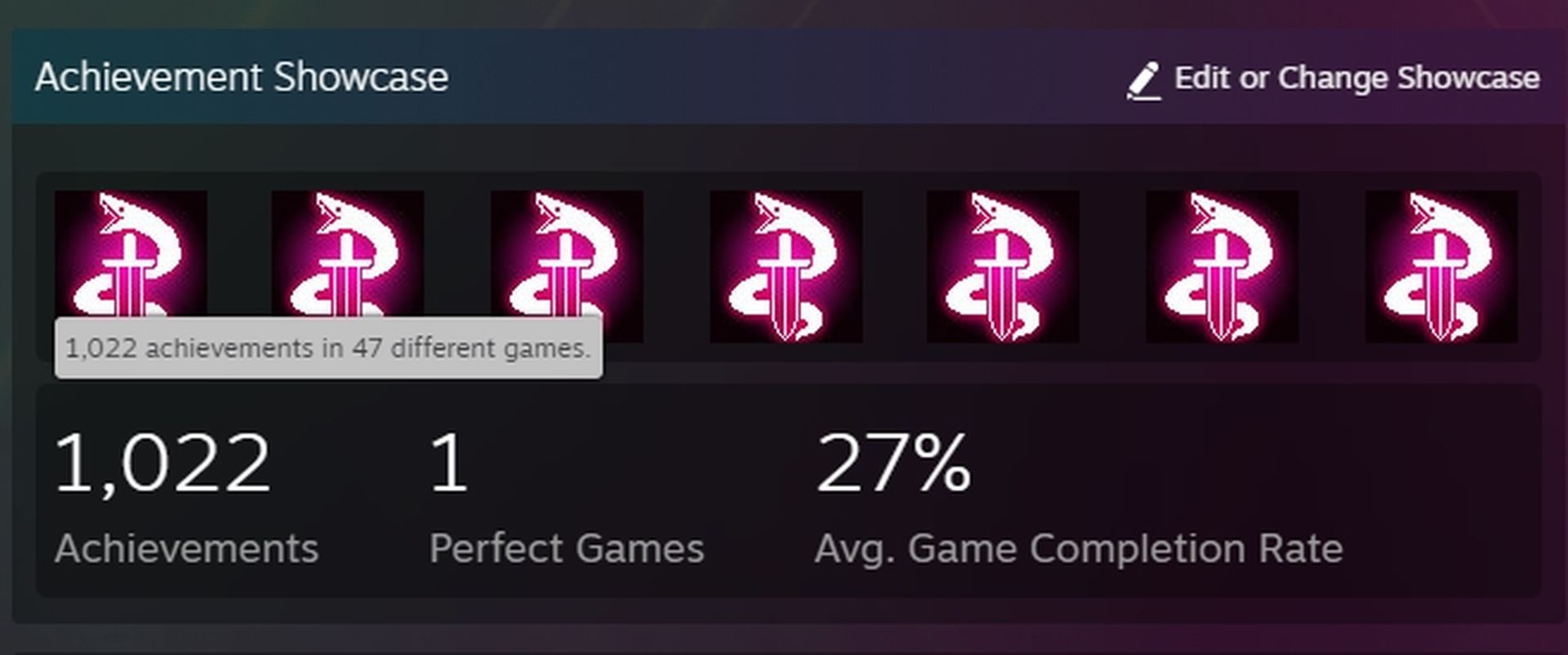
Some game developers use achievements as a way to encourage players to explore different aspects of their game or to complete certain challenges. Some games also have Steam trading cards, which are earned by playing games and can be collected and traded with other players.
Achievements and trading cards can also be used to unlock special in-game items or badges, which can be displayed on the player’s Steam profile. But sometimes Steam achievements not showing up in library error prevents you to show off your hard-earned achievements in your Steam profile.
Why are Steam achievements not showing up in library
You can’t view the Steam accomplishments on your games for a few reasons, but we’ll focus on the most significant one:
- You are playing in offline mode: Offline mode prevents Steam from keeping track of your game achievements. As a result, in Offline mode, Steam’s accomplishment component is inoperable.
- Issues with permissions: You might need administrator privileges to run games in order for Steam achievements to appear.
- Software conflict: Some incompatible applications can lead to Steam achievement problems. For instance, the Discord program can prevent the tracking of achievements and other information. The accomplishment component of Steam can also be disabled by VPN software and services.
Even when the achievement system is active, some users don’t receive in-game alerts for their Steam achievements. Players cannot view in-game accomplishment notifications without the Steam Overlay functionality enabled. Therefore, some gamers need to check that setting as well.
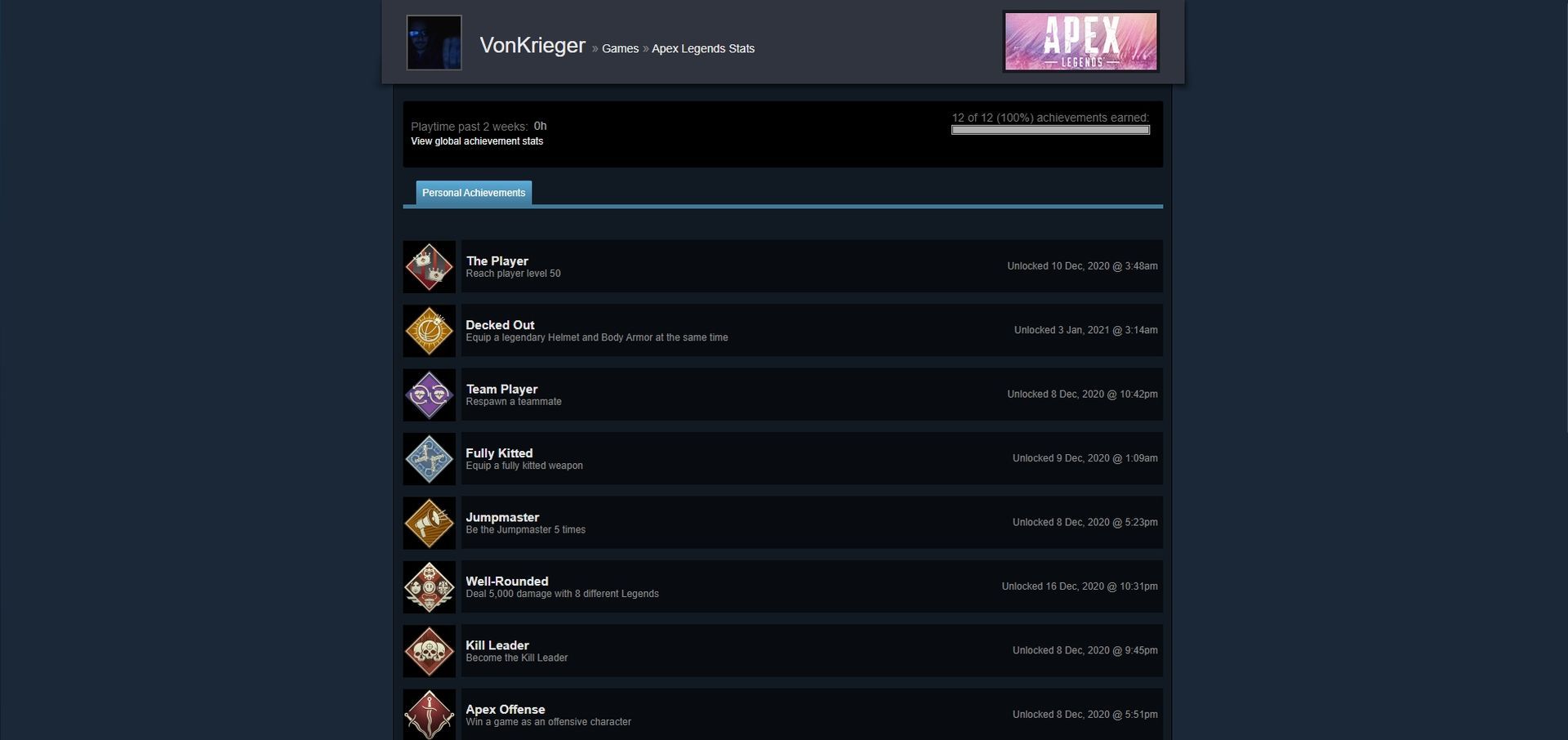
How to fix Steam achievements not showing up in library?
Let’s complete some fundamental tasks first because they might solve the Steam achievements not showing up in library issue much more quickly than the actual troubleshooting solutions:
- Restart your computer and Steam. Even while it seems pointless, there are occasions when it may be exactly what you need
- Shut down any services and applications that aren’t required for the game. Due to this, several readers experienced problems with their games failing to launch on Steam
- Check if your Internet connection is functioning properly
Let’s start applying the ways below to fix Steam achievements not showing up in library issue after you have double-checked these straightforward techniques from the list above.
Select the Go Online option
If your Steam is running in Offline Mode, you need to switch to Online Mode to solve the Steam achievements not showing up in library error through the application. To do this, follow the steps below.
- Launch the Steam client program
- Select the Go Online option from the Steam menu by clicking it in the window’s upper left corner
- Start the game and check to see if the Steam achievements are now visible or not
Make sure that Steam Overlay is enabled
Some games require Steam Overlay to check your achievements. Another reason why you may encounter Steam achievements not showing up in library error may be that your Steam Overlay is turned off. Here are the steps you need to follow to turn on this feature:
- Open the Steam client
- Select Settings from the menu by clicking the Steam icon
- Next, select the Enable the Steam Overlay while in-game checkbox by clicking the In-Game tab
- Click the “OK” button
After activating Overlay, enter a game and try to get an easy-to-get achievement. If doing all this did not resolve the Steam achievements not showing up in library error, let’s continue with our suggestions below.
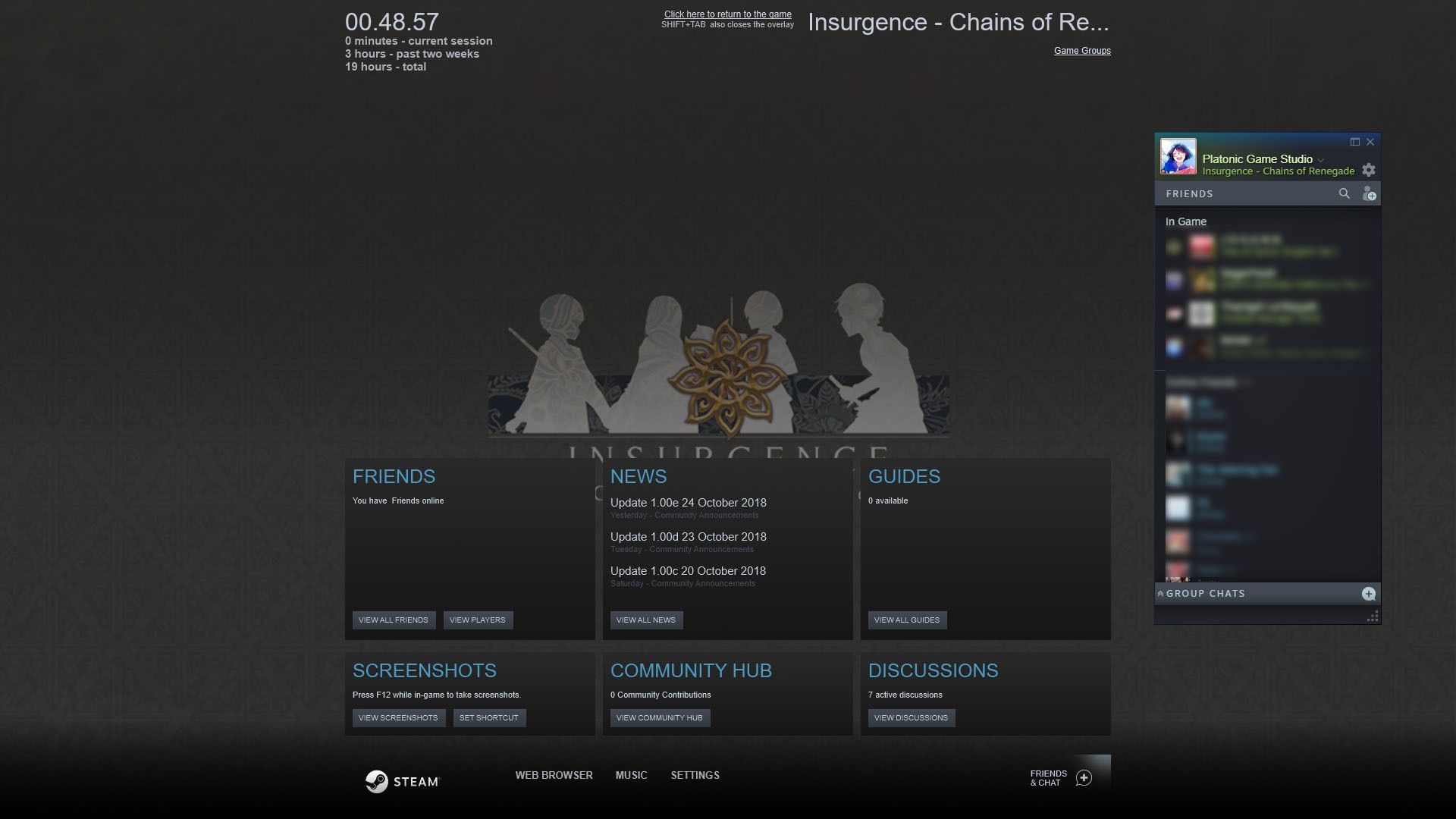
Give Steam games admin privileges
If you do not play your games in admin mode, your applications may experience some difficulties in accessing the internet. Not being able to connect to the Steam API is the root cause of the Steam achievements not showing up in library error. You can grant Admin access to applications on Steam by following the steps below.
- Start the Windows Explorer by using the combination of Windows+E buttons
- Open the default Steam installation folder: C:\Program Files (x86)\Steam\steamapps
- After that, click the game’s folder to open it
- Click Properties from the context menu of the game’s ”.exe” file
- Click the Compatibility tab after choosing it. To choose it, run this software as administrator
- Click the Apply button, then select OK to finish
For any Steam game that doesn’t have achievements, repeat the procedures above. After doing so, check if the Steam achievements not showing up in library error has been resolved by launching Steam.
Remove any mods you have installed to the game
Yes, we know that some mods make games very entertaining. However, since the game’s makers have not officially added these mods to their games, Steam, unfortunately, deactivates the achievements even if they have no effect on the game. Another thing you can do to fix the Steam achievements not showing up in library error is to deactivate these mods if you are playing your games with mods. To do this, you can follow the steps below.
- Open the Steam launcher window
- Then click Your Files on the right side of the Workshop page by clicking Community at the top of the Steam app
- The list of mods you have subscribed to for Steam games will then appear when you click Subscribed items
- By selecting the Unsubscribe option, eliminate each of the mentioned mods
After removing the mods, enter a game and test if the Steam achievements not showing up in library error is resolved.

Send a support ticket to Steam
Send a support ticket to Steam to learn about further potential fixes by clicking the link here. On the support website for Steam, you can ask for assistance.
As an alternative, you can post about the problem at the Steam support forum. Use your Steam account to access the forum. Then, in that forum’s Help and Tips section, click the Start a New Discussion button. Then, the Steam user base might be able to recommend some potential fixes for errors like Steam not downloading.
But before contacting Steam support, try the solutions listed above. Although those prospective solutions may not always be successful, they are nevertheless worth a go.





