How to load Cignal using GCash was asked by many of our readers who watch satellite television at home on social media.
Reloading your Cignal TV account on a regular basis is crucial if you want to keep getting the greatest satellite TV service available in the nation. Consider what would happen if your Cignal prepaid subscription ran out right before a significant occasion like the Miss Universe pageant or the NBA Finals. Do you really want it to happen? Fortunately, to prevent such a hassle, you can quickly load your Cignal account with GCash.
You can buy e-PINs from GCash online if you don’t have the time to buy reload cards from a certified Cignal dealer. You can reload your account using an electronic PIN, also known as an e-PIN, by texting the code or entering it into the Cignal web loading service. The advantage of obtaining e-PINs over recharge cards is that you won’t need to leave the house; everything can be done online with a mobile device. After reloading, your Cignal membership will resume right away. The usage of e-PINs is practically fast if you are wondering how to load Cignal using GCash.

How to load Cignal using GCash?
Similar to purchasing a prepaid load for your Smart or Globe mobile phone, purchasing a Cignal load using the GCash app is possible. The e-PIN will be sent to you through text message following a successful purchase. Without further ado here are the steps you should know about to learn how to load Cignal using GCash:
- Open the GCash app and login
- Select the mobile number where Cignal e-PIN will be sent
- Select the ”PAYTV” button by swiping left
- Choose the Cignal prepaid amount you want to be installed to your account and select ”Next”
- Check if your payment options are correct or not and tap the ”Pay” button to confirm your transaction
If you have followed all the steps above on how to load Cignal using GCash, you should now have an e-PIN in your text message inbox. The last step you must do to load your Cignal using GCash is to use the PIN that was sent to you.
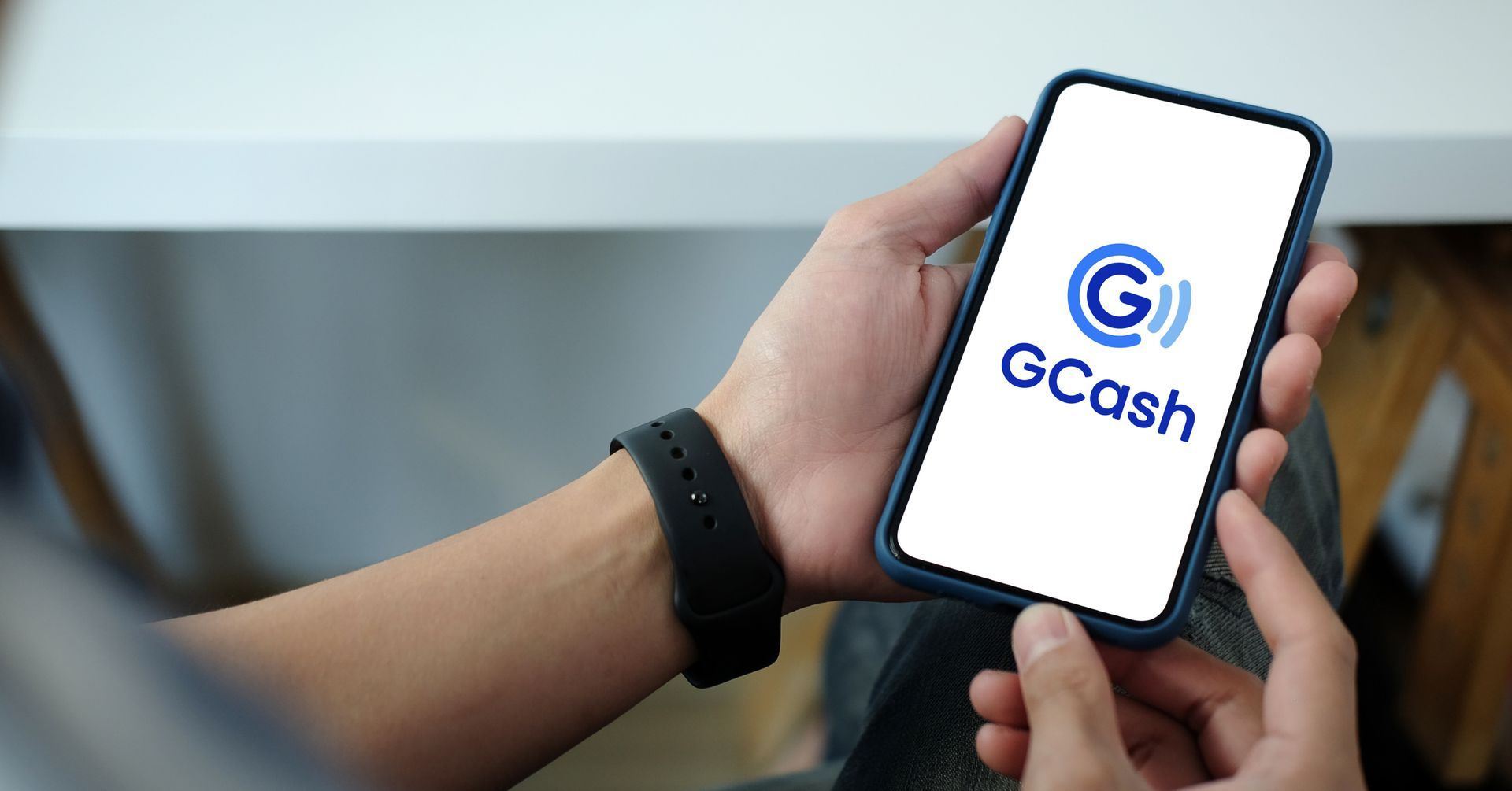
How to reload your Cignal Account using e-PIN?
Now that we are done with answering your how to load Cignal using GCash question, let us explain to you how you use this e-PIN. Your bought e-PIN can be used to refill your Cignal TV prepaid account using the web loading tool or an SMS.
The self-service online loading platform, the Cignal web loading tool will credit your purchased load to your Cignal TV prepaid account.
Open the web loading tool in your browser and enter the following data to reload your Cignal account:
- Enter your Cignal account number under Prepaid Account Number
- After purchasing the Cignal load on GCash, enter the PIN that was issued to you through a text message
- Enter the text from the image in the captcha box. Click “Generate New Image” if the image is not readable to obtain a new one
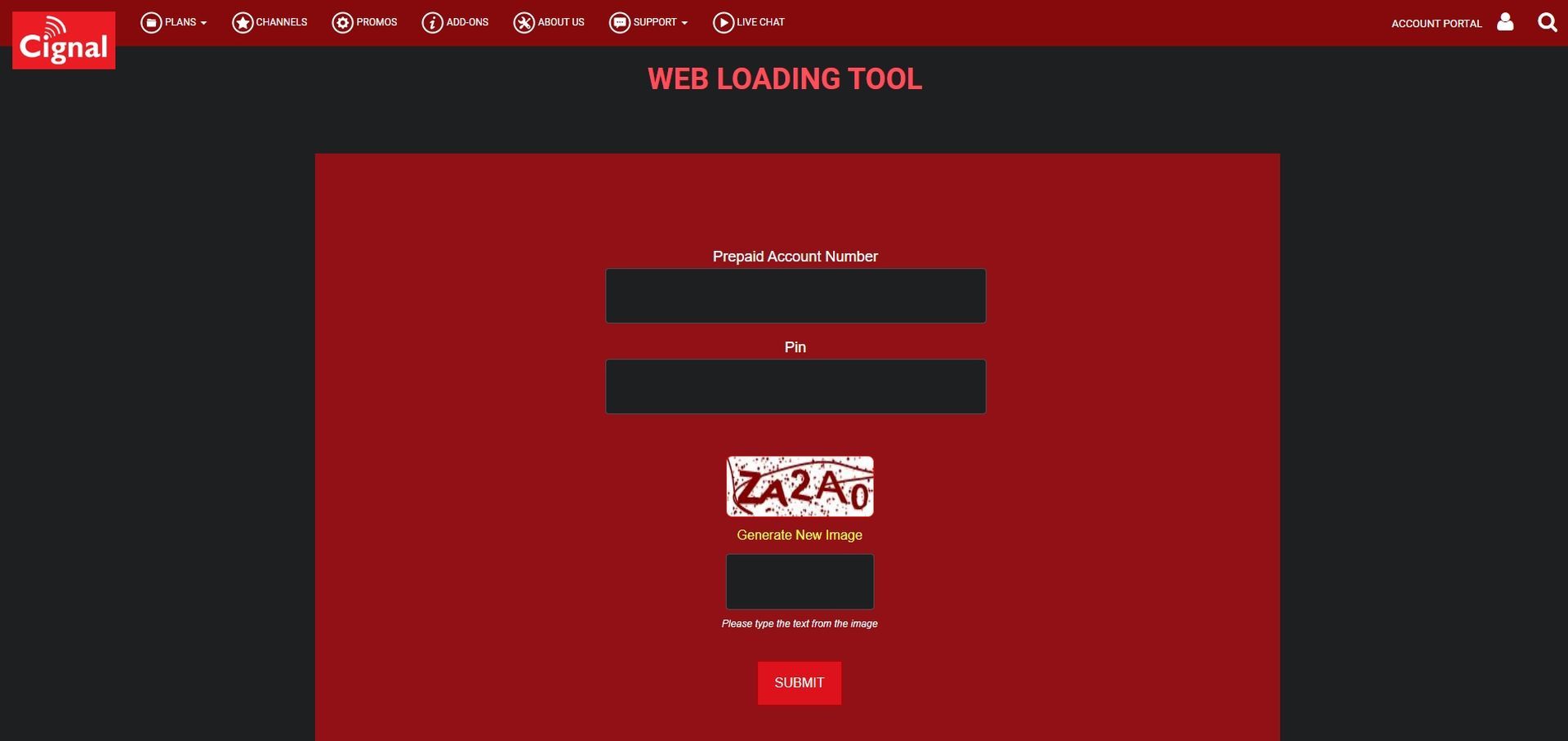
Click submit and done! You have successfully reloaded your Cignal account now.
You can just SMS CIGNAL <PIN> to 5353 if you are unable to utilize the web loading tool. If you are reloading your account for the first time, you must text CIGNAL REG followed by the PIN you have received to 5353 before doing so.
Where can I find my Cignal account number?
Now that we’ve finished explaining how to load Cignal using GCash and how to use this e-PIN, let’s finally talk about how to find out your Cignal account number. Text CIGNAL SC to 5353 with your 12-digit CCA or smart card number to find out your Cignal account number. Your account number will be sent to you through text message. The smart card number is on the back of the smart card, whereas the CCA number is at the bottom of the set-top box.
This is where we come to the end of our How to load Cignal using GCash guide. We hope you were able to successfully complete your installation thanks to our guide. You may want to buy an Amazon membership soon because the God of War TV series is coming to Amazon Prime soon.





