With this article, you can learn how to fix Callisto Protocol not working error. Calisto Protocol not working on PC problems has surfaced together with the release of the highly anticipated game, so we’re here to help our fellow gamer readers!
The survival horror video game called The Callisto Protocol was created by Striking Distance Studios and released by Krafton. Glen Schofield, who has previously collaborated on the Dead Space series, is the studio’s director. It was released on December 2, 2022. The PlayStation 5, PlayStation 4, Xbox One, Xbox Series X and Series S, and Microsoft Windows users are now able to play the game. You may check the game’s trailer below:
After waiting a few years, eager players can now access the PC game’s full version. However, the PC version of Callisto Protocol not working issue has emerged as one of the most prevalent problems for a number of reasons.
In addition to crashes, lags, stutters, frame drops, and other problems, the Callisto Protocol game now frequently causes problems for PC players. Numerous gamers experience problems with Callisto Protocol not starting or loading on Windows PCs, regardless of how powerful the PC is.
Let’s take a look at the reasons and how to fix the issue.
Methods to fix Callisto Protocol not working problem
The Callisto Protocol not working, can be caused by many reasons such as an outdated video card driver, compatibility problems, Windows errors, or incorrect installation of game files. While there’s no exact method to understand which one is the problem, there are several fixes that you might want to try out to start playing the game.
Let’s go through all of them together.
Method 1: Run the game launcher as Administrator
- Right-click on Steam/Epic Games Launcher on your desktop
- Select Properties
- Click Compatibility tab
- Check the Run this program as an administrator checkbox
- Click Apply and Ok
- Launch the game from Steam/Epic Games Launcher
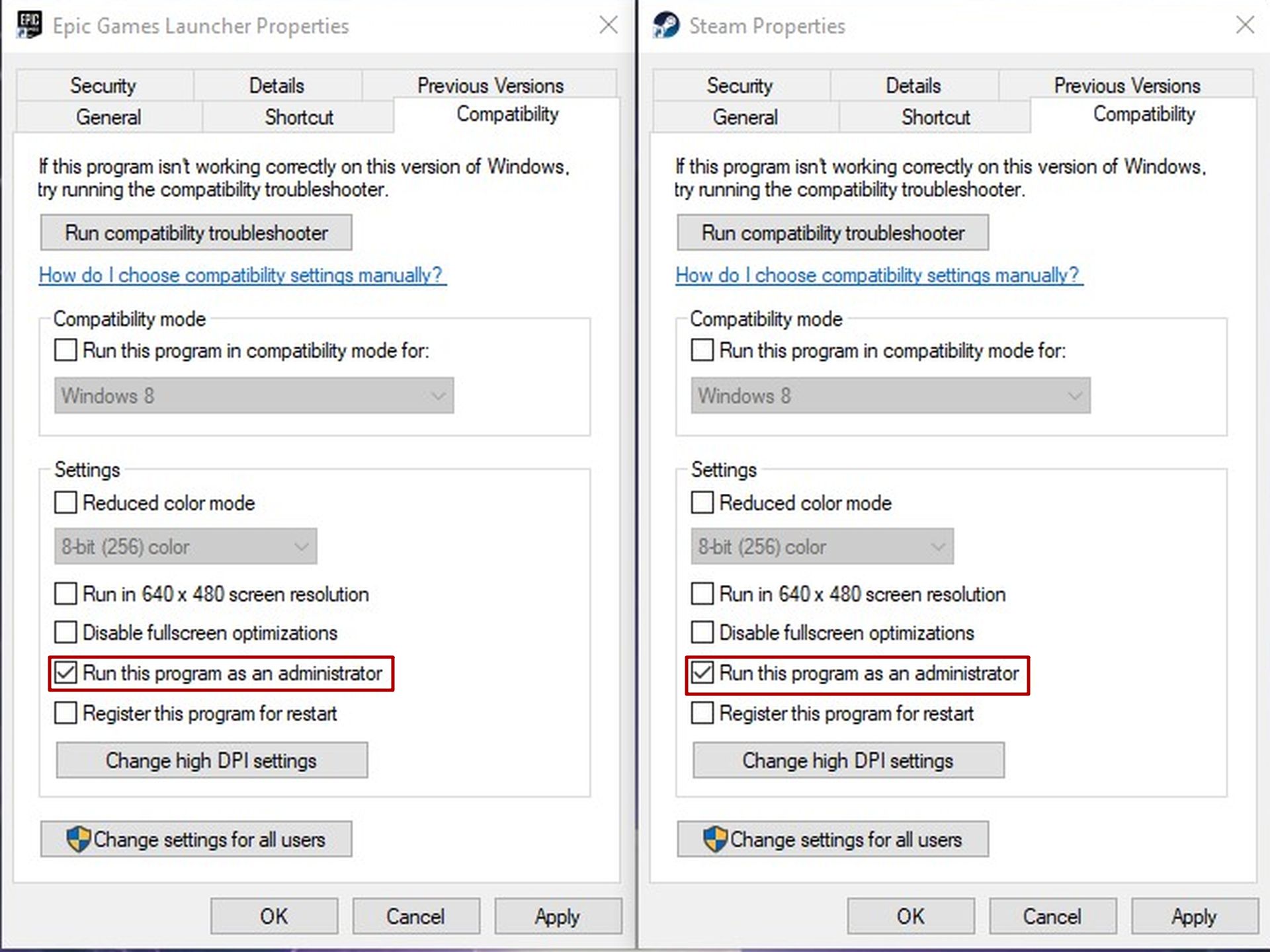
Method 2: Update your GPU
Make sure to update your PC’s graphics driver because an out-of-date GPU driver could create a variety of problems when a game first launches. GPU manufacturers update their graphics cards almost hourly whenever a AAA game like Callisto Protocol gets published.
You should attempt to download and install the most recent graphics driver. You may use the links below to update your GPU:
Method 3: Verify the game files
On the PC, corrupted or missing game files may eventually result in a variety of problems with the game’s launch or performance. Luckily Steam and Epic Games have the option to check the game files’ integrity.
To do this for Callisto Protocol:
For Steam
- Launch Steam
- Click Library
- Find Callisto Protocol and right-click on it
- Click Properties and then Local Files
- Click on Verify Integrity of Game Files
For Epic Games
- Open Epic Games Launcher
- Go to Library
- Find Callisto Protocol and click on the three-dots icon next to it
- Click Verify
Method 4: End background processes from Task Manager
Ensure that all background processes are closed on your system because they can easily interfere with the proper operation of resource-demanding programs and cause the Callisto Protocol not working problem. Your system’s resources are running low if it starts to lag or run slowly at that point.
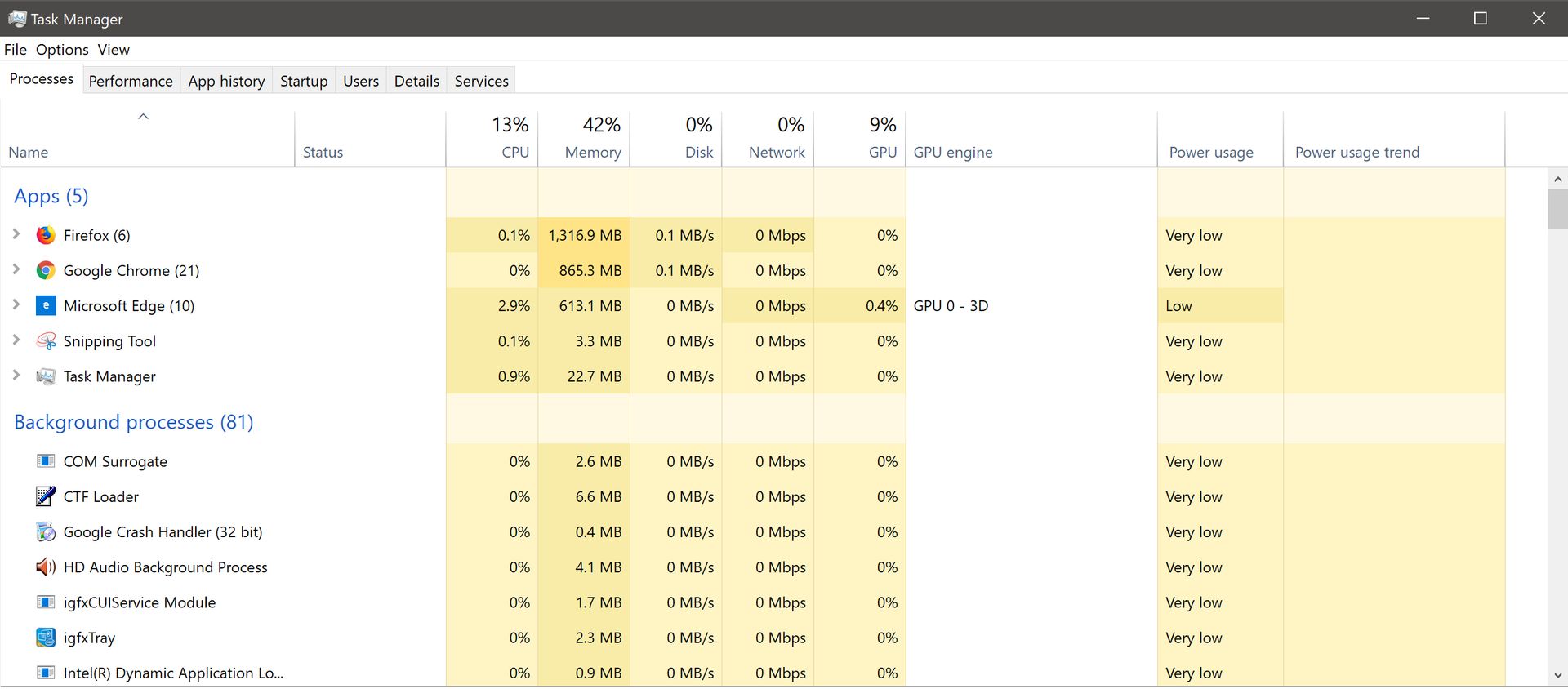
To get rid of unwanted processes:
- Open the Windows Task Manager via the CTRL+ALT+DEL shortcut or by right-clicking the taskbar
- Click Processes
- Click on the GPU tab to see which programs are using your GPU the most
- Select unwanted apps and click the End Task button
- Launch the game to see if reducing your GPU load has fixed the problem
Method 5: Disable Steam Overlay
It is concerning that a number of affected players have begun to complain that Steam Overlay is operating in the background is the root of the Callisto Protocol not working problem. Overlay apps in-game may use more system resources, which could easily result in problems when the game first launches.
To disable Steam Overlay:
- Open Steam app
- Go to Library
- Go to the General tab
- Uncheck the Enable the Steam Overlay while in-game
- Launch the game to see if disabling Steam Overlay fixed the issue
And that’s it for our guide where we tried to help you fix the Callisto Protocol not working problem. We hope the solutions we’ve provided have worked out for you so that you can finally enjoy the highly anticipated game!
The producer of the game Striking Distance Studios looks promising this year. They also published God of War Ragnarok this year. We wonder what wonderful projects is the studio going to come up with in 2023.





