With this article, you can learn how to sign out of Netflix on TV. If you’ve ever logged into Netflix while staying in a hotel or shared your login with someone, be sure to sign out. If too many users are logged into the same account at once, you might not be able to view your favorite episodes.
Your smart TV is just one of the many devices that Netflix is accessible on. Once you’ve configured Netflix, it ought to save your information and keep you logged in.
On occasion, though, you might need to log out of Netflix on your smart TV. Perhaps you’re selling the TV, or someone else wants to log in.
Whatever the cause, signing out of Netflix on any smart TV is a straightforward process. How? Read on.

Check out the new Netflix extra user fee and profile transfer feature.
How to sign out of Netflix on TV?
Follow these steps to sign out of Netflix on TV:
- Launch Netflix and navigate to the home page.
- Press your remote’s Back button to accomplish this. The app will take you to the home screen if you close it and then reopen it.
- To access the menu, hit the left button on your remote control.
- You can also use your remote’s Back button.
- Scroll down and choose to Get Help
- By first pushing the right button on your remote, you can accomplish this. Lastly, click the OK or Enter button.
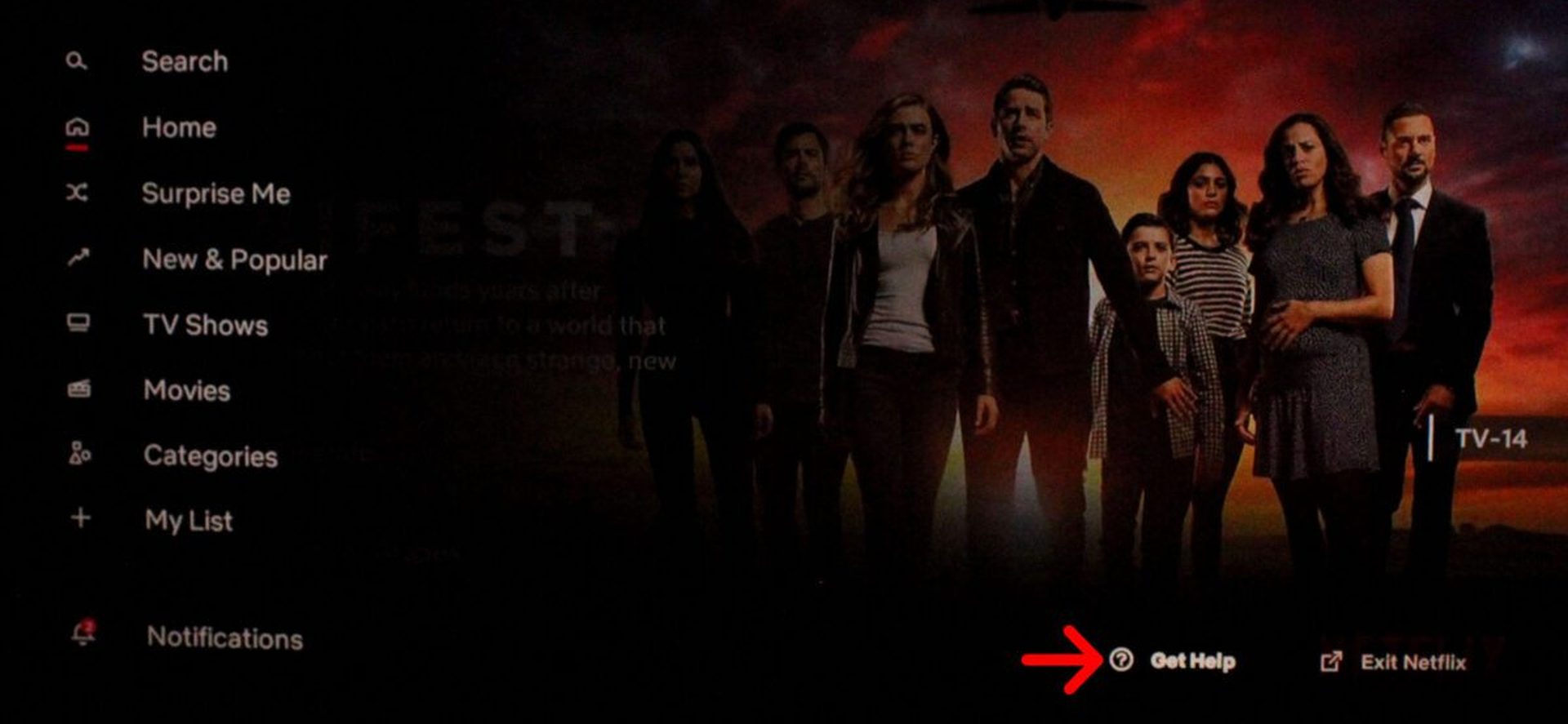
- Choose Sign Out.
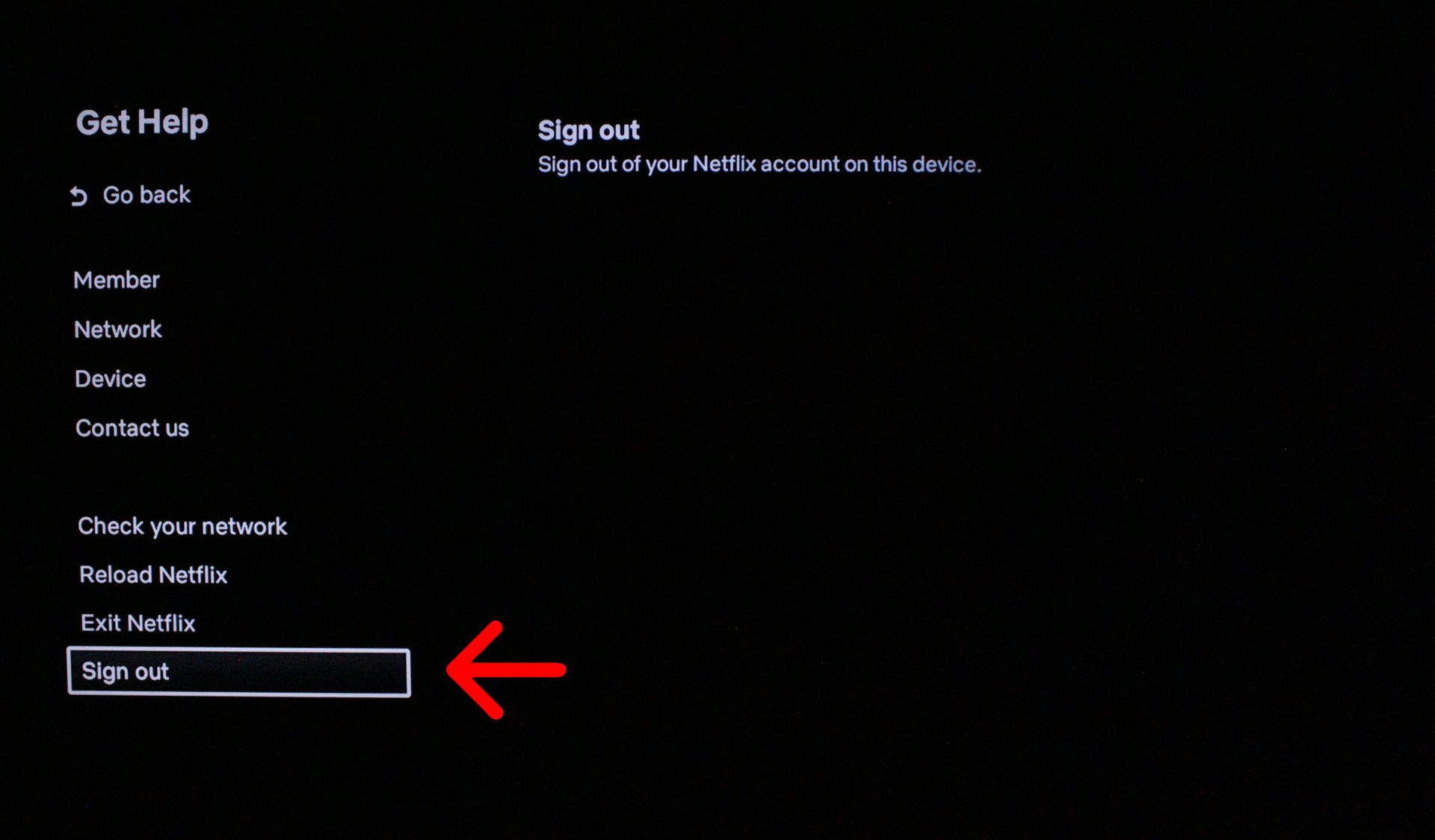
- Confirm

Reload Netflix and Exit Netflix are both menu options that you may have noticed. Keep in mind that neither of them will log you out of your Netflix account; instead, they will reload and, in the case of the Netflix app, close it.
Use your remote to input the following commands if you’re having trouble navigating the Netflix menu or getting to the Get Help page: Up, Up, Down, Down, Left, Right, Left, Right, Up, Up, Up, Up. You will be redirected to the Get Help page.
How to sign out of Netflix on TV and all other devices?
If you’ve signed into Netflix on a smart TV but can no longer access that TV, what happens? If you have ever used Netflix at a hotel, this is a typical occurrence. Thankfully, a fix exists. One action will sign you out of Netflix across all your devices. This will ensure that you are logged out of Netflix on the smart TV, but it also means that you will need to sign back into the devices you currently use.
To sign out of Netflix on all platforms, follow these steps:
- Visit Netflix.com.
- If you haven’t done so already, log into your account now.
- Hover over your profile image in the upper right and select Account.

- Select Sign out of all devices from the Settings menu.
- Choose Sign Out and confirm.
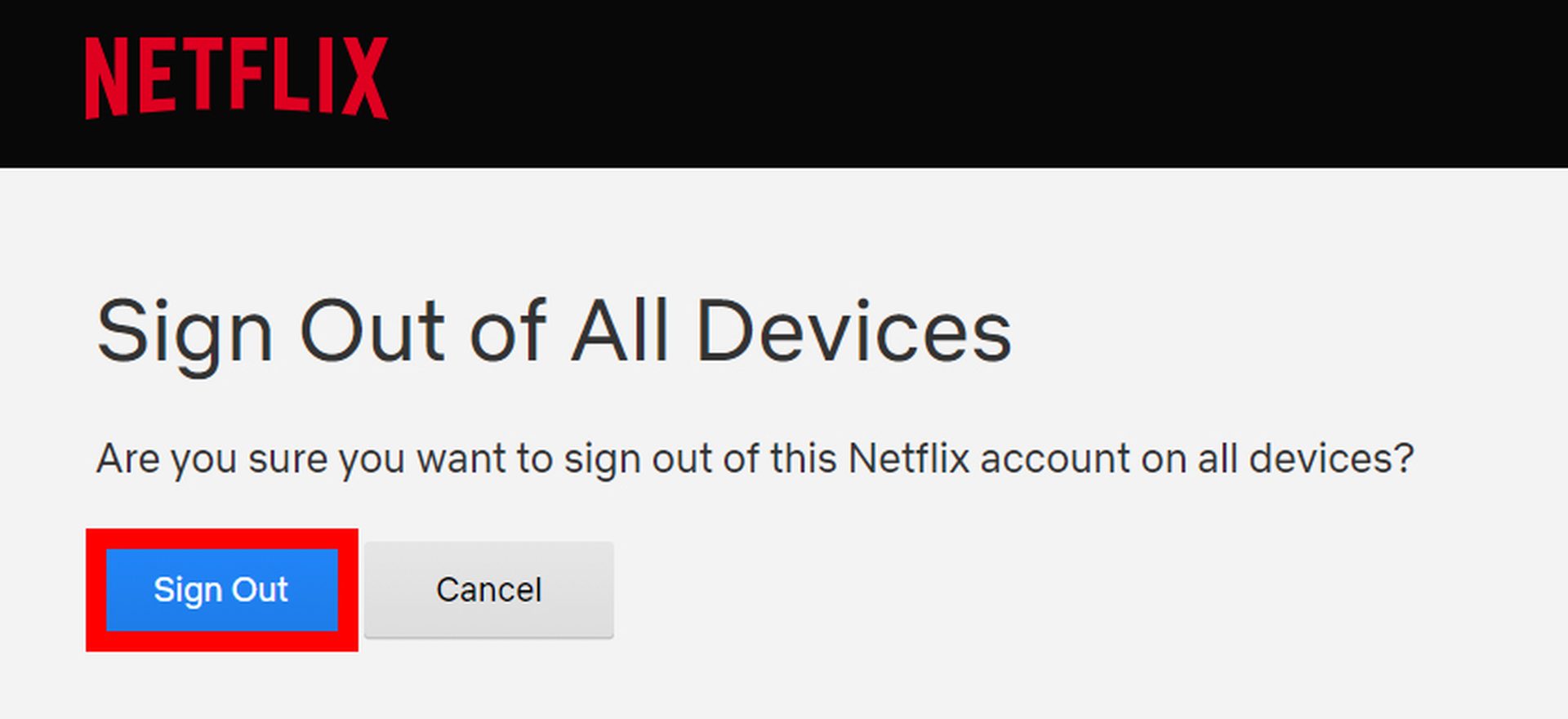
Up to eight hours may pass before Netflix signs out of all the devices connected to your account.
You will need to reenter your password the next time you access Netflix. It might be a good idea to generate a new password if you suspect that someone else knows yours because they could use it to login in again. Visit Netflix.com/YourAccount and choose Change Password to accomplish this.
How to watch Netflix on TV without the app?
The simplest way to view it is through the Netflix app on your smart TV, but it’s not the only one. You can also use your phone, Windows PC, and other devices to connect Netflix to your TV.
How do I sign out of Netflix on a specific device?
Sadly, your Netflix account does not allow you to sign out of particular devices. Furthermore, unless you reset the password, you cannot prevent them from signing in again. You CAN, however, sign out of any device that uses your account before changing your password.





