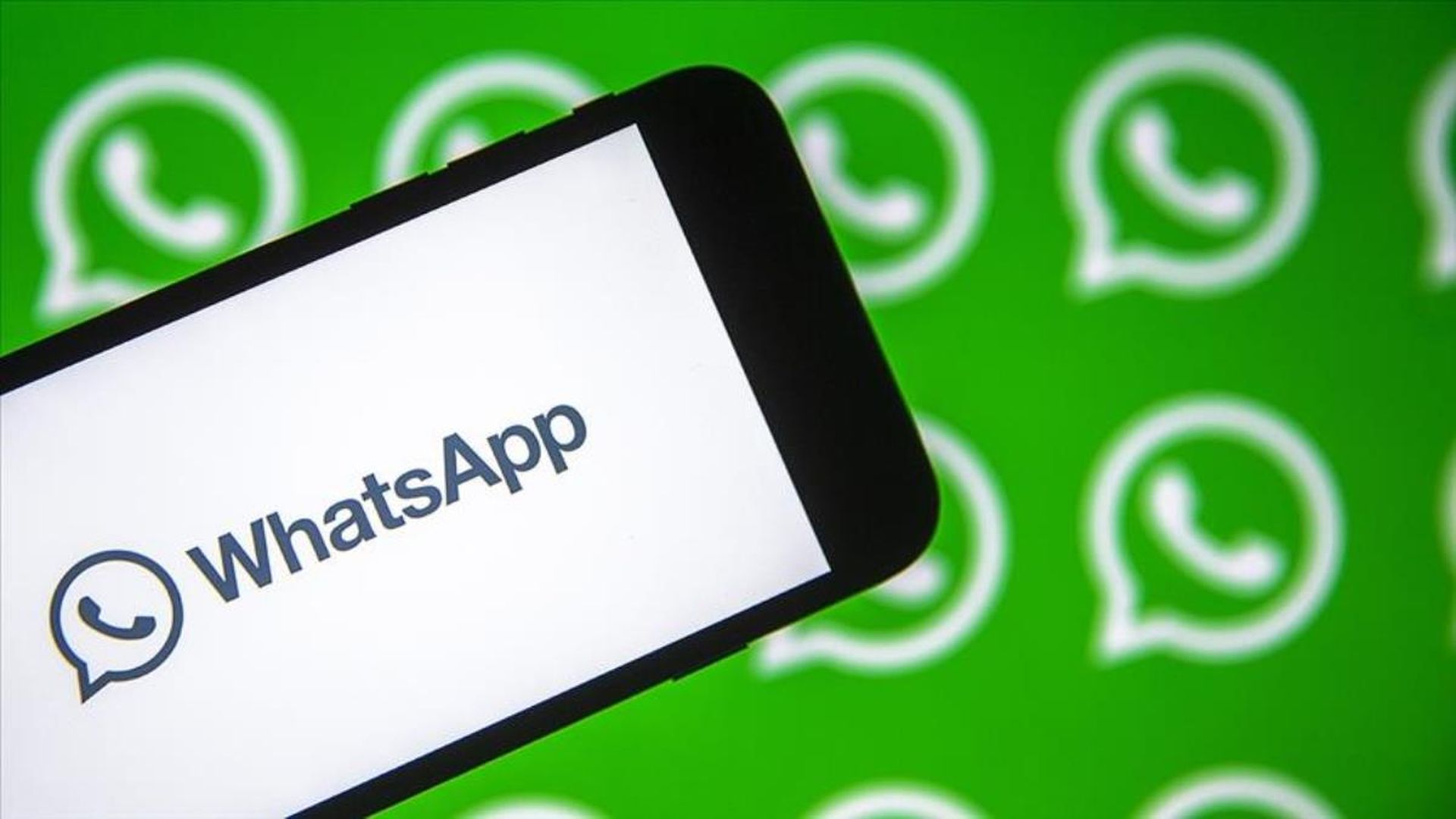In this article, we are going to be covering WhatsApp not working: How to fix WhatsApp messages not sending, so you can keep messaging your friends and loved ones.
WhatsApp is a great platform for sending and receiving messages over the Internet using your phone. If your contacts are unable to make a short phone call, they will undoubtedly have a few moments to read and respond to your WhatsApp messages. However, WhatsApp may occasionally fail to deliver your messages. Alternatively, you may not get messages sent to you by your contacts. In any case, that’s a really frustrating problem, especially if it happens regularly.

WhatsApp not working: How to fix WhatsApp messages not sending?
If WhatsApp isn’t operating correctly and you can’t send or receive messages, the problem might be with the server. Check the status of the service to determine whether WhatsApp is down. If there are no known difficulties impacting WhatsApp’s servers, the problem may be on your end and you will need to take additional troubleshooting steps.
Check your internet connection
Because WhatsApp sends and receives messages via your cellular data or wireless connection, the first thing you need do is confirm your connection is solid. A slow Internet connection may cause your communications to be delayed.

Update Android/iOS and WhatsApp
Check that your phone is running the most recent WhatsApp version. Open the Google Play or Apple Program Store, search for WhatsApp, and if an Update button appears next to the app, touch it to install the most recent updates. Also, don’t forget the phone’s operating system as well, on both iOS and Android.
Check blocked contacts
Check to see if any of your contacts have blocked you or if you have mistakenly blocked the person you are attempting to communicate.
- Tap WhatsApp’s three-dot menu, then Settings, and finally Account.
- Choose Privacy.
- Tap Blocked contacts to see a list of the people you’ve blocked.
WhatsApp will not be able to relay your messages to the person you’re attempting to communicate with if they have banned your number.

Complete the initial verification process
If this problem affects a new phone number or device, you must first authenticate your phone number in order to access and utilize all WhatsApp capabilities. You’ll get an SMS with a 6-digit verification number that you must input on the app’s verification screen. You will not be able to send or receive messages until you verify your phone number or device.
Check the phone number format
Check the phone number of the person you’re attempting to message, especially if it’s an international number. You won’t be able to message them if you don’t store the number correctly.

Clear the cache
If you often use WhatsApp to exchange conversations and media files, the app’s cache may limit or prevent you from using some functions. Clearing the cache allows you to eliminate temporary WhatsApp files.
Disable Power Saving mode
While this mode helps you to increase battery life by restricting the number of background processes, it can also disable certain applications or app features that are consuming your power.

We hope that you enjoyed this article on WhatsApp not working: How to fix WhatsApp messages not sending. If you did, we are sure that you will also enjoy reading some of our other articles, such as how to activate Whatsapp Halloween mode, or how to send live location on WhatsApp.