In this article we’ll be teaching you how to enable Whatsapp Halloween mode so you get get into the festivities mood.
WhatsApp is one of the most popular instant messaging apps. Among other things, WhatsApp has distinguished itself as a revolutionary program that is continually introducing new features and tools to make the user experience more practical, quick, easy, and safe.
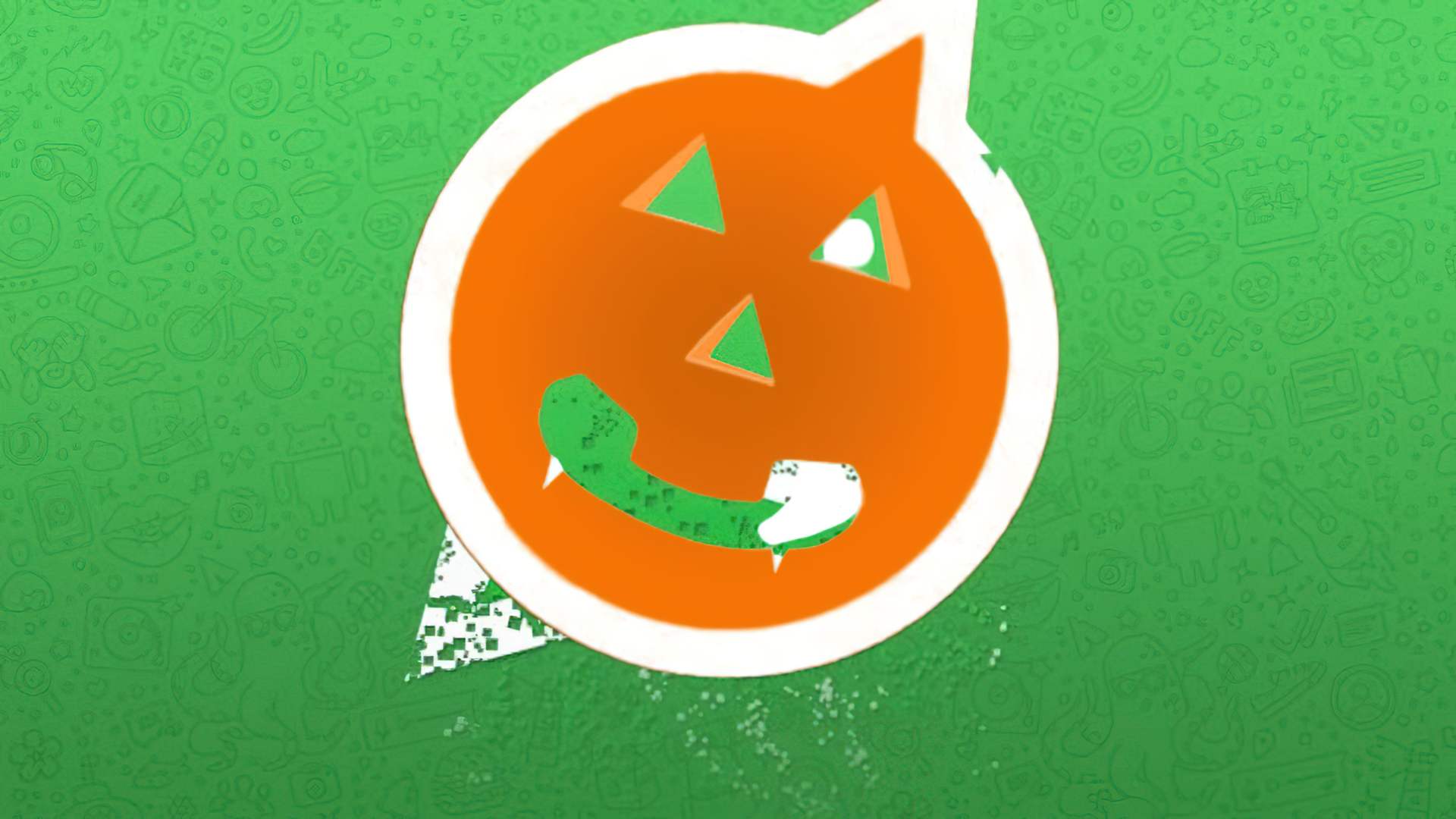
This program allows you to send text messages, videos, files, and images, as well as make phone conversations and video calls, among other things. Furthermore, you may personalize what is most likely your favorite messaging app with a design referencing the Halloween holiday.
Putting your WhatsApp in “Halloween mode” is straightforward, but you must first answer two critical questions before you begin decorating your application with references to the impending festivities. First and foremost, you should be aware that this is only available for Android users; consequently, anyone with an iPhone running the iOS operating system would be unable to do so.
On the other hand, it is important to note that in order to use this method, you will need to download an additional program on your mobile phone. While some people may already have it, others may not, but don’t worry, the application is secure and free.

Once you have these specs, we will walk you through the process of activating the Halloween mode on WhatsApp. Continue reading!
The method for activating WhatsApp’s “Halloween mode”
How to enable Whatsapp Halloween mode?
- Enter Play Store and search for the “Nova Launcher” app, if it is not already in your catalog, download it.
- Wait for the program to download, once installed, open it and set it as the default app on your phone.
- Download your preferred PNG picture of the WhatsApp symbol that alludes to Halloween or Day of the Dead by searching Google.
- After that, go to your program panel and choose the WhatsApp symbol for a few seconds.
- This will bring up various options; choose the pencil symbol in the top right, which is the edit option.
- When you choose this option, the window will move to “Edit Shortcut,” where you may choose the WhatsApp icon picture.
- A new menu will appear, from which you must select “Applications.”
- This will bring up the choices for searching for your freshly downloaded image in “Files” or “Google Photos.”
- Locate and pick the image you downloaded.
- When you click “Done,” your WhatsApp will be in Halloween mode.
We hope these steps got you Whatsapp Halloween mode. If they did, try checking out other Whatsapp-related content, like how to send location info, or Halloween content like the upcoming Silent Hill.





