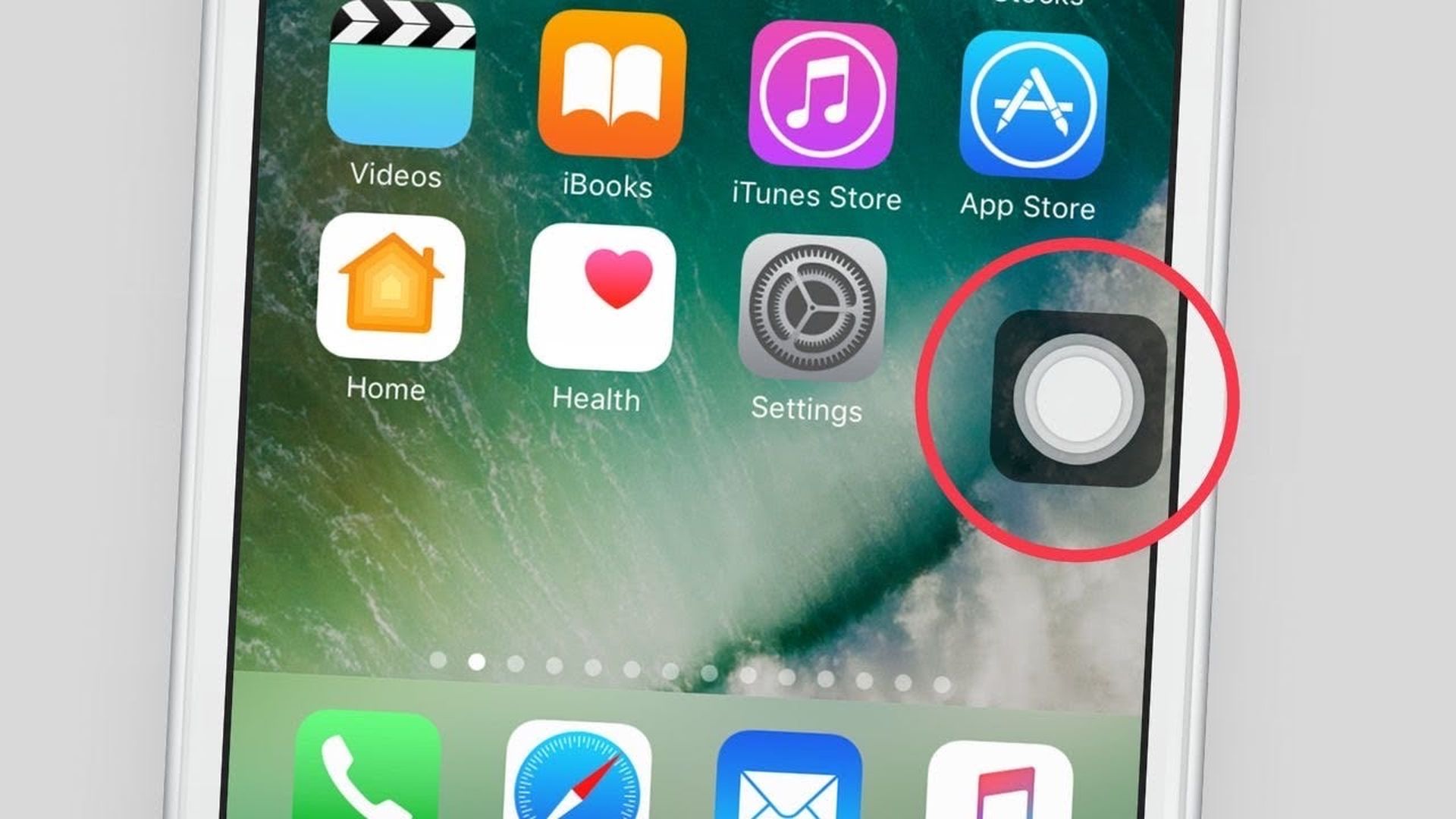In this article, we are going to be covering how to move Accessibility Button iOS 16, so you can place it in a place that is convenient for you.
Depth Effect, Lock screen widgets, Notifications layout, Undo Send on Messages, Haptic Keyboard, and other new features are included in iOS 16. Along with new features, a new software update may include a few bugs that were not previously present on your iPhone. Since the public release of iOS 16, numerous customers have experienced problems with their iPhones’ Accessibility Button (AssistiveTouch). Many consumers have complained about the AssistiveTouch or Accessibility button, which does not move across the screen and remains in one place on their iPhones.

Yes, the new mobile operating system of Apple, iOS 16, is now out. Check out iOS 16 supported devices list to see if your iPhone can receive the new update. Apple brought some interesting tools with this update, discoved top features here! You might be asking yourself like: “Should I update now or wait?” Well, we need to tell you that there are 9 hidden features you shouldn’t miss.
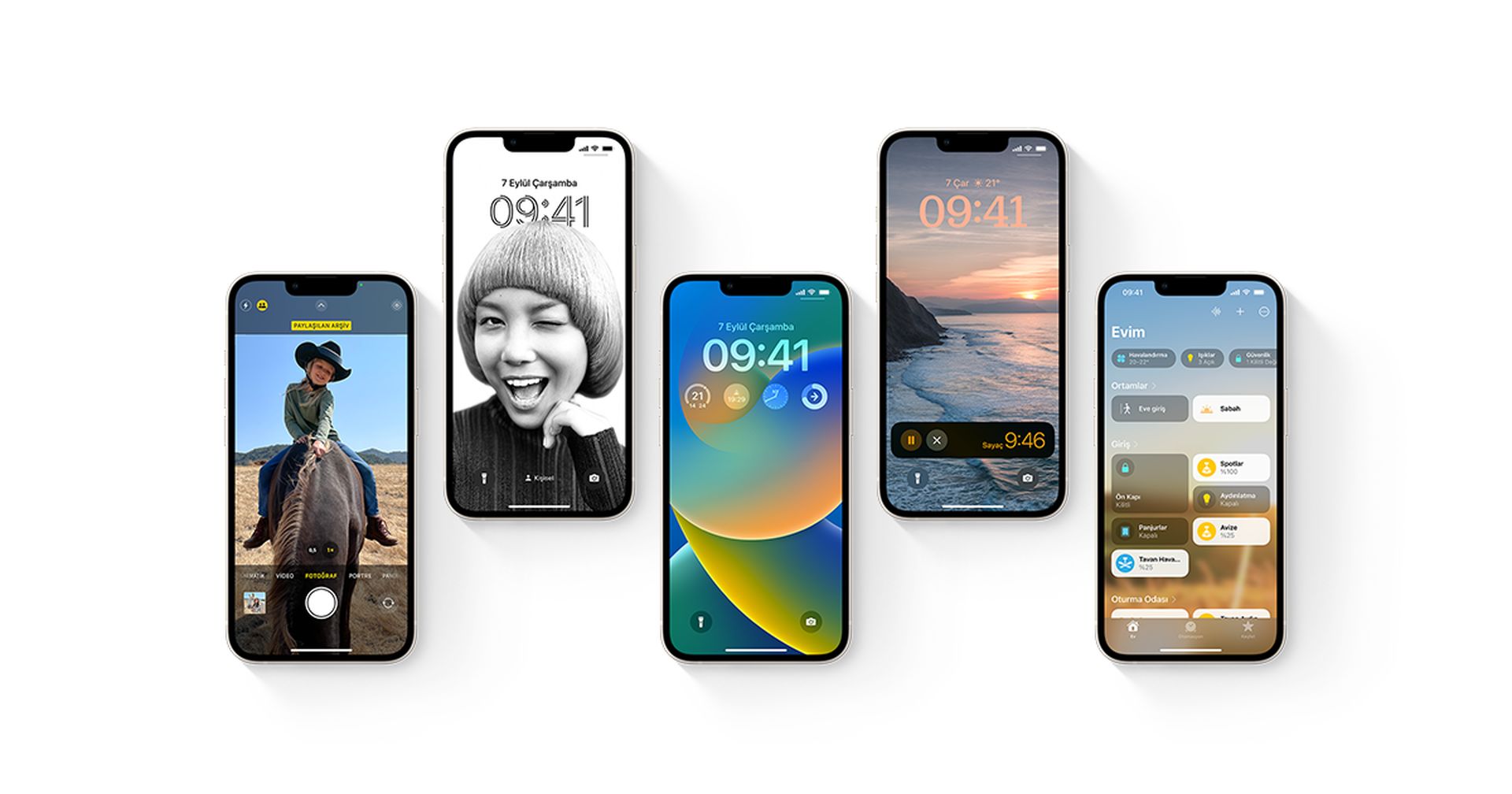
You can also learn how to add widgets to the lock screen check out the best lock sceen widgets by visiting our guides. This way you will learn how to customize lock screen. If you don’t like the search button, find out how to remove home screen search button. Also you can check out the best wallpaper ideas: Cool depth effect wallpapers and themes.

If you’re experiencing this problem, there’s a solution that can help you overcome it so that you may freely move around the Accessibility button anywhere you like. In this post, we’ll show you how to repair the AssistiveTouch or Accessibility button problem.

How to move Accessibility Button iOS 16?
When you enable the AssistiveTouch or Accessibility button, you may relocate it to any edge or corner of your iPhone by default. If you’re unable to move this button after upgrading your iPhone to iOS 16, you may try the steps below to make it function again.

- Open the Settings app on your iPhone to make the AssistiveTouch or Accessibility button move again.
- Select Accessibility from the Settings menu.
- Tap on Touch under “Physical And Motor” on the following screen.
- Select AssistiveTouch here.
- Turn off the AssistiveTouch toggle on this screen and wait for the AssistiveTouch or Accessibility button to vanish.
- Turn the AssistiveTouch toggle back on to activate it.
- The AssistiveTouch/Accessibility button should now return to your screen, and you should be able to move it around as usual.
You do not need to go through the steps if you have set the AssistiveTouch button to be available with a triple-click on the Side button. To reach the Accessibility Shortcuts menu on the screen, simply press the Side Button three times. To resolve your issue, you can disable AssistiveTouch and then re-enable it.

Should I update to iOS 16?
Although the new OS has some great new features, you’re better off waiting for the next update, iPadOS 16.1, and possibly macOS Ventura, all of which will be out in October. New features are offered, as well as a more stable experience. Even if you want to upgrade to the new OS right away, waiting until after the first release is frequently a wise choice. You may at least give Apple one or two weeks until the bug-fix update is made available. If you want to learn more, make sure to check out should I update now or wait.
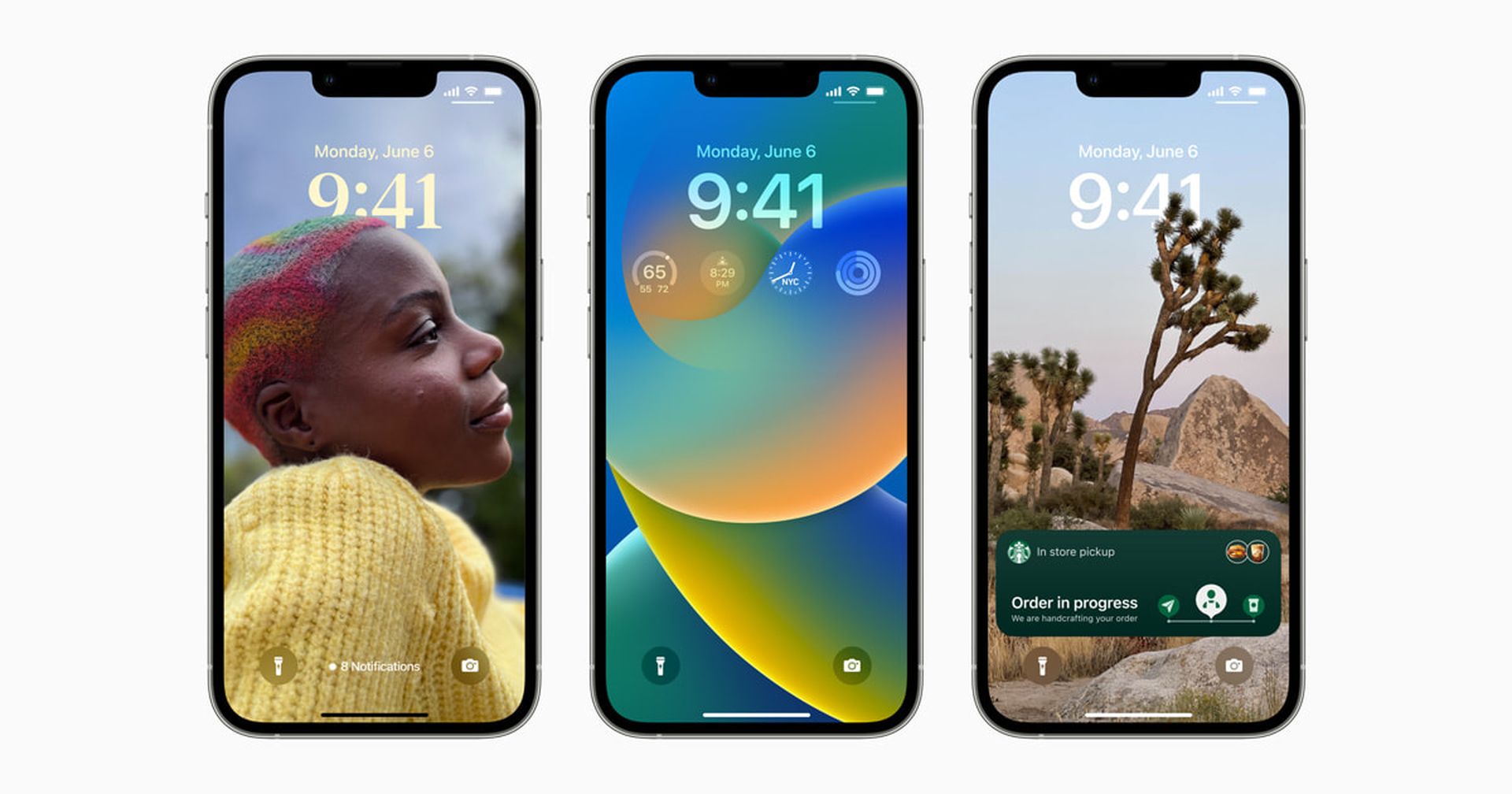
We hope that you enjoyed this article on how to move Accessibility Button iOS 16. If you did, we are sure that you will also enjoy reading some of our other articles, such as iOS 16 draining battery fast: How to fix it, or best Spiderman iOS 16 wallpapers (Depth effect and more).