Today we are here to show you how to delete a lock screen on iOS 16. As you are aware, iOS 16‘s most appealing feature is the capability to use lock screen widgets and create numerous lock screens. We have produced dozens of lock screens for your iPhone and have been testing iOS 16 since its developer beta. While it was great to experiment with these lock screens, it’s time to eliminate the most of them and just preserve the ones we want to utilize. However, you’ll notice that there isn’t a straightforward way to remove a lock screen on iOS 16. Now let’s explain how to delete a lock screen on iOS 16.

HOT FIXES:
–iOS 16 Depth Effect not working: How to fix it?
–How to fix iOS 16 battery drain issue?
–Fix: iOS 16 keyboard haptics not working
–App Store Face ID not working in iOS 16: How to fix it?
–iOS 16 music lock screen not working: How to fix it?
Yes, the new mobile operating system of Apple is now out. Check out iOS 16 supported devices list to see if your iPhone can receive the new update. Apple brought some interesting tools with this update, discoved iOS 16 top features here! You might be asking yourself like: “Should I update to iOS 16 now or wait?” Well, we need to tell you that there are 9 hidden iOS 16 features you shouldn’t miss. You can also learn how to add widgets to the lock screen check out the best iOS 16 lock screen widgets by visiting our guides. This way you will learn how to customize lock screen on iOS 16. If you don’t like the search button, find out how to remove home screen search button in iOS 16.
How to delete a lock screen on iOS 16?
You’re going to adore iOS 16’s redesigned lock screen. In addition to letting you use widgets, it also lets you set some lovely wallpapers. Dynamic weather wallpaper, gradient wallpaper, and even the automatic cycling of images as wallpaper at predetermined intervals are all options.
As we previously stated, tinkering with the iOS 16 lock screen is a lot of fun, but it also leads to the creation of an excessive number of them, making them difficult to manage.
- In iOS 16, press and hold on the lock screen to access the edit mode before deleting a lock screen.
- Now, slide up to clear apps from the lock screen as you would in the app switcher.
- To remove the lock screen, tap the Trash icon and select the Delete This Wallpaper option.
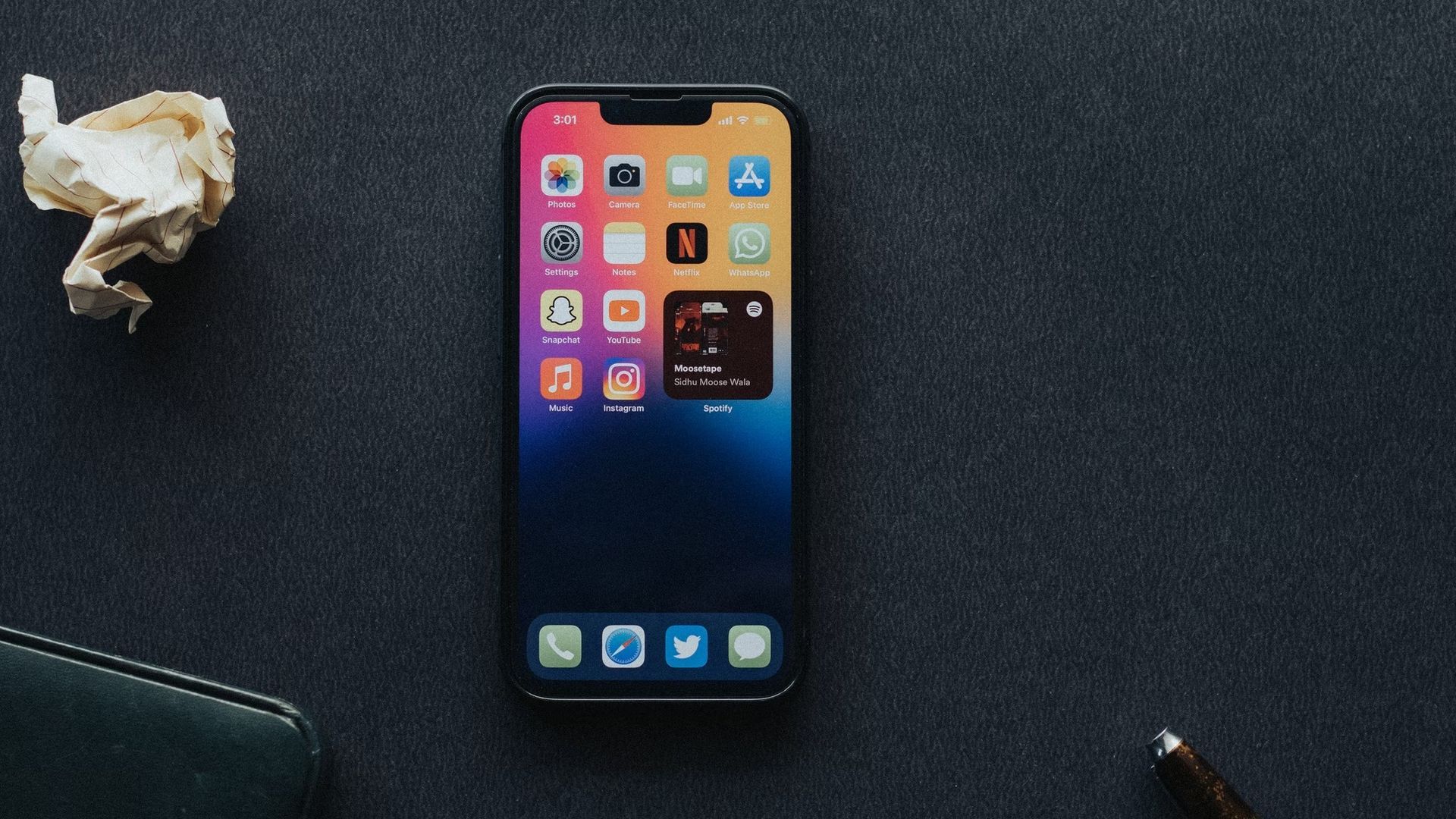
Removing a lock screen on iOS 16
As you can see, iOS 16 makes it quite simple to remove a lock screen, but it’s not immediately apparent. To make it simpler for consumers to find, Apple could provide a delete button somewhere in the customizing UI. As uninstalling each lock screen individually is a hassle, we would also love to see a solution to delete numerous lock screens. What do you think of the changes to the iOS 16 lock screen?
iOS 16 music lock screen not working: How to fix it?
The full-screen music player image is one of the striking additions you’ll appreciate on your lock screen after updating to iOS 16 on your iPhone. It’s a great feature that allows you more control over your music listening and improves the user experience overall.
However, if you don’t know how to display it or if you attempt it several times without success, your full-screen music player won’t show up on the iOS 16 beta lock screen. For the iOS 16 beta lock screen music player to appear in full-screen mode, we went over every fix and advice. Check out our guide for additional details!

How to add Distance Widget in iOS 16 Lock Screen?
Fans are especially fascinated with the additional customisation choices in Apple’s most recent operating system, which was released on September 12. For the first time ever, users can customize their lock screen, changing the font and color of the time and date, and adding a series of photos that will shuffle automatically. The iPhone’s widgets make it easier to observe things like the weather, calendar appointments, and news headlines by providing information from applications at a glance. A brand-new one called the Distance Apart Widget gained popularity this week. If you want to learn how to use it, check out our special guide!
This way you’ve learned how to delete a lock screen on iOS 16, you can also check out our list of the best iOS 16 Home Screen ideas or the best iOS 16 Star Wars wallpapers for iPhone.
If you liked this article, we recommend you to check our guides explaining how to use iOS 16 keyboard haptics, how to edit messages on iPhone and how to use Apple Pay Later. Don’t miss our iOS 16 duplicate photos guide if you are dealing with a lot of photos that look like each other.





