This article teaches you how to crop a picture for iPhone wallpaper in iOS 16. IOS 16 offers a wide range of widgets and customization possibilities for the lock screen. Additionally, it has several minor but intriguing aspects that you might not notice immediately.
The capability to crop photographs, so they fit as iPhone wallpaper is one such unnoticed alteration. Yes, you may immediately change a photo on your iPhone to the precise wallpaper size with iOS 16.
You should clip it first to ensure that your set’s wallpaper or backdrop fits nicely. When making an image into iPhone wallpaper, cropping it eliminates the need to manually position it on the screen and zoom in or out. Additionally, you don’t need to worry about using images that are the proper size or resolution for your iPhone.
iPhone wallpaper zoomed in too much or appeared stretched? What size should my iPhone wallpaper be? How do I scale an image to fit the screen? When applying new wallpaper, you don’t have to consider these things any longer.
Check out the best iOS 16 wallpaper ideas: Cool depth effect wallpapers and themes.
How to crop a picture for iPhone wallpaper in iOS 16?
- Make sure iOS 16 is installed on your iPhone.
- Find the photo you wish to resize for wallpaper by going to “Photos.”
- At the top right, press the “Edit” button.

- At the bottom of the screen, choose the “Crop” tool.
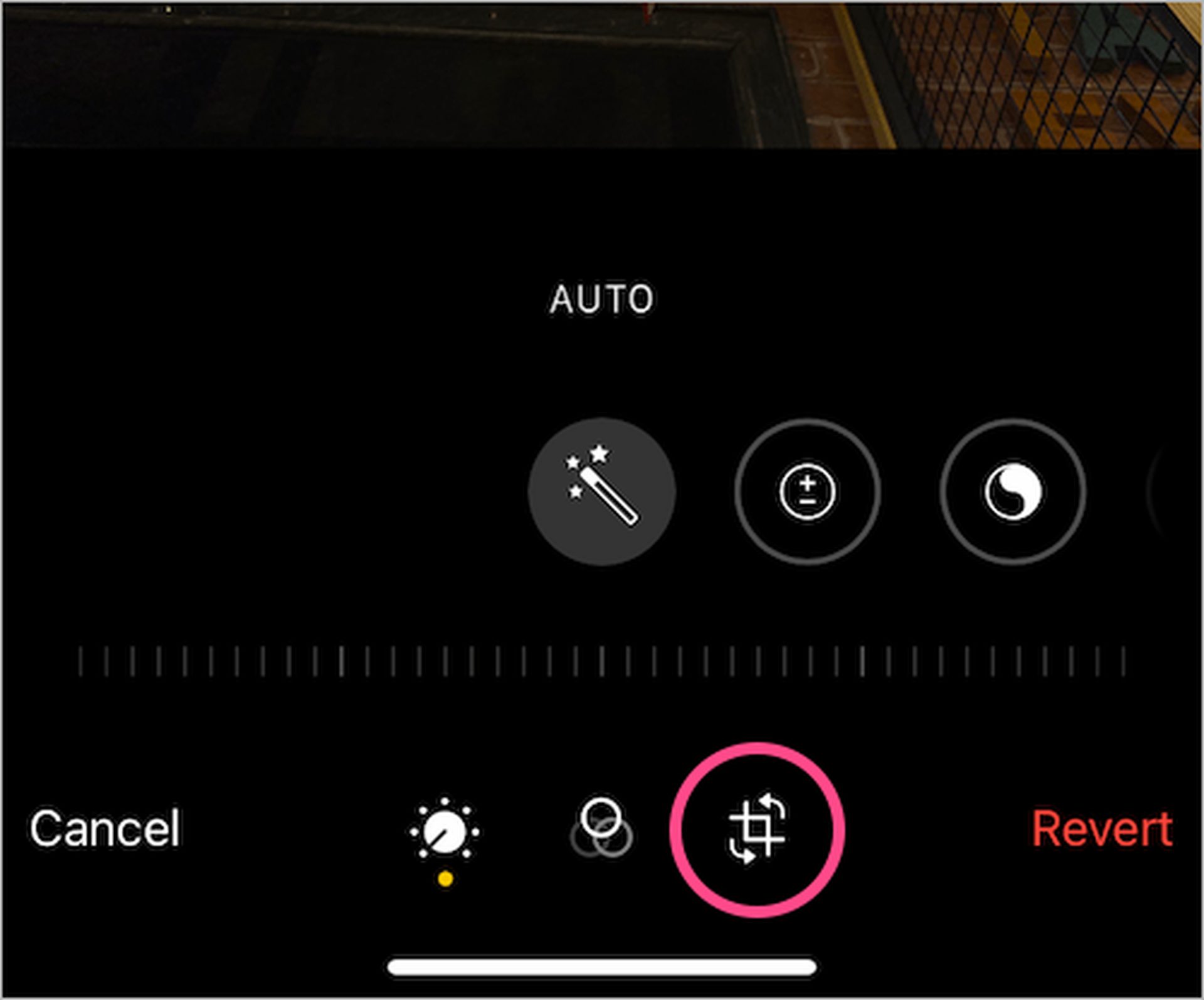
- At the top, click the “Aspect ratio” icon.
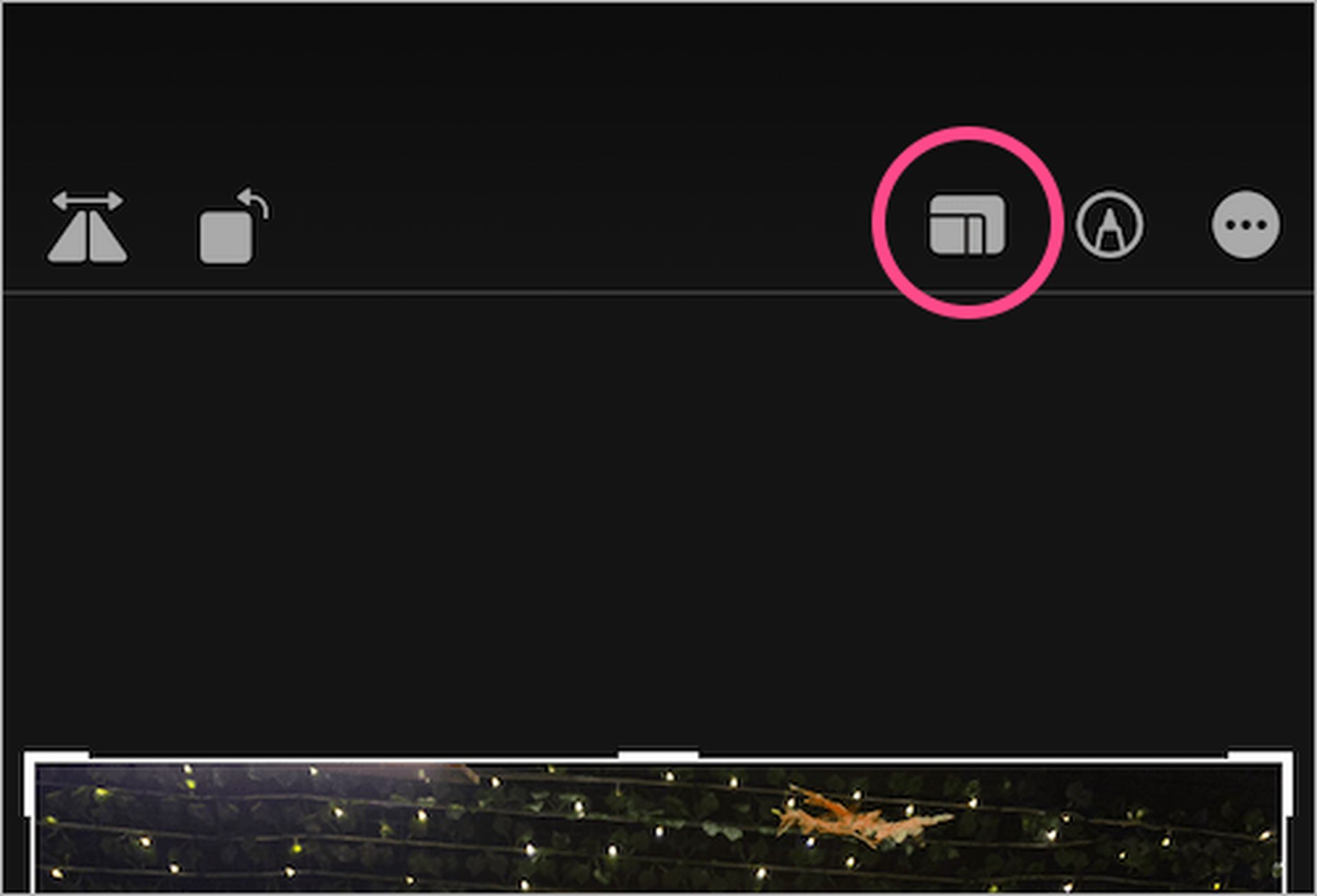
- From the aspect ratios row at the bottom, choose “Wallpaper.”

- Pinch in or out to resize the image in the crop window, if desired. To manually crop, you can also drag the frame’s corners.

- To save the changes, click “Done.”
Set the image as your current wallpaper after resizing it. To achieve this,
- Click the “Share” option after opening the cropped image in the Photos app.
- Click “Use as Wallpaper” after scrolling down.

- To apply a Black & White filter to your wallpaper, swipe left on the screen.

All done. Any wallpaper you install after cropping will now fit edge to edge and appear on your iPhone’s full screen.





