Today we explain iOS 16 CarPlay not working fix. With Apple CarPlay, you may use your iPhone while driving and safely listen to music, make calls, send and receive texts, and utilize apps. However, several customers found problems with CarPlay after updating their iPhones to iOS 16.
Don’t panic if CarPlay disconnects as soon as a song starts playing or if you can’t rearrange applications on the radio screen like you used to. These problems could be brought on by hardware problems, software bugs, or recently altered limits.

How to fix: iOS 16 CarPlay not working
In any event, we’re here to assist you in getting your CarPlay back to working properly. Below, we’ve included a list of various viable remedies along with simple instructions. Here’s how to solve iOS 16 beta CarPlay that isn’t functioning.
Restart your iPhone
Starting with the most straightforward fix for many smartphone-related problems, a restart. Before trying any of the other solutions on this list, try turning your phone on and off again to see if it resolves the Apple CarPlay not working on iOS 16 issue. Select Shut Down under Settings > General.
Ensure that CarPlay is activated on your iPhone
Apple CarPlay may not yet be available on your iOS 16 mobile if you are having trouble starting it in your car. How to do it:
- Go to the settings on your phone first, then select General.
- Then navigate to My Cars in the CarPlay section of your General Settings.
- You can configure or reconfigure it by forgetting and reconnecting to your vehicle.
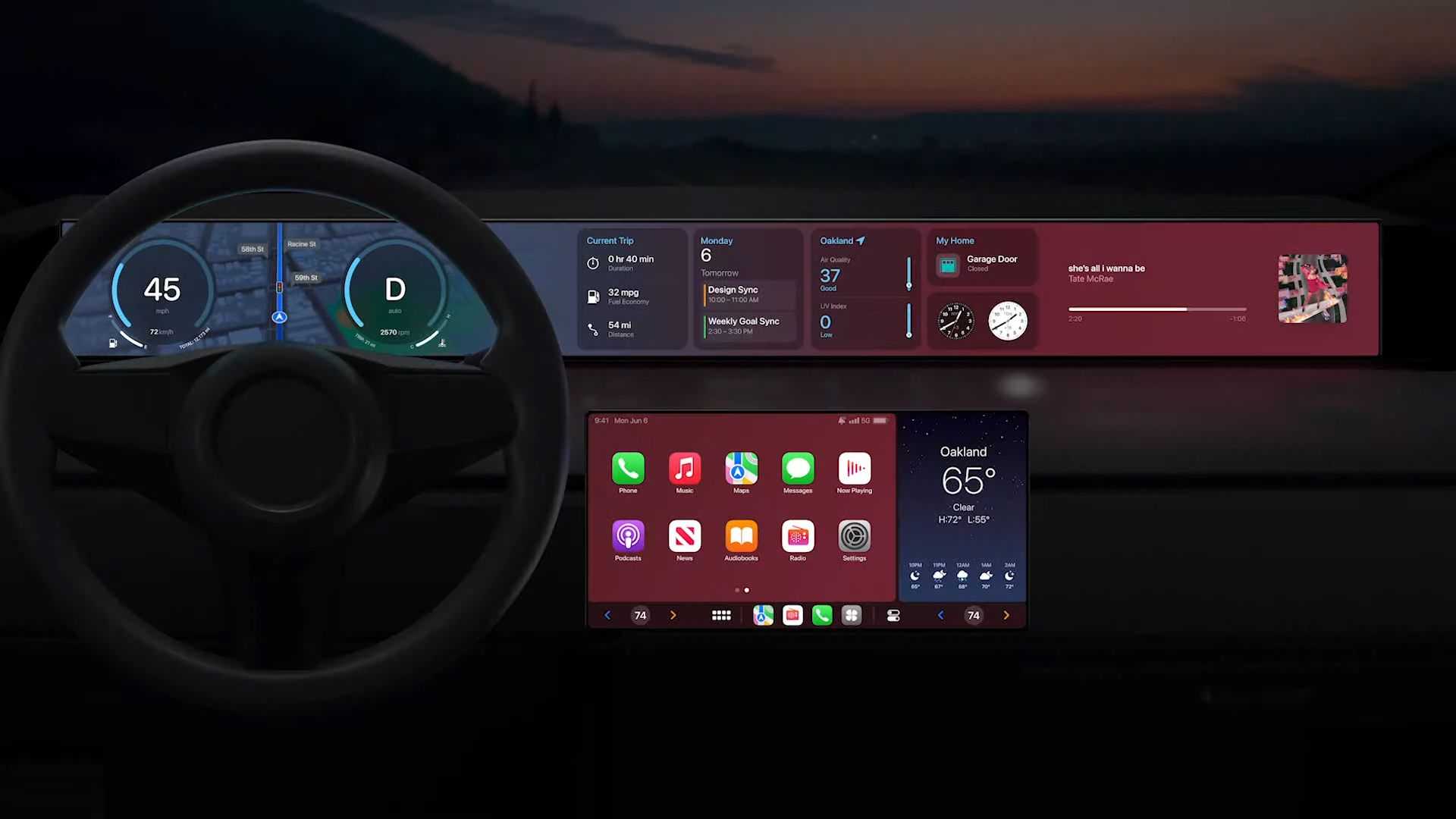
Make sure your Bluetooth is connected
Make sure your Bluetooth is turned on if you’re utilizing Apple CarPlay wirelessly. Go to Options > Bluetooth to access your Bluetooth settings. Using the toggle, Bluetooth can be turned on here.
In this case, you should also ensure that your phone does not currently have Airplane Mode on because doing so will turn off all of its wireless capabilities. To turn off Airplane Mode and enable WiFi connectivity to your car, tap the toggle once if it is green.
Check your USB cable
Your Lightning cable can be defective if you use CarPlay via a hardwired connection. So, ensure your cable is intact by checking it from the outside and then test it in a different environment. For instance, you may test the cable’s functionality by using it to charge another device. Since the simplest mistakes frequently result in technical problems, changing your Lightning to USB cable if it is discovered to have a faulty or nonexistent connection may be helpful.
Also, ensure your USB cable is connected to the proper port in your car.
Update the most recent iOS 16 on your iPhone
Some of the problems you could run into when using your smartphone can be resolved with a quick software update, which can take care of any bugs or other issues that are currently slowing down your device. Make sure your iPhone is running the most recentiOS 16 if you’re having issues with Apple CarPlay.
Go to Settings > General > Software Update to see if your iPhone requires an update. Here, you can check to see if a more recent iOS 16 is available, which might be able to help with your CarPlay problem.

Make sure Siri is enabled when locked
If you’re trying to use your voice to manage Apple CarPlay, but it isn’t responding, it’s possible that this is because your phone’s Siri voice assistant is turned off anytime it is locked. Go to Settings > Siri & Search to see Siri’s current state.
Here, you may check whether Siri is on and, if not, turn it on. If it isn’t already turned on, press the toggle next to Allow Siri When Locked to do so.
Make sure your vehicle is compatible with CarPlay
Unfortunately, not all automakers and models are Apple CarPlay compatible. For example, it’s doubtful that you can use CarPlay if your vehicle is older. To find out if your vehicle is compatible with this function, check out our article that lists all the manufacturers that support CarPlay or go to Apple’s list of all CarPlay-supported models.

Ensure that Apple CarPlay is not restricted
The service may be blocked on your iOS 16 smartphone if Apple CarPlay is unable to detect your iPhone. Follow these procedures to make sure CarPlay is unrestricted:
- Launch the Settings app.
- Select Screen Time.
- Then select Content & Privacy Restrictions.
- Click on Allowed Apps.
- Make sure that the CarPlay toggle is turned on.
Fix iOS 16 CarPlay not working with minimum fuss
When a reliable piece of technology breaks down, it may be incredibly annoying and restricting. For example, not being able to use your phone safely while driving. However, by using the aforementioned advice, you may resolve any problems with CarPlay and resume safely and easily communicating with loved ones, listening to music, or navigating your route.
Check out the 9 hidden iOS 16 features.
Should I update to iOS 16?
Although iOS 16 has some great new features, you’re better off waiting for iOS 16.1, iPadOS 16.1, and possibly macOS Ventura, all of which will be out in October. New features are offered, as well as a more stable experience. Even if you want to upgrade to iOS 16 immediately, waiting until after the first release is frequently a wise choice. You may at least give Apple one or two weeks until the iOS 16.0.1 bug-fix update is made available. If you want to learn more, make sure to check out should I update to iOS 16 now or wait.

You can also learn how to add widgets to the lock screen. Check out the best iOS 16 lock sceen widgets by visiting our guides. This way you will learn how to customize lock screen on iOS 16. If you don’t like the search button, find out how to remove home screen search button in iOS 16.





