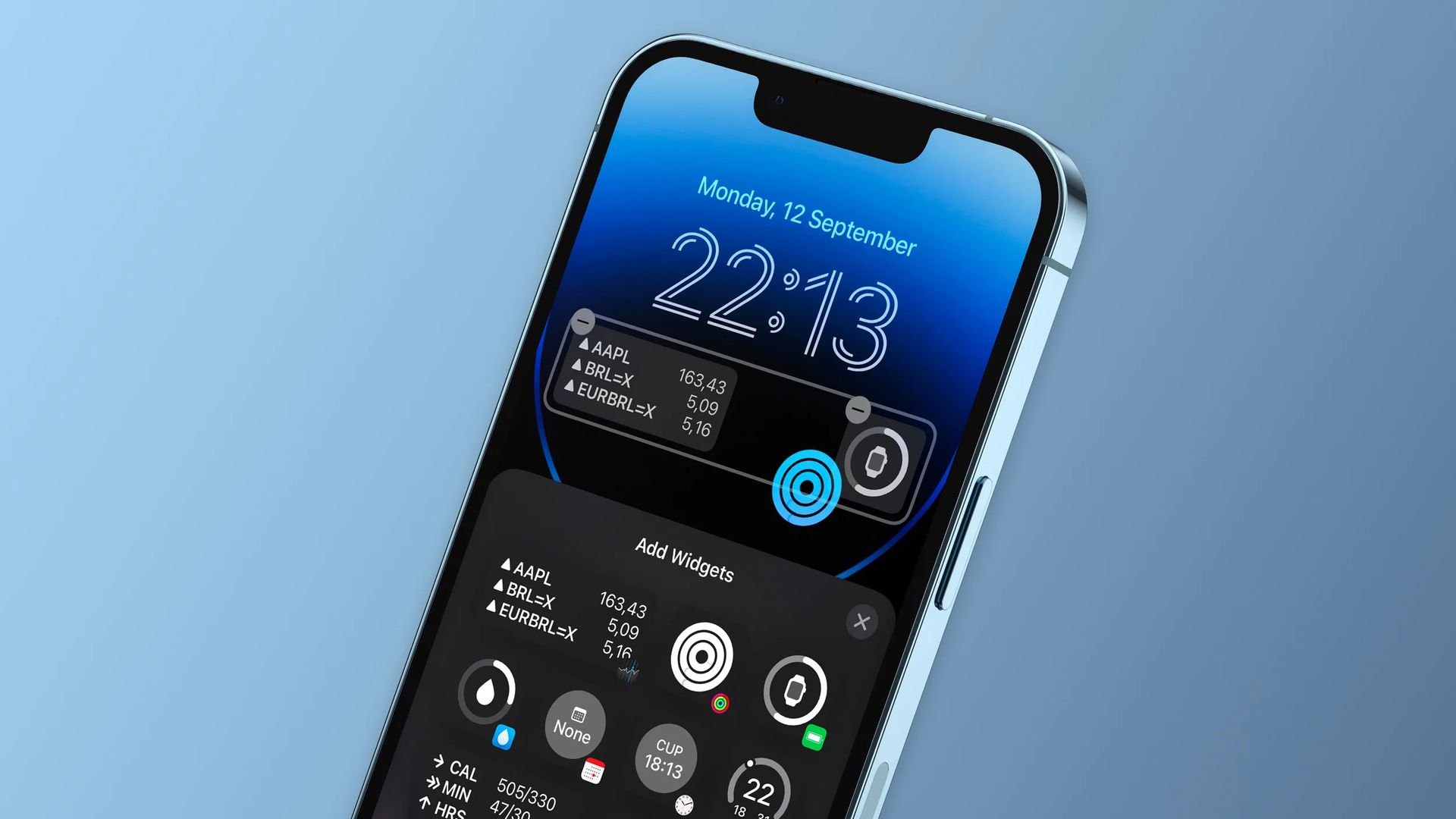In this article, we are going to be covering iOS 16 wallpaper ideas, which might inspire you to create a lock screen that reflects you and your tastes.
When Apple finally introduced configurable home screens with the introduction of iOS 14 in 2020, iPhone users rejoiced at the opportunity to share their unique designs with the rest of the world. With the introduction of configurable lock screens, history is (sort of) repeating itself. With the release of iOS 16, users may now enjoy portrait wallpapers with 3D ‘depth effect,’ as well as an increasing variety of widgets. And iPhone users are quick to share their unique lock screens.
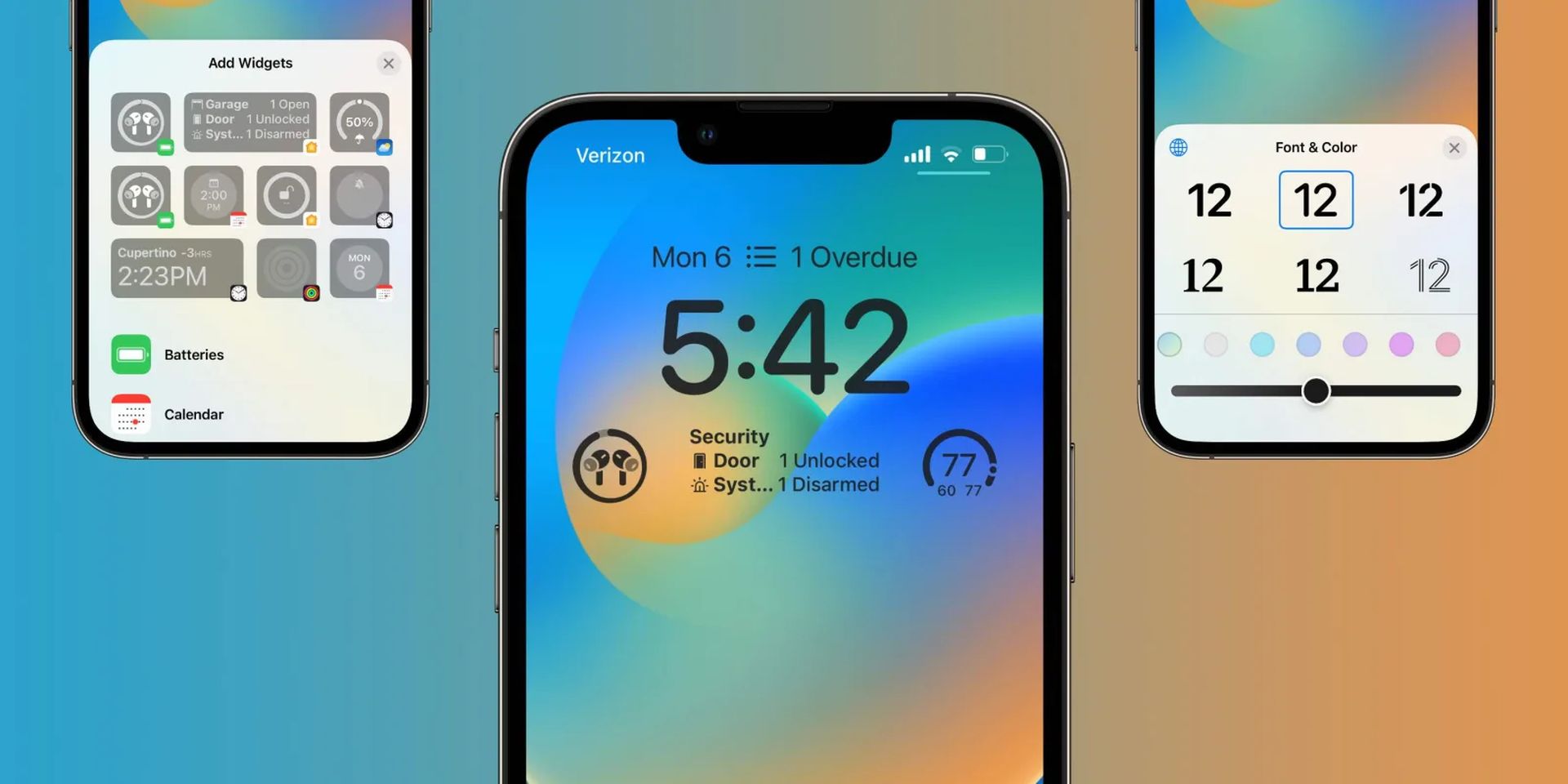
Do you want to know how to personalize your lock screen on iOS 16? It’s simple: long-press the lock screen itself and then hit the blue ‘+’ icon. This will provide a selection of wallpaper collections, ranging from simple colors to the comeback of an old favorite. And, of course, you may use any of your own photographs. If you want to learn more on customizing your lock screen, make sure to check out how to customize lock screen on iOS 16. Also, if you want to add more function to the lock screen, take a look at the best iOS 16 lock screen widgets.
Yes, the new mobile operating system of Apple is now out. Check out iOS 16 supported devices list to see if your iPhone can receive the new update. Apple brought some interesting tools with this update, discoved iOS 16 top features here! You might be asking yourself like: “Should I update to iOS 16 now or wait?” Well, we need to tell you that there are 9 hidden iOS 16 features you shouldn’t miss. You can also learn how to add widgets to the lock screen. If you don’t like the search button, find out how to remove home screen search button in iOS 16.
iOS 16 wallpaper ideas
While you can customize the lock screen however you like, it is always nice to get some inspiration, so here are our suggestions for great iOS 16 wallpaper ideas:
- Gradient & aura lock screen
- Anime-themed lock screen
- Travel & wanderlust lock screen
- Textured wallpaper lock screen
- Minimalist lock screen
- Slideshow with Photo Shuffle
- Emoji patterned lock screen
- iOS 16 Depth Effect wallpapers
- Quote lock screen
- Fitness & activity-focused lock screen
- Retro & vintage lock screen
- Dynamic Weather lock screen
- Lock screen with a portrait or loved one
- Franchise-themed lock screen
- Neon-themed lock screen
So, let’s take a closer look these iOS 16 wallpaper ideas.
Gradient & aura lock screen
Gradients provide a feel to any space; they’re the right blend of modern and vibrant without being too busy. A lovely gradient theme will instantly improve the aesthetics of your lock screen.
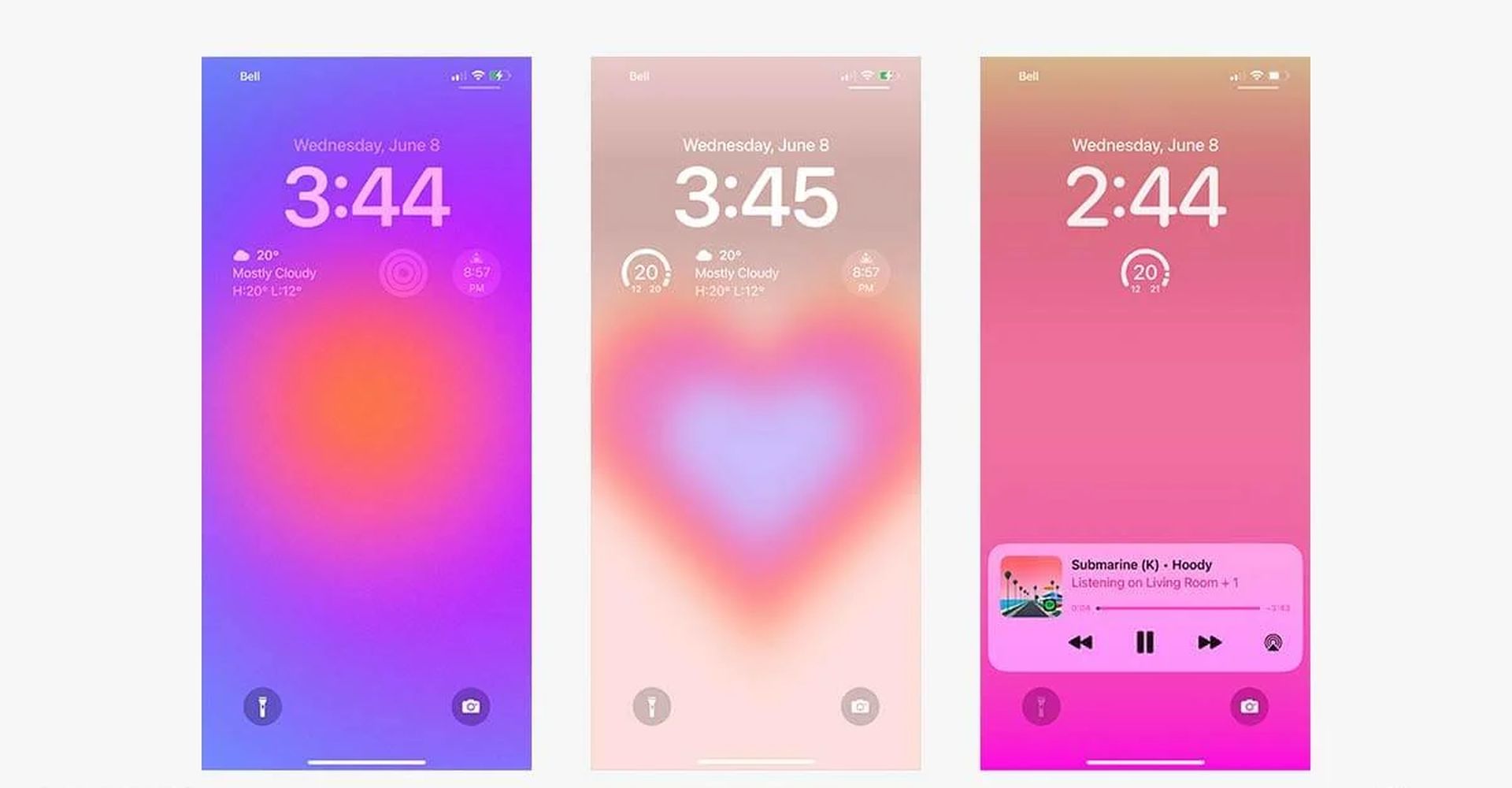
Anime-themed lock screen
Some of the most visually appealing home screens we saw in iOS 14 featured stunning anime sceneries and frames. Bring anime masterpieces to your lock screen, from Studio Ghibli to Sailor Moon and beyond – now with the option to modify your font and colors to exactly merge into the picture.
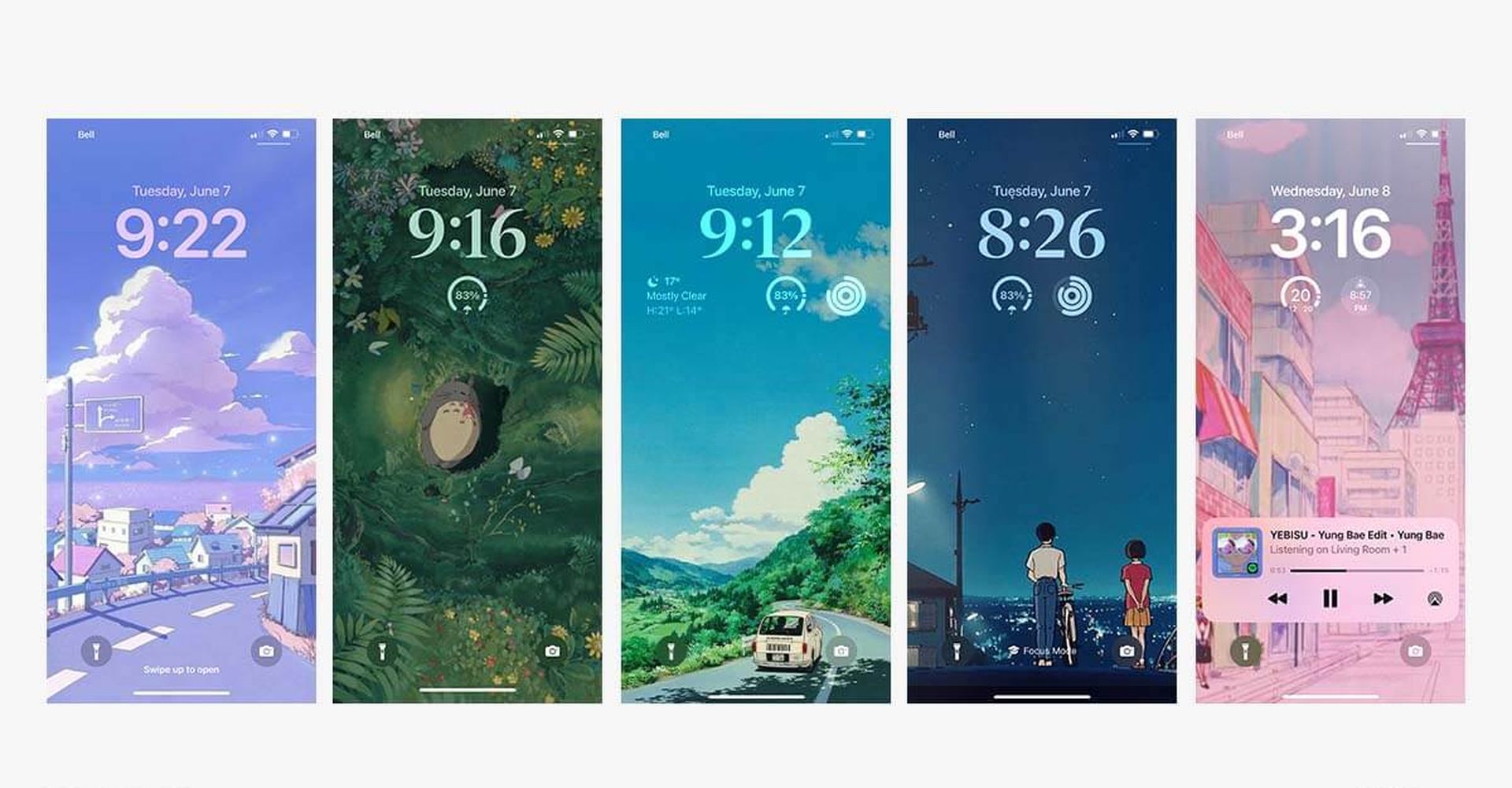
Travel & wanderlust lock screen
It’s not always straightforward to change your current location, but changing your lock screen is. If you miss your favorite area, you may get a little closer by personalizing your lock screen with iOS 16’s new capabilities! Add a wallpaper of your favorite location, as well as a Clock app widget for the city’s local time, to satisfy your wanderlust until you can jet off again. Have you already scheduled a trip? To be prepared for your trip, add widgets from the Calendar and Weather applications.
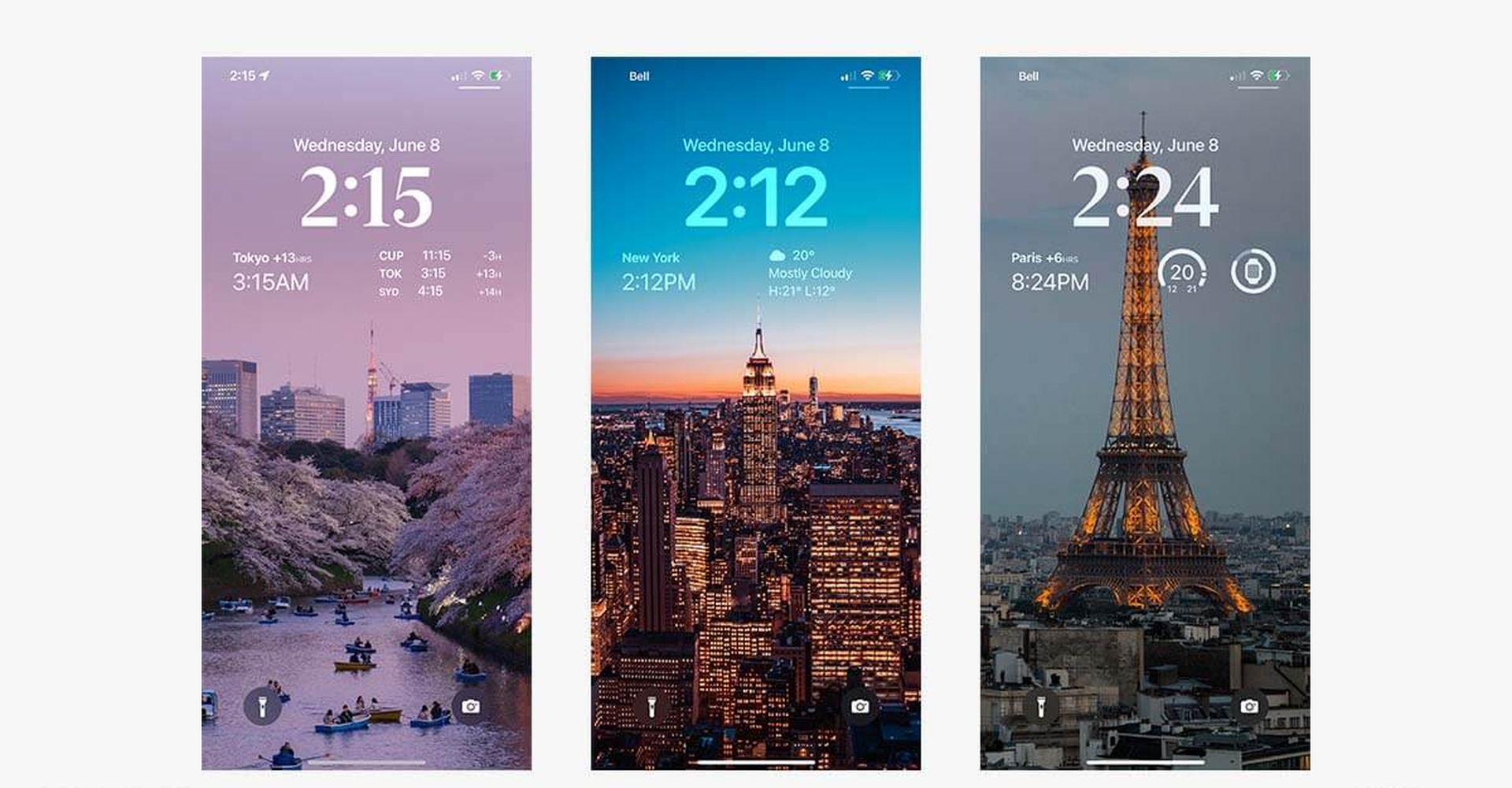
Textured wallpaper lock screen
Whether you want to create a luxurious look with marble or a dazzling iridescent-induced design, including a textured backdrop is a simple approach to begin assembling your artistic lock screen.
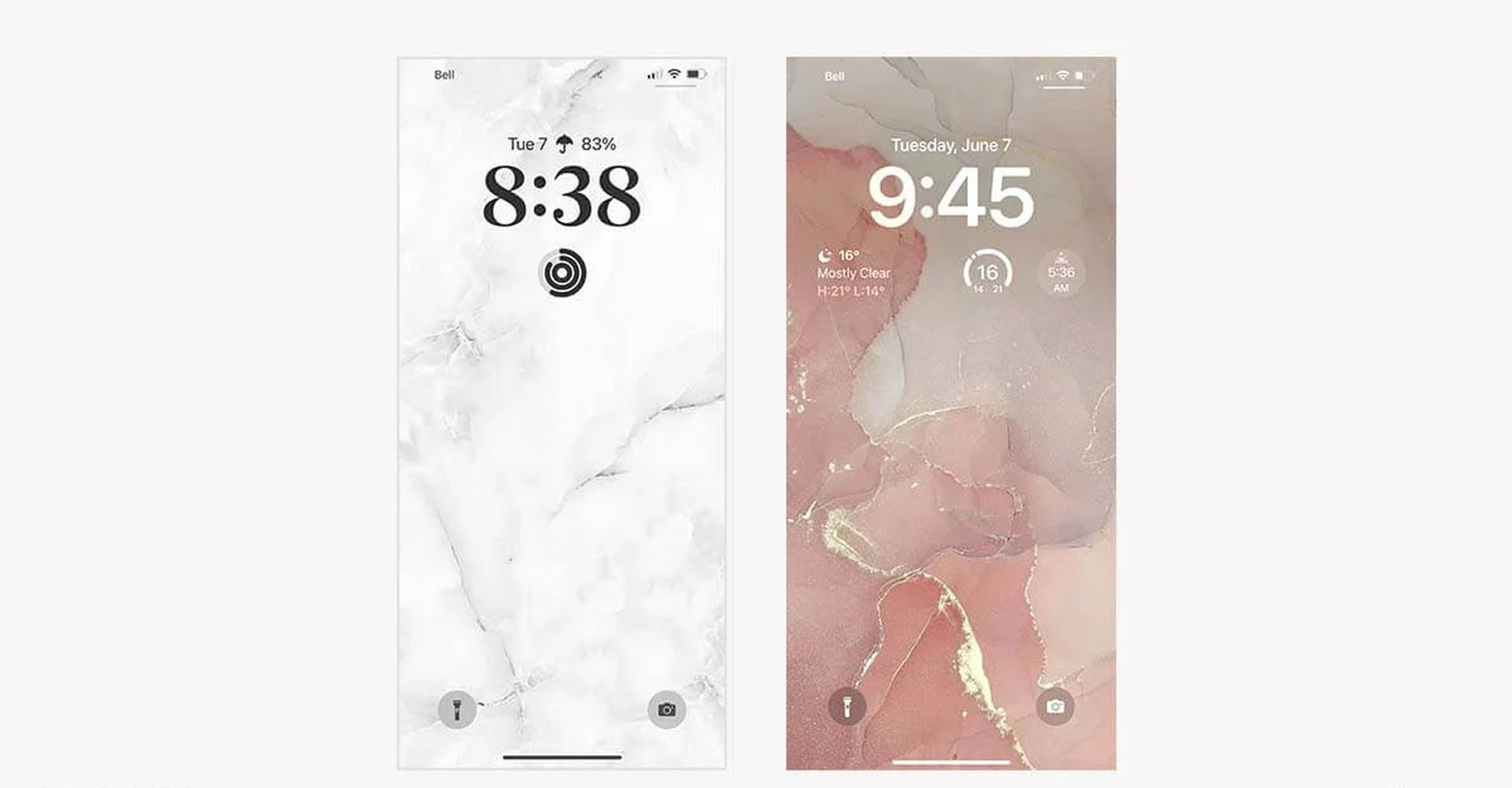
Minimalist lock screen
A simple theme will keep your lock screen tidy. Whether you prefer a solid color or a soothing image for your background, just choose a contrasting color for the clock and widgets and you’re set! To maintain simplicity, we recommend adding no more than one widget.
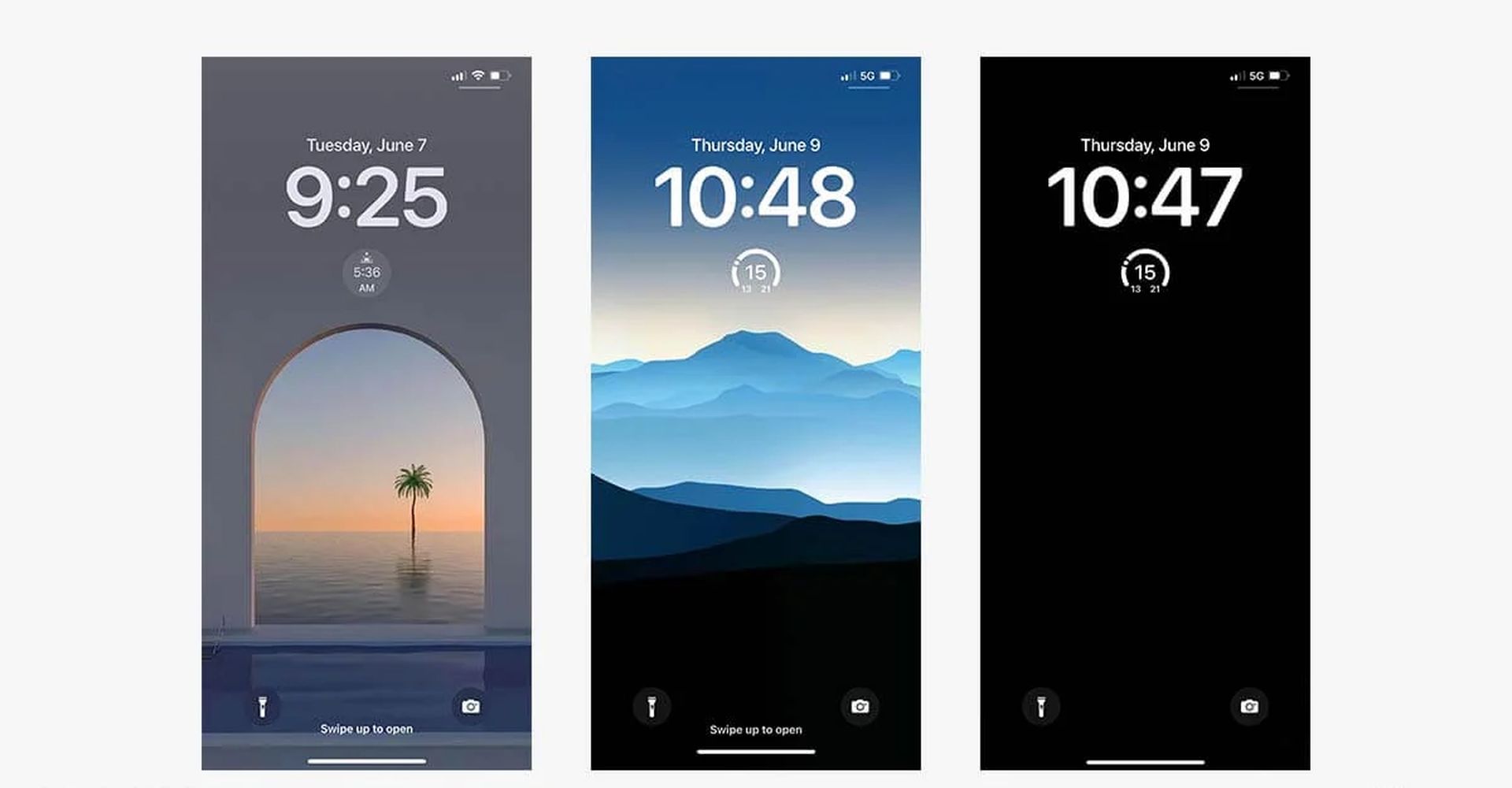
Slideshow with Photo Shuffle
Why settle with just one wallpaper when you may have several? Set a slideshow for your lock screen to keep things interesting and relive some of your fondest experiences, thanks to iOS 16’s new Photo Shuffle function! You may also change the shuffle frequency to determine how frequently you want to change things up.
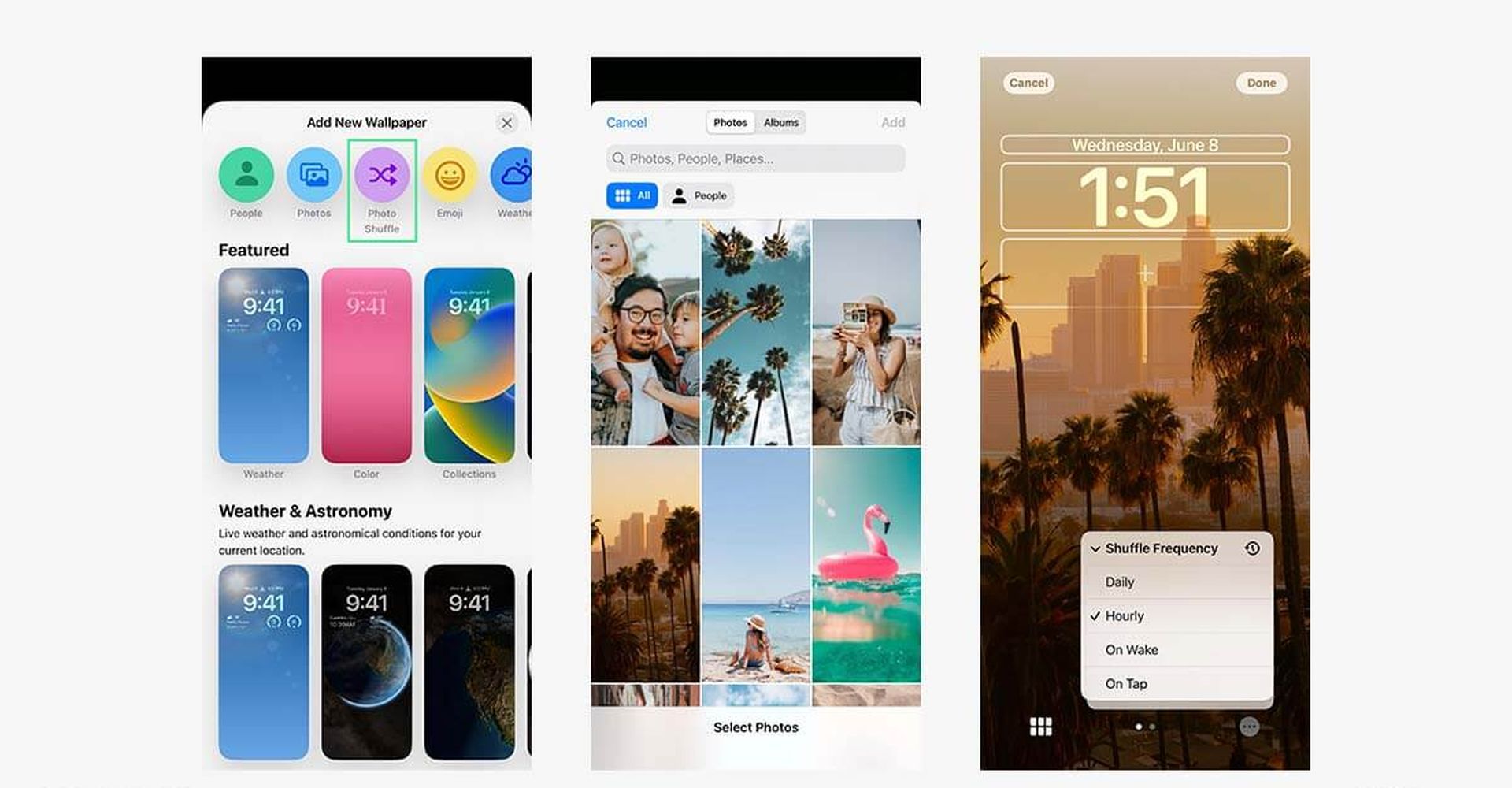
Emoji patterned lock screen
Do you want to make your lock screen more lively and enjoyable? The latest iOS version includes a simple emoji patterned wallpaper maker! Put any combination of emojis (up to 6) together and let iOS do the rest, laying them out in a range of various pre-set designs to pick from, including spirals, grids, and more. You’ve got to enjoy some well-organized mayhem.
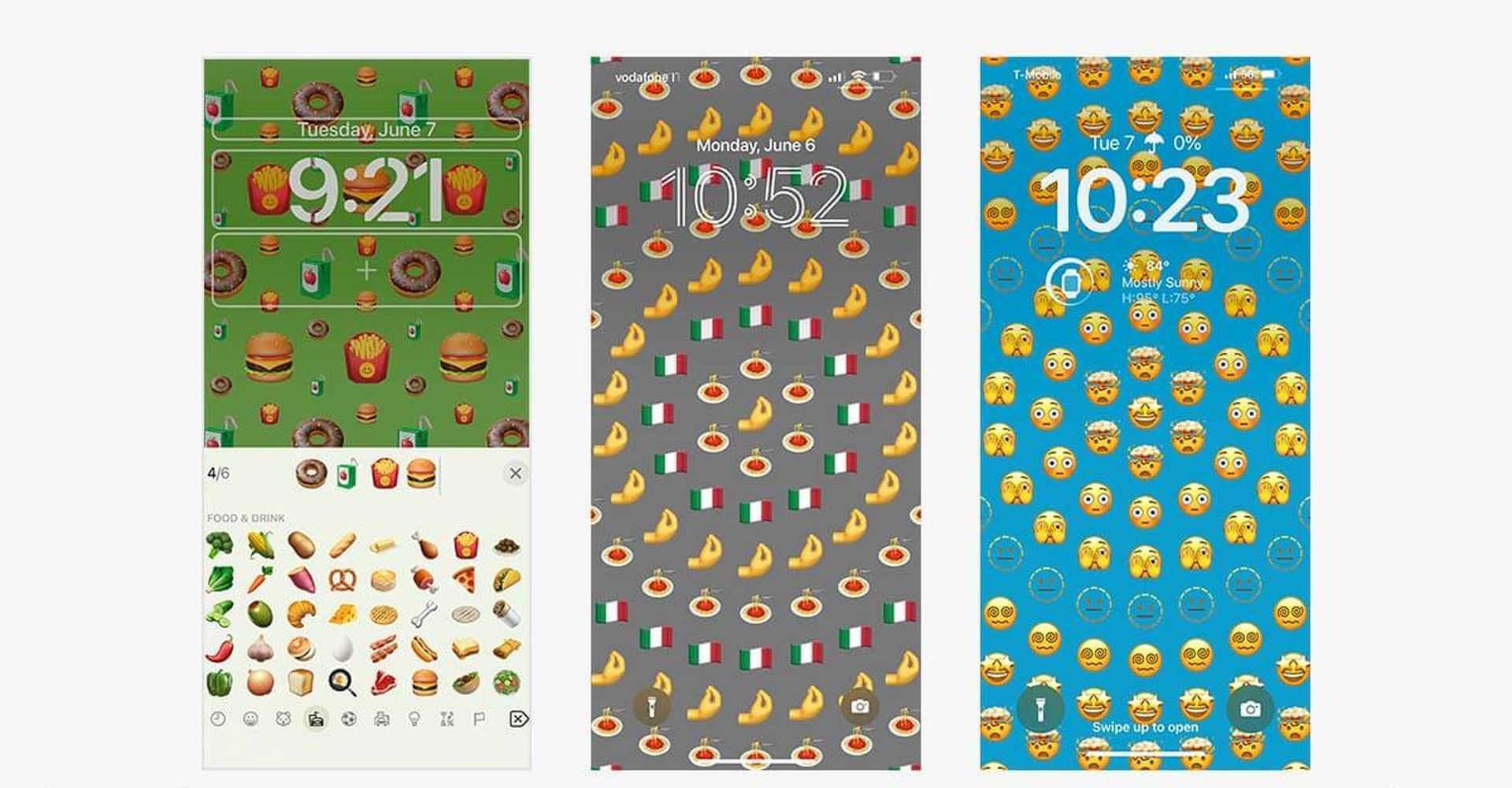
iOS 16 Depth Effect wallpapers
The Depth Effect is one of the most interesting elements of iOS 16’s lock screen upgrade. iOS’s Depth Effect, powered by clever AI algorithms, automatically takes the topic from your photographs and isolates it from the backdrop, perfectly incorporating the clock into your wallpaper image – no Photoshop necessary. Choose an image with a clear, defined subject and a backdrop that isn’t too cluttered for this effect to function best, then let iOS do its thing. If you are having trouble with the depth effect, make sure to check out iOS 16 Depth Effect not working: How to fix it.
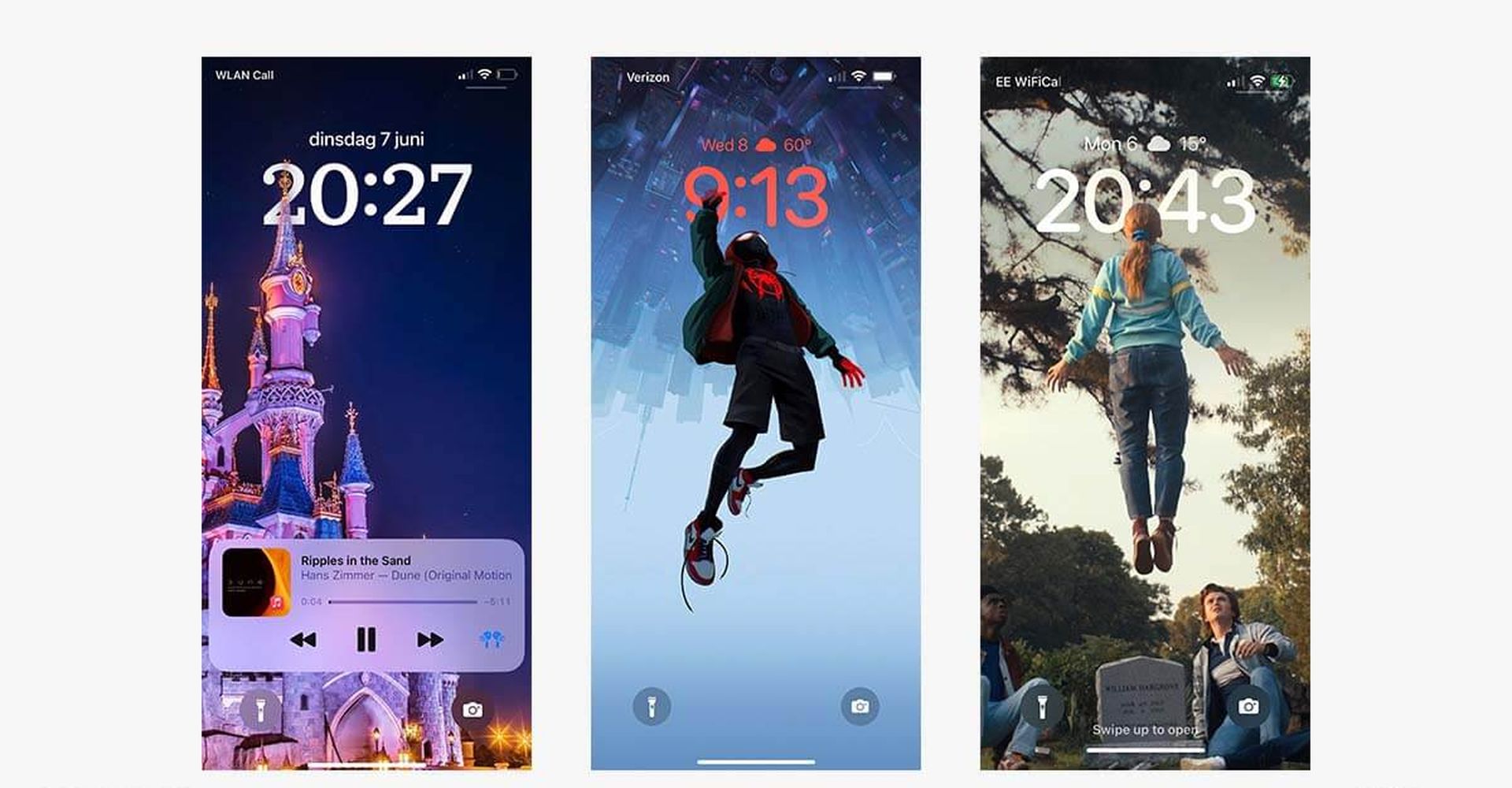
Quote lock screen
What better way to personalize your lock screen than to include your favorite inspirational quotes? Whether you desire motivational, self-care-focused, hilarious, or other sayings, including a quote wallpaper as the centerpiece of your lock screen design is a simple and easy way to personalize your phone!
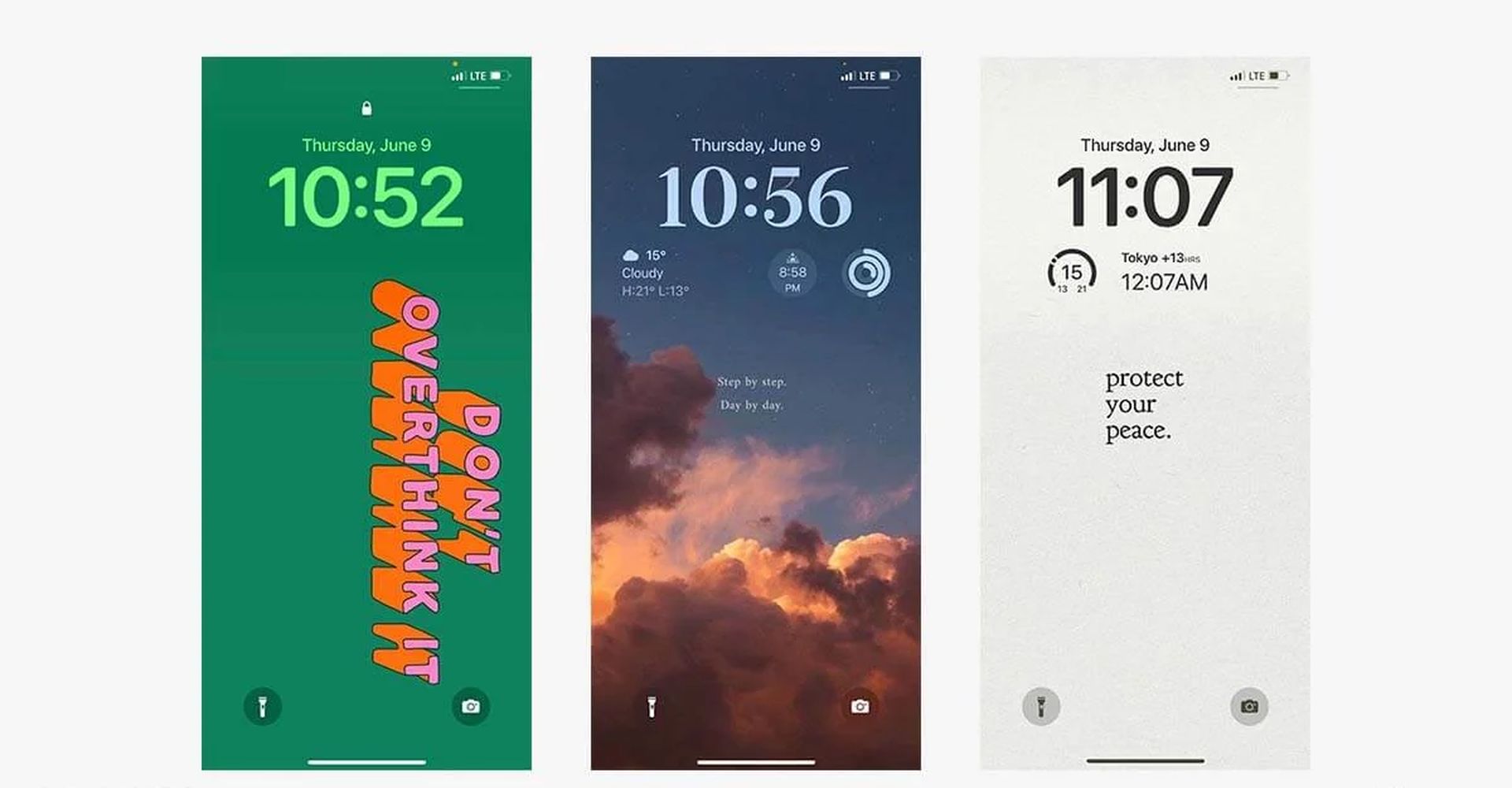
Fitness & activity-focused lock screen
With these settings, form meets function: if you own an Apple Watch, boost your drive by putting your Activity rings front and center with the new option to add Fitness app widgets to your lock screen! Aside from a visual representation of your rings, you may obtain stats to measure your progress for daily calories, activity minutes, and stand hours. Incorporate the ideal palette and some inspiration from this list, and you’re ready to go!
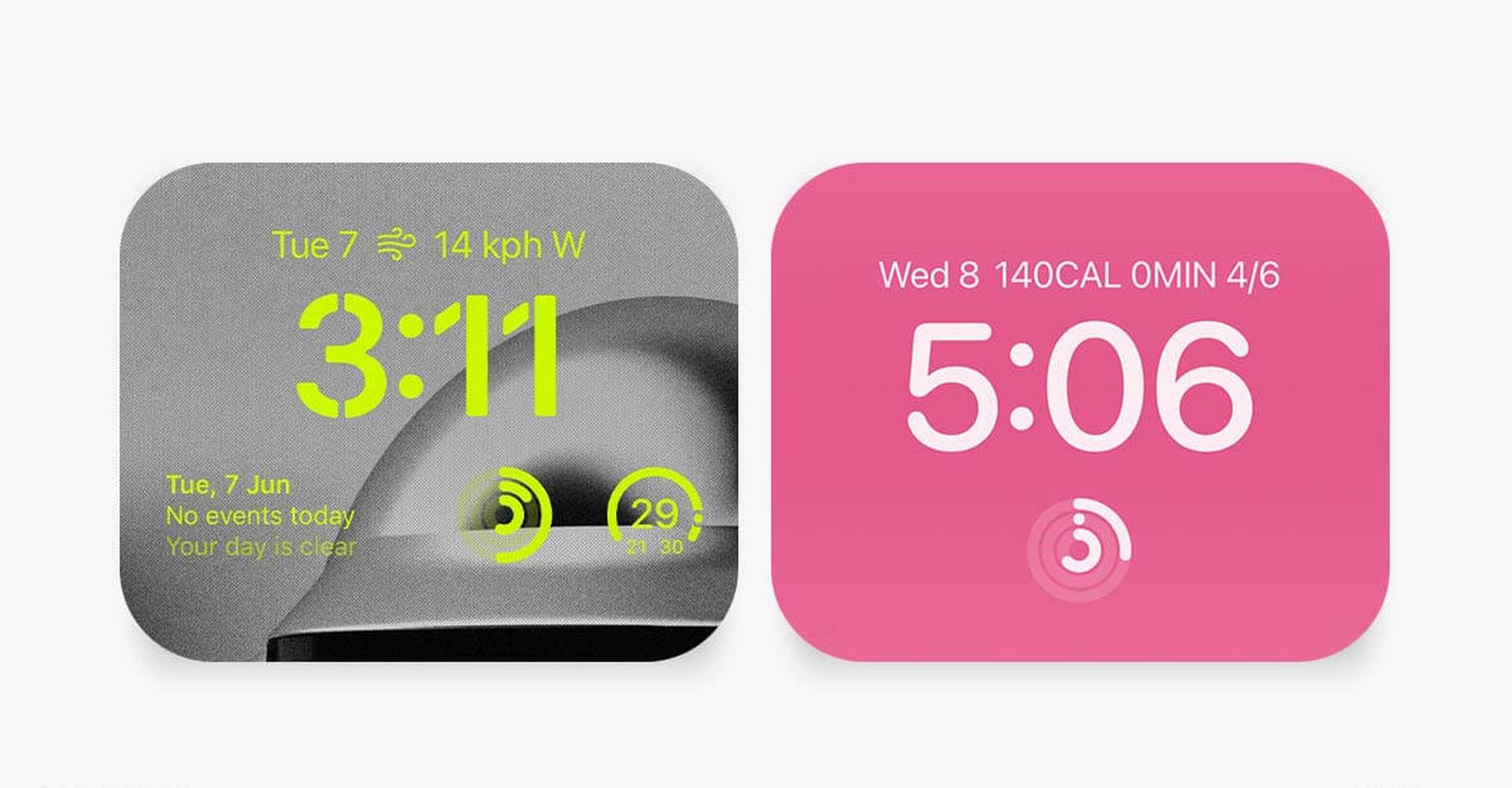
Retro & vintage lock screen
Even if you have the most latest iOS version, you may still enjoy traditional aesthetics. To create a classic lock screen look, select a retro-inspired backdrop image, utilize the pre-set block serif font, and accentuate with a mild color.
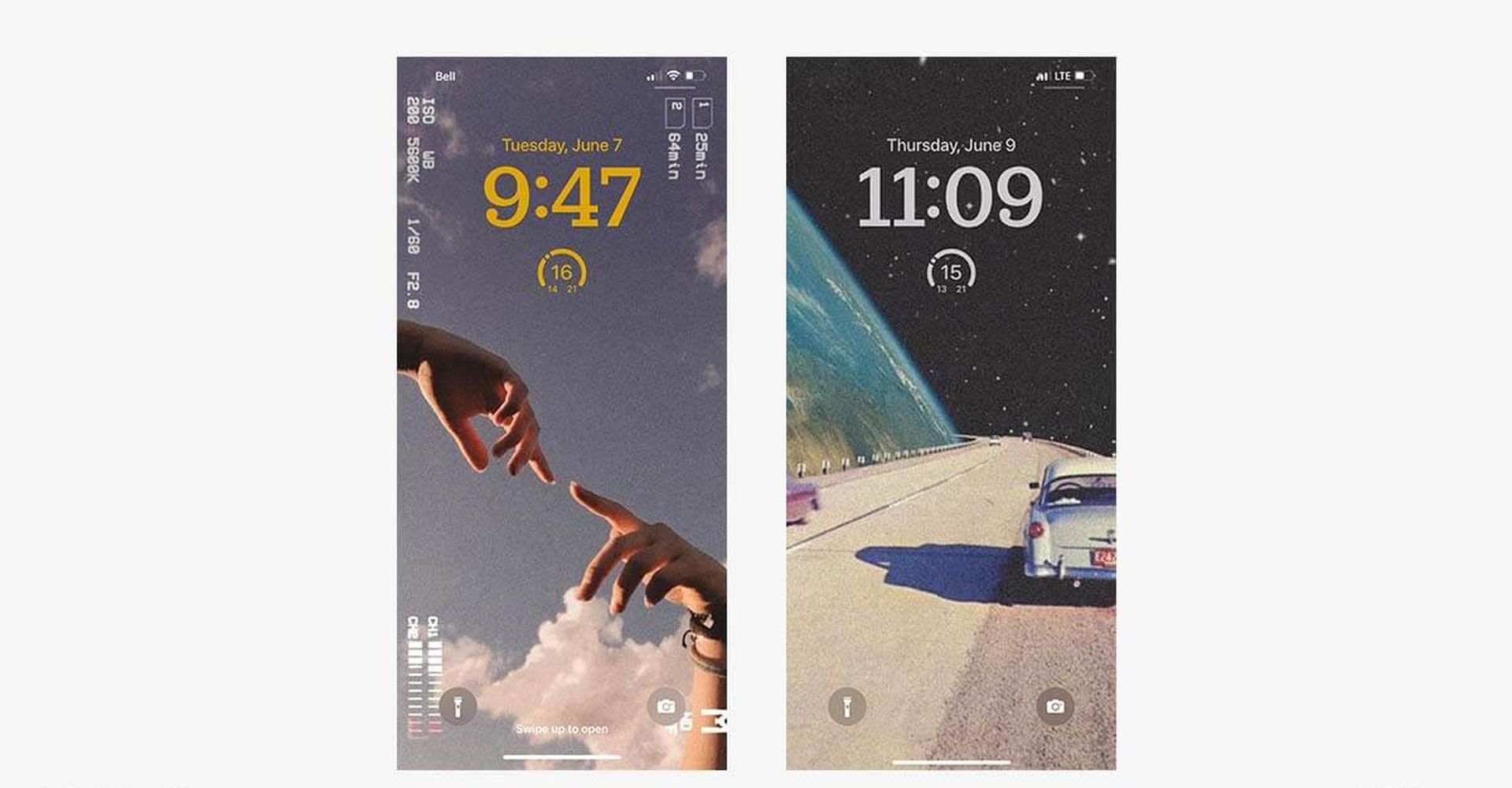
Dynamic Weather lock screen
Check the weather without opening the Weather app! Apple has launched a specific weather lock screen theme to depict the current weather conditions in your region, a fan favorite from the beta version. Full-screen weather animations, along with informative weather widgets, guarantee you’re always prepared.
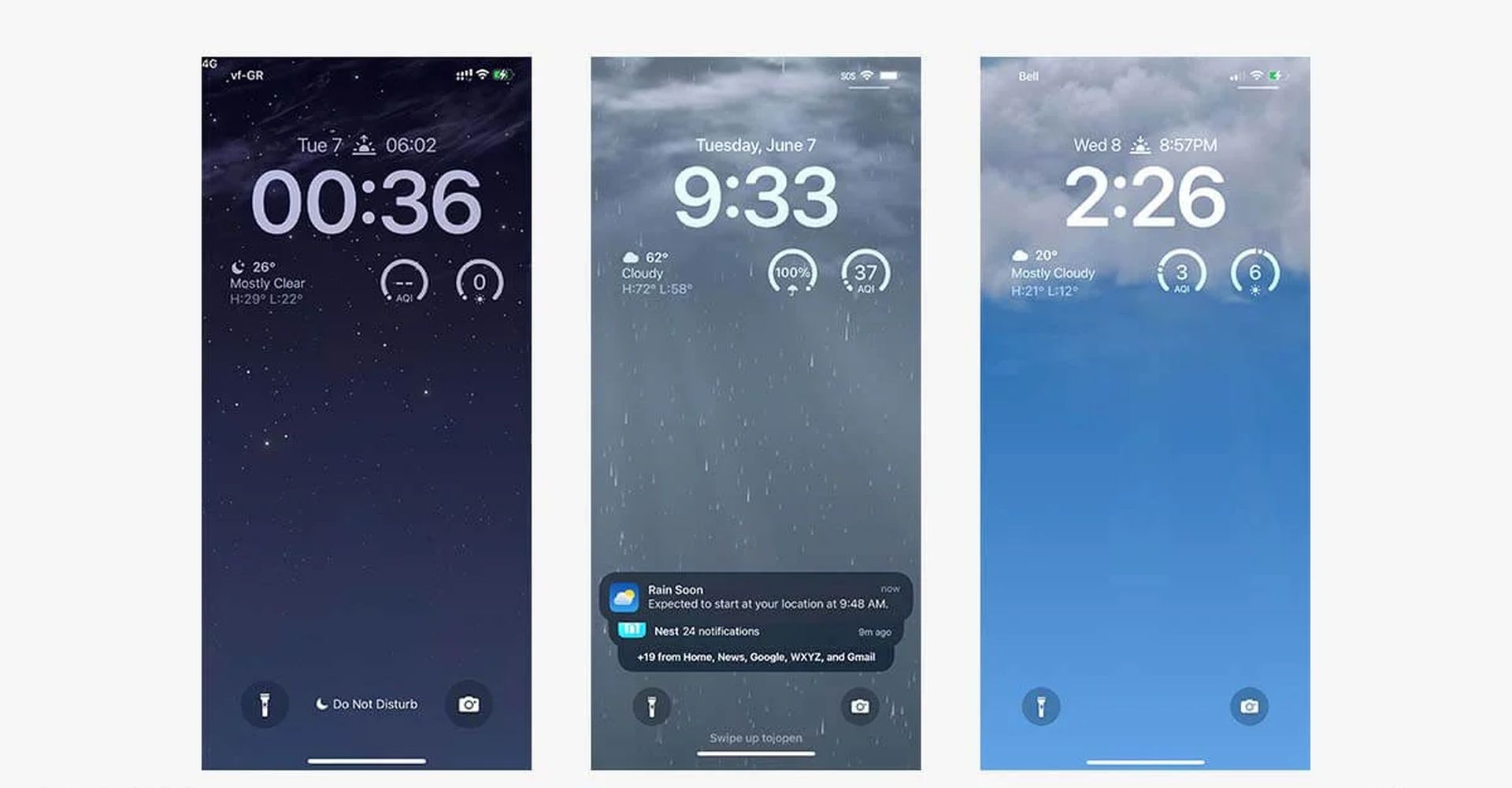
Lock screen with a portrait or loved one
Set a portrait as your lock screen image to customize your phone, whether it’s a photo of a loved one, a furry animal, or even yourself. They’ll virtually burst out of your screen thanks to the new Depth Effect!
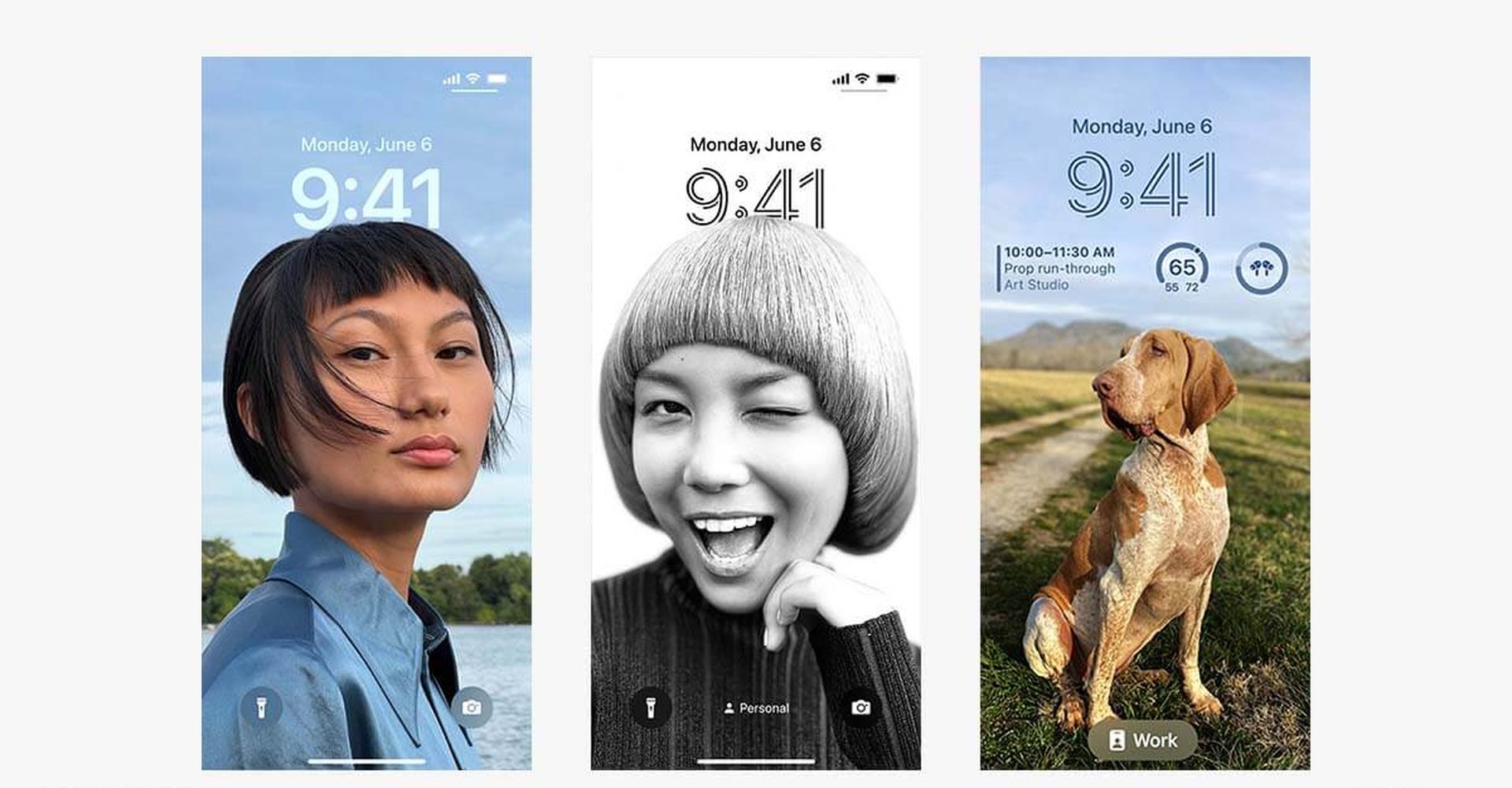
Franchise-themed lock screen
Better than ever before, commemorate your favorite video games, series, and movies. Whether you’re an Animal Crossing fan, wish to relive the Pokémon craze, or are binge-watching Stranger Things, customize your lock screen with a typeface and color that complements the background. The possibilities are limitless!
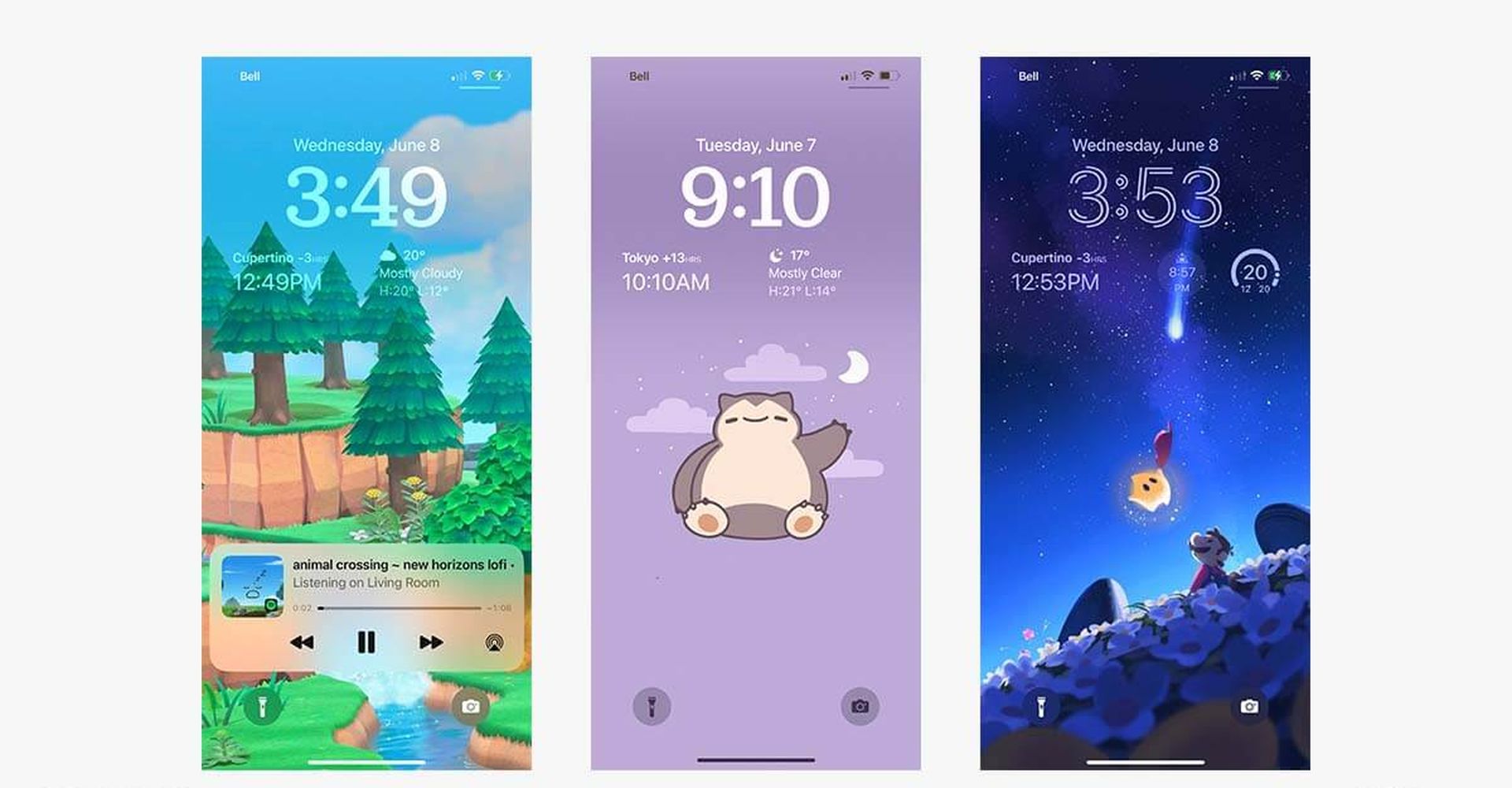
How to create Breaking Bad wallpaper in iOS 16 with depth effect?
How to create Stranger Things wallpaper in iOS 16?
Best iOS 16 Star Wars wallpapers for iPhone
Best NFL iOS 16 wallpapers for iPhone
Best Spiderman iOS 16 wallpapers
Neon-themed lock screen
Customize your lock screen widget, typeface, and colors to a brilliant neon theme to give your iPhone a true glow-up. To complete the appearance, use the built-in vintage multiline font choice with a dark, neon-themed backdrop!
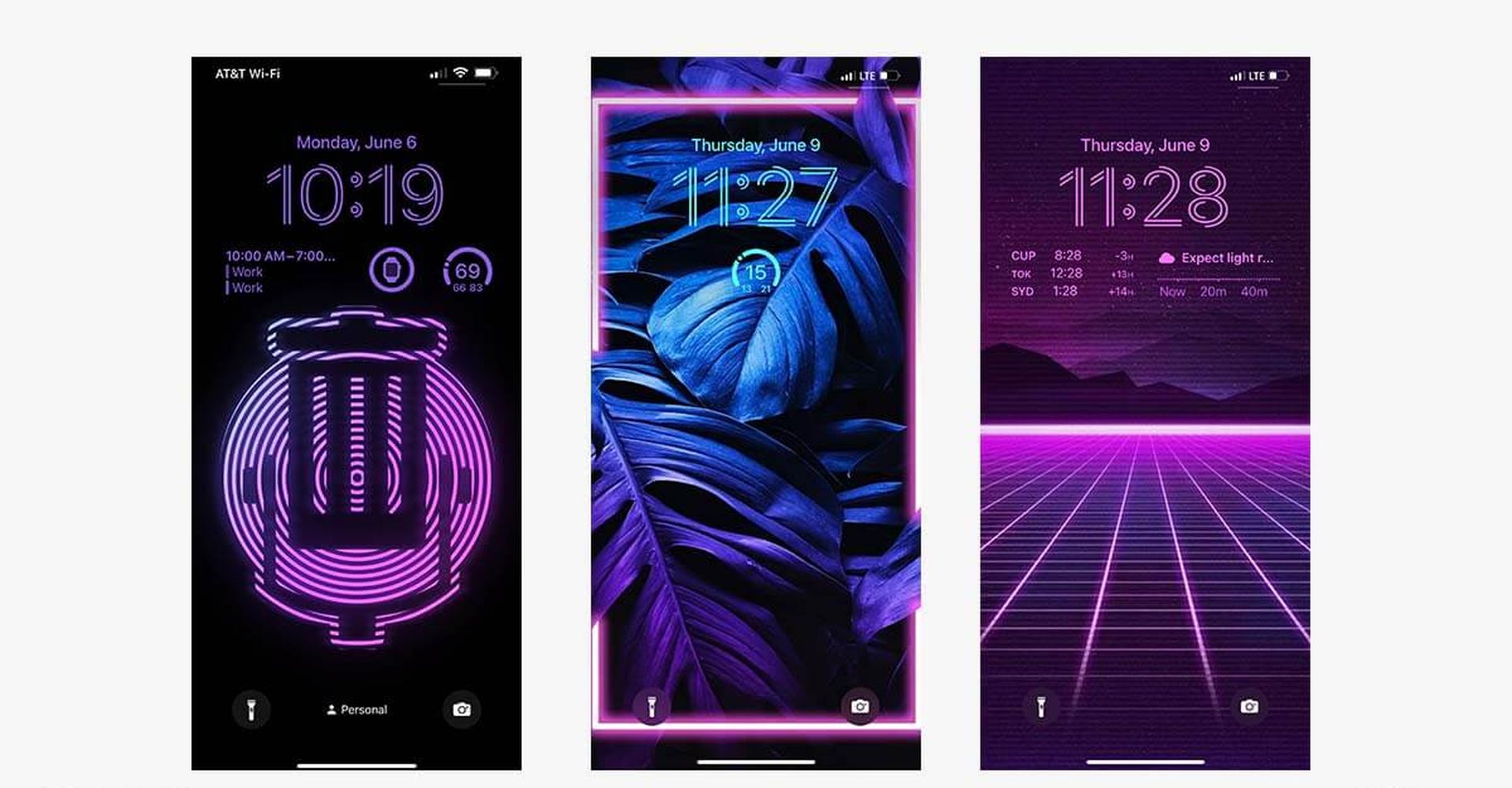
Best iOS 16 wallpapers: Where to find them?
iOS 16 is out for all iPhone users and comes with many visual changes, one of which is the new Depth Effect on the lock screen. When you add a new background as your lock screen wallpaper, iOS 16 splits this background into multiple layers using the on-device AI-based image processing. The result is a wallpaper that wraps around the lock screen clock so that some elements of your background superimpose over the clock to give it a distinguished look. But it is too hard to find the best iOS 16 wallpapers.
Check out the best high-quality car wallpapers for iOS 16.
You can use Unsplash, Pexels and Pinterest are some of the best place to find iOS 16 wallpaper because you can download them in high quality with these sites.
Should I update to iOS 16?
Although iOS 16 has some great new features, you’re better off waiting for iOS 16.1, iPadOS 16.1, and possibly macOS Ventura, all of which will be out in October. New features are offered, as well as a more stable experience. Even if you want to upgrade to iOS 16 right away, waiting until after the first release is frequently a wise choice. You may at least give Apple one or two weeks until the iOS 16.0.1 bug-fix update is made available. If you want to learn more, make sure to check out should I update to iOS 16 now or wait.
We hope that you enjoyed this article on iOS 16 wallpaper ideas. If you did, we are sure that you will also enjoy reading some of our other articles, such as iOS 16: How to make Safari tab groups, or iOS 16: How to make Siri respond faster.