With this article, you can learn how to make Safari tab groups in iOS 16. The Safari web browser is preinstalled on all Apple devices running iOS, macOS, and iPadOS. Since it is the iPhone’s default web browser, many users don’t use any other ones. The Apple first-party browser is behind the competition, which includes Chrome, Firefox, and Edge, among others, in terms of features.
The business has begun introducing new capabilities for the Safari browser as it tries to catch up. It now supports Tab Groups in Safari, enabling users to gather together or create several groups of multiple tabs in the browser. Because the stable version of iOS 16 has not yet been released, the feature is only available for smartphones running the beta version.
HOT FIXES:
–iOS 16 Depth Effect not working: How to fix it?
–How to fix iOS 16 battery drain issue?
–Fix: iOS 16 keyboard haptics not working
–App Store Face ID not working in iOS 16: How to fix it?
–iOS 16 music lock screen not working: How to fix it?
Yes, the new mobile operating system of Apple is now out. Check out iOS 16 supported devices list to see if your iPhone can receive the new update. Apple brought some interesting tools with this update, discoved iOS 16 top features here! You might be asking yourself like: “Should I update to iOS 16 now or wait?” Well, we need to tell you that there are 9 hidden iOS 16 features you shouldn’t miss. You can also learn how to add widgets to the lock screen check out the best iOS 16 lock screen widgets by visiting our guides. This way you will learn how to customize lock screen on iOS 16. If you don’t like the search button, find out how to remove home screen search button in iOS 16.
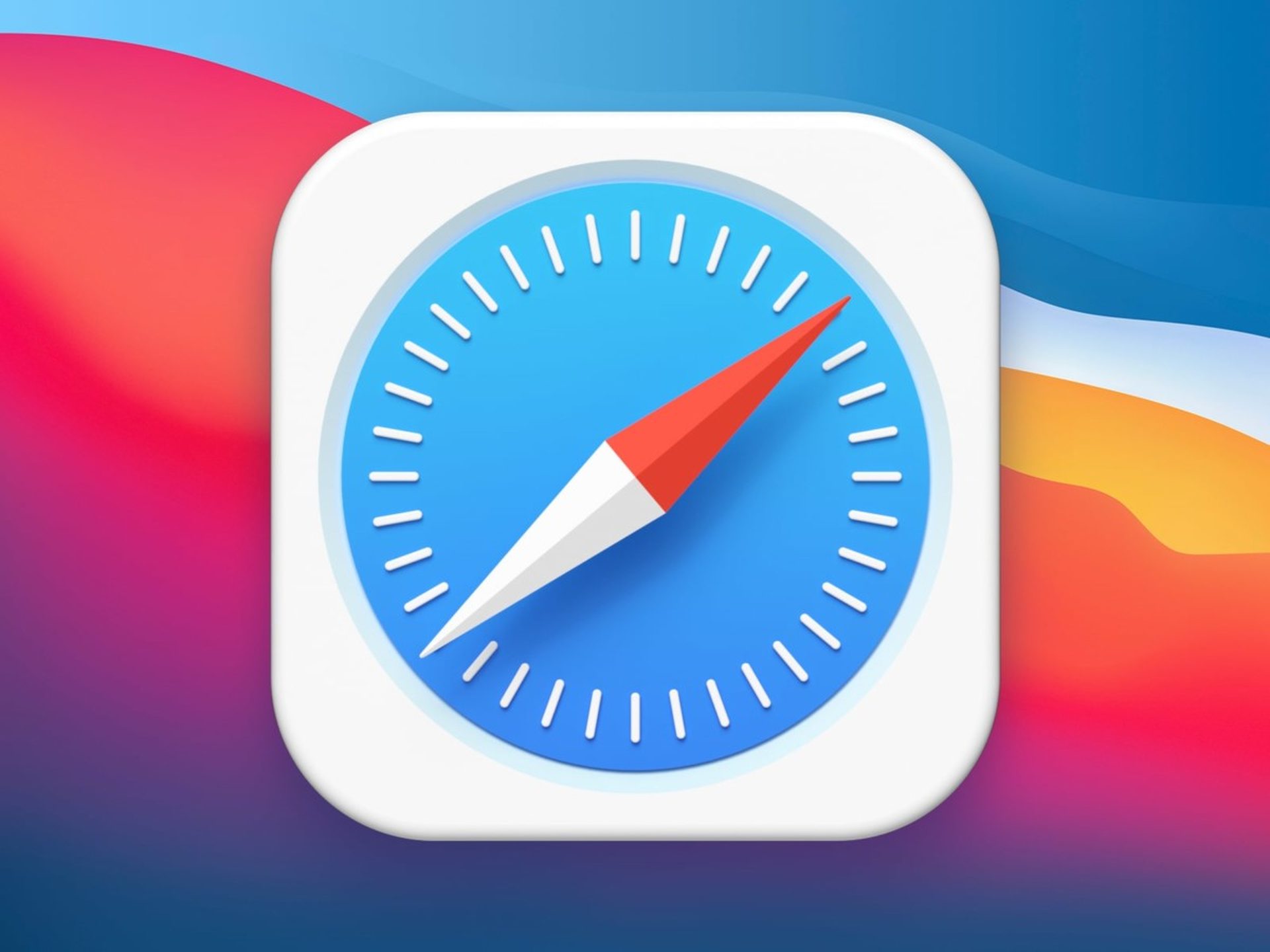
How to make Safari tab groups in iOS 16?
- Launch the Safari web browser on your Apple iPhone.
- Tap the “Open Tabs” button in the bottom right corner of the program when it first launches.
- Next, long-press the “Tabs” option in the bottom bar’s middle.
- Choose “New Empty Tab Group” or “New Tab Group from X Tabs” from the list in order to proceed.
- To make it simple for you to recognize the tab group, type its name in the text field before tapping the “Save” button.
A new instance will open up if you choose the New Empty Tab Group option. On the other hand, the New Tab Group from X Tabs enables you to use tabs currently open in the Safari web browser and organize them into groups.
Congratulations! You have successfully created a new tab group in the Safari web browser, which you can use to organize many tabs for easy access, once you have followed the steps in the above step-by-step guide on your Apple iPhone running the most recent iOS 16 operating system.
Should I update to iOS 16?
While iOS 16 has some great new features, you’re best off waiting for iOS 16.1, iPad OS 16.1, and perhaps macOS Ventura, all of which will be released in October. A more stable experience and additional features are available. Even if you want to upgrade to iOS 16 right now, waiting until after the initial release is frequently a smart move. At the very least, Apple’s iOS 16.0.1 bug-fix update may be postponed by one or two weeks. If you’re interested, “Should I Update to iOS 16 Now or Wait” offers more details.
If you liked this article, we recommend you to check our guides explaining how to use iOS 16 keyboard haptics, how to edit messages on iPhone and how to use Apple Pay Later. Don’t miss our iOS 16 duplicate photos guide if you are dealing with a lot of photos that look like each other.





