If you want to learn how to remove the home screen search bar on iOS 16, you’ve come to the right place. The recently released iOS 16 operating system for the Apple iPhone has a number of new features and functionalities, particularly in terms of the user customization choices.
You might not be interested in all of the new features and settings that are coming to the iPhone with iOS 16. One of them might even be a little obnoxious. There is something that many people consider an unwanted guest among the useful changes like the ability to modify sent text messages, the ability to translate text from a photo or video, and the much-touted redesigned lock screen.
Once you’ve done installing iOS 16, you’ll have a search bar in the bottom-middle of your home screen, above the app dock, whether you like it or not. It happens automatically, and you have no control over it. Until you’re able to use your iPhone again, at least.
HOT FIXES:
–iOS 16 Depth Effect not working: How to fix it?
–How to fix iOS 16 battery drain issue?
–Fix: iOS 16 keyboard haptics not working
–App Store Face ID not working in iOS 16: How to fix it?
–iOS 16 music lock screen not working: How to fix it?
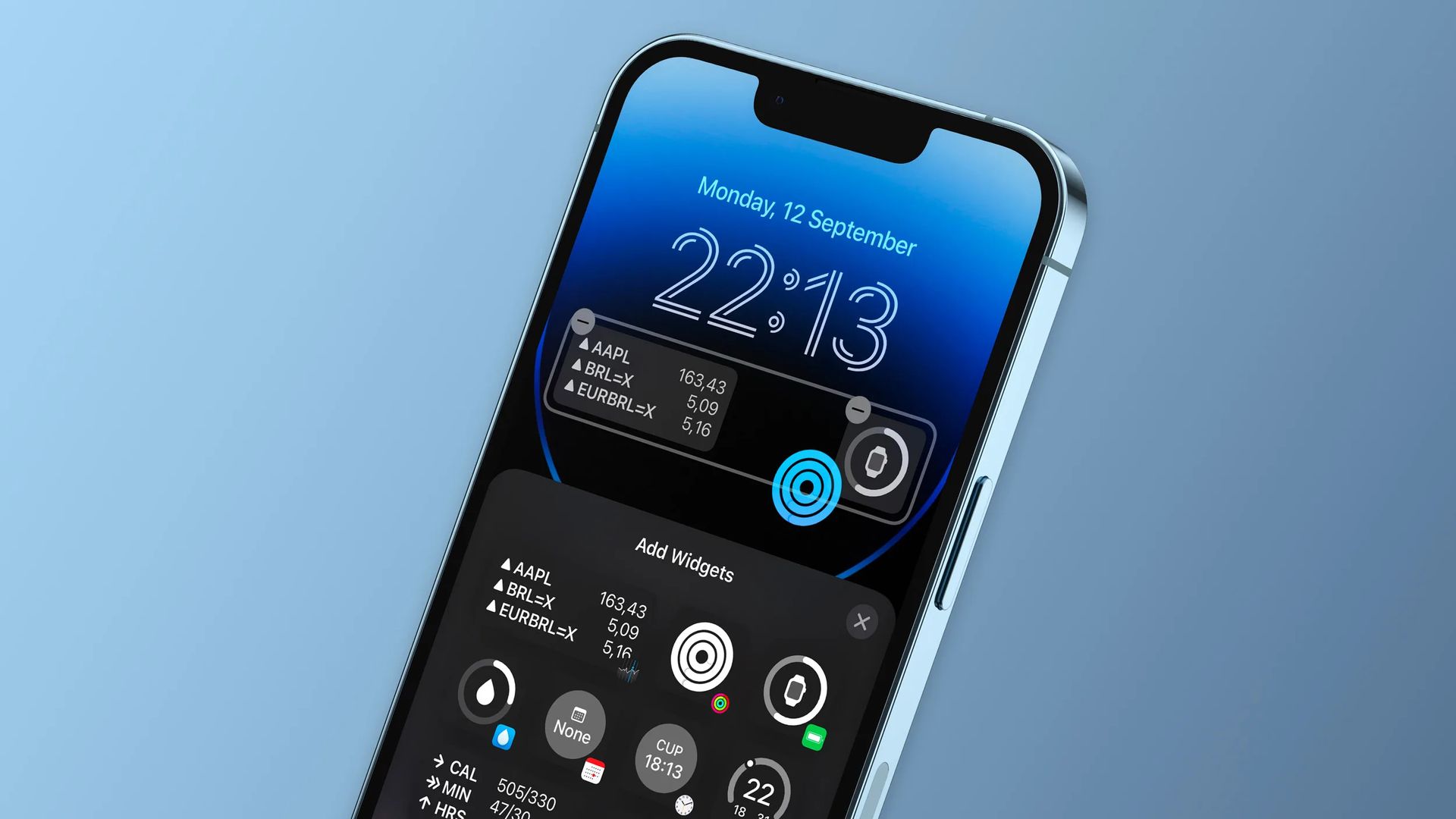
The new search bar is a little ugly and feels a little unnecessary, but it doesn’t significantly restrict the home screen. After all, your iPhone already has a number of options for you to search for different types of information. Do we really need one more right in the heart of everything, then?
Yes, the new mobile operating system of Apple is now out. Check out iOS 16 supported devices list to see if your iPhone can receive the new update. Apple brought some interesting tools with this update, discoved iOS 16 top features here! You might be asking yourself like: “Should I update to iOS 16 now or wait?” Well, we need to tell you that there are 9 hidden iOS 16 features you shouldn’t miss. You can also learn how to add widgets to the lock screen check out the best iOS 16 lock screen widgets by visiting our guides. This way you will learn how to customize lock screen on iOS 16. If you don’t like the search button, find out how to remove home screen search button in iOS 16.
How to remove the home screen search bar on iOS 16?
One of the improvements Apple made to the iPhone Home Screen in iOS 16 is the addition of a search bar or button that appears immediately above the dock. The dots for the home screens and the indication of the current home screen page take the role of the navigation.
Once the installation is complete and you have access again, you can turn the new search bar off manually. First, open your iPhone’s Settings app, then scroll down to Home Screen — you’ll find it a few sections down, three places below General and right above Accessibility. Look to the bottom of the Home Screen menu and you should see the “search” section, with a toggle for “Show on Home Screen.” The toggle will most likely appear green (indicating it’s turned on), so all you have to do is tap it to turn it off (it will appear gray).

In summary:
You can restore the dot navigation if you dislike the search button on the home screen, don’t see much use for it, and want to do so using the smartphone’s Settings app.
This step-by-step tutorial will show you how to use the Settings app on an Apple iPhone running the most recent version of iOS 16 to disable the home screen search button.
- Open the Settings app.
- After the app launches, select “Home Screen” from the menu.
- Toggle the “Show on Home Screen” option’s switch OFF on the Home Screen settings page’s “Search” section.
Following these simple instructions will remove the home screen search bar on iOS 16 and replace it with dot-style navigation for the device’s Home Screen pages.
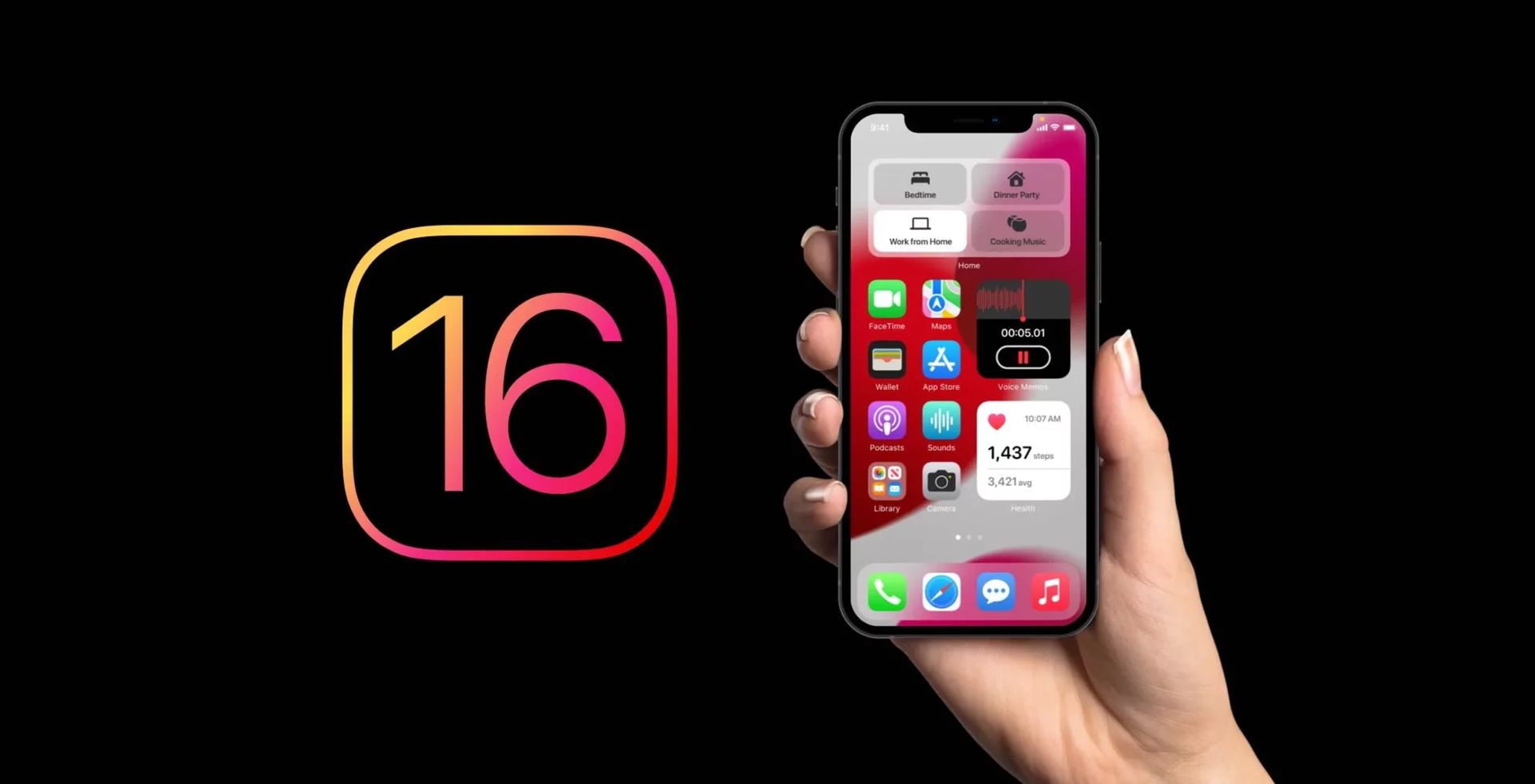
Should I update to iOS 16?
Although iOS 16 has some great new features, you’re better off waiting for iOS 16.1, iPadOS 16.1, and possibly macOS Ventura, all of which will be out in October. New features are offered, as well as a more stable experience. Even if you want to upgrade to iOS 16 right away, waiting until after the first release is frequently a wise choice. You may at least give Apple one or two weeks until the iOS 16.0.1 bug-fix update is made available. If you want to learn more, make sure to check out should I update to iOS 16 now or wait.
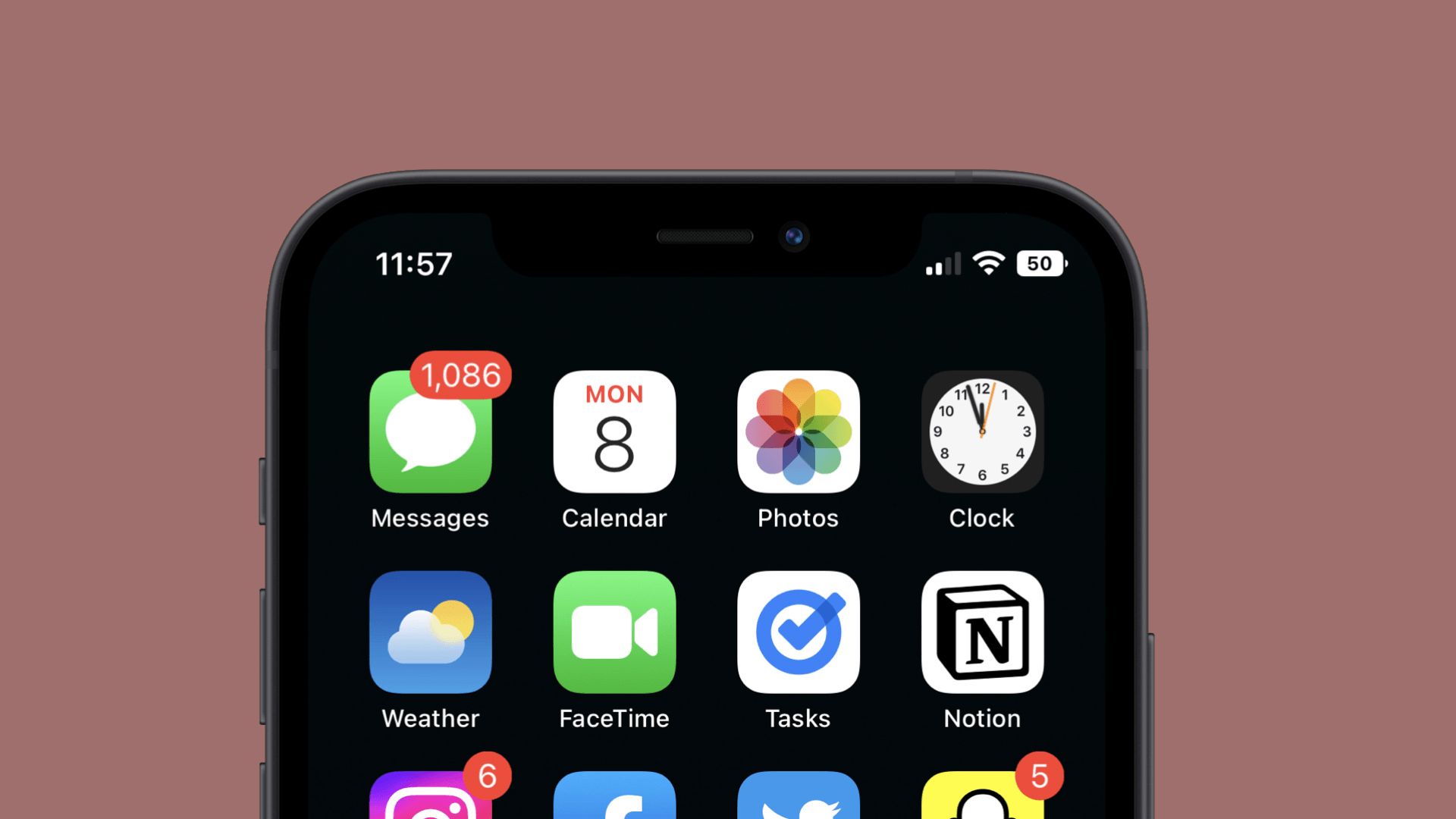
Conclusion
This way you’ve learned how to remove the home screen search bar on iOS 16 by reading our guide. If you liked this article, we recommend you to check our guides explaining how to use iOS 16 keyboard haptics, how to edit messages on iPhone and how to use Apple Pay Later. Don’t miss our iOS 16 duplicate photos guide if you are dealing with a lot of photos that look like each other.





