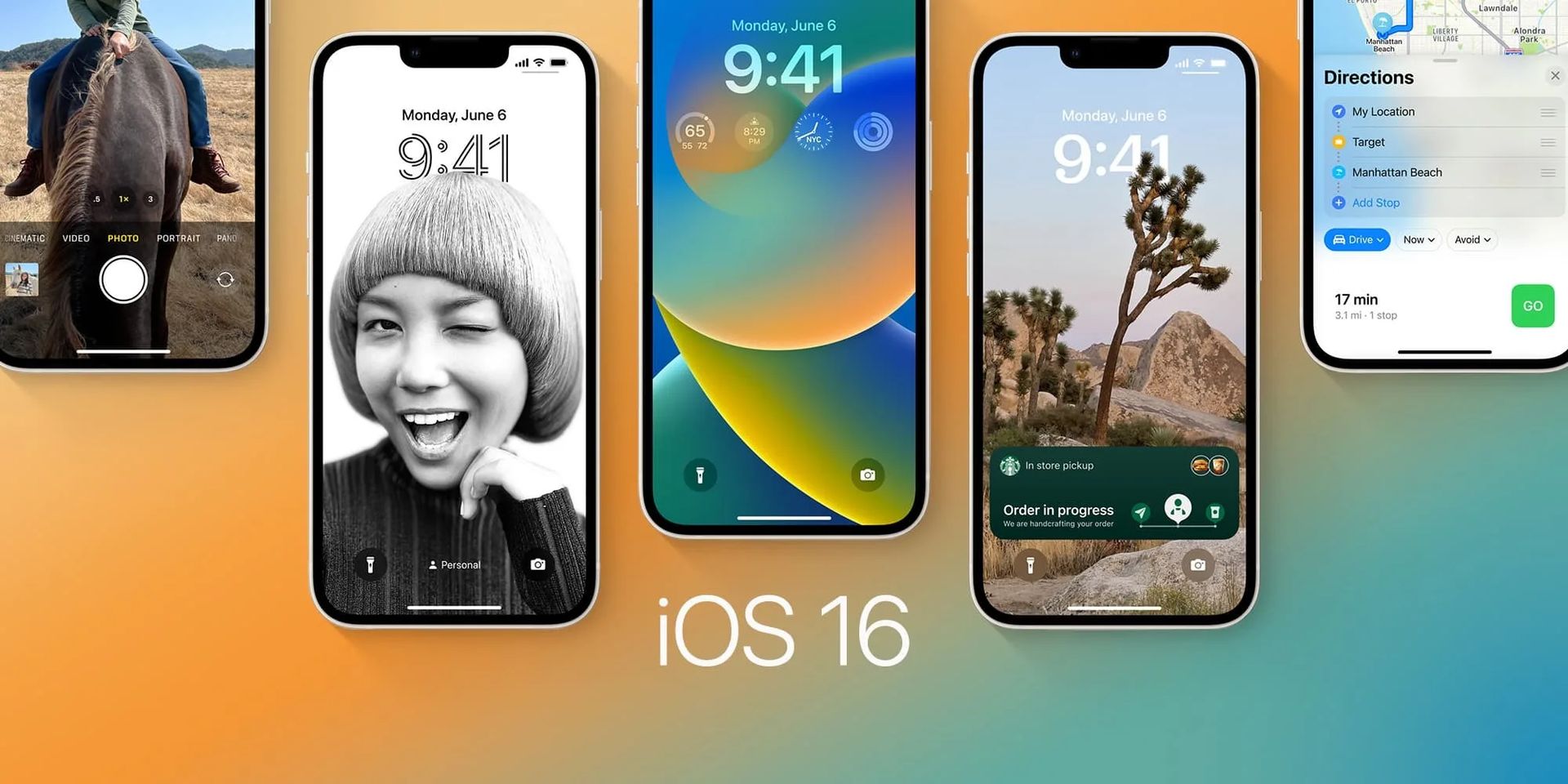Today we are here to show you how to fix the iOS 16 music lock screen not working issue. After installing the iOS 16 public beta on your iPhone, one of the standout features you’ll enjoy on your lock screen is the full-screen music player visual. It’s a fantastic feature that enhances the user experience overall and gives you more control when listening to music.
However, your full-screen music player won’t appear on the iOS 16 beta lock screen if you don’t know how to display it or if you try it numerous times without success. This article will go over all the solutions and pointers for getting the music player on the iOS 16 beta lock screen to display in full-screen mode.
HOT FIXES:
–iOS 16 Depth Effect not working: How to fix it?
–How to fix iOS 16 battery drain issue?
–Fix: iOS 16 keyboard haptics not working
–App Store Face ID not working in iOS 16: How to fix it?
Yes, the new mobile operating system of Apple is now out. Check out iOS 16 supported devices list to see if your iPhone can receive the new update. Apple brought some interesting tools with this update, discoved iOS 16 top features here! You might be asking yourself like: “Should I update to iOS 16 now or wait?” Well, we need to tell you that there are 9 hidden iOS 16 features you shouldn’t miss. You can also learn how to add widgets to the lock screen check out the best iOS 16 lock screen widgets by visiting our guides. This way you will learn how to customize lock screen on iOS 16. If you don’t like the search button, find out how to remove home screen search button in iOS 16.
iOS 16 music lock screen not working
Now let’s learn how to fix iOS 16 music lock screen not working error.

What is the full-screen lock screen music player in iOS 16?
You may now watch your music player in full-screen mode thanks to a feature that was just added to Apple’s iOS 16 public beta. The full-sized music widget is present on the lock screen when you access your notifications while listening to music on iOS 16’s full-screen music player.
The album is displayed above the music player, which is displayed at the bottom of the screen while playing music. You’ll notice that the background color of the screen changes depending on the album you are listening to as you change songs.
Simply tap the album cover to return to your lock screen’s default wallpaper, which is what you want it to be. Additionally compatible with other music Apps and Apple Music podcasts is this capability.

Apple enthusiasts rejoiced over the recent release of iOS 16 beta since they had been expecting a long time to be able to customize their iPhones. Numerous possibilities for customizing the lock screen are included with the update.
Even your grandmother can play around with the iPhone’s lock screen modification thanks to the recent update, which has made customizing effortless. Furthermore, the background of your lock screen changes in accordance with the album art when using the iOS 16 beta full-screen music player.
Full-screen music player is not showing on iOS 16 lock screen
If iOS 16 music lock screen not working error is still after successfully installing iOS 16 beta 3 there is a good chance you are doing something wrong. Or, if you are certain that you are proceeding correctly, there can be a small bug that is the root of the problem. Here are some suggestions for iOS 16’s full-screen music player to help you resolve the problem.

Check updates
To verify that iOS 16 beta 3 was properly installed, check the iOS version on your iPhone. The steps below can be used to determine the iOS version of your iPhone. Access Settings, then General, then About.
You can view the current iOS version installed on your iPhone in the “about” section. Try the fixes listed below if your iPhone has iOS 16 beta 3 loaded.
Tap on the album art
If the full screen music player does not appear on the iOS 16 Lock Screen, try clicking the album art. Lock the screen while playing music on any music player, then tap the album art in the player view that has been reduced.
This typically brings up the larger version of the music play, which fills the iPhone’s entire screen. But if the problem still exists, try resolving it in this manner.
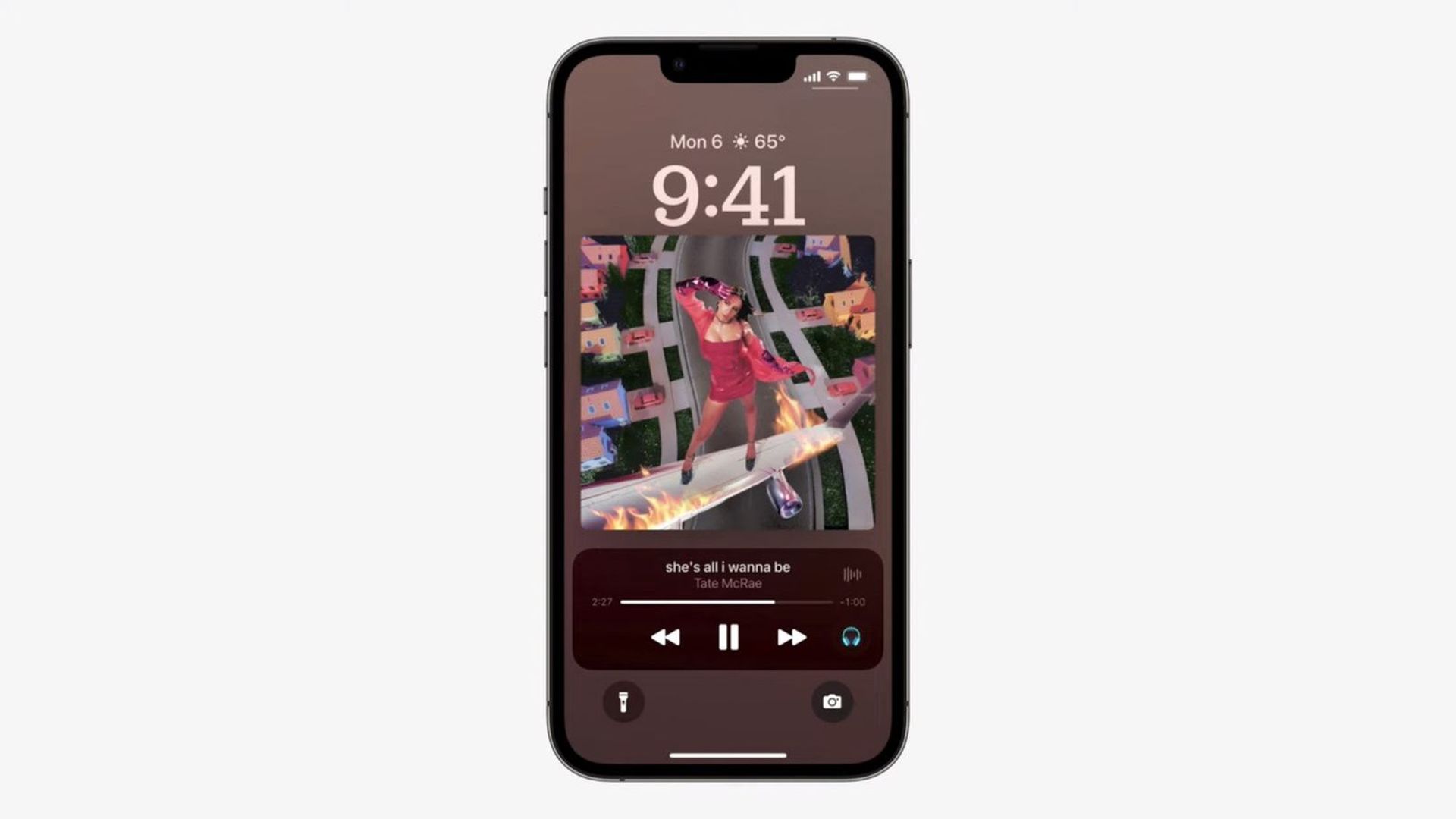
Restart your iPhone
Many iOS issues can still be resolved by restarting your iPhone. By removing caches and other items, it updates the complete iOS on the iPhone.
To resolve the iOS 16 Lock Screen Full-screen Music Player not appearing issue, restart your iPhone. Hold down the power button while pressing the volume up or down to bring up the power menu. After turning off your iPhone with the slider, give it at least 30 seconds to cool down.
Next, turn it on by pushing and holding the power button until the Apple logo appears. In a short while, your iPhone will resume. If the lock screen music widget displays the complete screen, play the music.
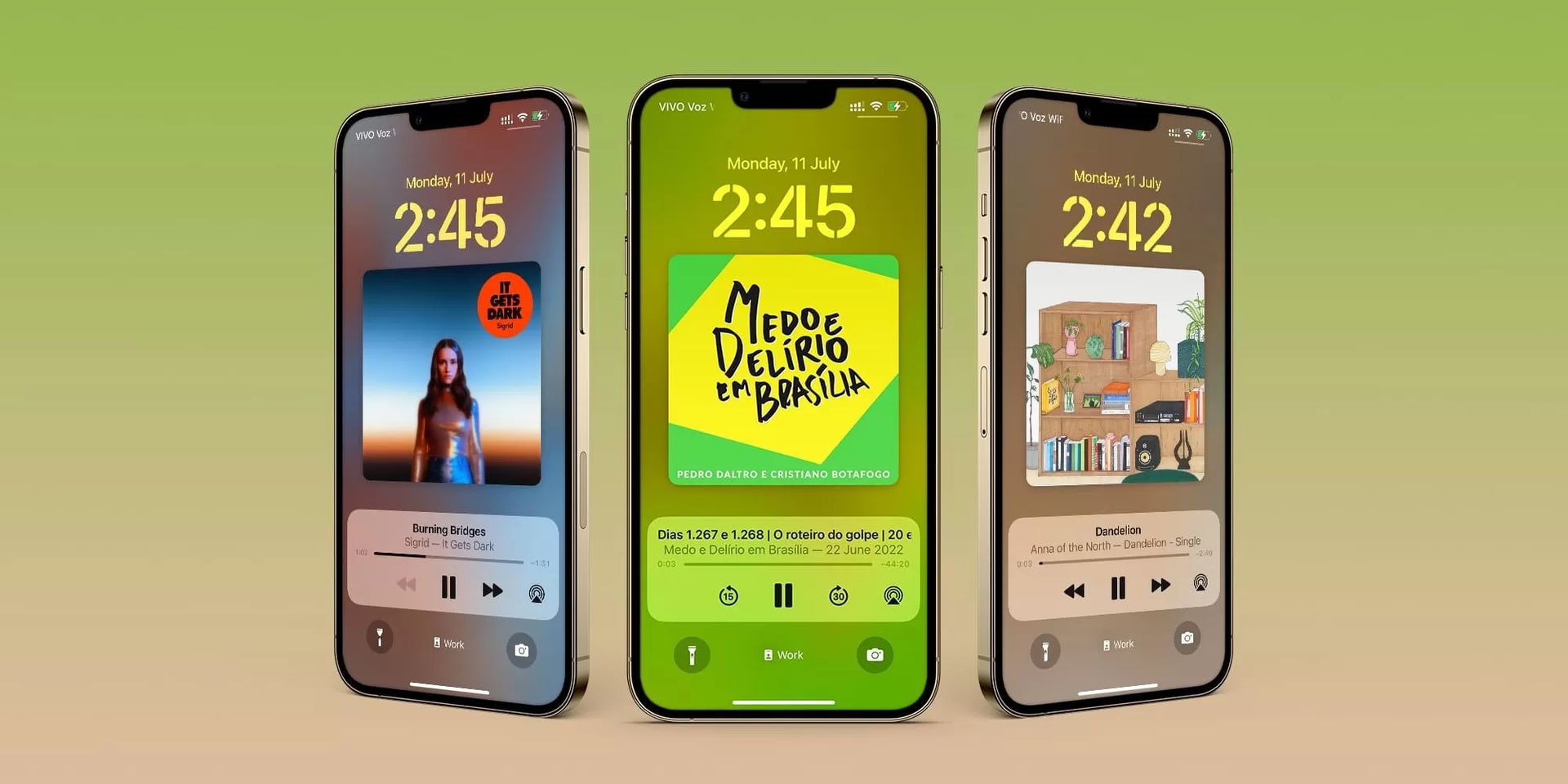
How to customize the lock screen in iOS 16?
You might want to start customizing once the iOS 16 full-screen music player appears on your lock screen because this is what you have worked so hard to get.
To personalize your lock screen, tap and hold on the wallpaper. At the bottom of the screen will be the “Customize” option. In the customization menu, you can choose from Apple’s featured wallpaper collection for your lock screen.
After choosing your lock screen’s wallpaper, you can play with the other lock screen widgets, such as the clock widget’s color, apply different backdrop filters, and add more widgets of your choosing.
iOS 16 full-screen music player: Tips and tricks
The full screen music player in iOS 16 is a fantastic addition that improves the lock screen user experience overall and provides you more control over the music player.
Along with the music player’s simple user interface, the lock screen wallpaper changes according to the album art. However, pressing the bottom of the screen returns you to the default background of the lock screen.
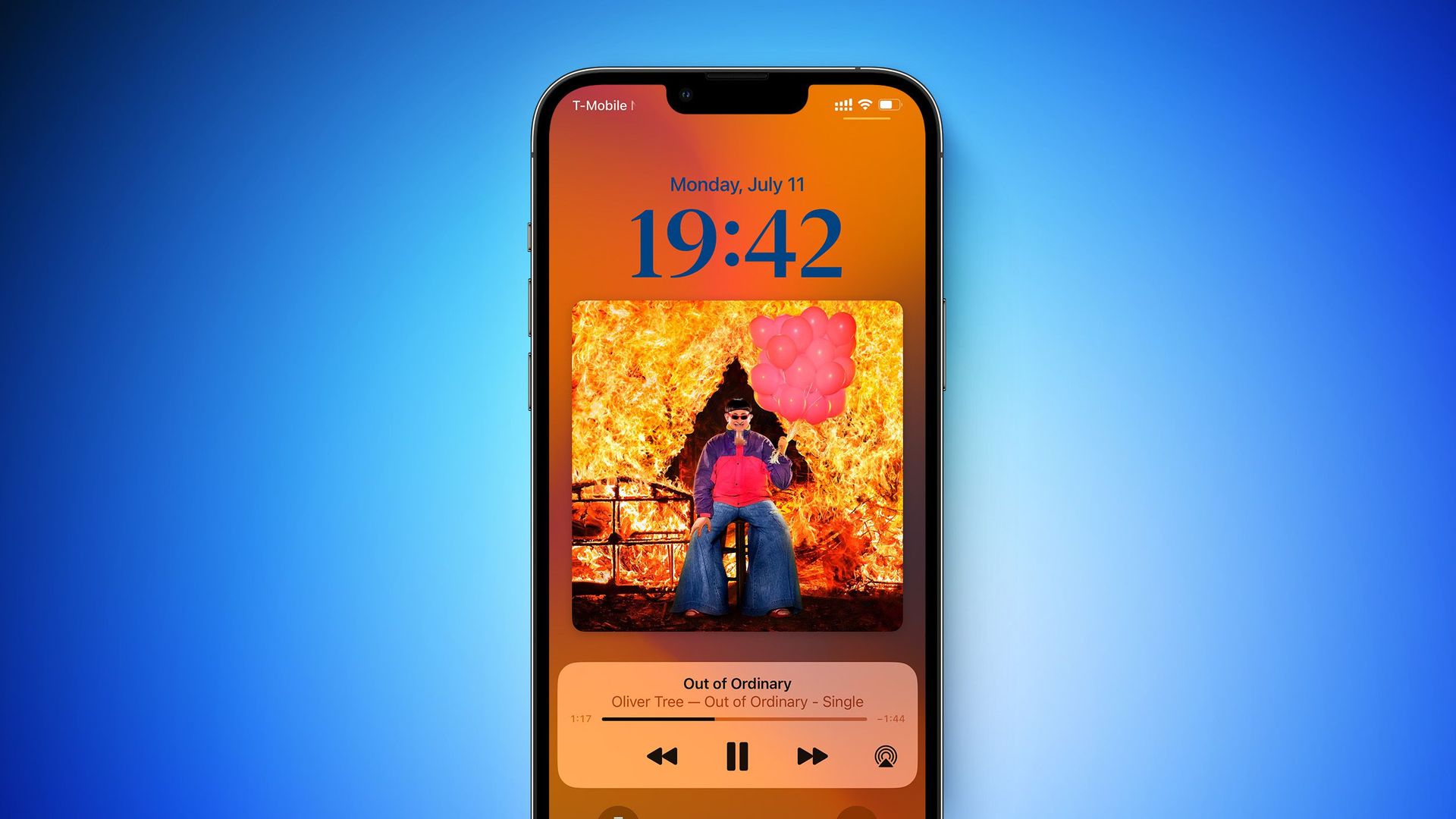
Conclusion
This concludes our iOS 16 music lock screen not working guide. We discussed four alternative solutions to the problem of the iOS 16 lock screen not displaying a full-screen music player. They are all efficient and capable of doing the job just well. For better outcomes, try each of the suggested options. Additionally, feel free to download UltFone iOS System Repair to address any additional iOS problems you may be experiencing with your updated iOS, or post a question in the comments section if you need assistance.
If you liked this article, we recommend you to check our guides explaining how to use iOS 16 keyboard haptics, how to edit messages on iPhone, how to unsend an iMessage? and how to use Apple Pay Later. Don’t miss our iOS 16 duplicate photos guide if you are dealing with a lot of photos that look like each other.