- After sending a text message, you have up to 15 minutes to edit it on an iPhone.
- On your iPhone, tap and hold the text message and choose “Edit” to make changes.
- Only iPhones with the most recent update can use this new iOS 16 tool.
Today we are here to explain how to edit messages on iPhone. Users of the iOS 16 can now edit and even unsend iMessage messages. If you’re anything like me and have occasionally sent messages to the wrong recipients or needed follow-up messages with asterisks to correct mistakes, iOS 16 includes a quick fix: To edit or cancel sending a message, simply tap and hold on the message you’ve already sent.
HOT FIXES:
–iOS 16 Depth Effect not working: How to fix it?
–How to fix iOS 16 battery drain issue?
–Fix: iOS 16 keyboard haptics not working
–iPhone touchscreen not working on iOS 16: How to fix it easily?
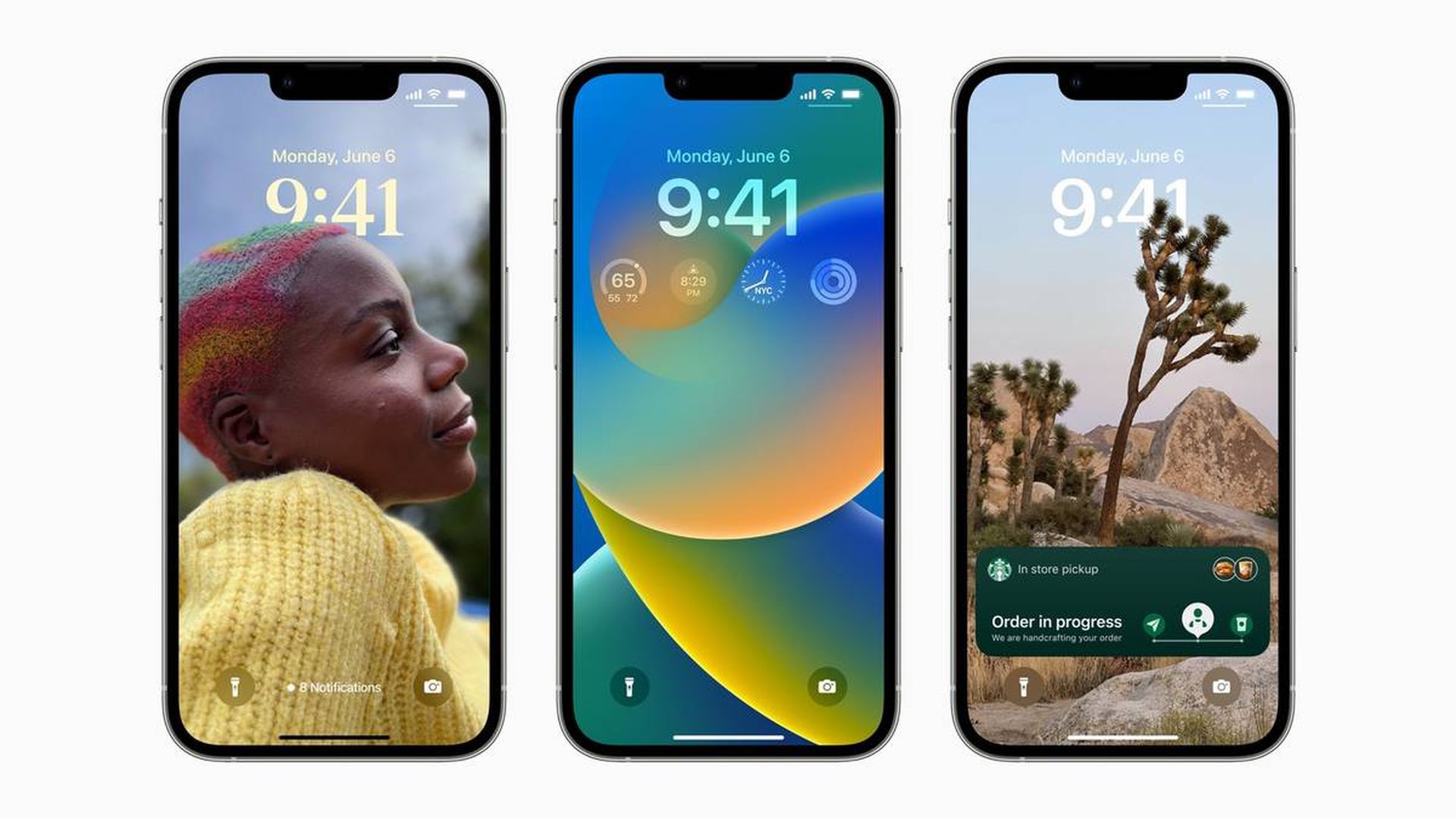
Yes, the new mobile operating system of Apple is now out. Check out iOS 16 supported devices list to see if your iPhone can receive the new update. Apple brought some interesting tools with this update, discoved iOS 16 top features here! You might be asking yourself like: “Should I update to iOS 16 now or wait?” Well, we need to tell you that there are 9 hidden iOS 16 features you shouldn’t miss. You can also learn how to add widgets to the lock screen check out the best iOS 16 lock screen widgets by visiting our guides. This way you will learn how to customize lock screen on iOS 16. If you don’t like the search button, find out how to remove home screen search button in iOS 16.
iOS 16: How to edit messages on iPhone?
Users have 15 minutes after sending a message to make any necessary changes. Users may modify any message up to five times. (According to reports, Apple reduced this time limit in response to complaints that the capability might be exploited.) The history of your modifications will be visible to your recipient.
Just two minutes will be left for you to change your mind about sending a message, and the recipient will be able to see that you’ve done so.
Other crucial details: Only Apple devices can use the features. When the recipient is another Apple user, they only function. Additionally, they function best when the recipient of your message has iOS 16 installed (otherwise, users will see a list of every version of the text message you have edited).
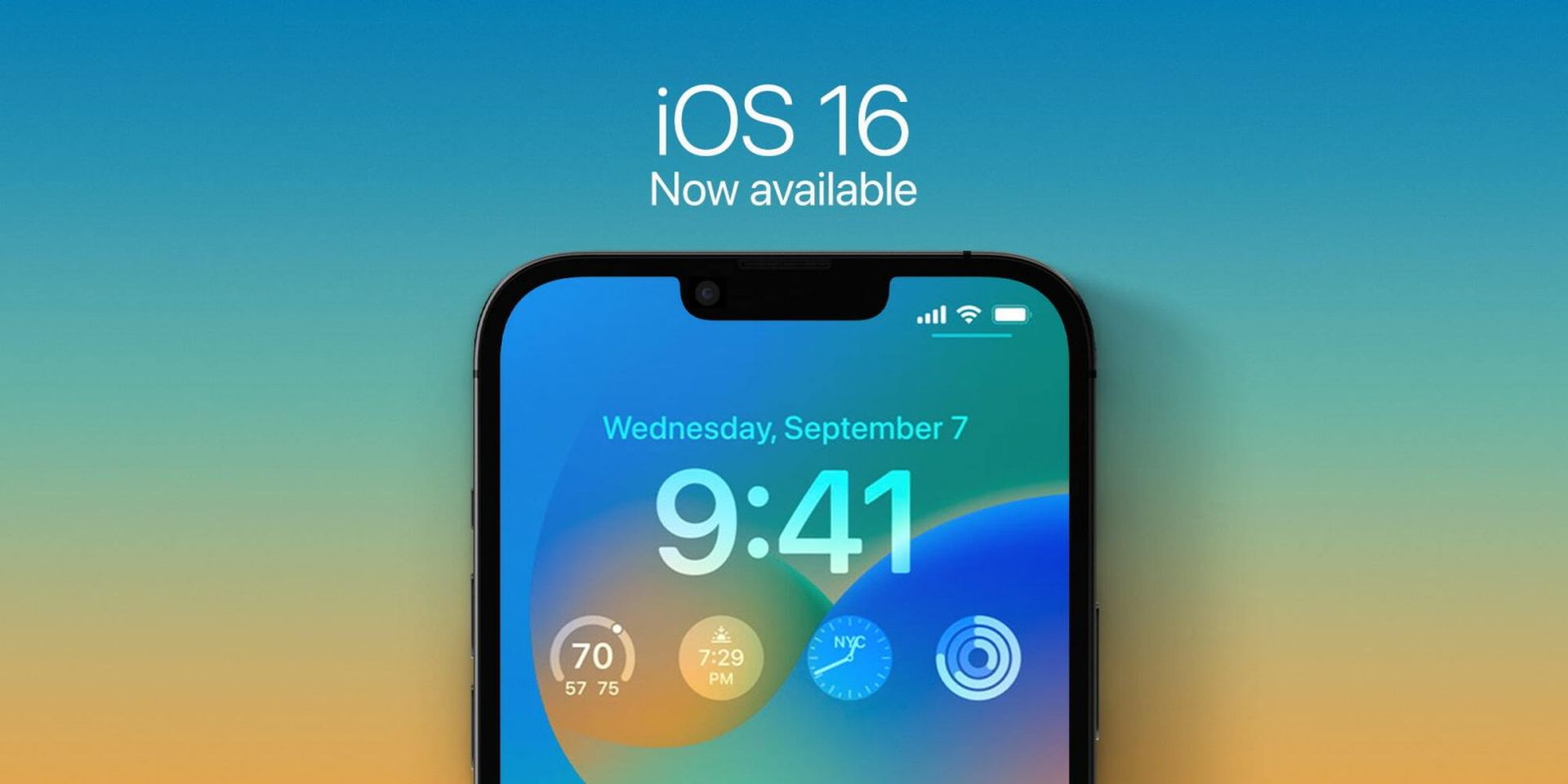
In other words, messages sent to Android phone users cannot be altered or canceled. (Apple refuses to let RCS, a more recent text messaging standard, be adopted; it would allow for more feature-rich chats with non-Apple users and make iMessage available on other phones.)
Consider using a third-party messaging app if you feel such restrictions to be too restrictive. Telegram and Viber have long offered the ability to edit messages, and even more services, like Instagram, WhatsApp, and Signal, allow users to unsend or delete messages. All are accessible on both Android and Apple mobile devices.
In summary: How to edit text messages on your iPhone?
- Before continuing, it should be mentioned that you can only modify iMessages, or texts delivered to other Apple devices, which show up on your smartphone as blue bubbles. It is incompatible with SMS messages, which Android and other non-Apple phones transmit as green bubbles.
- Tap and hold your finger on a text message you’ve sent in order to change it. Tap Edit in the menu that displays.
- You can now modify the message’s text whatever you choose; however, you cannot completely delete it. When finished, hit the checkmark symbol to save and resend the message. On every device you’re texting from, the updated version of your message will take the place of the older one.
- After submitting a message, you have up to 15 minutes to change it. After then, the Edit option won’t be available.
- The phrase Edited will appear beneath your updated message for whomever you are texting. They can tap it to view both the original text and all updated versions you’ve created.
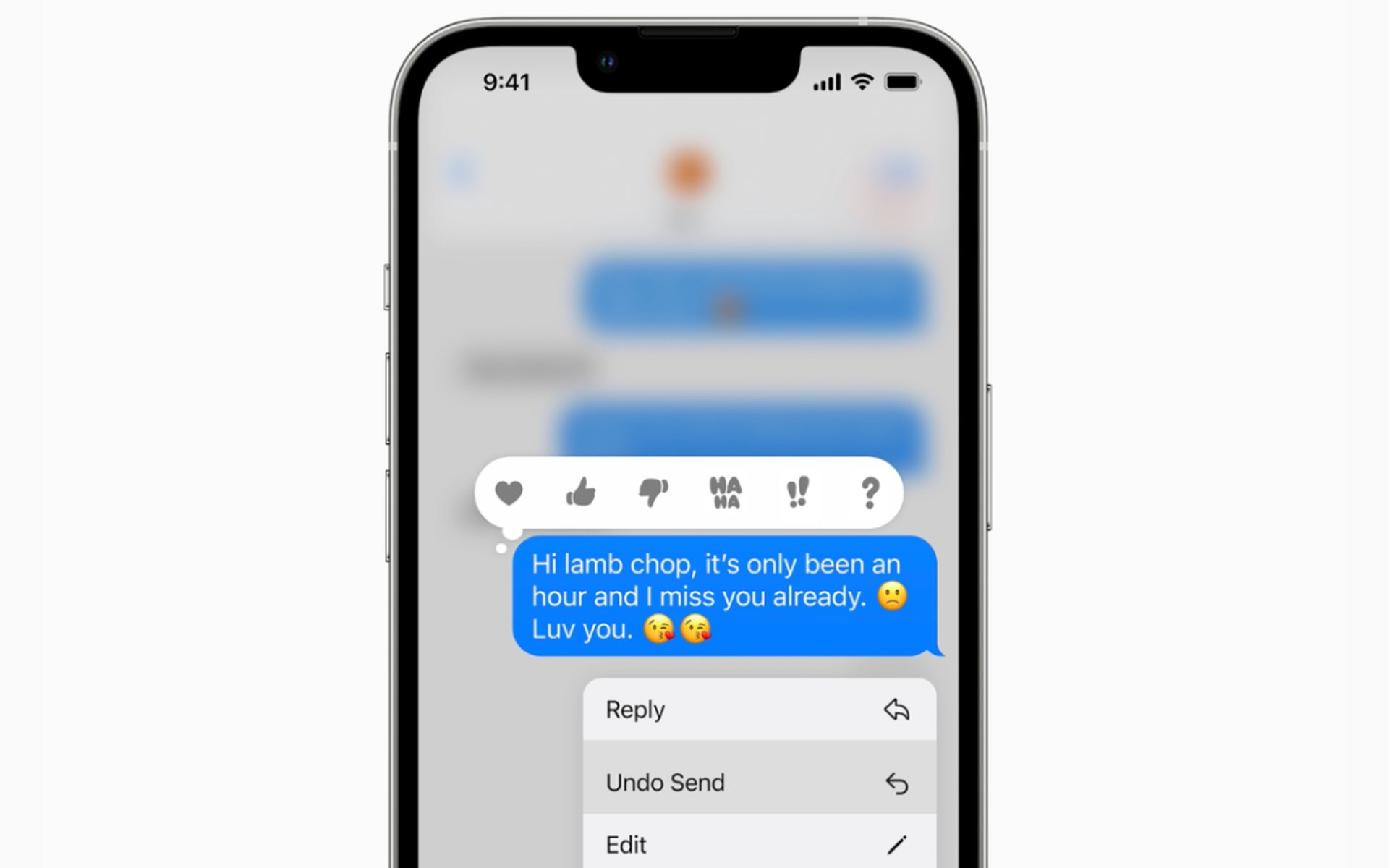
What happens if you edit a text to someone who doesn’t have iOS 16?
We already mentioned that SMS sent to people without iMessage cannot be edited. However, if they haven’t upgraded their devices, you won’t be able to use the edit feature even if you’re iMessaging them.
The person you are texting must have iOS 16 on their own iPhone, iPadOS 16 on their iPad, or macOS Ventura on their Mac for editing to function.
You will still be able to edit your text if they haven’t updated their device. However, it won’t replace the old message with the new one; rather, it will send as a completely new message with the words Edited to in front of it.

Should I update to iOS 16?
The features in iOS 16 are fantastic, but your best bet is to wait for iOS 16.1, along with iPadOS 16.1, and perhaps macOS Ventura, which will be released in October. A more stable experience and new features are available. Waiting until after the first release is frequently a smart move, even if you want to upgrade to iOS 16 right immediately. You can at the very least wait one or two weeks for Apple to release the iOS 16.0.1 bug-fix update. If you want to learn more, make sure to check out should I update to iOS 16 now or wait.
Conclusion
Now you know how to edit messages on iPhone. If you liked this article, we recommend you to check our guides explaining how to use iOS 16 keyboard haptics and how to use Apple Pay Later. Don’t miss our iOS 16 duplicate photos guide if you are dealing with a lot of photos that look like each other.





