In our iOS 16 duplicate photos guide, we tried to explain everything related to the new feature, if you are asking yourself like “Should I update to iOS 16?” you’ll find the answers below. Prior to iOS 11, you couldn’t rely on your iPhone to find duplicate photographs in your Photo Library on its own; instead, you had to download a third-party app to handle duplicate photo removal from your device’s storage.
Don’t forget to check out our solution if you have faced the iOS 16 Depth Effect not working error, learn how to fix it!

HOT FIXES:
–iOS 16 Depth Effect not working: How to fix it?
–How to fix iOS 16 battery drain issue?
–Fix: iOS 16 keyboard haptics not working
–iPhone touchscreen not working on iOS 16: How to fix it easily?
Yes, the new mobile operating system of Apple is now out. Check out iOS 16 supported devices list to see if your iPhone can receive the new update. Apple brought some interesting tools with this update, discoved iOS 16 top features here! You might be asking yourself like: “Should I update to iOS 16 now or wait?” Well, we need to tell you that there are 9 hidden iOS 16 features you shouldn’t miss. You can also learn how to add widgets to the lock screen check out the best iOS 16 lock screen widgets by visiting our guides. This way you will learn how to customize lock screen on iOS 16. If you don’t like the search button, find out how to remove home screen search button in iOS 16.
iOS 16 duplicate photos guide
The Photos app will now automatically identify any duplicates in your collection and group them together for your review in iOS 16, thus this is no longer the case.
Finding duplicates is simple now that Apple has added a new Duplicates album to the Photos app’s “Utilities” section. To find it, just scroll down the Albums tab. (Keep in mind that the album will only show up if your iPhone does contain duplicate photographs.)
Duplicates are listed chronologically inside the Duplicates album, with a Merge button next to each pair. This button can be used to combine duplicate sets into a single image. Apple’s merging tool will intelligently retain the most detail and the most metadata even if you combine two photographs that are remarkably identical, resulting in the best image.
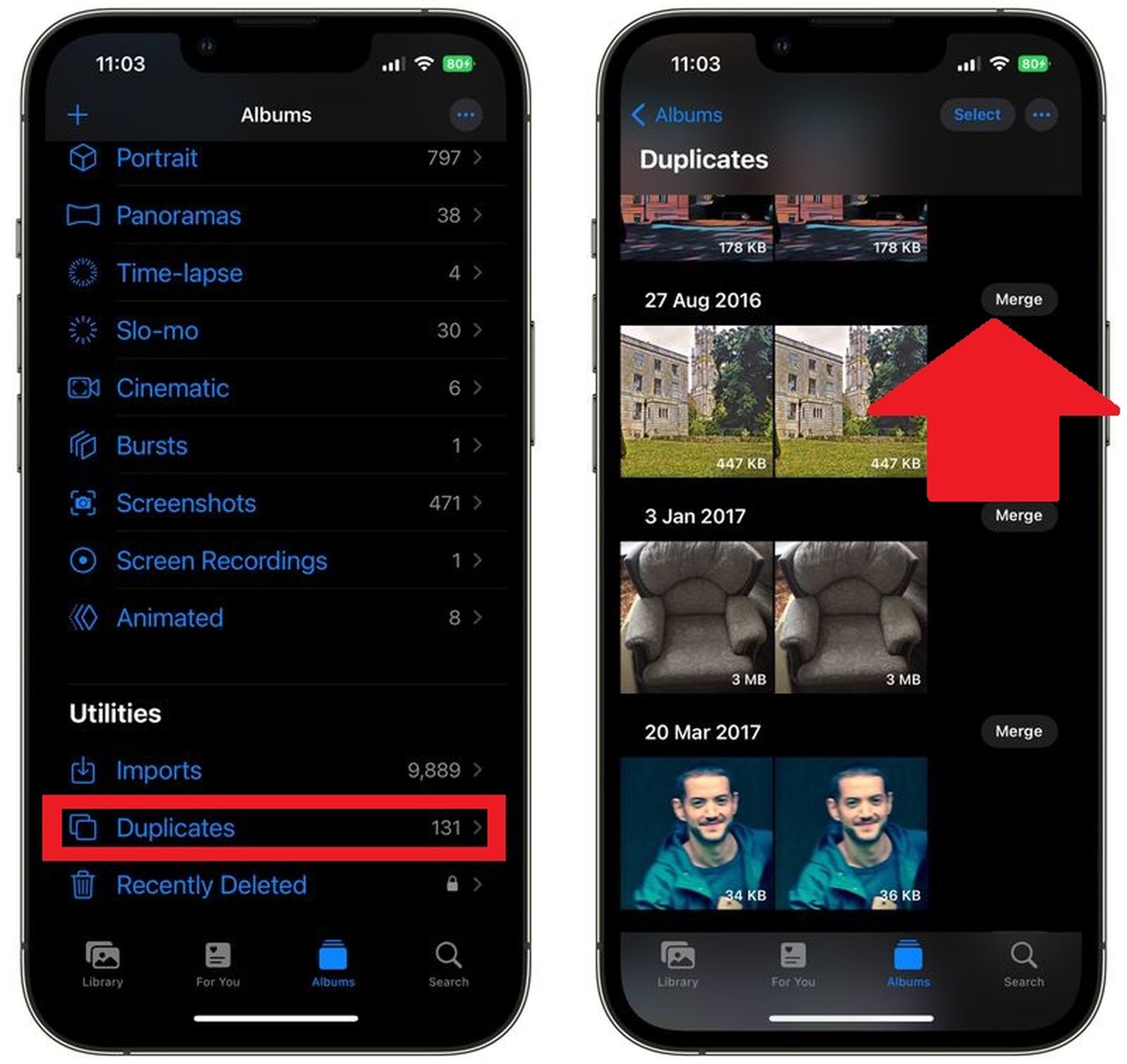
The Photographs app will merge the best features from both photos into a single image, for instance, if you have two copies of a photo—one with high resolution and the other with richer metadata.
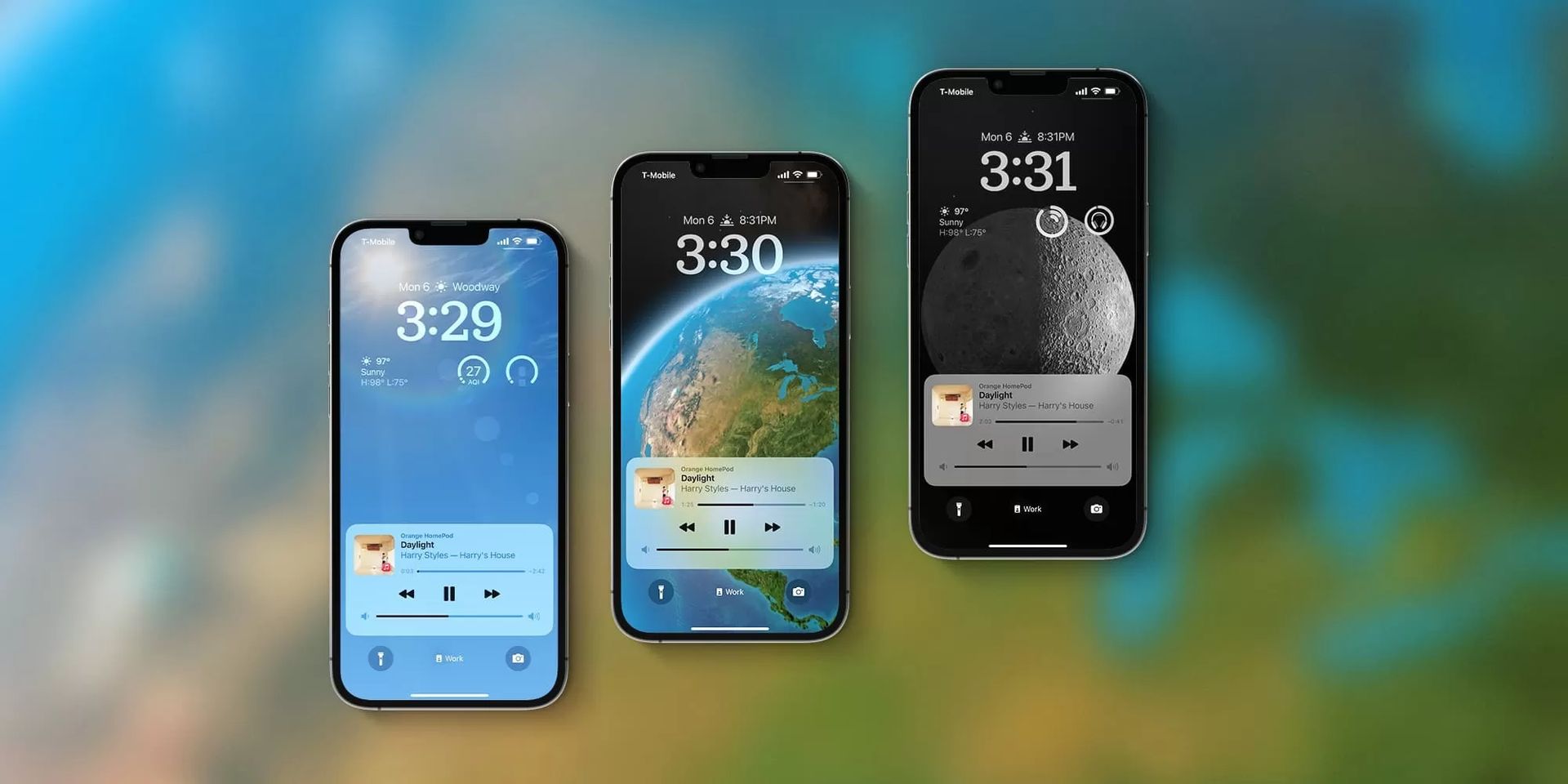
How to merge duplicate photos in iOS 16?
By following these instructions, you can also merge many sets of duplicates at once, or all the duplicates in your Photo Library.
- Tap Select at the top of the screen in the Duplicates album.
- Press each duplicate you want to combine separately, or tap Select All in the top-left corner of the screen.
- At the bottom of the interface, tap Merge. You can also remove the duplicates by selecting the trash can icon in the bottom-right corner.
In summary:
- Tap the Merge button on the right-hand side to confirm, then tap “Merge X Duplicates” if you decide to merge/delete duplicates for each instance discovered by iOS 16.
- One cool aspect of the function is that you can easily see how much space you might be saving because each photo includes its size in the bottom-right corner.
- To view the other duplicates in the match, swipe left or right. When viewing duplicates in this manner, a “Merge All” button is also present in the upper right corner.
- The fastest way to delete duplicate iPhone photos is to use the Select button in the top right corner, then you can Select All or tap/swipe to choose which ones to remove.
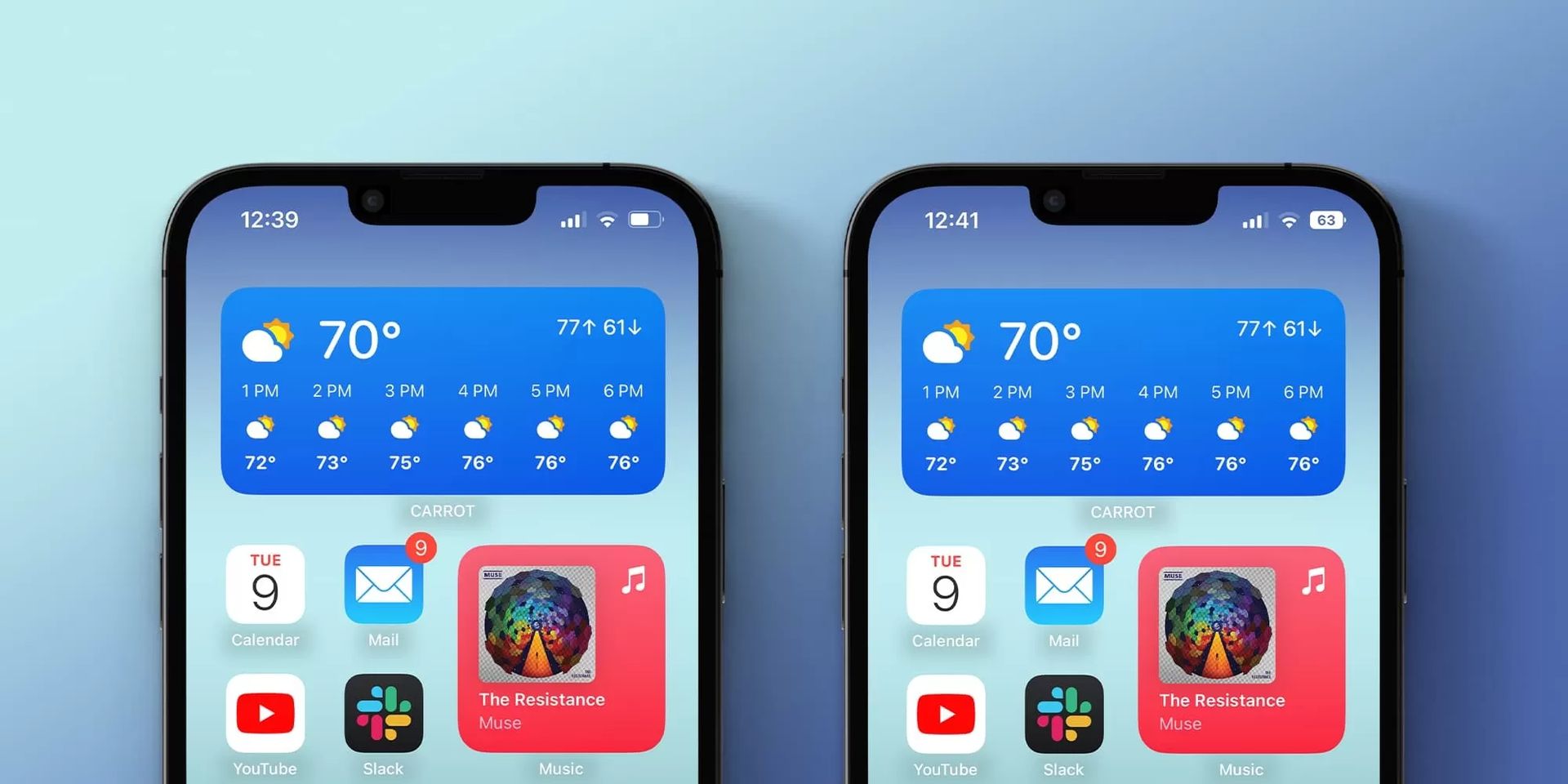
Should I update to iOS 16?
Although iOS 16 has some great new features, you’re better off waiting for iOS 16.1, iPadOS 16.1, and possibly macOS Ventura, all of which will be out in October. New features are offered, as well as a more stable experience. Even if you want to upgrade to iOS 16 right away, waiting until after the first release is frequently a wise choice. You may at least give Apple one or two weeks until the iOS 16.0.1 bug-fix update is made available. If you want to learn more, make sure to check out should I update to iOS 16 now or wait.
This concludes our iOS 16 duplicate photos guide. If you liked this article, we recommend you to check our guides explaining how to use iOS 16 keyboard haptics, how to edit messages on iPhone and how to use Apple Pay Later.





