Today we explain how to make friends list private on Facebook. Facebook’s default setting allows everyone to view who you are friends with, but if you want, you can limit who can see your Facebook friends list. Additionally, you can control who is allowed to try to add you as a friend on Facebook.
How to make friends list private on Facebook?
Facebook reached millions of people shortly after it was launched, and billions of people a short time later. Almost everyone around us had a Facebook profile, and the profiles opened in those years are now mostly used as message boxes. Facebook, which entered our lives in 2004, has been updated many times since then. With these updates, many settings have been renewed or become default. If you do not carefully check your profile settings, you may be unaware that some settings may have changed. In this article we will tell you how to make your friends list private on Facebook.
In the Friends section of your profile, you can control who can view your friends list.

On Facebook, you may control who can see your friend list. Go to your profile page and select the “Friends” tab there to do this. The “Edit Privacy” button can be found by clicking or tapping the pencil-shaped edit button. The audience for your friends list can be selected in the privacy drop-down menu.
Anyone can view your friends list if you select “Public,” which is probably the default setting when you first created your friends list. If you select “Friends,” only your pals will be able to see your list of friends. Only you can view your list of pals if you select “Only Me.”

Even if you restrict your friends list, others could still be able to determine who you are connected with through other means. For instance, when someone visits your Facebook profile page, they might be able to discover who your mutual friends are, if you have any. They might also be able to read information about your friendships on your news feed and on someone else’s list of pals.
They could also be able to infer that a person who commented on your timeline or tagged you in a post is one of your Facebook friends.
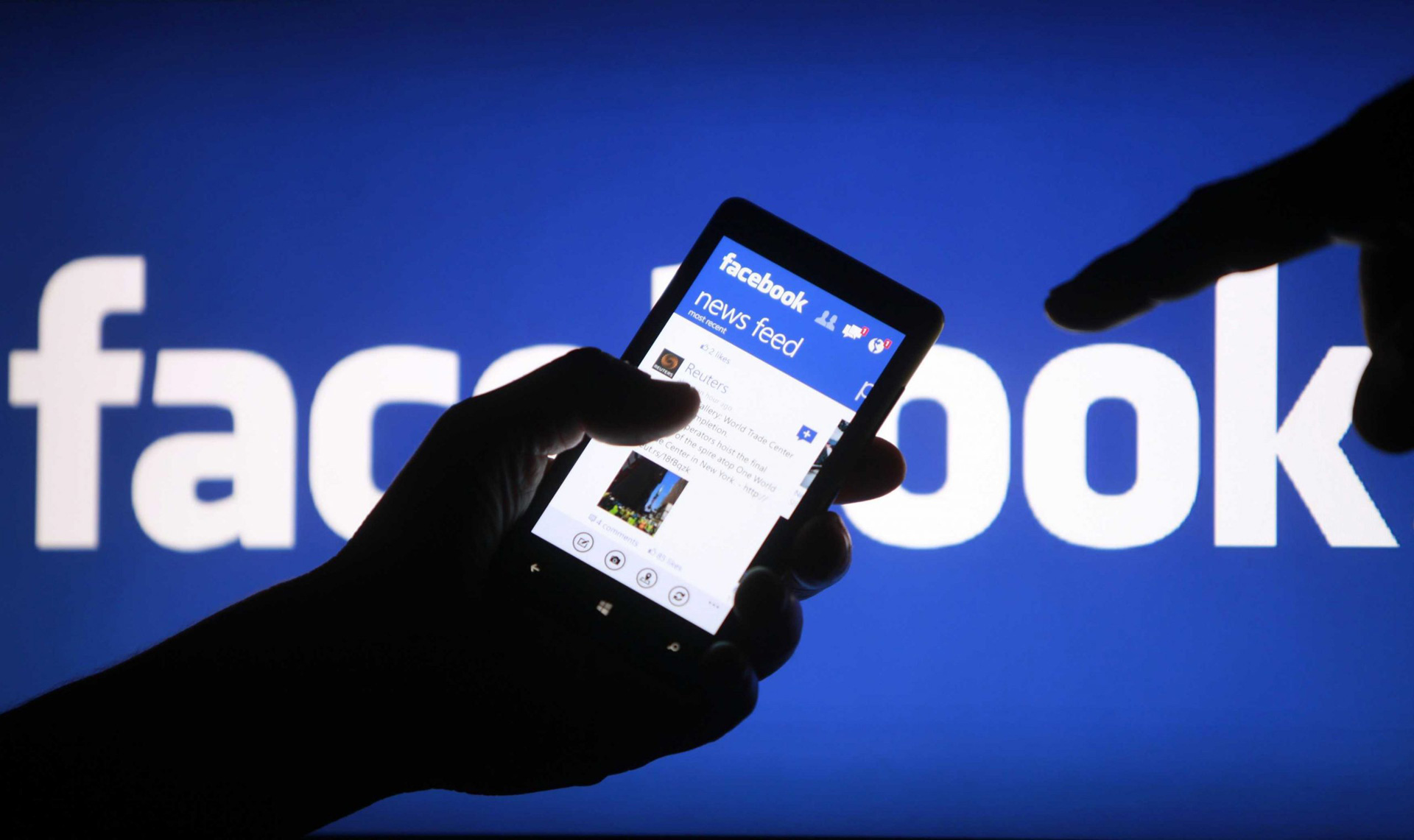
Limiting who can friend you
You may want to restrict who is permitted to add you as a friend if you frequently receive bothersome or harassing friend requests on Facebook. To do this, open the Facebook main menu by clicking the downward-pointing arrow, then select “Settings.” To access the privacy menu, select “Settings.” Click the “Edit” button next to “Who can send you friend requests?”
You have the option of selecting “Everyone” or “Friends of Friends” from that menu. You may not receive friend requests from individuals you know if you select friends of friends since only people who are friends with someone you are friends with can add you. This can decrease spam and harassment.

You can friend someone on Facebook if you meet him and he requests it. You can switch back to not allowing any more Facebook friends after changing your Facebook settings to allow him to become a friend.
Did you know that you can also hide mutual friends on Facebook? We share how to do it in this article.





