Today we explain how to delete a profile on Netflix? With the increase in subscription fees, many Netflix users all over the world are considering unsubscribing. There are also those who want to get bored with the application and try some different applications. So, do you know how to delete a profile on Netflix?
If you have a Netflix subscription, updating your account online is simple. You can terminate your subscription at any moment and erase specific profiles with just a few clicks. There isn’t a waiting time. Your account will be closed at the conclusion of the current billing cycle if you simply follow the instructions below. After ten months, cancelled Netflix accounts are automatically deleted. You must contact Netflix using your registered email address if you want your account canceled sooner.
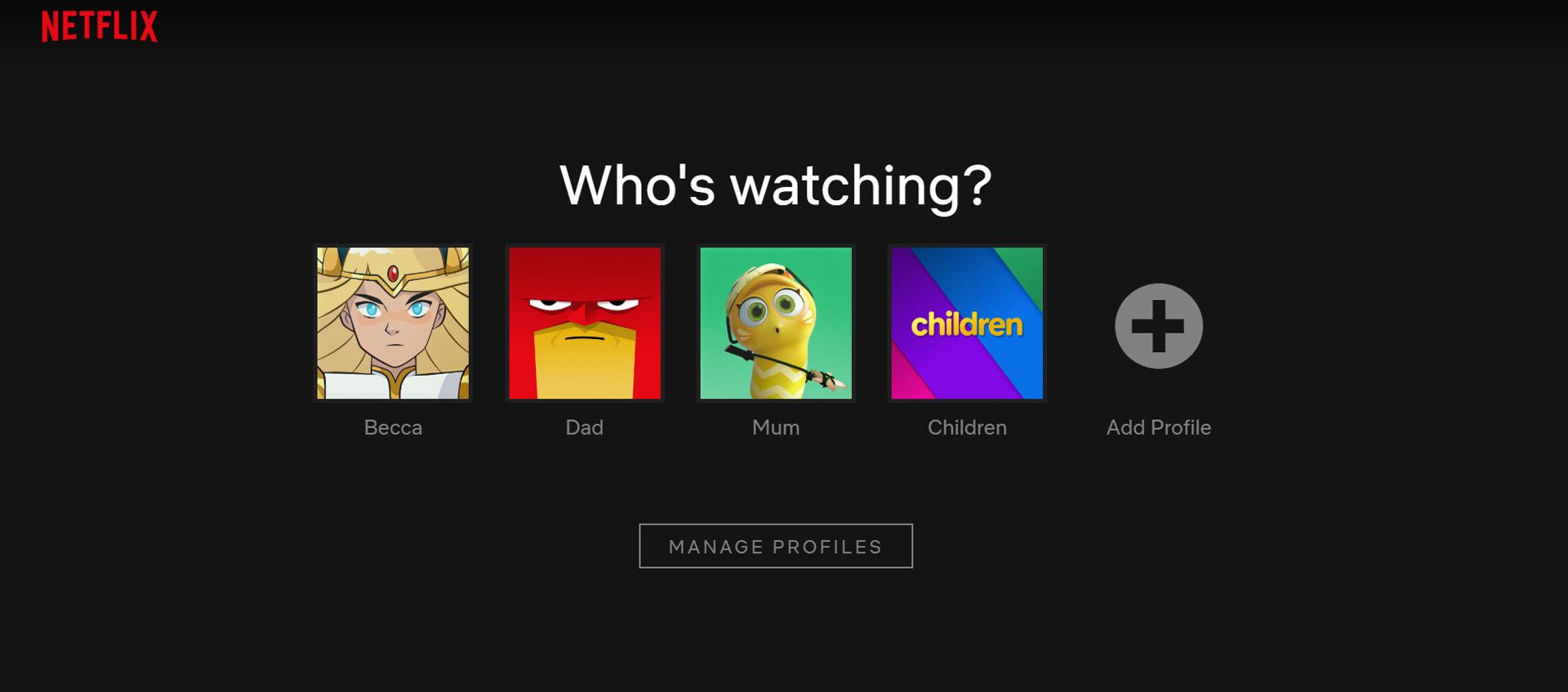
How to delete a profile on Netflix?
In the app
- Launch the Netflix app, then log in.
- Tap the profile you wish to delete after tapping the pencil symbol in the top right corner.
- Tap the “More” hamburger menu icon and choose
- “Manage Profiles” if you are already logged in to a profile.
- Tap “Delete Profile” after choosing the profile you want to remove.
- On the following screen, tap “Delete Profile” once more to confirm.
In a browser
- Sign into Netflix.
- Then select “Manage Profiles.”
- To delete a profile, choose it.
- To delete a profile, click it.
- To confirm, click “Delete Profile” once more in the new window.
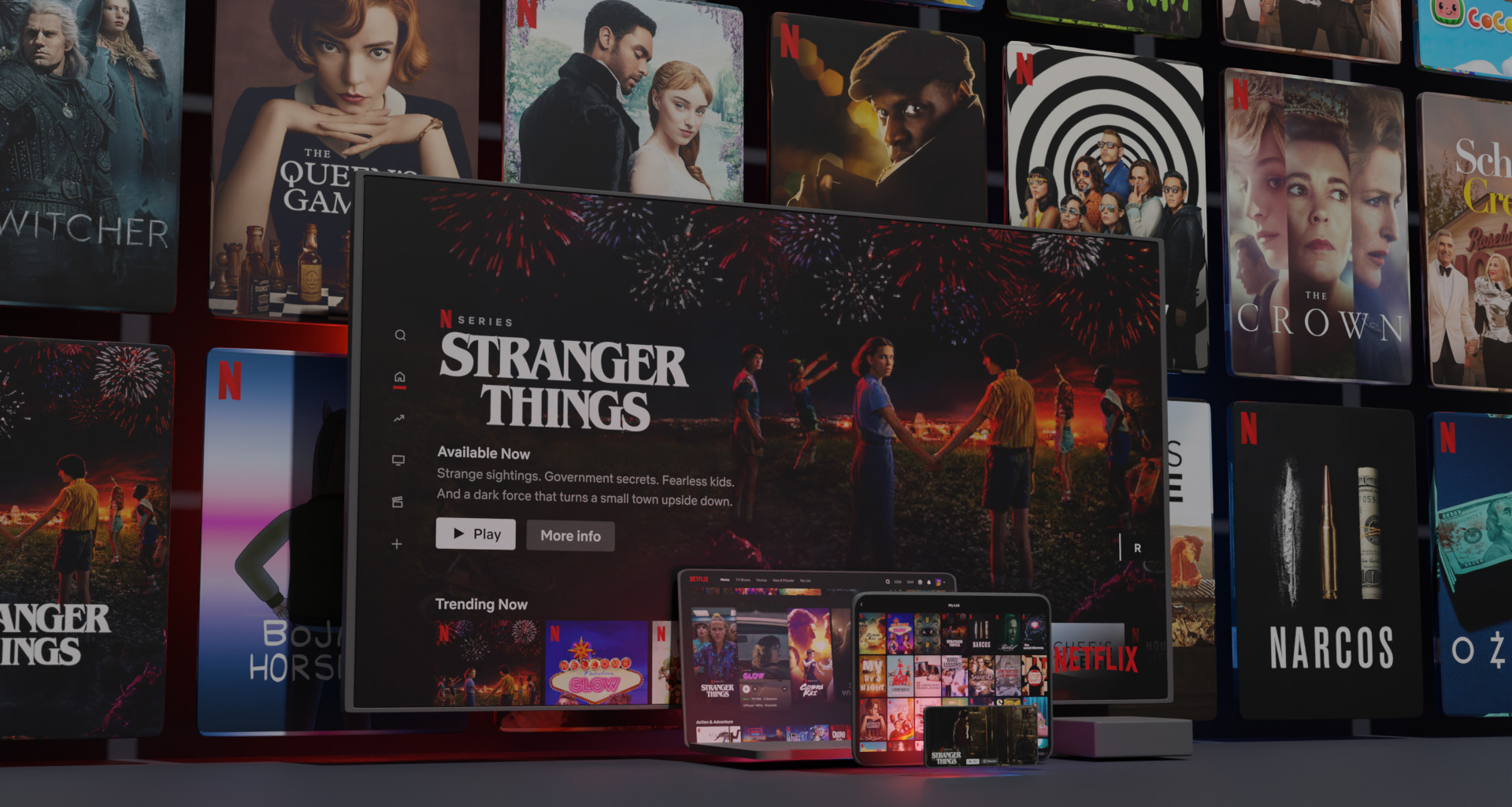
Deleting your Netflix profile or deleting your account are different things?
You can create up to five profiles on your Netflix account and invite friends and family to view them when you join up. Each user can set their own preferences and gain access to custom viewing suggestions by creating distinct profiles. You may quickly move or deactivate someone’s profile if they decide they no longer wish to use Netflix after you’ve created a profile for them.
You might wish to cancel your Netflix subscription and try another streaming service in its place. No issue; Netflix has made the procedure of canceling quite simple. Your subscription will cease at the end of the current billing cycle if you decide to cancel. After 10 months, Netflix will automatically terminate your account. This makes signing up for a new subscription simpler. Simply send Netflix an email to request that your account be deleted prior to the ten-month period.
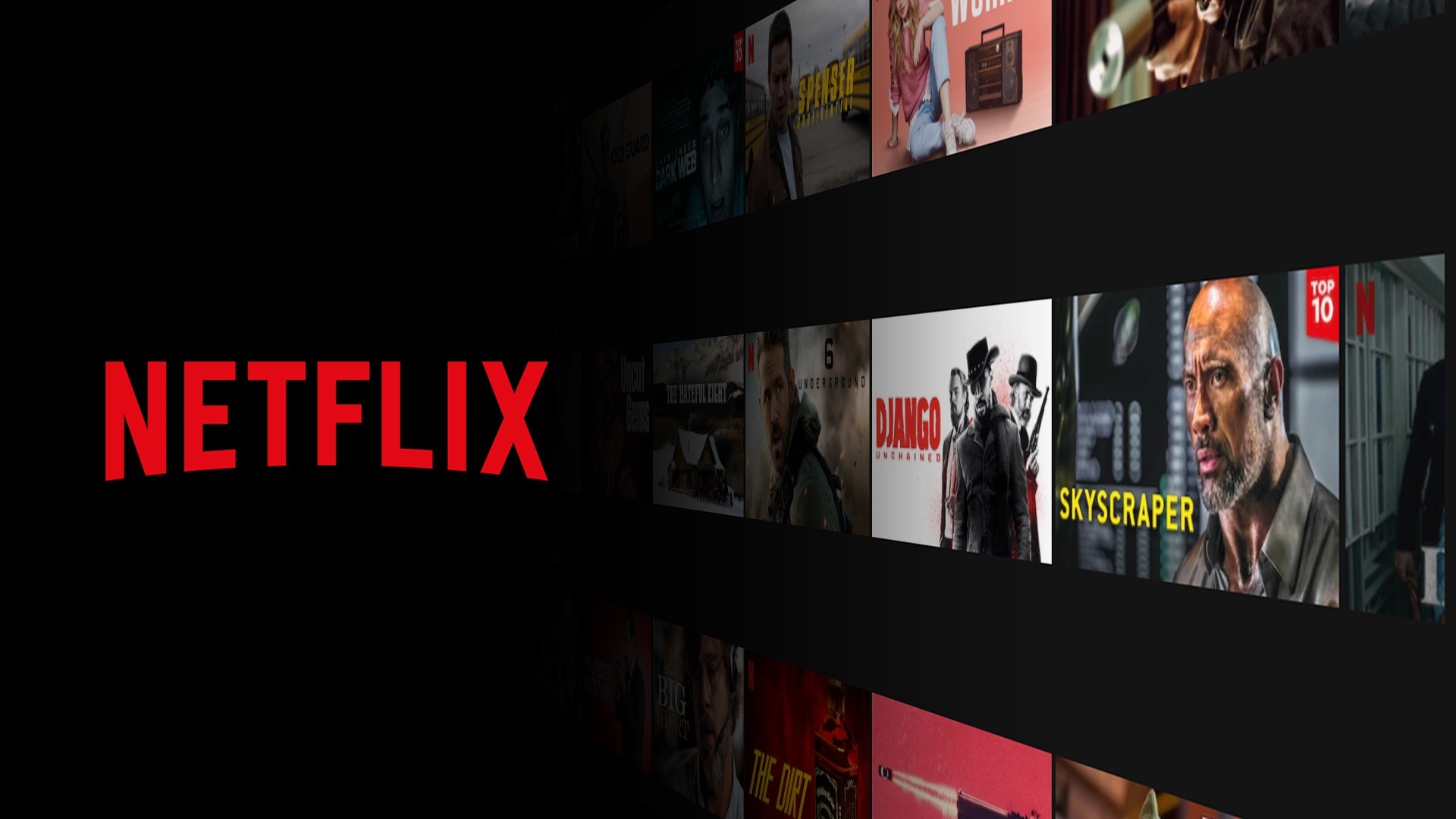
How to delete a Netflix profile?
In the app
- Launch the Netflix app, then sign in.
- Select the profile you want to delete by tapping the pencil icon in the top right corner of your user profile settings.
- Tap the “More” hamburger menu icon and choose “Manage Profiles” if you are already logged in to a profile. To delete a profile, choose it.
- Tap the “Delete Profile” option after editing the profile.
- You will be prompted on a new screen to confirm your decision to delete the profile. To confirm, tap “Delete Profile.”
In a browser
- Enter your Netflix login information.
- Select the “Manage Profiles” option at the bottom of the screen rather than selecting a profile. To access the menu if you’ve already opened a profile, click the icon next to your profile image.
- Each profile now sports a pencil icon. Select the profile you wish to delete by clicking on it.
- The “Edit Profile” screen will now appear, and the bottom right corner of the screen has a “Delete Profile” button.
- Select “Delete Profile” from the menu.
- There will be a confirmation window. To confirm, click “Delete Profile” once again.
This way you’ve learned how to delete a profile on Netflix. You can also learn how to play Netflix games by visiting our guide!





