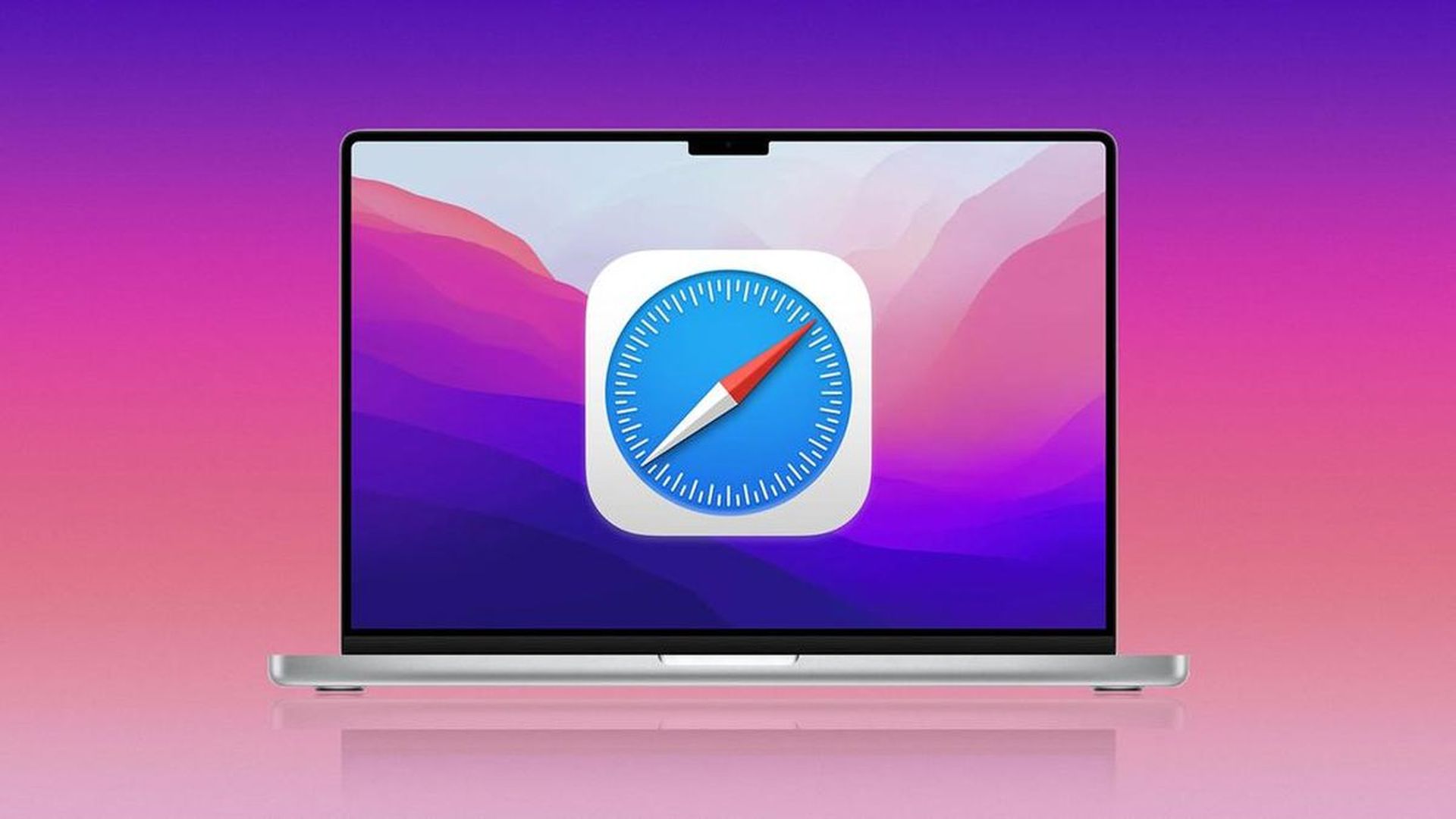In this article, we are going to be covering how to get rid of frequently visited on Safari, so you can enjoy a more minimalist start page while using the browser.
Safari offers a useful feature that displays your most recently visited web pages every time you start a new tab or window, but it isn’t for everyone. You may remove it if you seldom use it, prefer a minimalist start page, or want to prevent other people with access to Safari on your iPhone, iPad, or Mac from seeing the websites you visit the most.
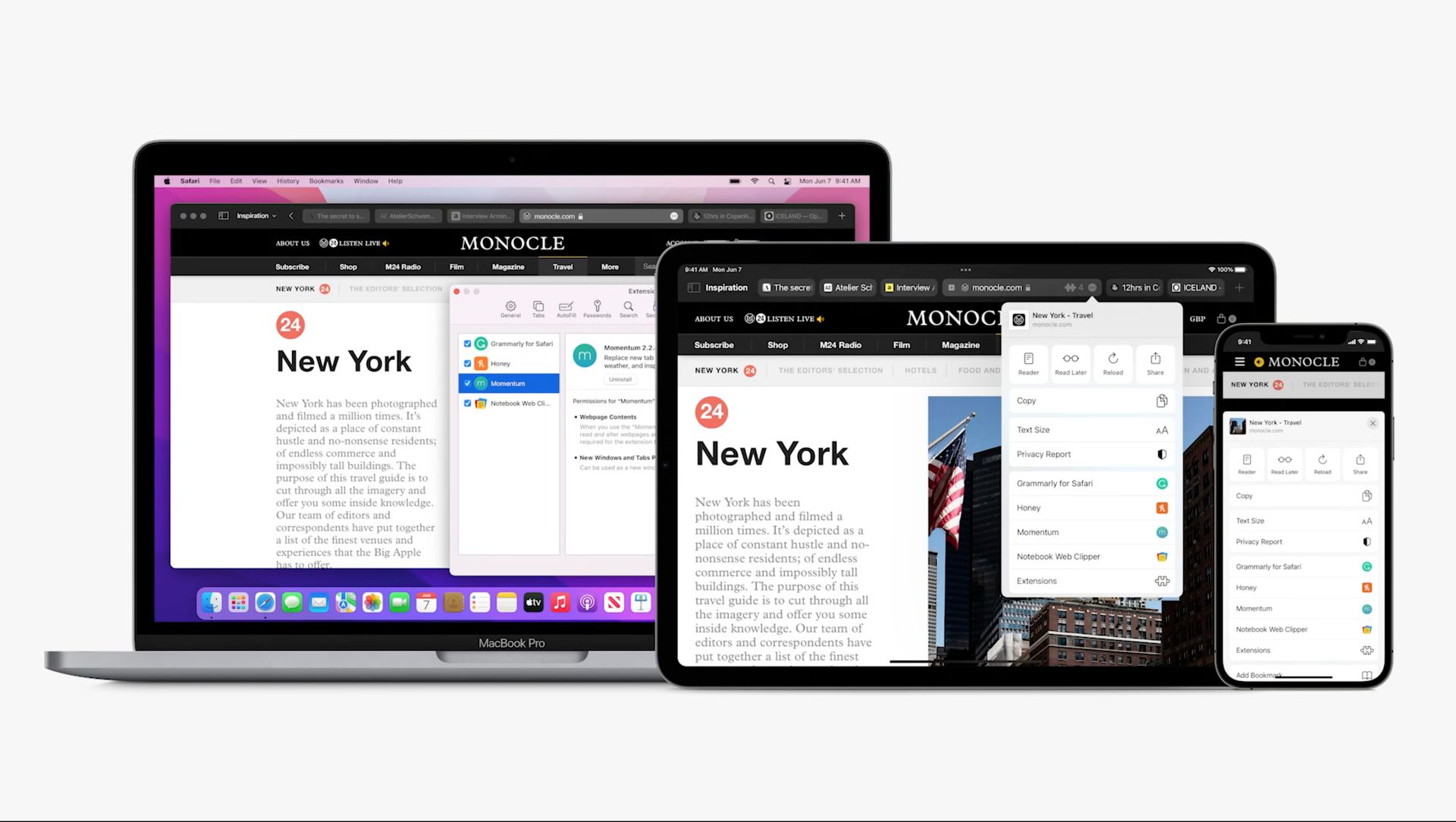
How to get rid of frequently visited on Safari?
It is simple to remove the list of your most frequently visited websites from Safari, and your selection will apply to all of your iCloud-connected devices. If you seldom use the commonly visited area or want to reduce the size of your start page, concealing it is the best option because you can unhide it and access those sites again. However, wiping your regularly visited sites is better for privacy if you share an iPad or Mac at home with family and don’t want them to know what sites you’re browsing the most from your iPhone.
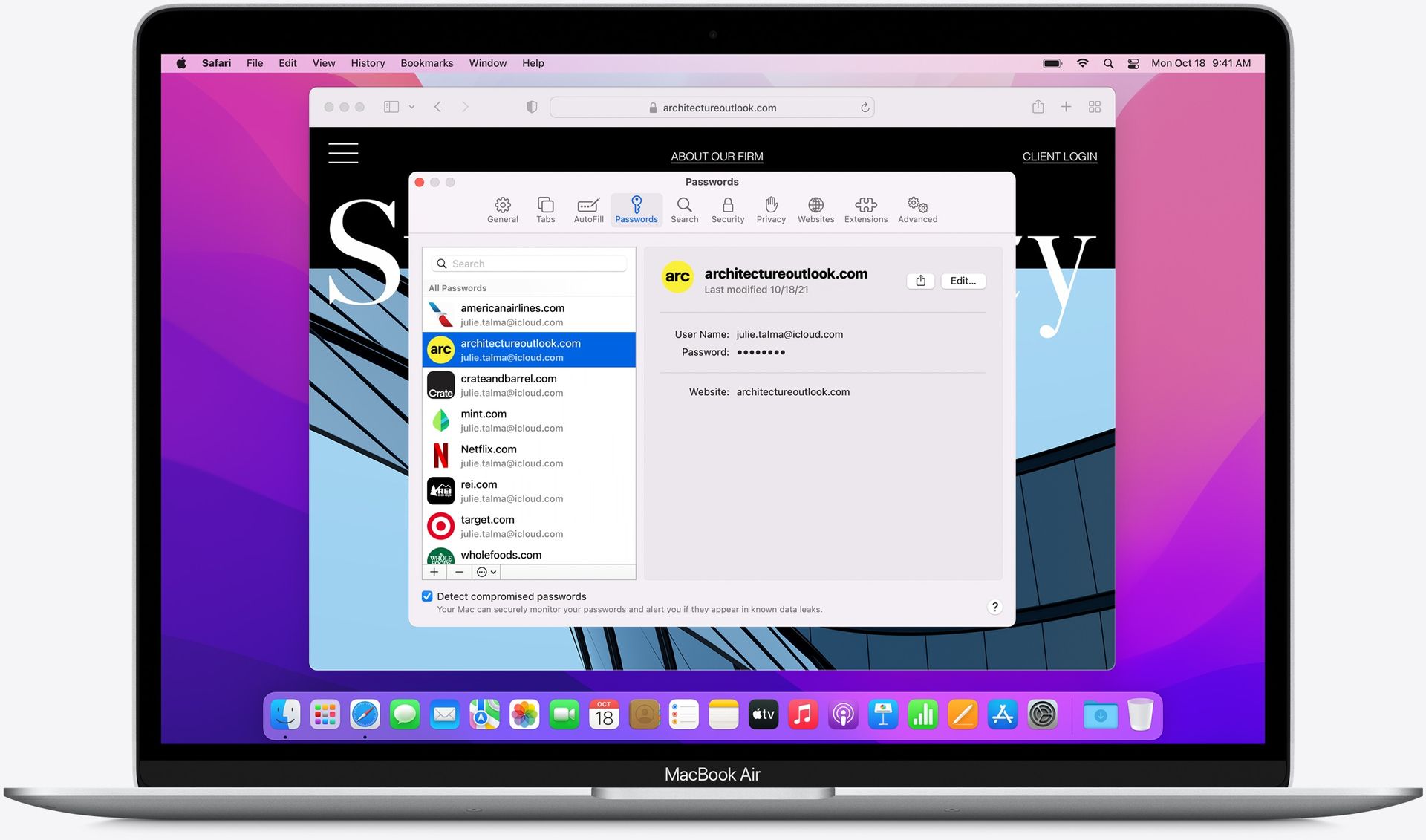
Hide ‘Frequently Visited’ from Safari’s start page
Open the start page in Safari on your iPhone or iPad, which should appear immediately if no other tabs are open. To open a new tab, long-press the tabs button in the toolbar and pick “New Tab” from the menu that displays. You may also press the addition (+) button after tapping the tabs button. Scroll down to the “Edit” button on the start page, then turn off the “Frequently Visited” choice. The Frequently Visited area should be removed whenever you leave the start page personalization options.
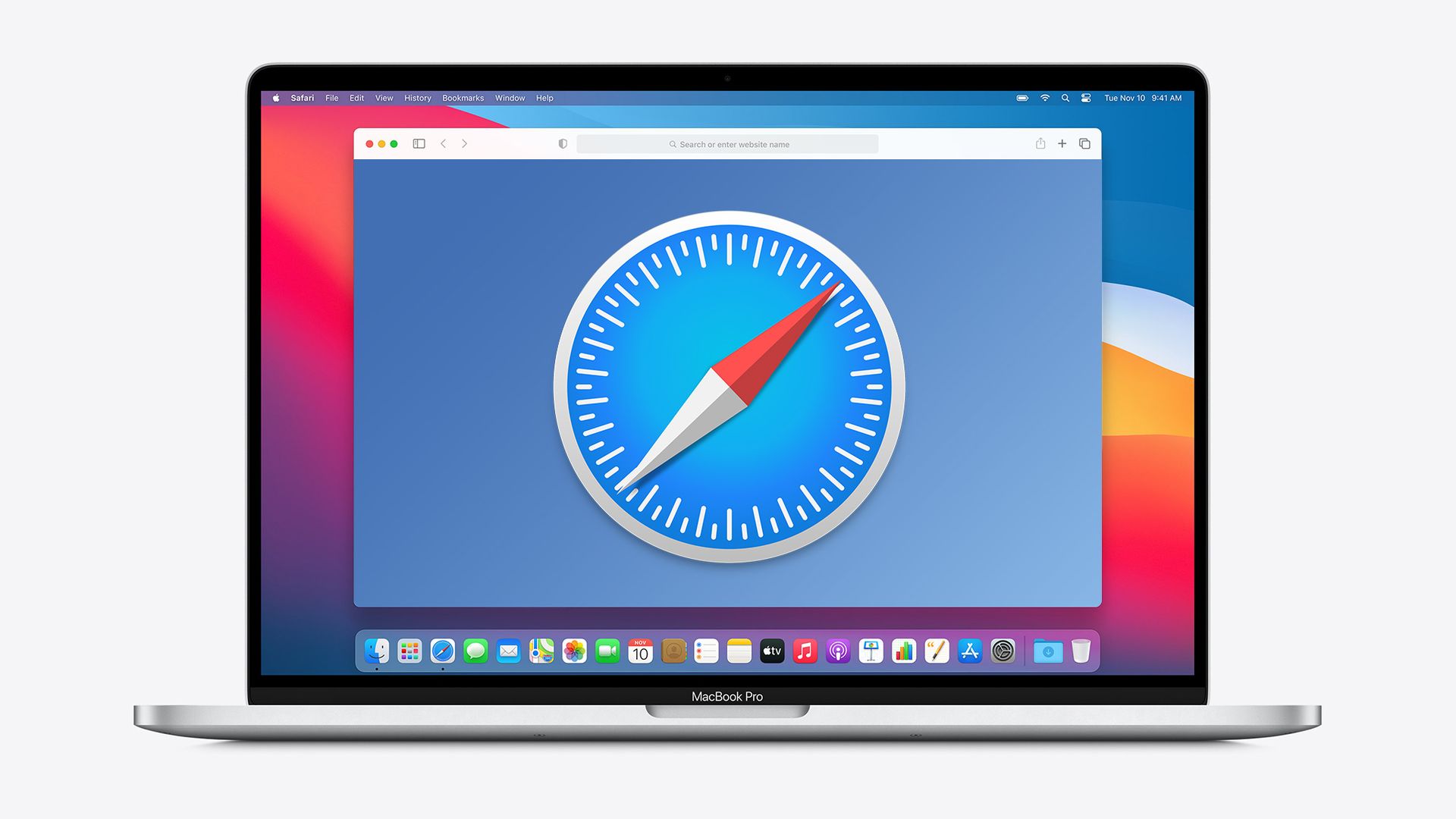
When you quit the editor after reopening the start page editor and turn “Regularly Visited” back on, the webpages you frequently visit should show again. To launch a new tab for the start page on macOS, click the plus (+) symbol at the top of Safari’s window, press Command-T, or go to File -> New Tab in the menu bar. To open a new window to the start page, press Command-N or go to File -> New Window in the menu bar.

If you don’t see the start page, Safari may be configured to open new tabs or windows to a specified website or a blank page. Set new tabs and/or windows to “Start Page” by pressing Command- or going to Safari -> Preferences in the menu bar. If you do not want the start page to open with new tabs and/or windows, you can replace your current tab with the start page by going to Bookmarks -> Show Start Page in the menu bar. On the start page, instead of an “Edit” button, select the preferences icon and uncheck “Show Frequently Visited.” Alternatively, right-click anywhere on the start page’s blank space to uncheck it.
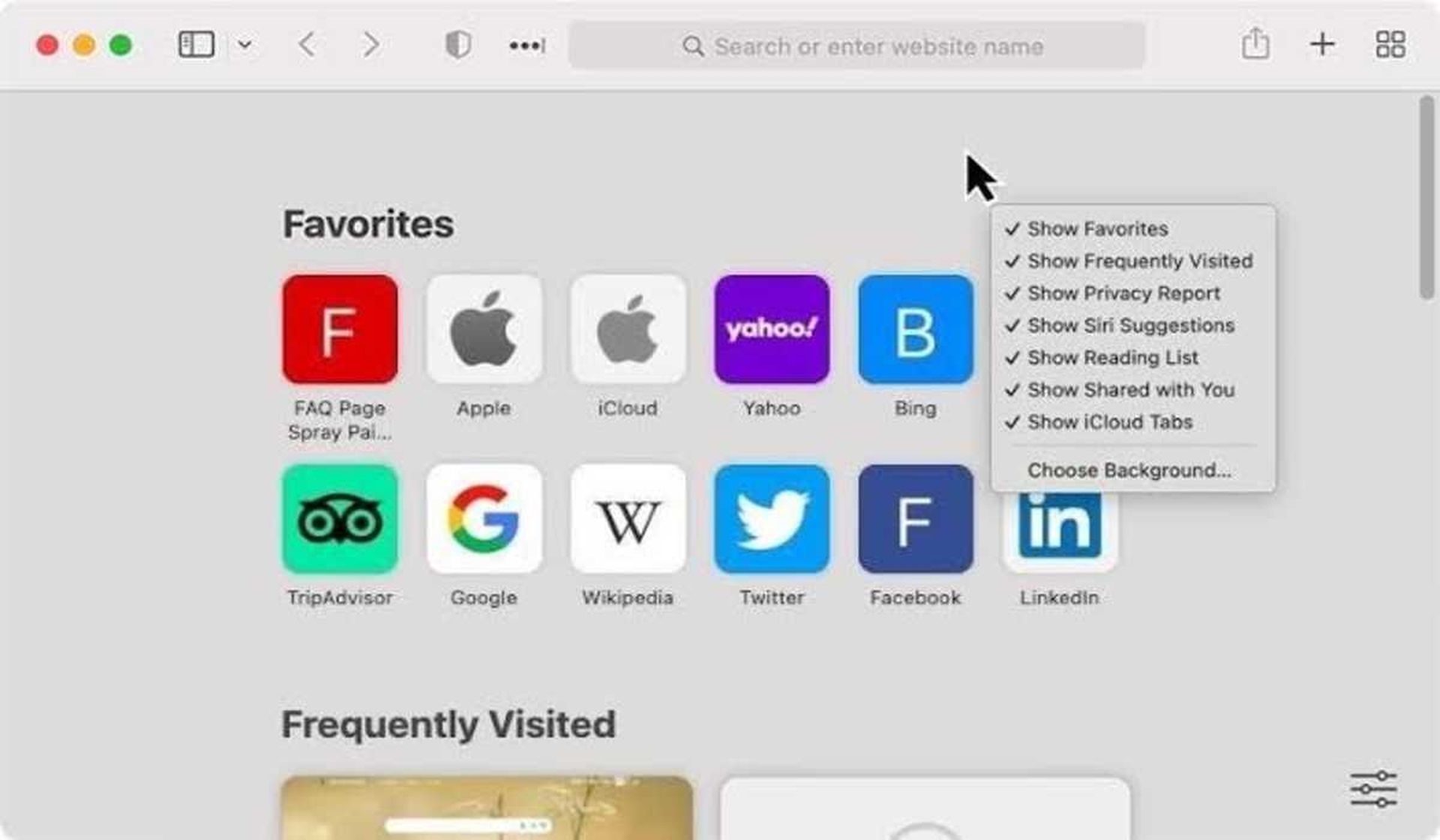
When you enable the “Use Start Page on All Devices” option in the start page customization options, your start page settings will be synced across all of your iCloud-connected Apple devices (iPhone, iPad, iPod touch, Mac computers). You must be signed in with the same Apple ID, running the latest software, have “Safari” enabled in your iCloud settings, and have 2FA enabled for your start page preferences to sync.
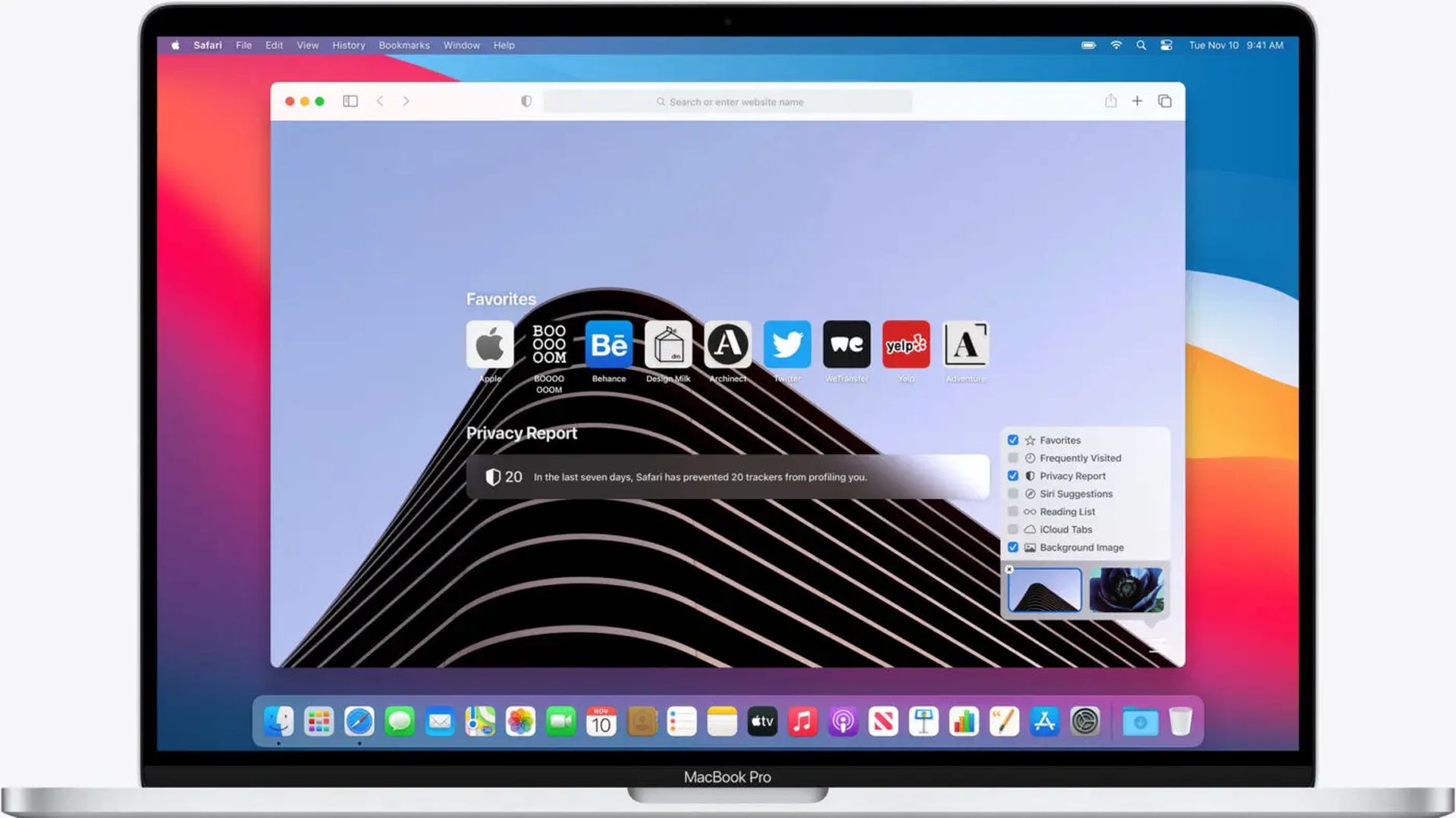
Clear ‘Frequently Visited’ from Safari’s history
The issue with Method 1 is that it simply conceals your list of frequently visited websites; it does not remove it. If you wish to prevent other people from viewing these sites while using your Safari browser, you could delete your browsing history instead. On your iPhone, open Safari, then press the book symbol, then the clock, and finally “Clear.” Tap the sidebar icon on the iPad, then “History,” and finally “Clear.”
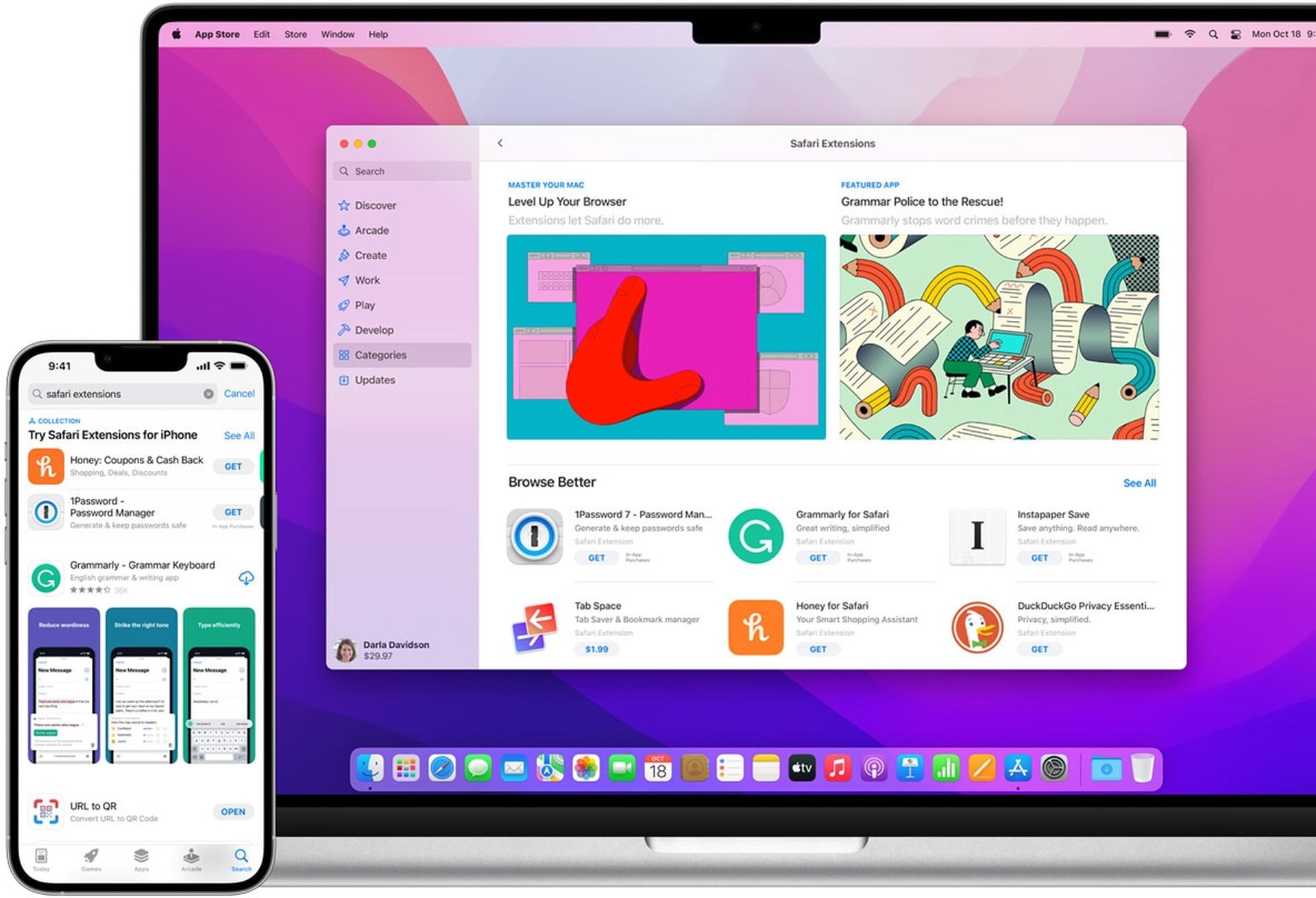
A fast actions choice will display, along with a warning that erasing your history on your iPhone or iPad will also remove it on all of your iCloud-connected devices. Clearing it will also delete all cookies and other browsing data from your current device.
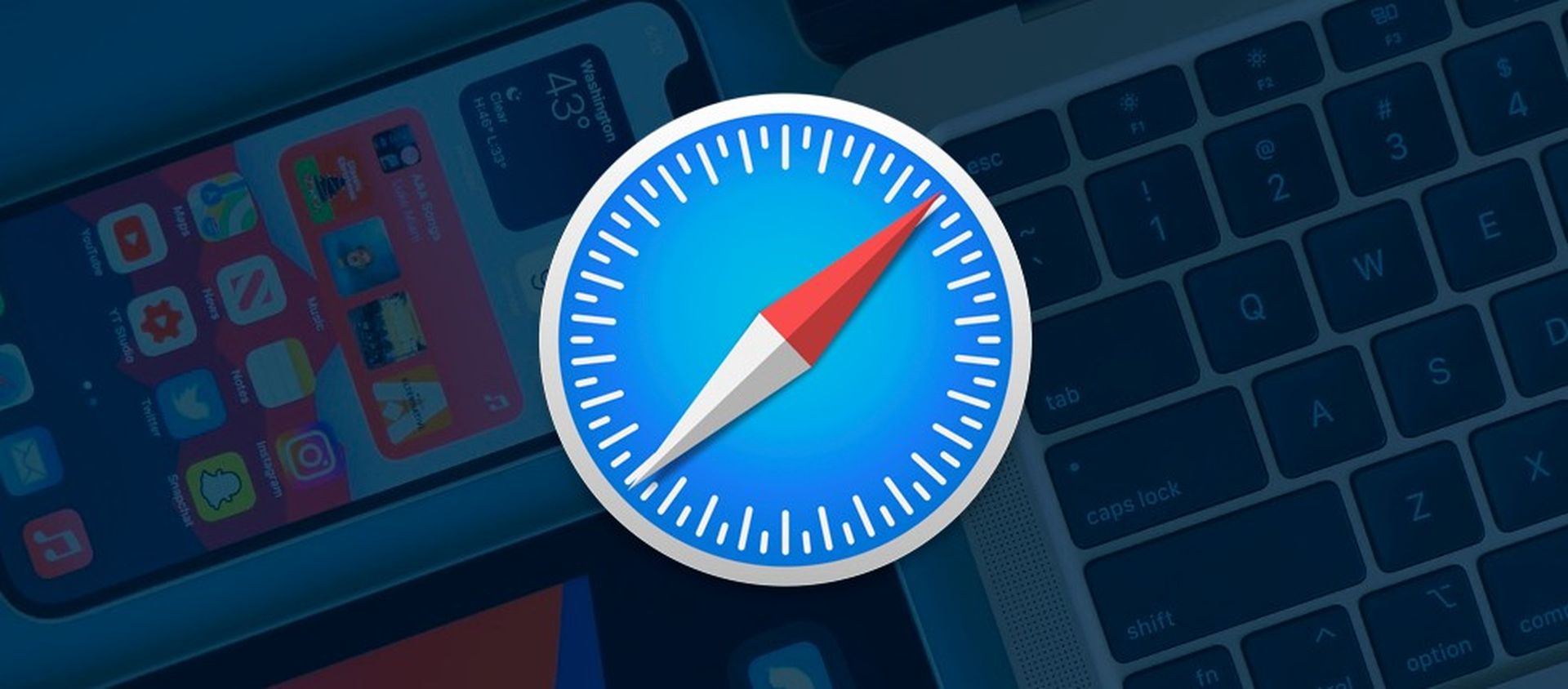
To erase all browsing history and remove the “Frequently Visited” area from your Safari start page, tap “All time.” To get the same result, go to Settings -> Safari -> Clear History and Website Data. When you return to your Safari start page, you’ll see that the “Frequently Visited” area vanishes. On macOS, navigate to History -> Clear History or Safari -> Clear History in the menu bar, choose “all history” from the drop-down menu, and then click “Clear History” to clear the slate, thereby deleting the Frequently Visited area from your Safari start page. Close and reopen Safari if you still see the Frequently Visited section.
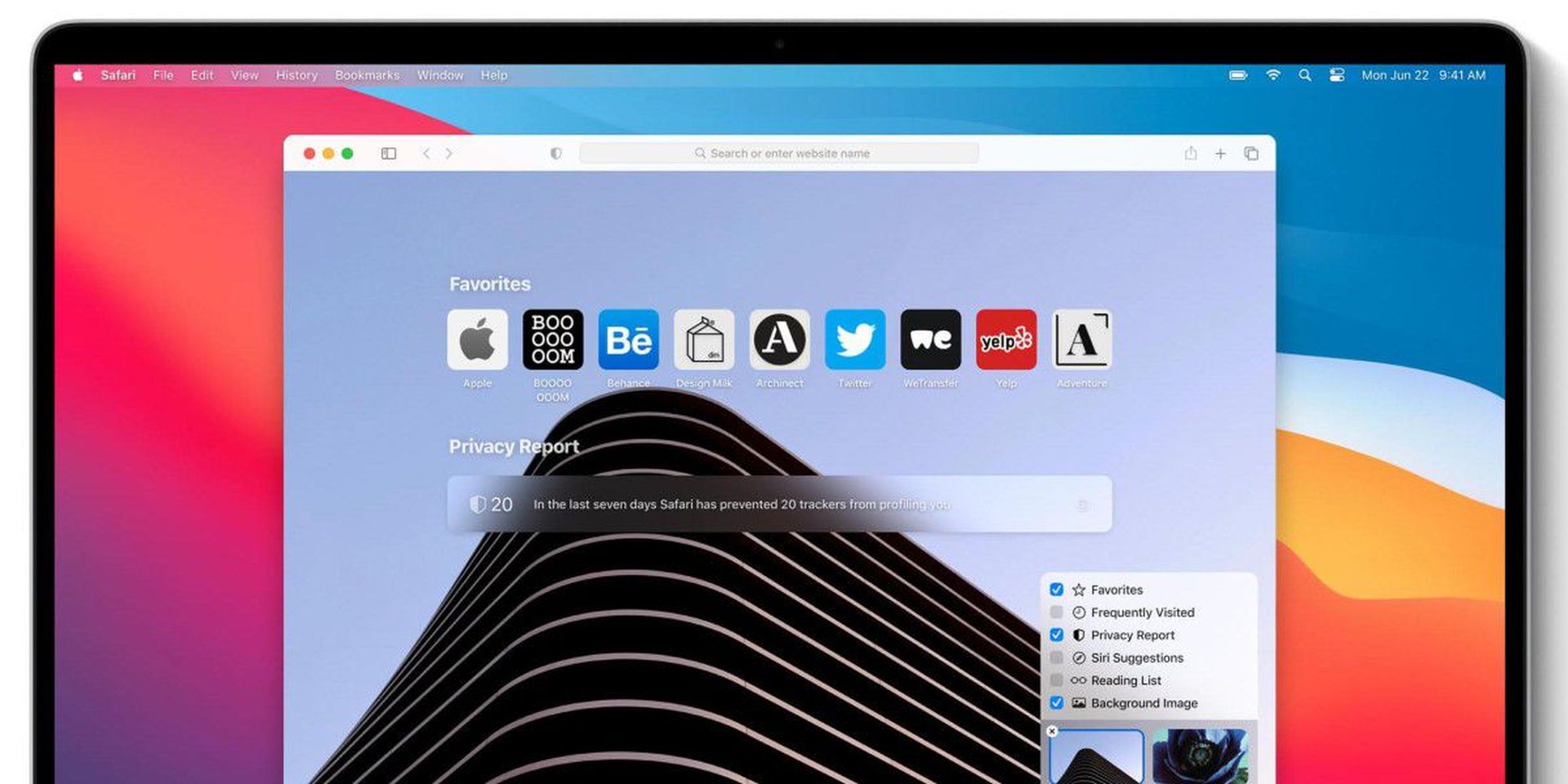
You may also go to History -> Show All History in the menu bar, click “Clear History” on the page, choose “all history” from the drop-down menu, then click “Clear History.” As with iOS and iPadOS, these settings for macOS will also delete cookies and other browser data from your present machine. If you wish to clean your history across all your iCloud-connected devices but preserve your cookies and other browsing data on your Mac, hold down the Option key and select “Clear History and Keep Website Data” from the menu bar.
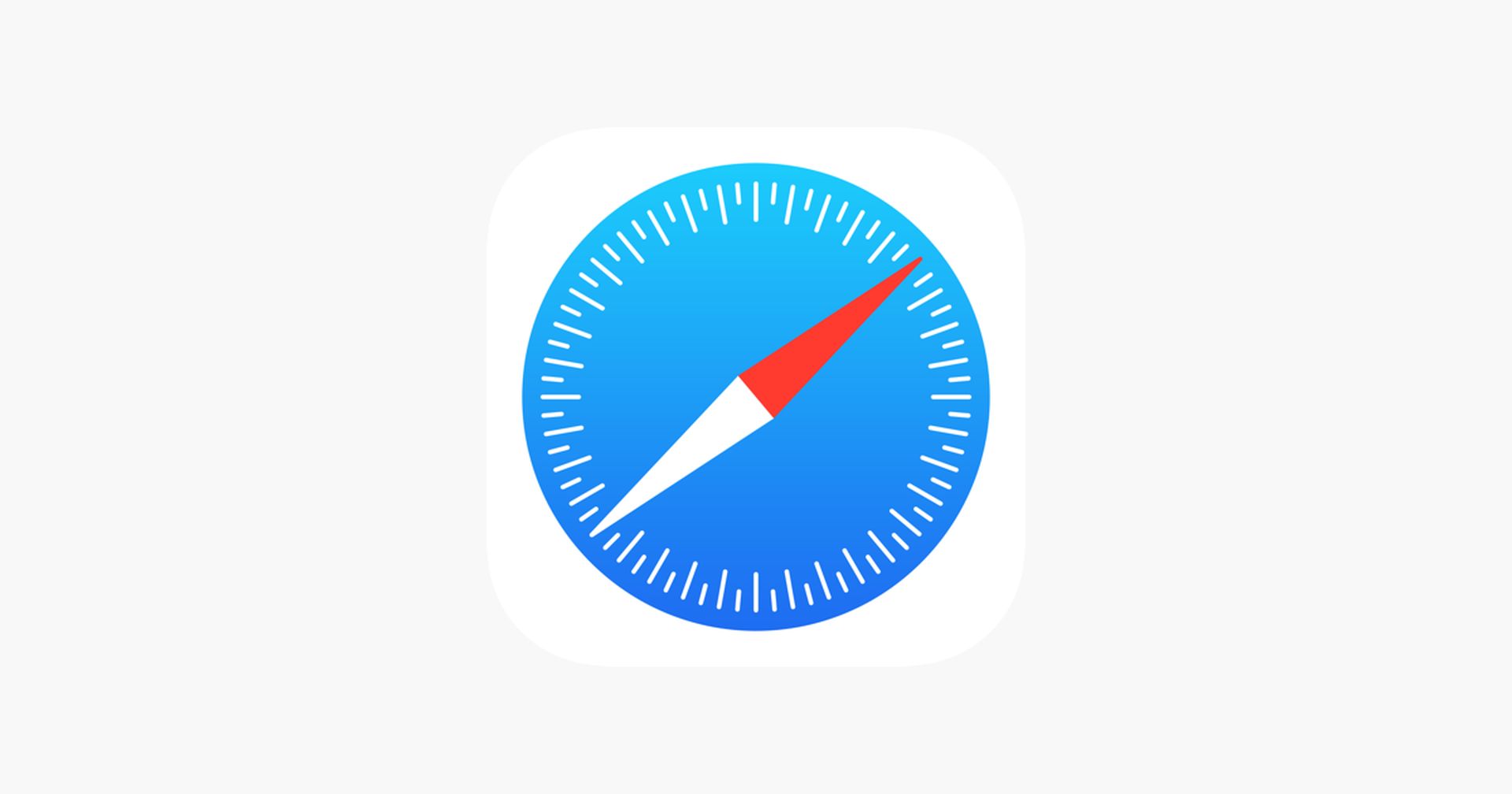
If you want Safari to cease displaying your frequently visited websites in the future, combine the two ways described above — remove the area from your start page and wipe your browser history.
We hope that you enjoyed this article on how to get rid of frequently visited on Safari. If you did, we are sure that you will also enjoy reading some of our other articles, such as Apple iPhone security flaw fix for zero-day bug has been released, or Apple might bring more ads to iPhone apps.