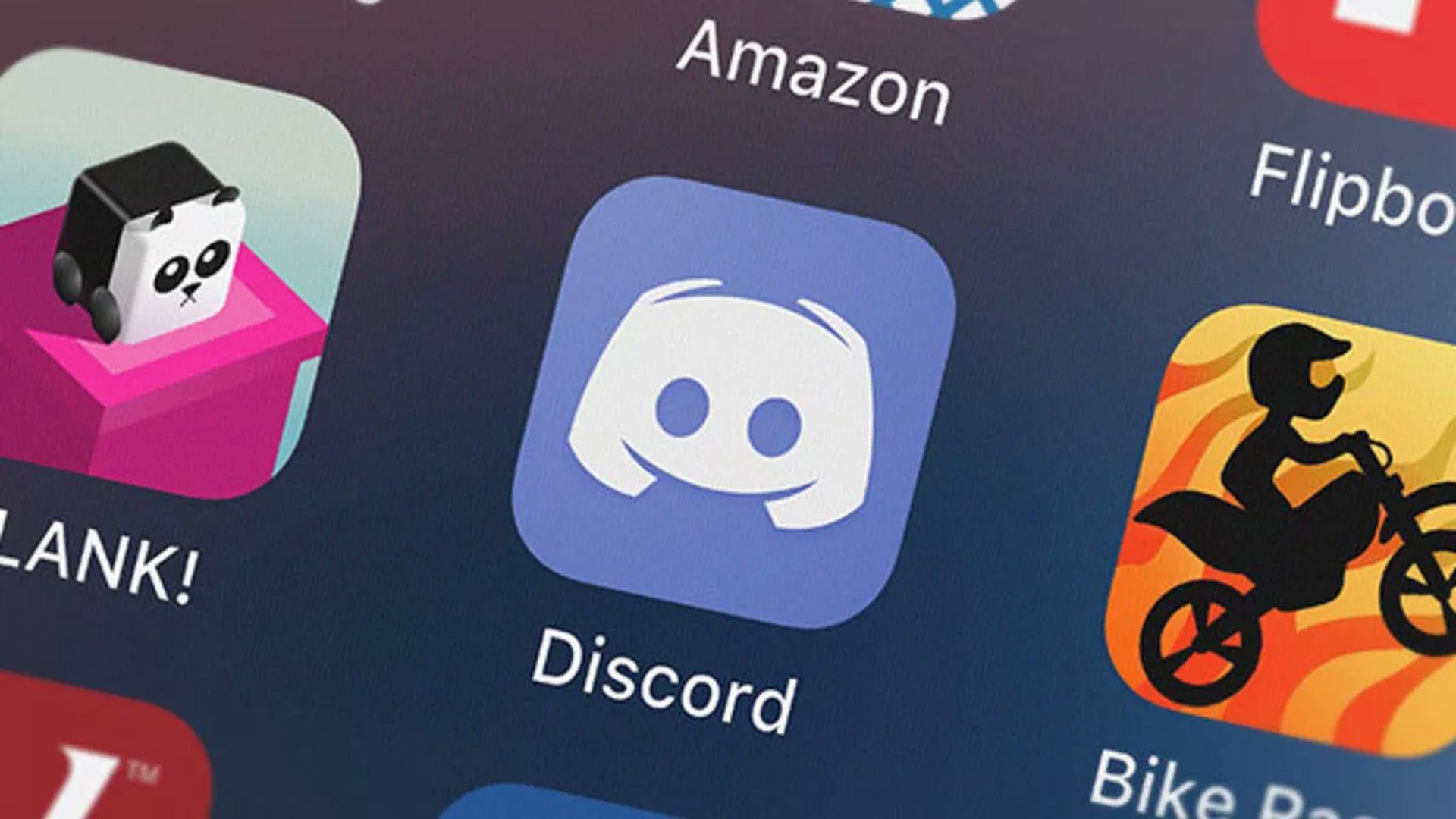In this article, we are covering how to change your nickname in Discord, as well as how to change your username, so you can display any name you like.
In real life, nicknames tend to linger with us – even if we don’t always like them. On Discord, however, nicknames are one of the numerous possibilities for personalizing one’s experience on the site. And you may alter them whenever you want, as long as your server role allows it. If you wish to use the same login on several servers, you can modify your username.
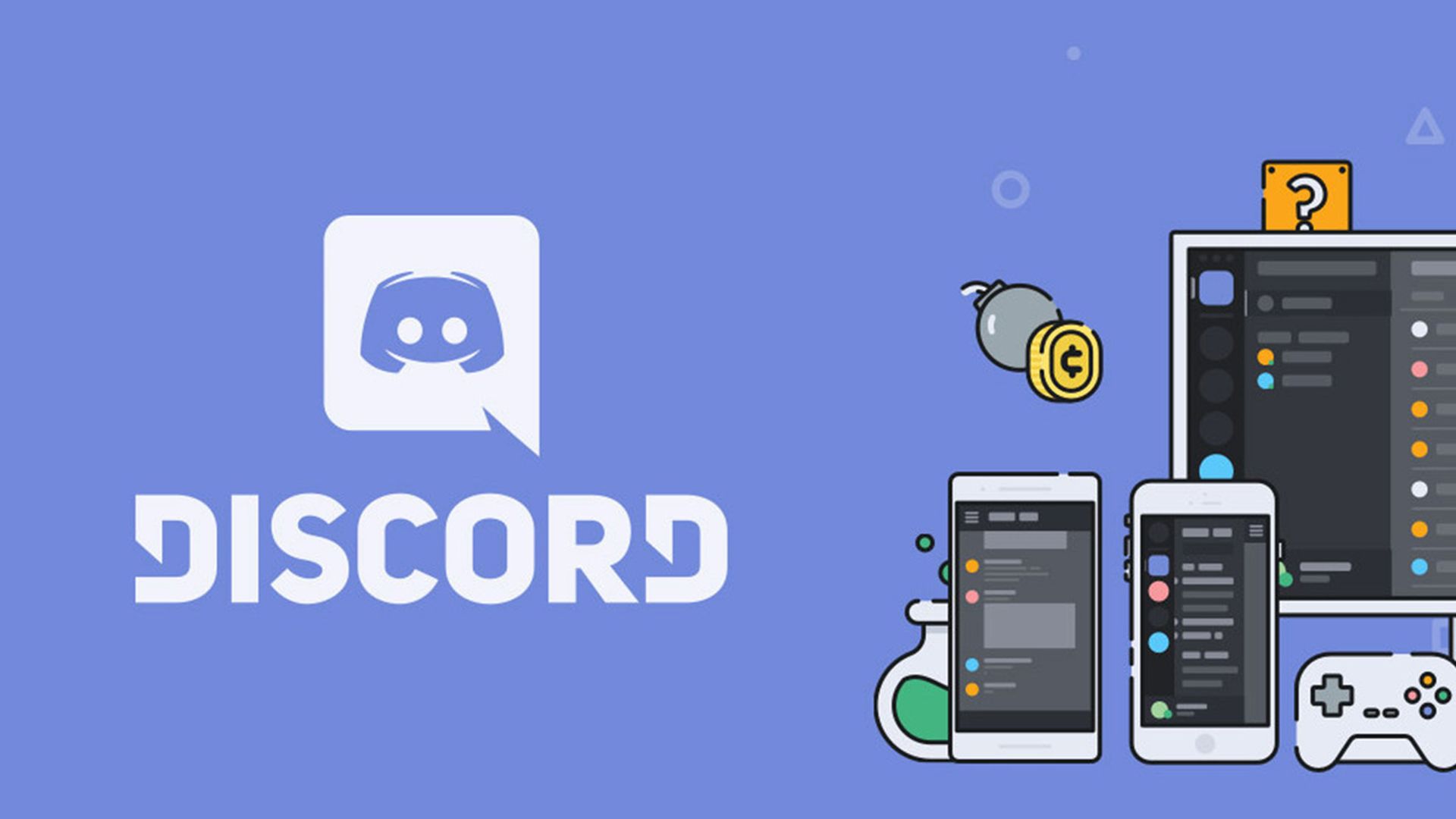
How to change your nickname in Discord?
- Log in to your Discord account on your Mac or PC and select the server you want from the left sidebar.
- Right-click on your username in the right-most panel with the list of server members and choose Edit Server Profile.
- Fill in your new nickname in the text box and click Save Changes.
Alternatively, if you don’t mind a more public approach, you might easily change your nickname by using the slash command “/nick” followed by your preferred moniker within a conversation for that server. If your server role has the Manage Moniker ability, you can alter another server member’s nickname, in the same manner, you modify your own.
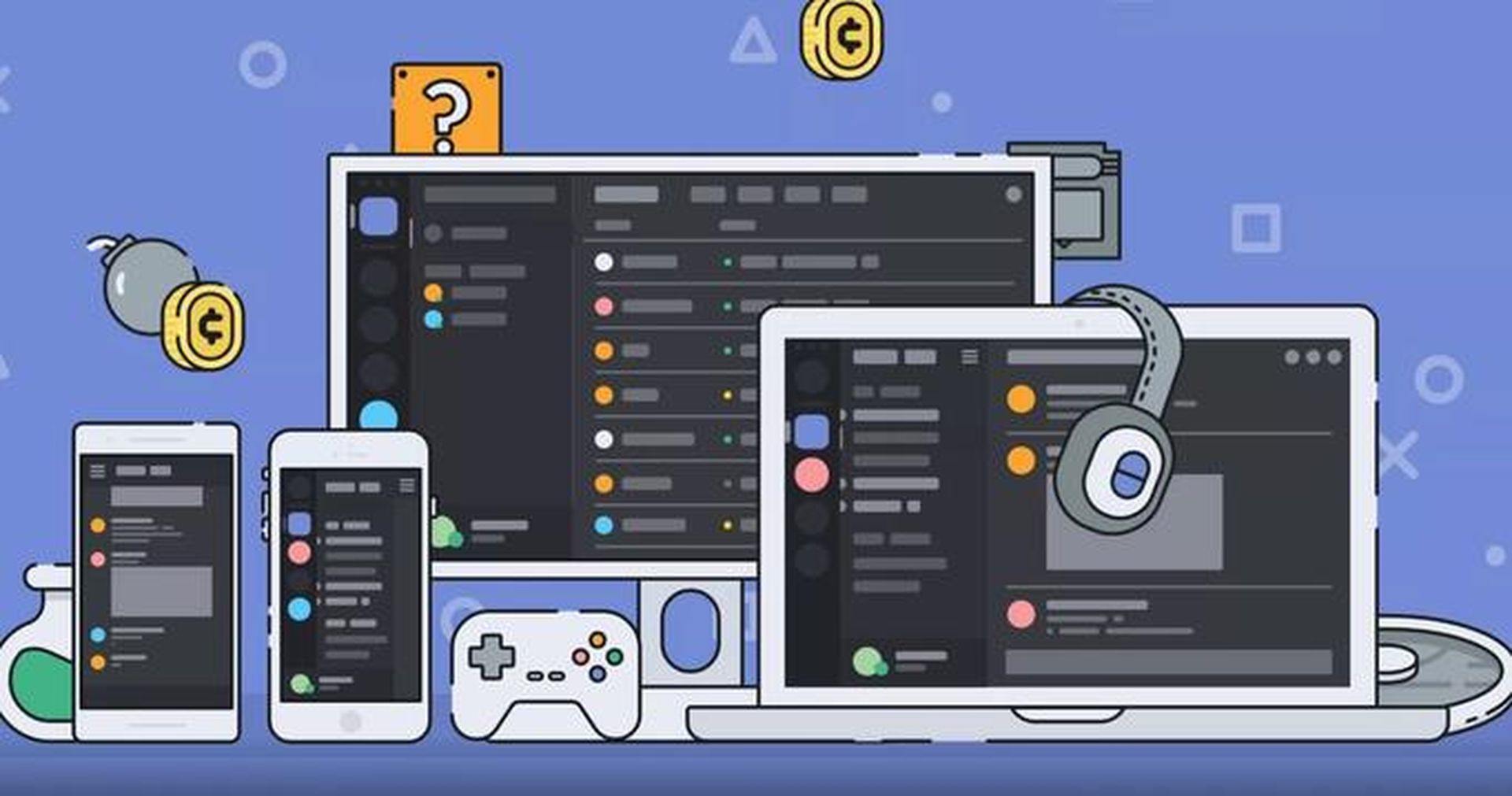
How to change your username in Discord?
You may also alter your username for all servers rather than just your nickname for a certain server.
- Launch Discord and sign in to your account.
- Select the gear icon, which is situated immediately to the right of your current username in the bottom-left corner of the screen.
- Next to your username details, click Edit.
- Fill up the respective areas with your new username and current password, then click Done.
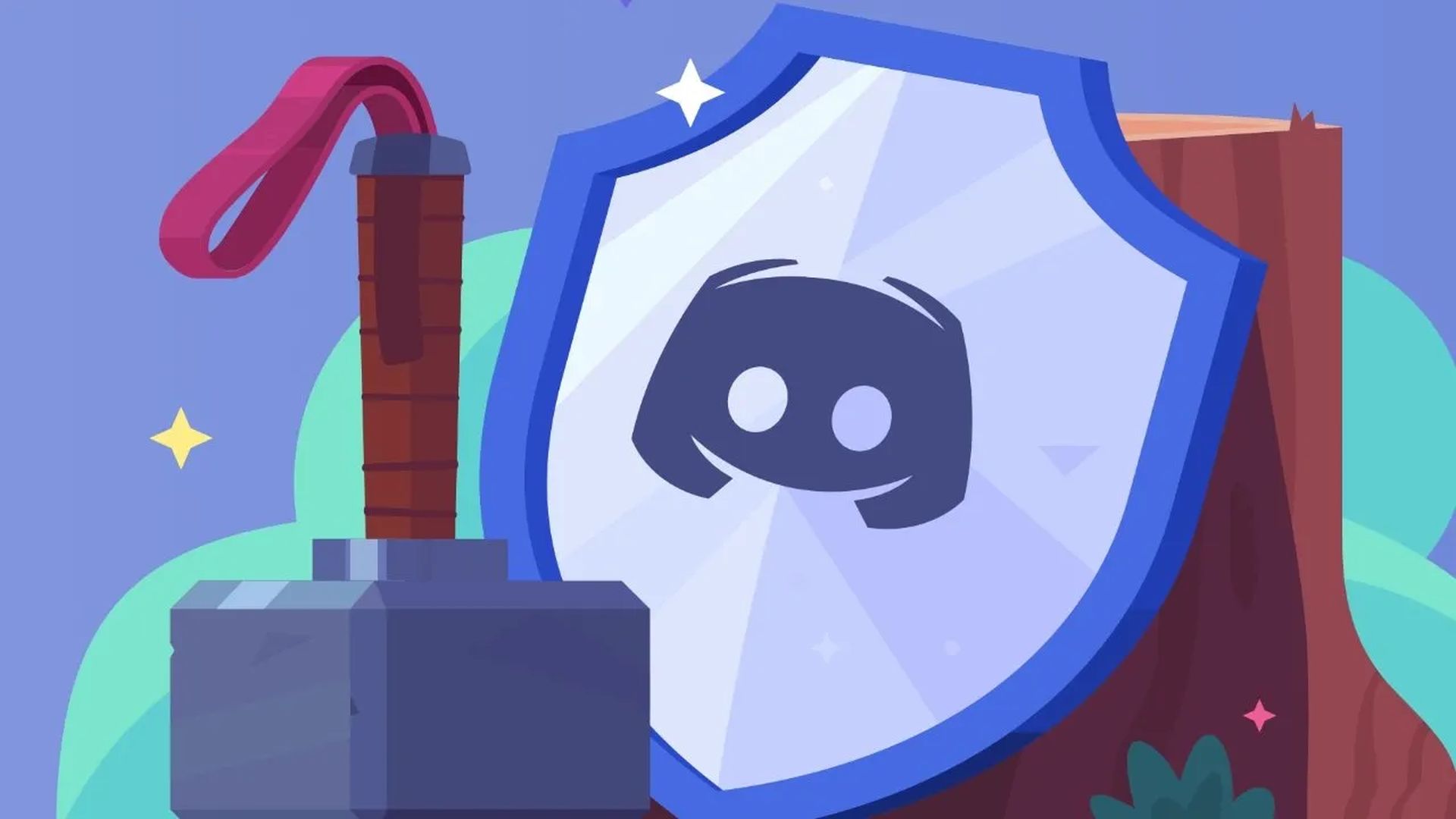
We hope that you enjoyed this article on how to change your nickname in Discord. If you did, we are sure that you will also enjoy reading our other articles, such as how to clear Discord cache on PC, Mac, iOS, and Android, or how to claim Discord Nitro from Epic Games in 2022.