In this article, we are going to be going over how to pin a tweet on Twitter, so you can keep a tweet of your choosing on top of your Twitter page.
Did you send out a noteworthy tweet? Something amusing? Is there something noteworthy? Do you have something to say? Why not pin that tweet to the top of your Twitter profile and make it the first thing people see? There is no time limit on how long it may stay there. You cannot pin someone else’s tweets or retweets to your profile, but you may pin one of your own tweets.

How to pin a tweet on Android?
- Launch the Twitter app.
- Tap the profile icon in the upper left corner.
- Select Profile.
- Swipe up to the tweet you wish to pin.
- Tap the More icon in the top right corner of your tweet.
- Tap Pin to profile, then Pin in the message that appears.
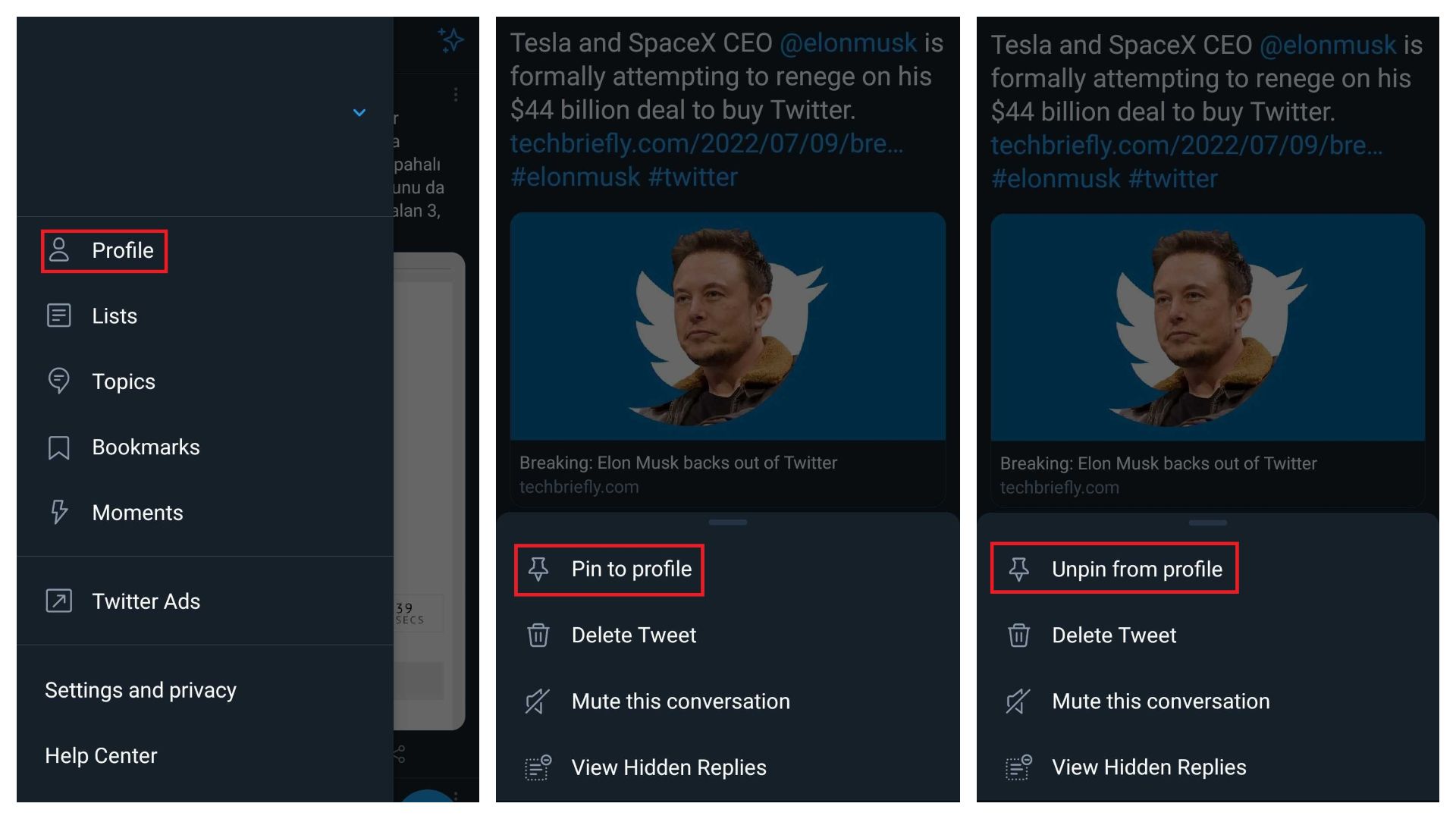
Pinning a tweet also replaces any previously pinned tweets. As previously stated, there is no method to pin someone else’s tweet. There is, however, an easy workaround: snap a copy of someone else’s tweet, post it on your profile, and pin your tweet.
How to pin a tweet on iOS?
- Launch the Twitter app.
- Tap the profile icon in the upper right corner.
- Select Profile.
- Swipe up to the tweet you wish to pin.
- Tap the More icon in the upper right corner of your tweet.
- Tap Pin to your profile, then Pin in the message that appears.
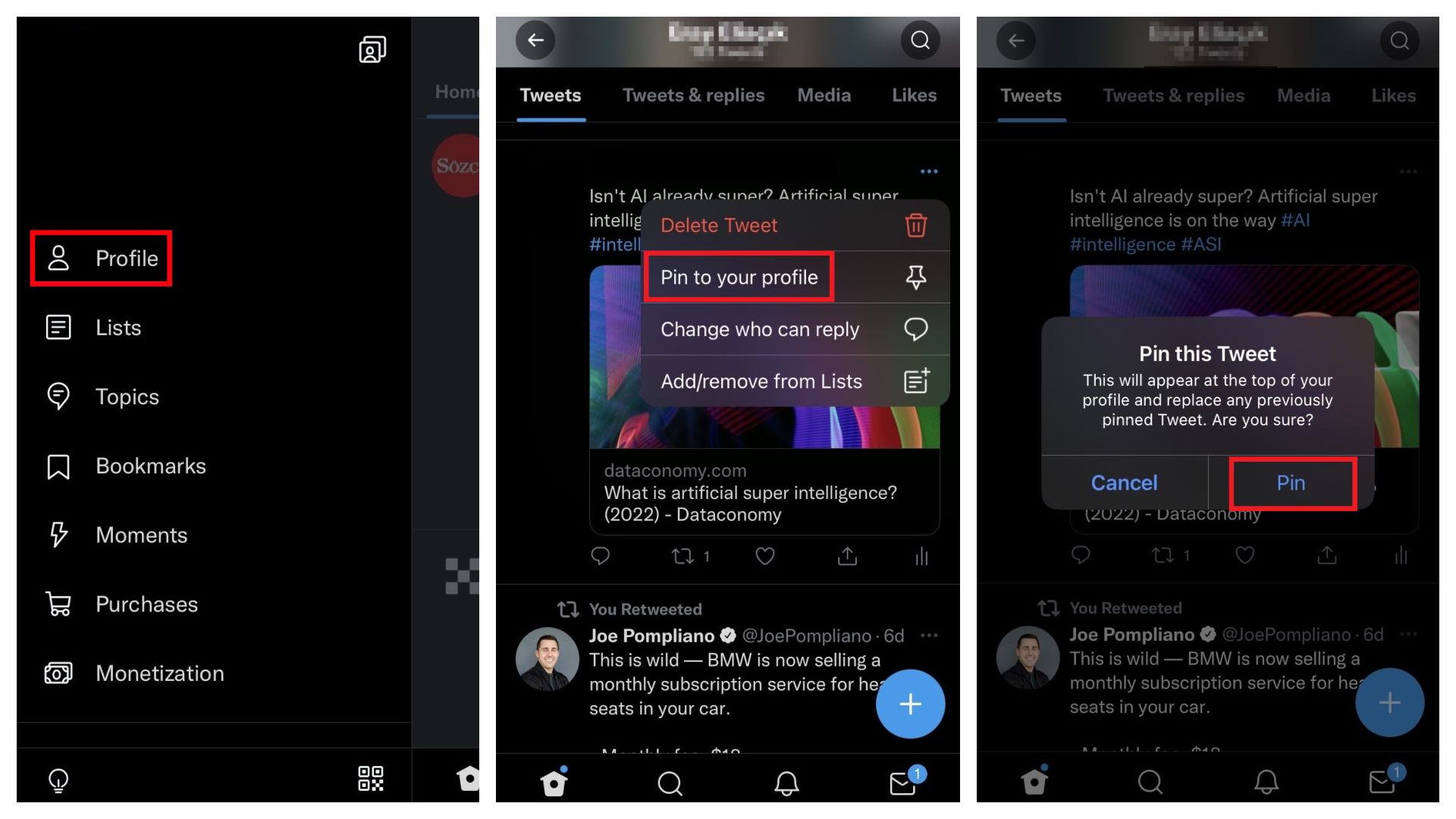
How to pin a tweet on PC?
- Go to the Twitter website.
- On the left-hand menu, select Profile.
- Navigate to one of your tweets.
- On the upper right of the tweet, click the More icon.
- Then, in the pop-up window, click Pin to your profile.
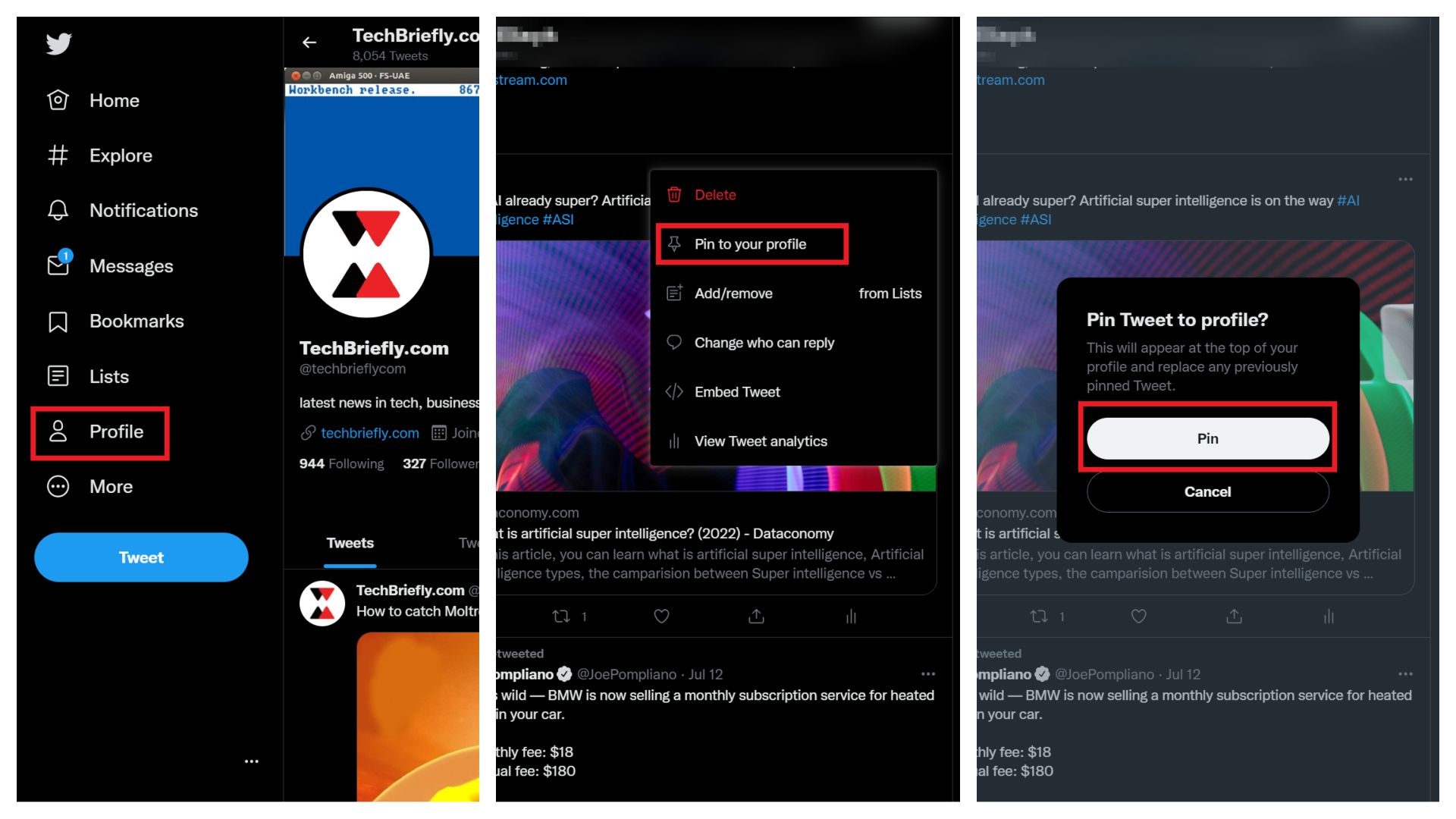
We hope that you enjoyed this article on how to pin a tweet on Twitter. If you did, you might also like to check out our other articles, such as how to fix Twitter login error 7, or Breaking: Elon Musk backs out of Twitter.





