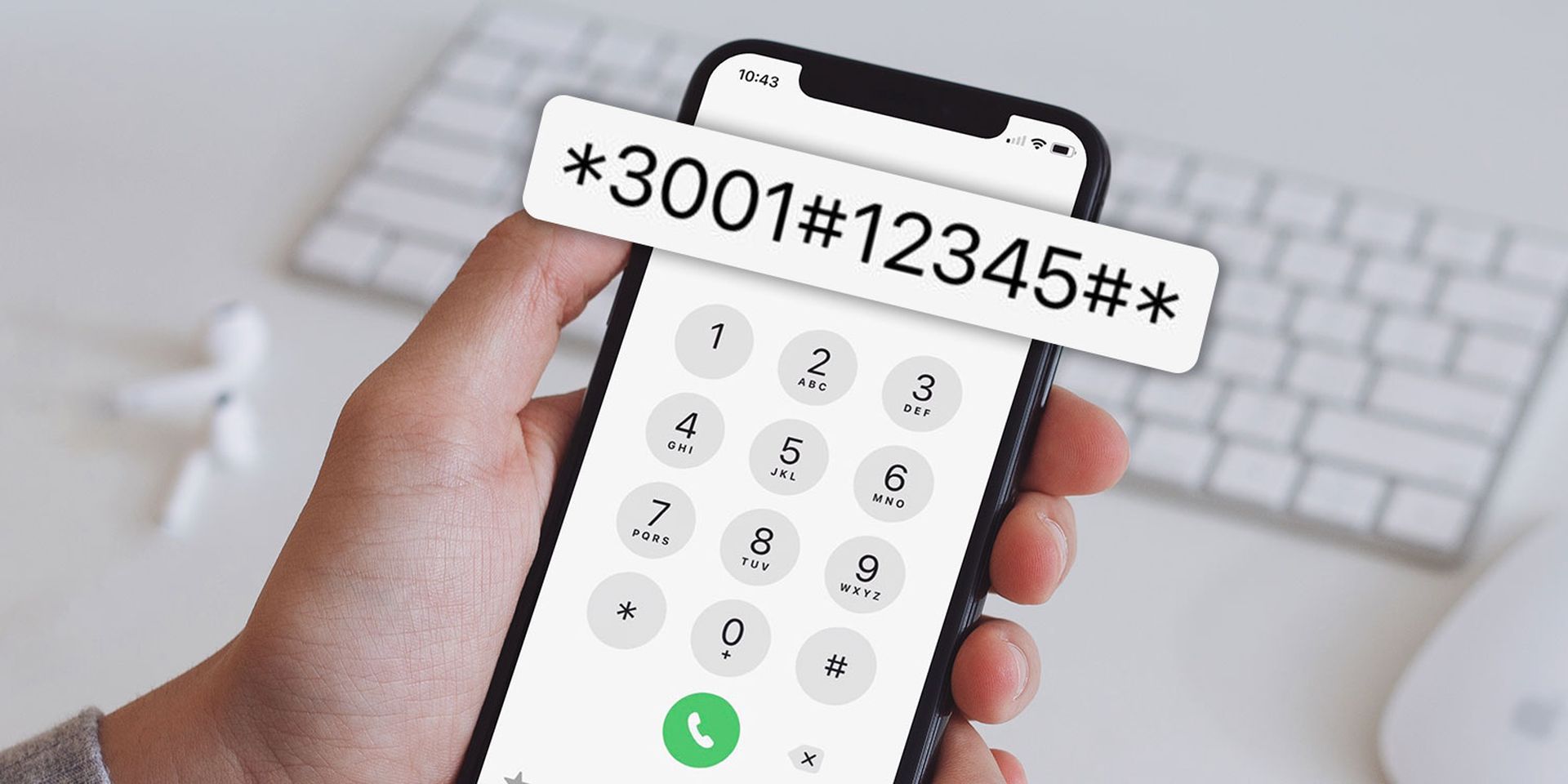In this article, we are going to be covering iPhone Interrogation Codes, including Field Test Mode, call barring and so much more.
iPhone interrogation codes
You may access hidden features on your iPhone by entering secret codes into the dialer. These numbers “interrogate” the phone in order to locate and modify various settings. You may, for example, get a more detailed representation of your cellular connection level and configure call barring to stop outbound phone calls. Many interrogation codes perform actions that you can now perform from your iPhone‘s usual Settings screen. To use an interrogation code, open the Phone app, type a code into its keypad, and hit the call button. What you can do with them is as follows.

Field Test Mode
Field Test Mode is most likely the most regularly utilized option here. Instead of the customary five dots, Field Test Mode displays more extensive information about your cellular signal strength, including an exact numerical number for your signal strength. You may, for example, stroll around your house or business to observe where your signal is strongest and weakest. To enter Field Test Mode, launch the Phone app, enter the following code into the keypad, then press the “Call” button.
*3001#12345#*
The numbers will show in the top left-hand corner of your screen.

Call barring
You may enable “call blocking,” which prevents any outgoing calls until you disable the function. This function is not available in the Settings screen of your iPhone, therefore you must use these hidden codes to enable it. Plug the following code into the dialer and press “Call” to enable automobile barring and block outbound calls. Replace “PIN” with your SIM card’s numerical PIN. If you don’t have a SIM card PIN, you can enter any number in its stead. It makes no difference what number you pick.
*33*PIN#

To disable automobile barring and enable outbound calls, enter the following code into the dialer and press the “Call” button. If you’ve established a SIM card PIN, replace “PIN” with it. If you haven’t already, you can enter any number you wish.
#33*PIN#
If you haven’t established a PIN, the dialer will take any value, so you may input *33*0# to enable call barring and then #33*1# to disable it. To check the call blocking status, dial the following code and press “Call.”
*#33#

Other codes
Other codes exist as well, however they aren’t as often utilized. Many of these codes simply give another method of changing settings and accessing information seen on your iPhone’s Settings displays. Other codes are less crucial and allow access to information that you most likely do not require.
Anonymize outgoing calls: Type *#31# to see whether you’ve turned off caller ID and are making calls anonymously. You may also call someone anonymously by dialing #31#1234567890 and replacing 1234567890 with the phone number you wish to call. Alternatively, click to Settings > Phone > Show My Caller ID to conceal your caller ID for all outgoing calls.
View IMEI number: To display your phone’s International Mobile Equipment Identity number, dial *#06#. On cellular networks, this number uniquely identifies your phone’s hardware. It’s also accessible through Settings > General > About.

Call waiting: Type *#43# to see whether call waiting is enabled, *#43# to enable call waiting, or #43# to disable call waiting. You may also see the status of call waiting and enable or stop it by going to Settings > Phone > Call Waiting.
Call forwarding: To see if call forwarding is enabled, enter *#21#, or enter ##002# to turn it off. You may also check the status of call forwarding and enable it by going to Settings > Phone > Call Forwarding.
Calling line presentation: When you get an incoming call, enter *#30# to see if your iPhone displays the caller’s phone number. If a phone number shows on your iPhone when someone calls you, this means this feature is active.

SMS Message Center: To display the phone number of your cellular carrier’s text messaging center, dial *#5005*7672#. This number is unlikely to be needed, however, it may aid in troubleshooting in rare instances. If you require this number, you can typically just ask your cellular carrier for it.
We hope that you enjoyed this article on iPhone interrogation codes. If you did, we are sure that you will also enjoy reading our other articles, such as iPhone PiP mode can now be used on Youtube, or how to turn off low power mode on iOS and Android.