Today we explain how to clear Instagram cache? Every device has a place where data can be stored temporarily. That’s what a cache is. The main goal of data storage is to speed up the launching and use of routine apps and page loading on your smartphone.
The cache helps reduce the amount of data consumed by your device during use. But occasionally the cache can slow down your smartphone, so you might want to clear it.
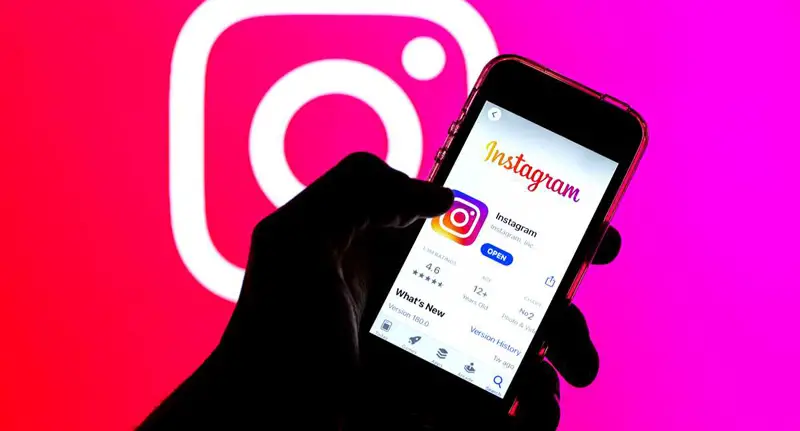
To help you find your favorite accounts or hashtags faster, Instagram records every search you make in the Search & Explore section.
Both iOS and Android devices make it very easy to clear your Instagram cache. All you have to do is adhere to these guidelines.
Instagram DMs Not Working 2022: How to Fix Instagram DM Error?
How to clear Instagram cache?
If you want to delete Instagram caches on your iPhone, please follow these steps:
- Go to the Settings on your iPhone,
- Find General and click it,
- On the opened screen, find iPhone Storage and click it,
- Click Delete Application section
- Then open the App Store and reinstall the application.
If you want to delete Instagram caches on your Android, please follow these steps below:
- Go to the Settings on your Android phone,
- Find Applications and Notifications section,
- Then find Instagram application,
- Find Storage or Storage and Caches and click it,
- In the bottom right of screen, find clear caches and click it.
However, please note that clearing your Instagram account cache does not guarantee improved performance.





