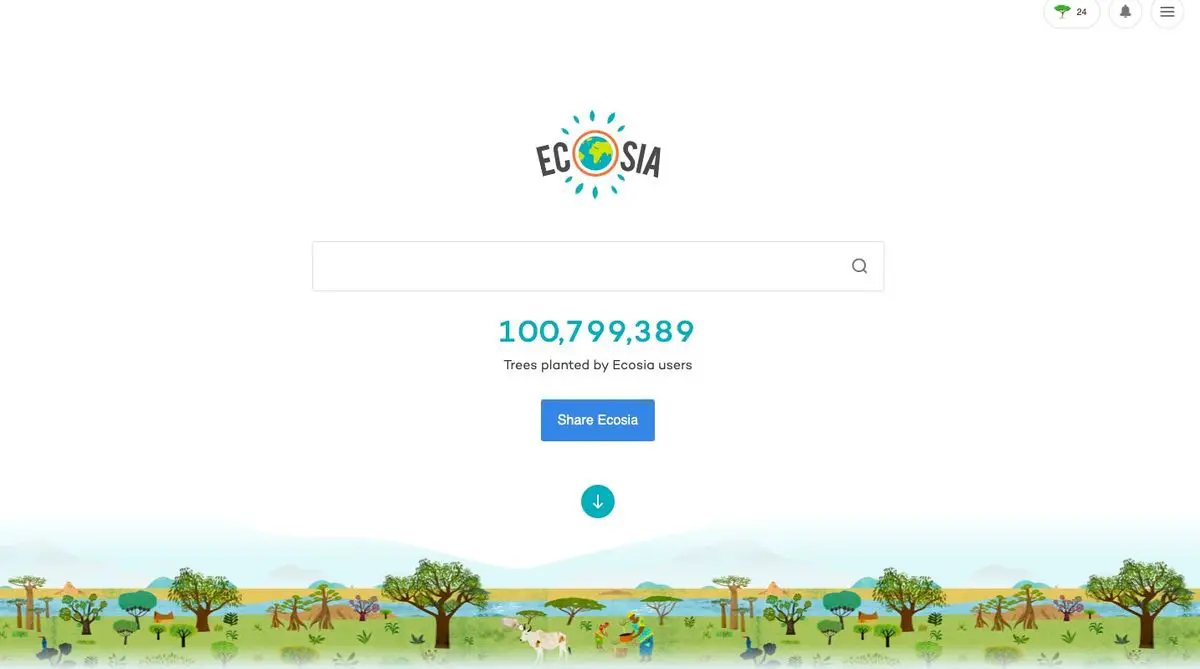Today we are going to show how to use Ecosia on Mac and it doesn’t even matter if you use Safari, Chrome, Firefox, Edge, Brave or Vivaldi. You can use your preferred browser with Ecosia search engine.
How to use Ecosia on Mac?
Ecosia is a search engine that donates 100% of its earnings to climate change action. According to the company, all revenue is used to plant millions of trees around the world while maintaining your privacy. On your Mac, there are a variety of ways to use Ecosia, we are going to detail everything below.
Ecosia on Safari
This is the quickest way to switch to Ecosia, and it’s ideal if you prefer using Safari on your Mac. You won’t have to download anything since Safari is already pre-installed on every Mac.
- First, open Safari
- Head to “Preferences” section.
- Now click on Search
- Choose “Ecosia” from the dropdown menu.
Ecosia on Chrome
In order to use Ecosia on Chrome you just need to download and install an extension.
Just follow these steps:
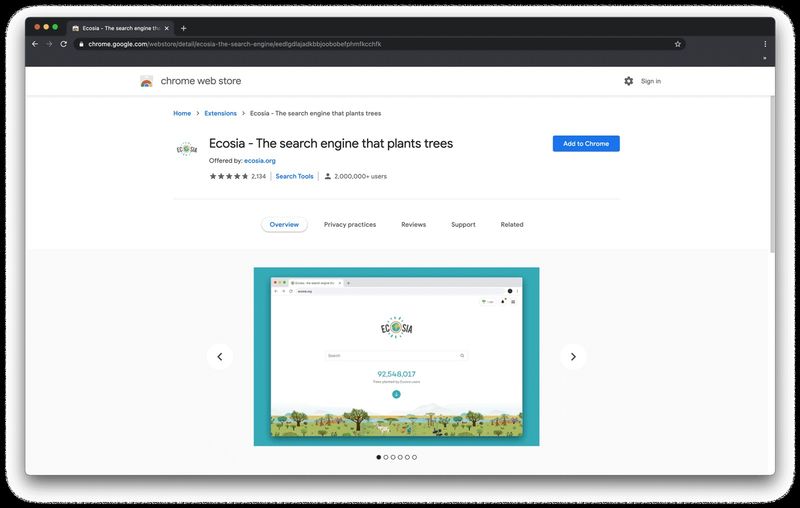
- Head to Ecosia’s Chrome extensions page.
- Click on “Add extension.”
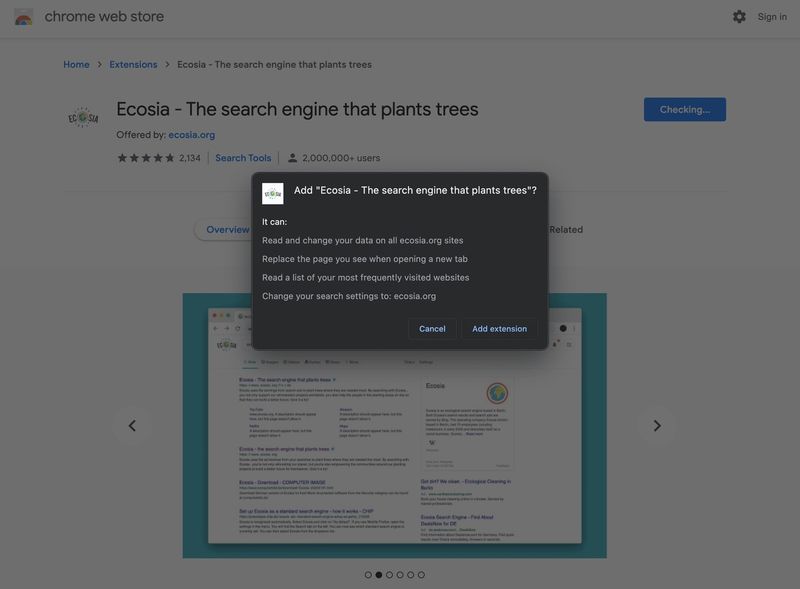
- Confirm required permissions.
Ecosia on Firefox
In order to use Ecosia on Firefox you just need to download and install an extension.
Just follow these steps:
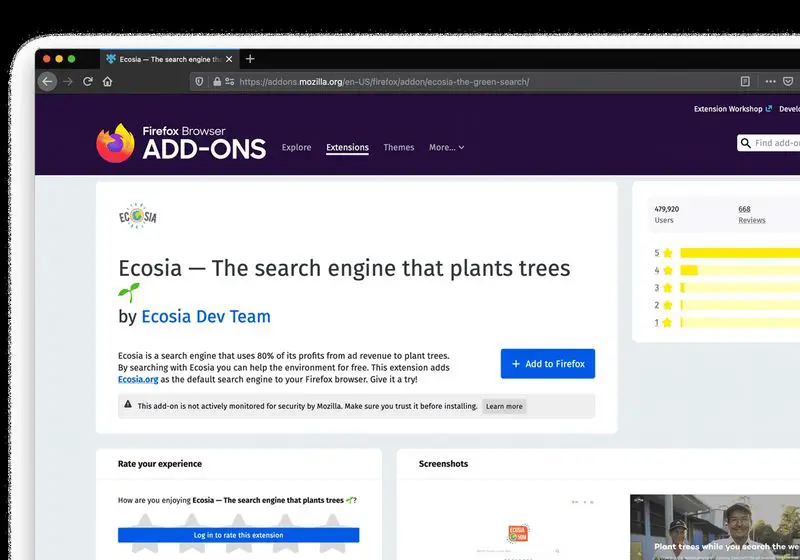
- Head to Ecosia’s Firefox extensions page.
- Click on “Add.”
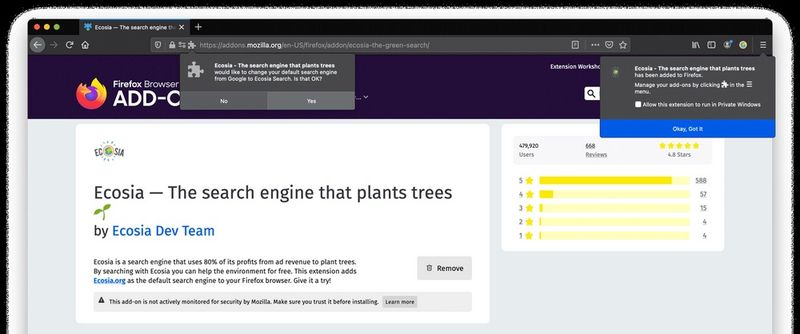
- Confirm by clicking on “Yes.”
Ecosia on Brave
If you like using Brave browser follow these steps:
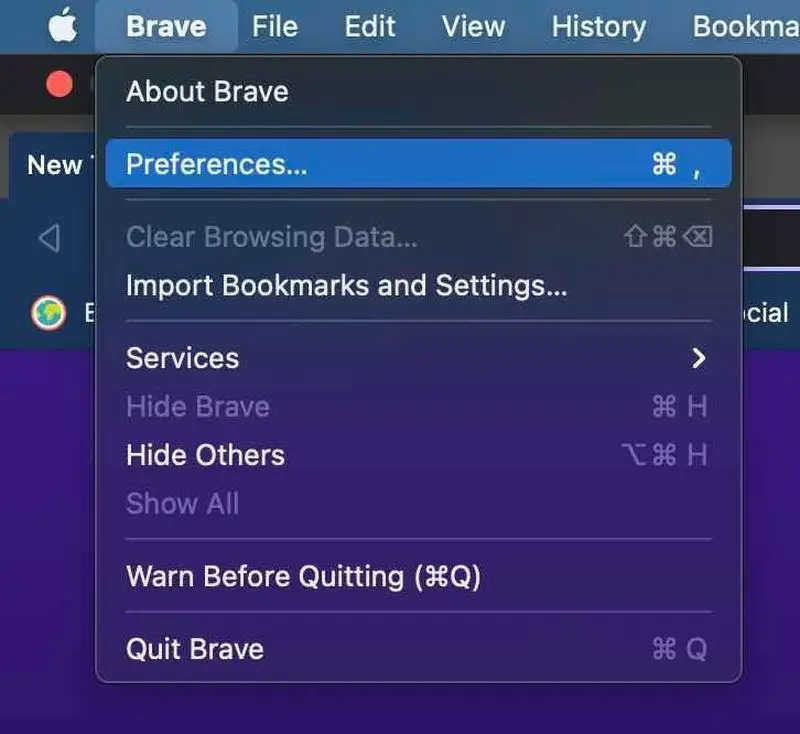
- Enter your preferences by typing “brave://settings/search” (without quotation marks) in the search box.
- Then, scroll down to “Search engine.”
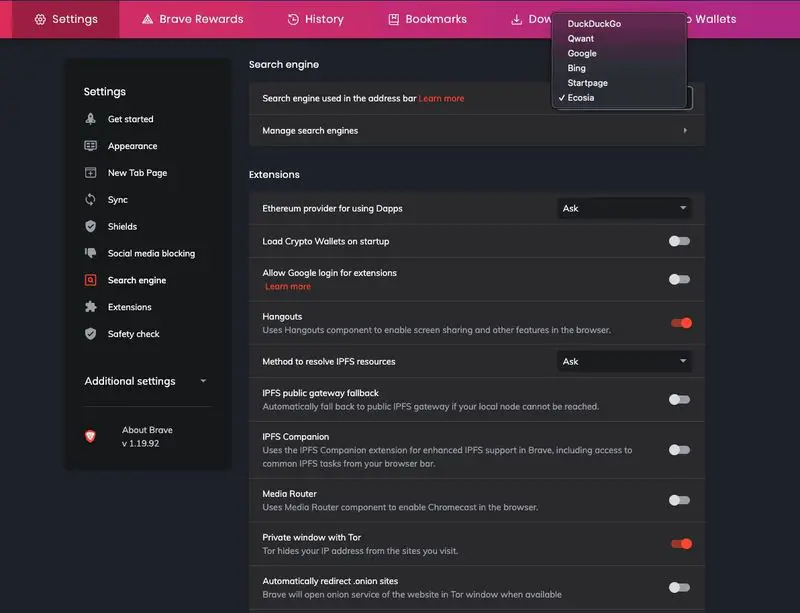
- Choose “Ecosia.”
Ecosia on Vivaldi
If you don’t know how to use Ecosia on Vivaldi browser, just follow these steps:
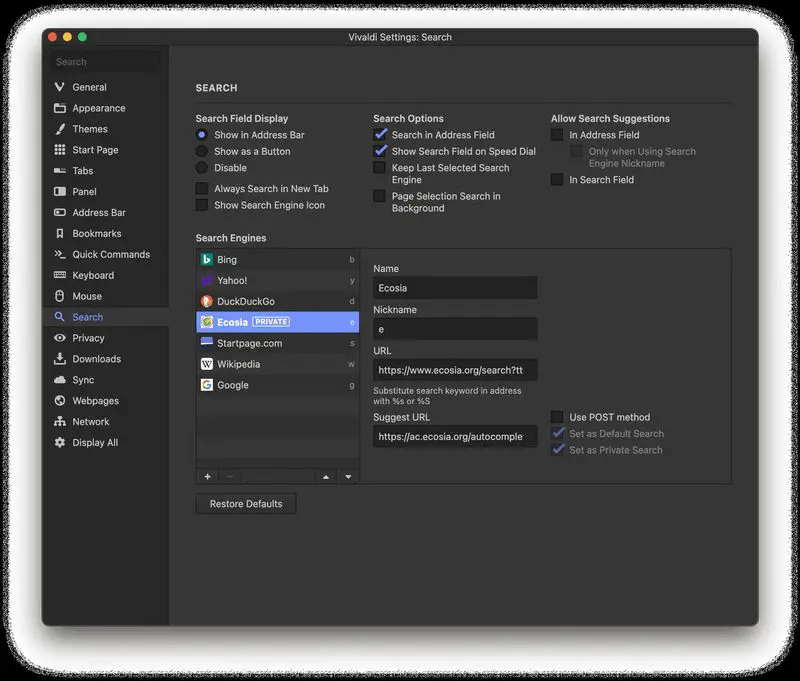
- Enter Preferences
- Then click on “Search.”
- Now, choose “Ecosia.”
Ecosia on Edge
In order to use Ecosia on Edge you just need to download and install an extension.
Just follow these steps:
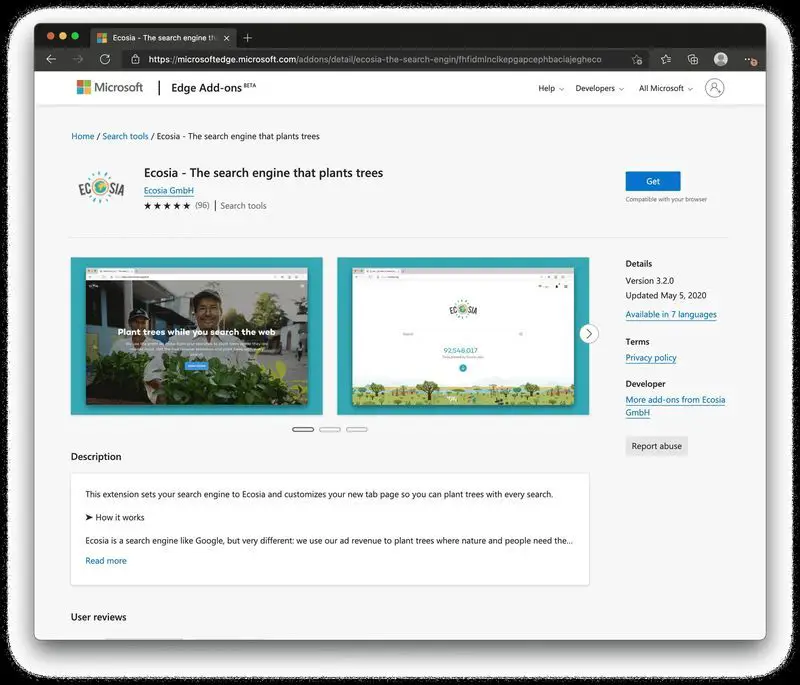
- Head to Ecosia’s Edge extensions page.
- Now go to “edge://extensions/” (without quotation marks)
- Enable “Ecosia.”
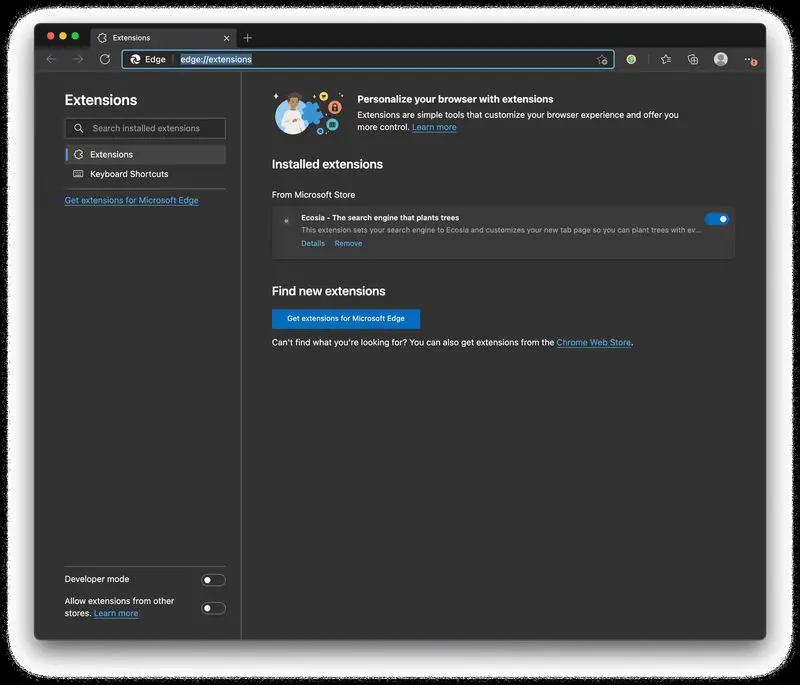 This way you’ve learned how to use Ecosia on Mac. You can enjoy this search engine on your preferred browser with ease! If you are wondering how to set DuckDuckGo as the default search engine, you can check our guide out!
This way you’ve learned how to use Ecosia on Mac. You can enjoy this search engine on your preferred browser with ease! If you are wondering how to set DuckDuckGo as the default search engine, you can check our guide out!