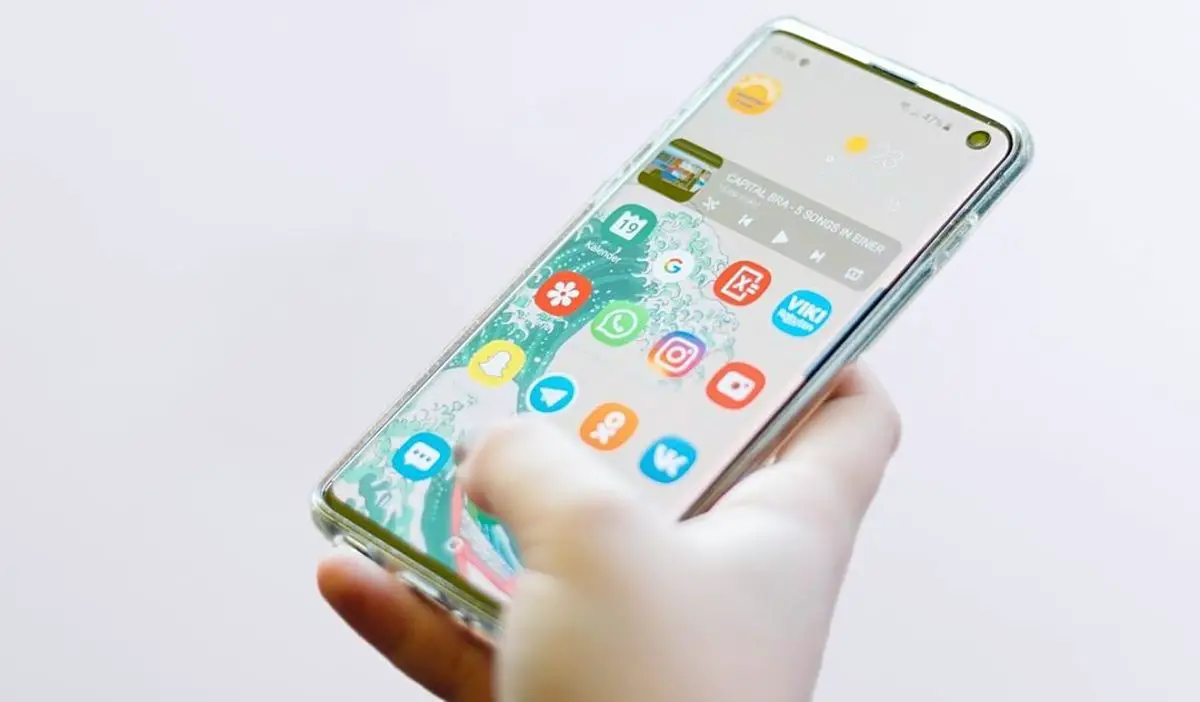You can find how to change the default PDF reader in Android in this article.
Every Android phone usually comes with a pre-installed document reader. This is usually capable of viewing PDF files, among other formats. However, the one that comes by default by the system is not always the most complete and advanced. Therefore, if you already have a better application to open PDF documents or you are planning to download another one, here we explain how you can make it the default one. This way, the system will recognize it as such and use it at all times, and it will no longer ask you which app you want to open them with.
It takes no more than a minute to change the default PDF reader on Android. Of course, you may have to download a document viewer through the Play Store or any other app store if your Android phone does not have at least two different PDF readers.

How to change the default PDF reader in Android?
- Open the file manager of your mobile. Usually, the app is represented with a yellow or white folder icon and is inside the system application folders or in the application drawer.
- Then look for any PDF document in the manager. All kinds of files can be found there. So, to make the search easier, you can click on the documents folder that appears in the file manager or use the search bar to find the PDF document.
- Once you have already found a PDF document, long-press it until you get a menu of options at the bottom of your Android.
- Then click on the More or More options button, which is usually represented by three horizontal or vertical dots and is located in the lower right corner of the phone, in the new menu that appeared after pressing the document.
- Another menu will appear, this time with more options. There you have to click on the Open with or Open with another application button.
- Then all the applications installed on the cell phone that is compatible with PDF files will appear. Select the one you prefer, but first, click on the Remember my choice or Always button. In this way, the selection of the app you have used at that moment will be saved in the system.
On the other hand, if you have never opened a PDF document before, you may not have to do steps 3, 4, and 5 described above. Just open the PDF document normally and the system will ask you which app you want to open it with. There you should perform step 6, without further ado.
Likewise, you can change the default PDF reader whenever you want and in the same way. Similarly, you can make an app no longer the default one without doing the above by opening the app and then long-pressing on its respective window or on its icon, which appears above the window, in the recent apps section. With this, you will enter the App Info, the section which you can also enter by going to Settings > Applications > Select the app you want (the default PDF reader, in this case).
In the App Info, if you have a Xiaomi mobile, for example, you should look for the Delete Defaults checkbox and click on it so that this reader is no longer the default when viewing PDF documents. If you have a Samsung, you must click on Set as default, and then click on the Delete defaults button.