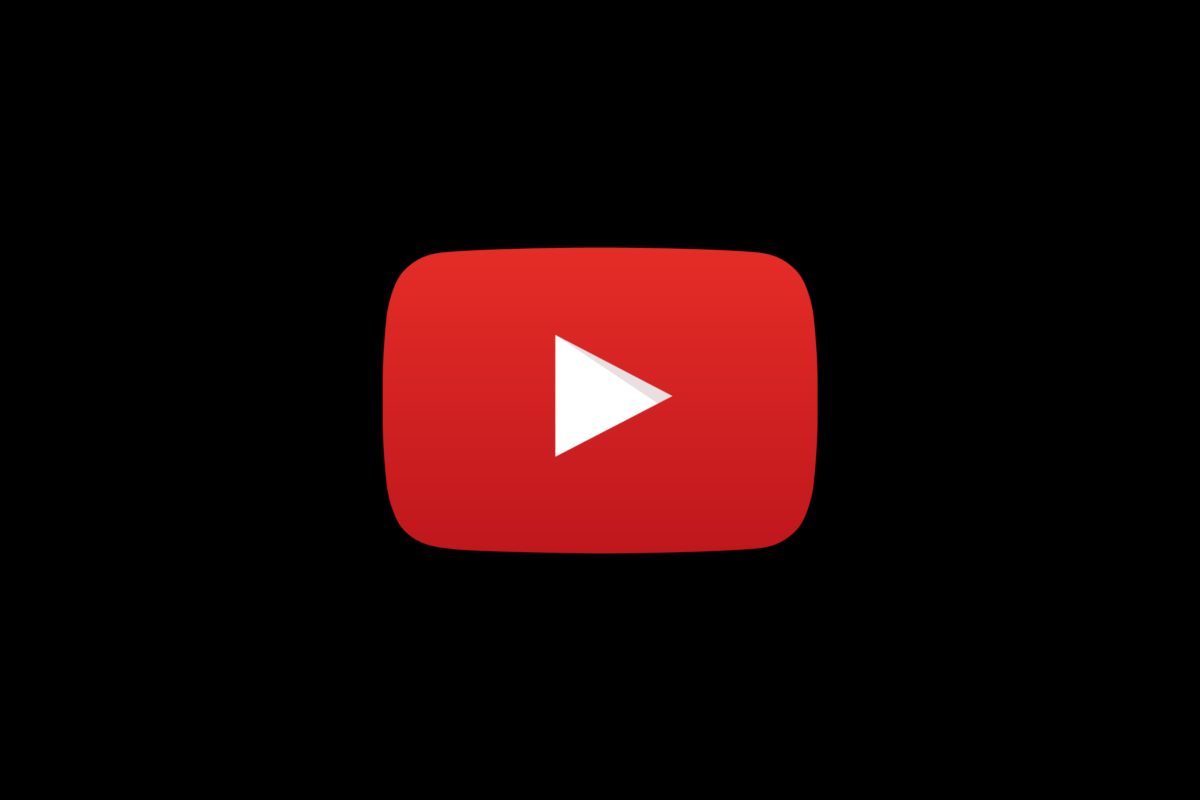Today we are going to tell you how to enable dark mode in YouTube. YouTube’s dark mode makes viewing easier on the eyes. It’s especially nice while watching videos in the dark or at night. YouTube’s gloomy theme is accessible on the official website as well as YouTube’s mobile apps for iPhone, iPad, and Android.
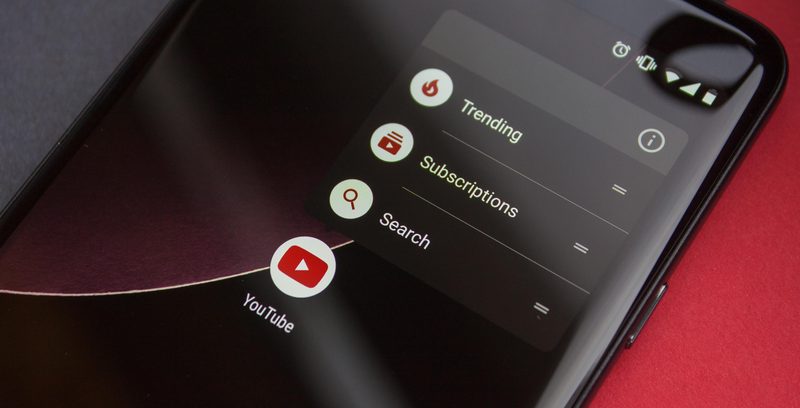
On desktop or mobile, you may switch on YouTube’s dark mode, which is essentially the same as the web version’s.
To activate the dark theme on your Android device, you need to go to the app’s options. Depending on whether you have an Android or an iPhone, things will differ slightly from here.
Enable dark mode on the web
- Open YouTube’s desktop website.
- Click on your profile picture from the top-right corner of the page.
- Select the “Appearance: Device Theme” option from the menu. If you aren’t already signed in, click the menu button (three vertical dots) instead. This “Appearance: Device Theme” option is the same as it was before.
- By default, YouTube will adhere to the system-wide theme settings of your computer. From the following page, choose “Dark Theme.” The dark mode is only available for your current web browser, so you’ll have to enable the dark theme on each computer you use—it does not sync with your Google account.
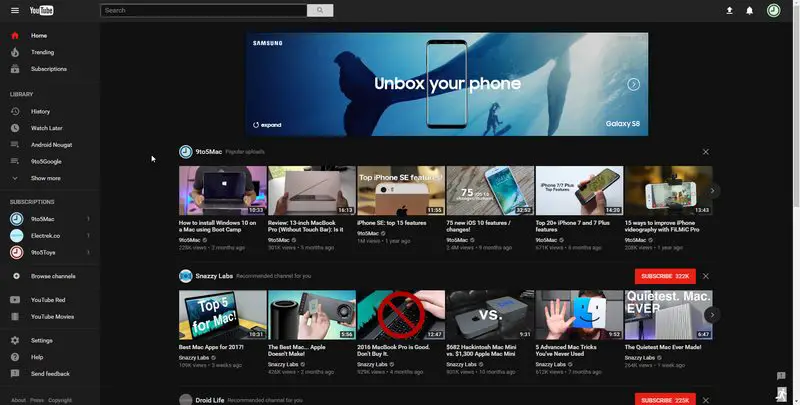
Enable dark mode in your Google Chrome, Mozilla Firefox, or Microsoft Edge browser to have a complete dark mode on your desktop. Gmail also offers a dark theme. Windows 10’s built-in dark mode is also accessible.
Disable dark mode on the web
- The setting to your profile picture or three-button menu button should be unaltered. To reverse this change, go back to your profile picture or three-button menu button and choose “Appearance: Dark.”
- Select “Use Device Theme” (if your PC has system-wide light mode on) or “Light Theme.”
Enable dark mode on iPhone and iPad
The YouTube app for iPhone and iPad offers its own dark mode option, in addition to the one on the website.
- To enable it, open the app and tap your profile icon in the top-right corner of your screen.
- Now tap on “Settings” which is placed at the bottom of the menu.
- Select “General”.
- From here you can toggle the “Dark Theme.”
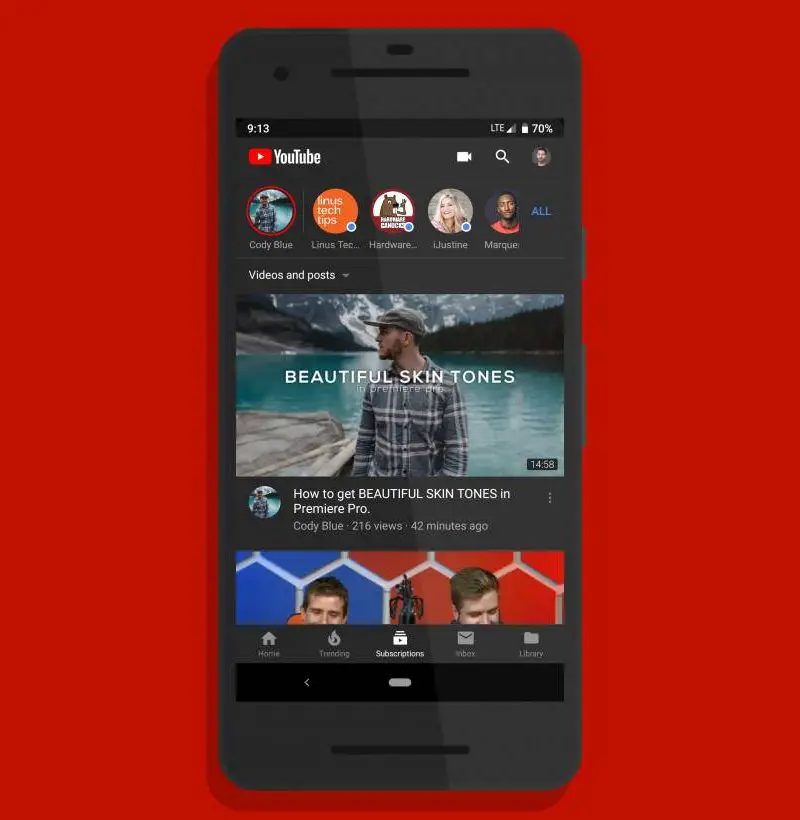
Disable dark mode on iPhone and iPad
To use YouTube’s normal light theme again, follow these steps:
- Return to this submenu.
- Now toggle the “Dark Theme” slider off.
Enable dark mode on Android
The YouTube for Android app, like the other platforms, employs your device’s system-wide aesthetic preferences. However, if you don’t want everything on your Android phone or tablet to be in Dark Mode, you can manually adjust it in the YouTube app.
- Start by launching the app on your Android device and tapping your profile picture in the upper-right corner.
- Now select “Settings” option from the menu found at the bottom.
- Choose “General.”
- Tap on “Appearance”. This is where you can select between a dark and light theme on YouTube.
- You will see that the “Use Device Theme” option is highlighted by default. Choose “Dark Theme” to transform the YouTube app’s interface momentarily.
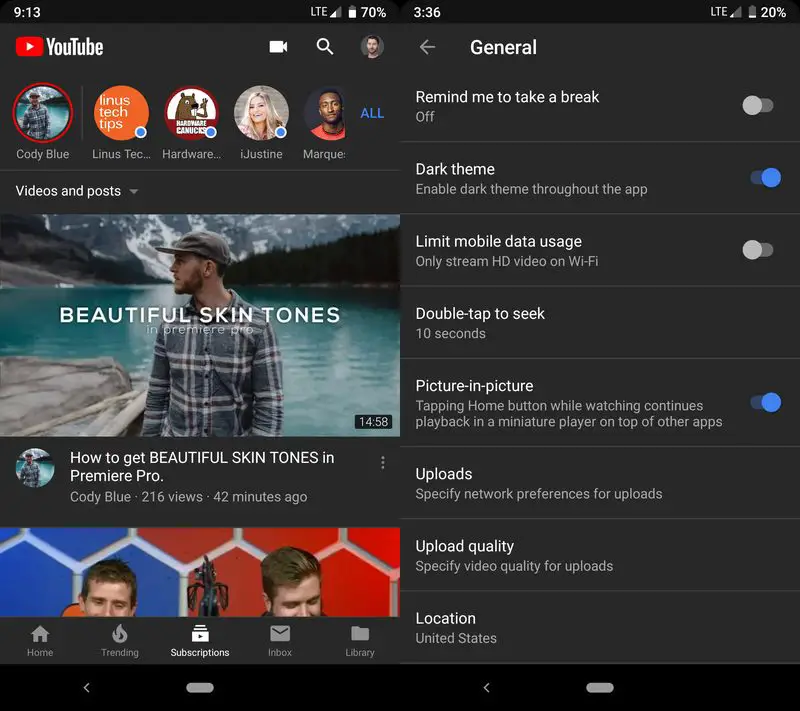
Disable dark mode on Android
In order to disable YouTube’s dark mode on your Android device, do this:
- Go back to the Appearance menu.
- Select “Light Theme” from the “Use Device Theme” option.
That’s it, now you know how to enable or disable YouTube dark mode on web, Android, iPhone and iPad.