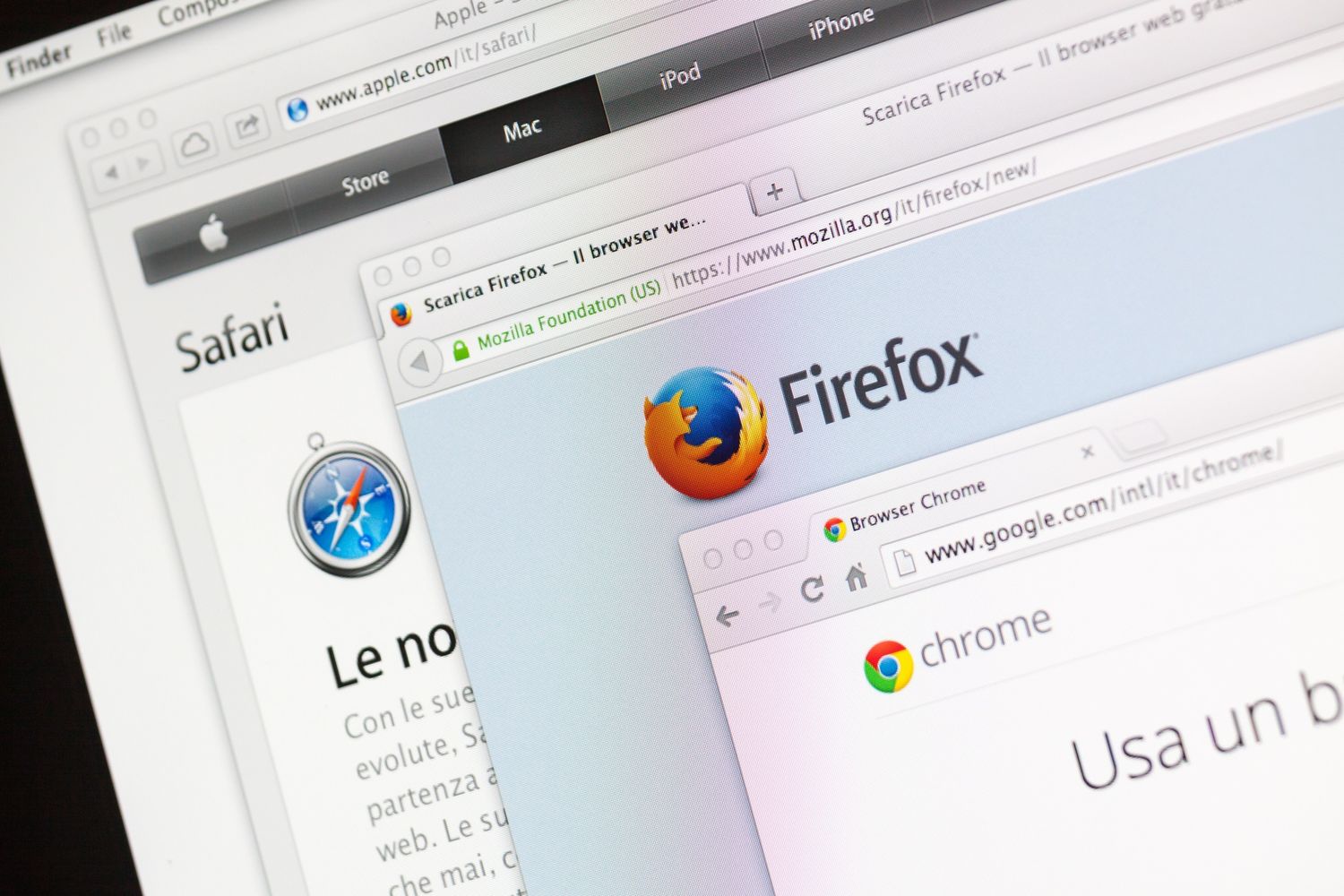We compiled easy-to-follow steps for how to clear browser history in all your devices.
All web browsers keep track of a list of the sites you’ve visited. You may erase this record at any time, removing your browsing history from your computer, smartphone, or tablet. Each browser maintains its distinct history, so if you’ve used multiple browsers, you’ll need to clear the records in numerous locations.
In the future, you may use private browsing to visit sensitive websites without clearing your history. Private modes of the browsers won’t record your visited websites; therefore, you won’t have to wipe your history.
Clear browser history on Chrome for PC and Mac
On Windows, Mac, or Linux, choose the three-dot menu icon in the top-right corner of the Google Chrome browser, hover your mouse cursor over “More Tools,” then select “Clear Browsing Data.” You can also open the preferences window by pressing Control+Shift+Delete on a PC. On a Mac, press Command+Shift+Delete to access the settings menu. The backspace key on a Mac is labeled “Delete.” The Delete key next to the Home and Edit keys does not work.
If you want to remove all of your online activity, go to the top of the screen and choose “the beginning of time” in the drop-down box. Then select “Browsing history” from the drop-down menu at the top of the screen. You may also opt to erase other personal information from this page, such as your download history, cookies, and browser cache.
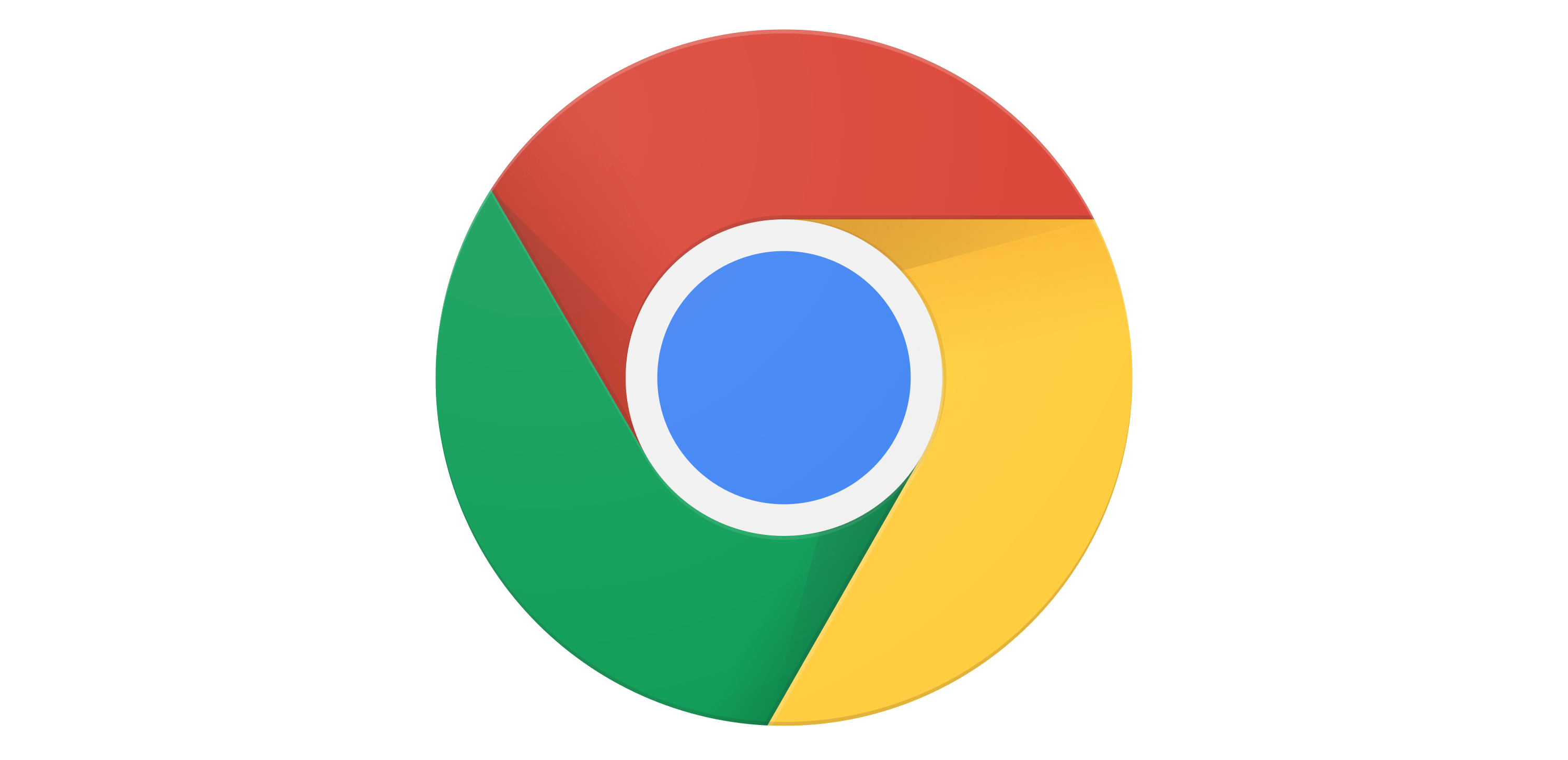
Clear browser history on Chrome for Android, iPhone, and iPad
You can clear your browsing history in Google Chrome on Android, iPhone, and iPad by tapping the three-dot menu icon and following this path: Settings > Privacy > Clear Browsing Data. To delete the time range you wish, go to the drop-down list at the top of the screen and choose a time period. Select the “beginning of time” if you want to clear all history. Check the “Browsing history” option and choose either “Clear Data” or “Clear Browsing Data.”. You may also choose to delete various categories of personal data from this page, such as cookies and cached files.
Clear browser history on Safari for iPhone and iPad
Go to the Settings app to erase your Safari browsing history on an iPhone or iPad. Open the Settings app and go to Safari > Clear History and Website Data. When you’re done selecting your options, tap the “Clear History and Data” option to finalize your selection. This button will erase all surfing data, including your cookies and cache.

Clear browser history on Safari for Mac
Click History > Clear History from the menu bar at the top of your screen to erase your browsing history in Safari on a Mac. Select “Clear History” from the drop-down menu. To erase everything, choose “all history.” Your browsing history, cookies, cached files, and other internet browser-related data will be erased by Safari.
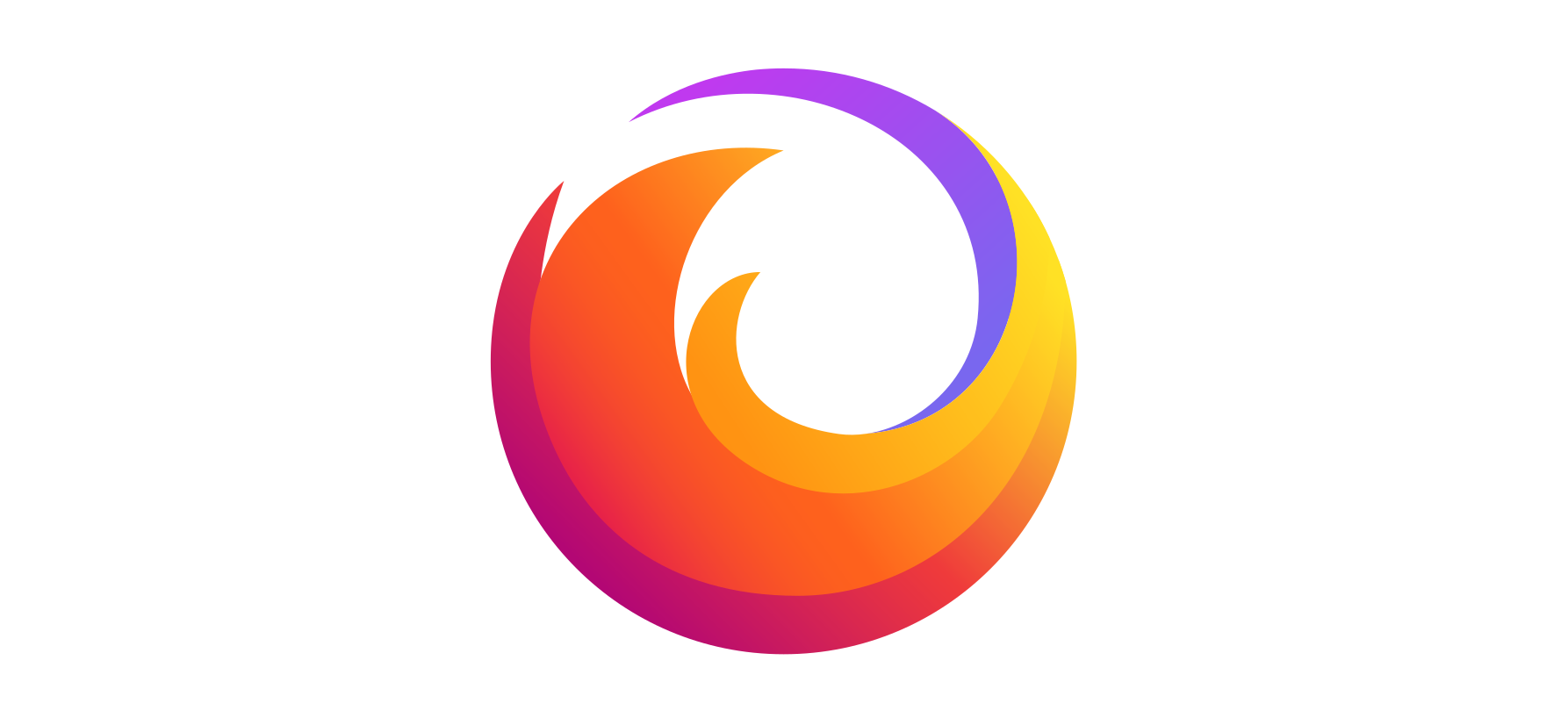
Clear browser history on Mozilla Firefox
Click the three-line menu symbol in the top-right corner of Firefox on PC to access Library > History > Clear Recent History to erase your browsing history. You may also access this by pressing Ctrl+Shift+Delete on Windows or Command+Shift+Delete on a Mac. Delete your entire browsing history by checking “Everything” at the top of the window and selecting “Browsing & Download History” from the comprehensive list of data to erase. You may also choose to erase other personal information from here, such as your cookies, cache, offline website data, and website-specific preferences.

Clear browser history on Microsoft Edge
To delete your browsing data in Microsoft Edge, click the three-dots menu icon > History > three-dots menu button. From there, choose Clear Browsing Data. You can also use the Ctrl+Shift+Delete shortcut to access this on Windows or Command+Shift+Delete on Mac. Be sure the “Browsing History” box is checked, and then press the “Clear” button. You can also opt to erase other kinds of personal information from this page, such as your download history, cached data, cookies, and saved tabs. Click the “Clear” button after deciding which data you want to delete.

Clear browser history on Opera
To clear your browser history on Opera, Press Ctrl+H on PC or Command + H on Mac to open your history page. Click “Clear browsing data” on the top-right corner. You can select which information you want to delete and the time range, such as recent history, all history, cookies, cache, and autofill form data. Once you decide, click the “Clear data” button.