If you want to know how to cancel your Minecraft Realms subscription, this is the guide for you covering all possible aspects and devices.
If you want to play Minecraft with your friends, you’ll need a server. Setting up a server using the game is one of the simplest methods to do so. Although purchasing Minecraft Realms via the game is possible, it comes with numerous limitations.
What is Minecraft Realms?
The server system that runs within the Minecraft game is called Realms. They’re ideal for small groups of friends and family members who want to play on unmodded servers together. While it’s simple to set up, you won’t be able to upgrade it in the future if you choose to expand your operation.
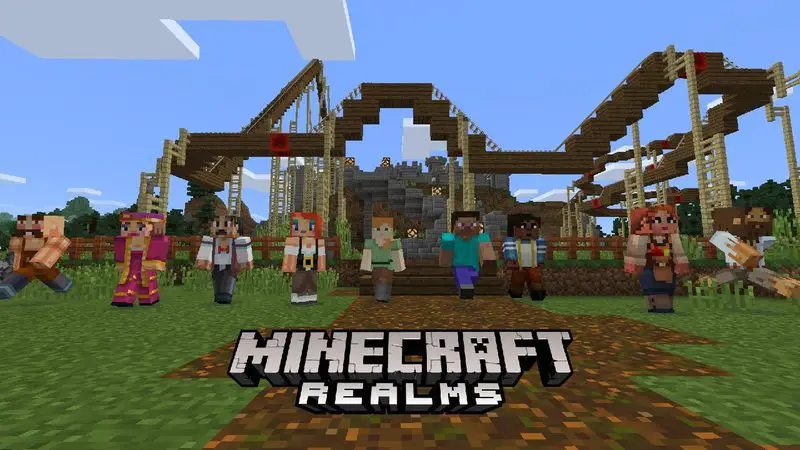
How much is Minecraft Realms?
The game’s first major update since the launch of its Early Access program, which offered players a chance to try out some of the game mechanics, was Minecraft Realms. This subscription costs $7.99 per month and can support up to 11 players on one server at once. While there are over 11 people who may access the server, only 11 can play at once. The membership will be renewed automatically each month, so there’ll be no gaps in your gaming experience.
How to easily cancel Minecraft Realms?
If you want to cancel your Realms subscription on your own, the easiest method is through the platform where you bought it. The platforms that support Microsoft Realms cancellation are as follows:
- Yes / NoDoNotPay
- Company website
- Xbox
- iOS
- Google Play
- Amazon
The platforms or ways you can not cancel your Minecraft Realms subscription are:
- Phone
Cancel Minecraft Realms via PC
- Open your Minecraft account page.
- Click the “Realms” tab which is on the left side of the window.
- Find your Realms server and you will see a “Yes, Pause” button next to it and click on it.
Cancel Minecraft Realms via Xbox
- With your account, sign in to Services & Subscriptions.
- Visit your Realms subscription and select Manage.
- Select Cancel and follow the on-screen instructions to confirm the cancellation.
Cancel Minecraft Realms via iOS
- Open the Settings app.
- Use the same Apple ID you used to purchase the membership.
- Select your account name from the list.
- Go to Subscriptions.
- Select the Realms subscription.
- Click Cancel Subscription.
Cancel Minecraft Realms via Google Play
- On your Android device, log in to the Google Account that you used when purchasing the subscription.
- Tap on My subscriptions.
- Select the Realms Subscription.
- Select Manage.
- Click Cancel Subscription.
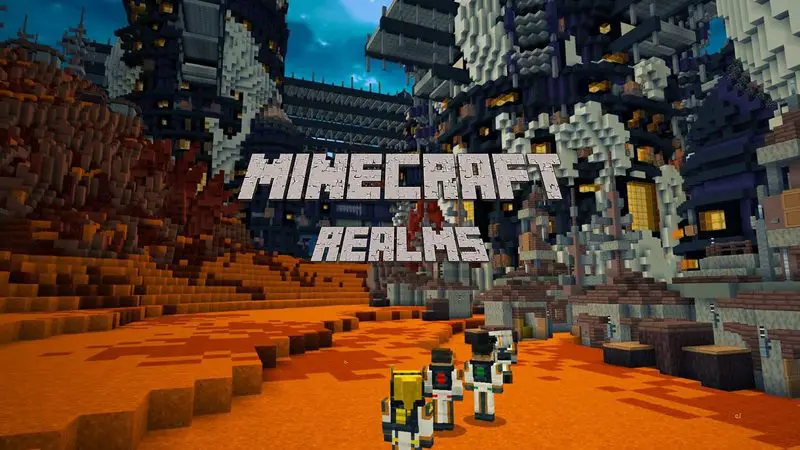
Cancel Minecraft Realms via Amazon
- Go to Your Account.
- Now choose Your Apps under the Digital content and devices menu.
- Under Manage, click on Your Subscriptions.
- Select the Cancel option from the list.
Cancel Your Minecraft Realms Subscription via DoNotPay
- Open DoNotPay in the browser.
- Find and click on the Find Hidden Money option.
- In the name of the service you wish to cancel field, fill in Minecraft Realms .
- DoNotPay will immediately request the cancelation and let you know when it’s done.





