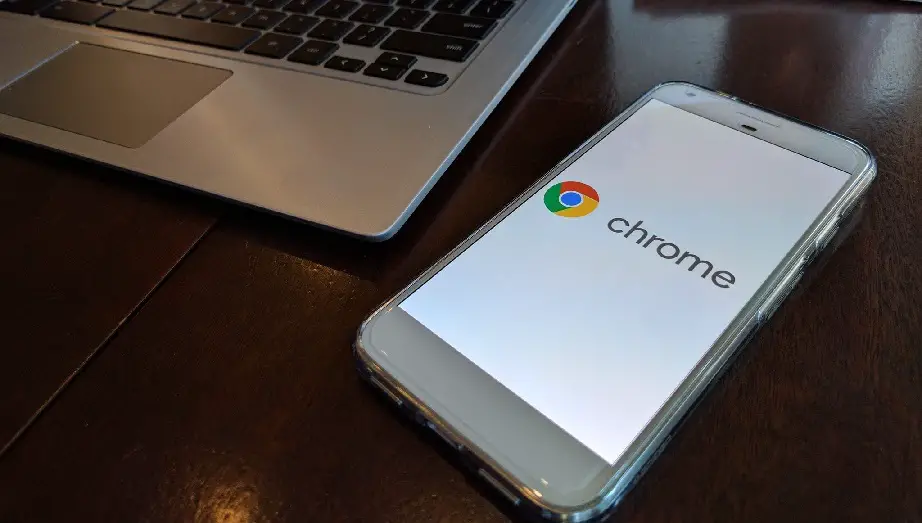If you don’t know how to clear download history in Google Chrome, we are going to help you out. It is possible to see download history in Chrome, it doesn’t matter which operating system you have, if you’re using this browser, you can easily view a list of your previously downloaded files and clear your history if needed. You can delete all browsing history permanently in Chrome or you can clear a specific item from the list.
How to view and clear download history in Chrome?
See download history in Chrome
You can see your download history in Chrome by following a series of simple steps. Click the main menu button on your Google Chrome browser to access the Downloads page. In the upper right-hand corner, you’ll see a button with three vertical dots. Click on it, and the menu will appear.
The “Downloads” tab is where you’ll see your active downloads appear as a list of files. You can choose a file from this list to start downloading it. If there are no active downloads, you won’t see anything in this area.
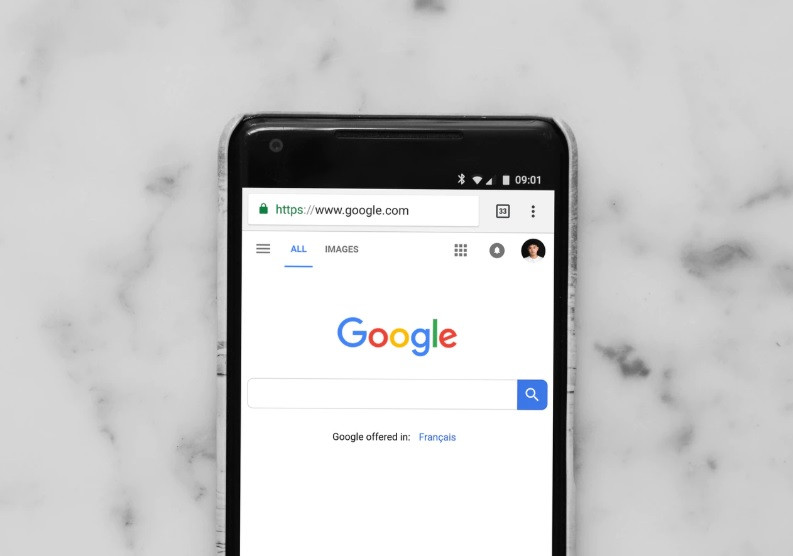
If you delete a downloaded file, you’ll see a “Deleted” label beside its name. If the download was interrupted, you can often resume the download by clicking the “Resume” button.
You can easily open the file’s location by clicking on “Show in Folder”.
How to delete all browsing history permanently in Chrome?
It is really easy to delete download history in Chrome, you just need to follow a series of simple steps:
- First, open the download history from Google Chrome, you can use the Ctrl+J hotkey to directly go there.
- If you want to delete a single file from the history, click the “X” button in the upper right corner of the entry.
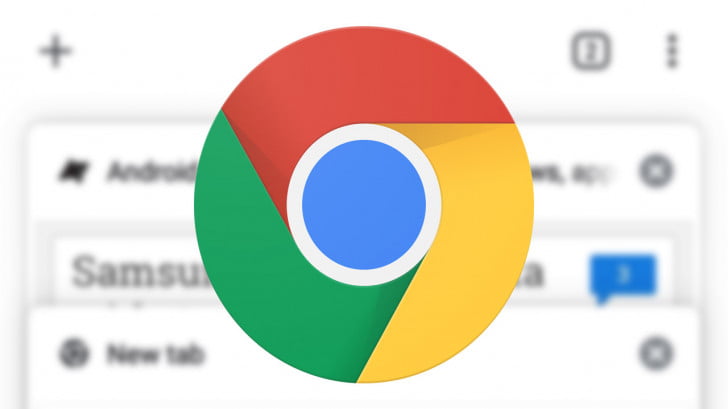
- But if you want to delete all of them once, first click on the three dots button located on the blue “Downloads” toolbar.
- In the small menu that appears, select “Clear All.”
Chrome will clear the download history, your actual files won’t be deleted though, so it’s safe to use this method.
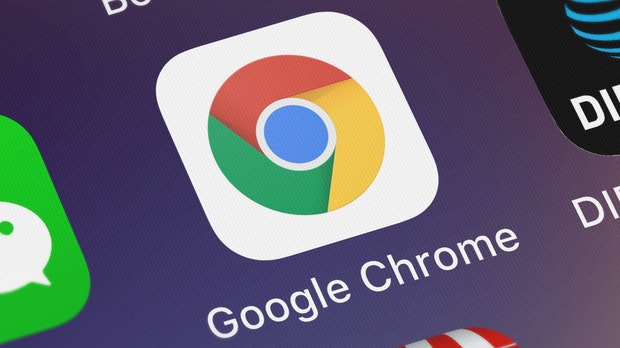
Remember that Incognito Mode (Chrome’s private browsing mode) also does not delete your download list. Therefore, if you want to keep your download history clean for privacy reasons, you need to delete it manually regularly using the steps above.