We sometimes want to record our calls, while we are having them or after they have ended, for whatever reason. It’s a hustle that can be fixed easily and quickly.
From work-related calls to calls with our loved ones, we can now record our conversations with our smartphones, whether it is short or long. But not all Android devices house this functionality.
How to record a phone call on Android?
On Android, there are several methods for recording phone calls. The most effortless and trusted way is to use the built-in call recording feature. Some manufacturers, such as Xiaomi, Huawei have a call recording button on their call dialer app.
When your smartphone does not have in-house call recording ability, check if the default screen recorder can take its place. For instance, Android 11’s built-in screen recorder can be used to record calls, but the call needs to be put on speaker for the phone to capture the other party’s voice.
How to install Android apps on Windows 11?
Recording from another smartphone’s voice recording app while you are having a call on a loudspeaker from your phone can be an alternative to using the built-in call recording abilities or an Android app. Nonetheless, this way does not ensure clarity and is not as effortless as other ways.
In case any of the above fails, the best way is to use third-party apps to record phone calls. That’s why we’re here to help you by providing the best call recorders to keep a copy of the phone conversations for you.
9 best call recorder apps for Android for 2021
- Phone by Google
- Call Recorder – Cube ACR
- Call Recorder – ACR
- Automatic Call Recorder
- Call Recorder Automatic
- Call Recorder
- BlackBox Call Recorder
- Auto Call Recorder
- Automatic Call Recorder Pro
Phone by Google
The Google phone app includes a call recording feature. The app comes pre-installed on several Android devices, so we don’t have to download anything. Since it’s from Google, we feel safe that the app won’t go into privacy-invasive activities.
A big downside to the phone call recording app is that it’s not available on all phones in every region. Another problem with the app is that it tells the recipient that your call will be recorded. This can be a problem if you don’t want the other person to know that you’re recording the call.
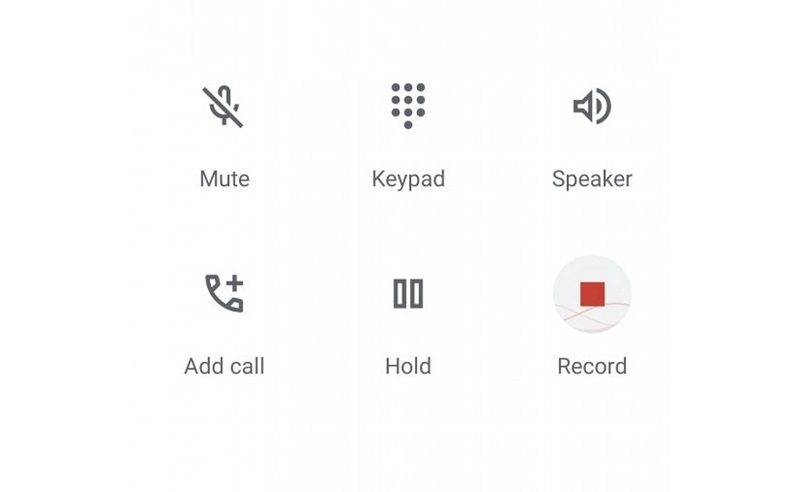
Pros
- Is made by Google so it does not go into privacy-invasive activities.
- Comes pre-installed on the Pixel lineup and Android one devices.
Cons
- Not available to many users.
Google Play Store Rating: 3.9
Downloads: More than 500 million
Call Recorder – Cube ACR
A good app to use to record phone calls is the Call Recorder Cube ACR app. It’s easy to use and will give you a brief summary of how the recording feature works.
The app records all incoming and outgoing WhatsApp, Skype, and Viber calls automatically. You’ll only need to click the on-screen app widget when you’re in an ongoing call.
With the Cube Call Recorder app-enabled, you can record WhatsApp, Viber, or Skype calls without having to mess with any of the device settings. Unfortunately, we couldn’t get this feature to work when testing the app.
Pros
- Ease of automatically recording calls
Cons
- WhatsApp, Viber, or Skype calls
Google Play Store Rating: 4.3
Downloads: More than 10 million
Call Recorder – ACR
The Call Recorder ACR app by NLL requires you to confirm that call recording is legal in your country. It requires no personal information, meaning it won’t request your number. That’s why the Call Recorder ACR app is one of the best call recorders.
Once you have set up the app, calls made through the app are automatically recorded and stored for further use. You can listen to, edit, share, edit phone numbers, and add notes to calls with the available call recordings. You can also transcribe calls and add notes to transcripts. Notes added to calls can be backed up on the supported Cloud storage services.
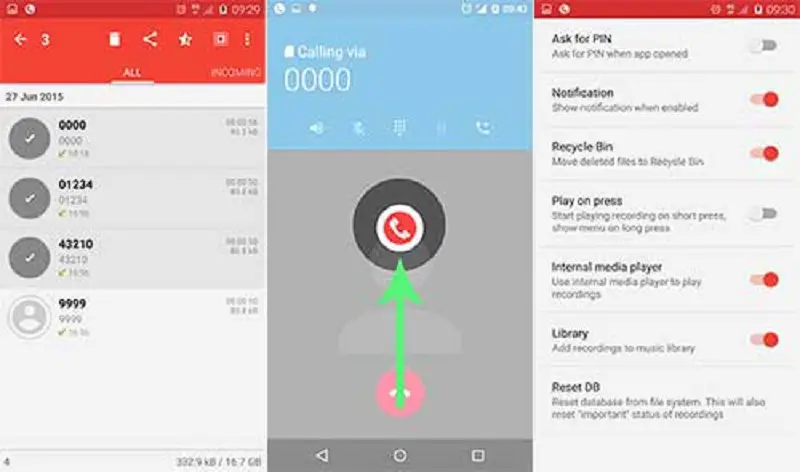
Pros
- Ease of usage
- Requires no personal information
Cons
- Has ads
Google Play Store Rating: 3.5
Downloads: More than 10 million
Automatic Call Recorder
The Automatic Call Recorder is one of the simplest apps available for Android. Just follow the regular procedure to give it the required permissions, and you will be able to record phone conversations. They will be added to the app in different sections, i.e. incoming calls, outgoing calls, all calls, or important calls.
You can also delete call recordings, and add a couple of settings, such as excluding a couple of numbers from the call recorder app, setting up a pin for the app, and choosing the app icon to show while recording, and more.
Pros
- Added settings options
- Simplicity
Cons
- Too many ads, especially at the beginning
Google Play Store Rating: 3.8
Downloads: More than 100 million
How to block inappropriate apps for children in the Google Play Store?
Call Recorder Automatic
Call Recorder, like other recording apps, asks for permission to access storage, record, and manage calls, and contacts on a smartphone. They also confirm that call recording is legal in your region for security purposes.
The app has a simple interface with three sections: Incoming calls, All calls, and Outgoing calls. You can get additional settings, including the option to upgrade to premium, as well as backup to the cloud, and deleting the call recordings.
As a reminder, calls can only be recorded when the speaker of the device is on.
Pros
- Backup to cloud storage
Cons
- Need for a speaker for call recording
Google Play Store Rating: 3.9
Downloads: More than 50 million
Call Recorder
The call recorder app is open-source, and it comes with no-ads. In its settings, you can choose the storage path, recording source, sampling rate, and file type. There are also toggles to filter voice and skip silence. Additionally, it has no ads.
Since it’s an open-source phone call recording app, you have the freedom to ease up a bit on giving your call data. Note that the app is only available on F-droid and not on Google Play Store.
Pros
- Open-source and no-ads
Cons
- Not available on Google Play Store
BlackBox Call Recorder
When you launch the Blackbox Call Recorder app, it’ll warn you of the one-sided recording, incompatibility with other voice recording apps, the power-saving mode, and a few permission it needs before commencing the recording process. The app also displays all the call recordings and has a hamburger menu on the left and has a search option on the right to look for specific call recordings easily.
It also allows sorting the calls by duration, date, name, and more. Unfortunately, VoIP calls made via WhatsApp, Messenger, Skype, and Viber are not supported by the app.
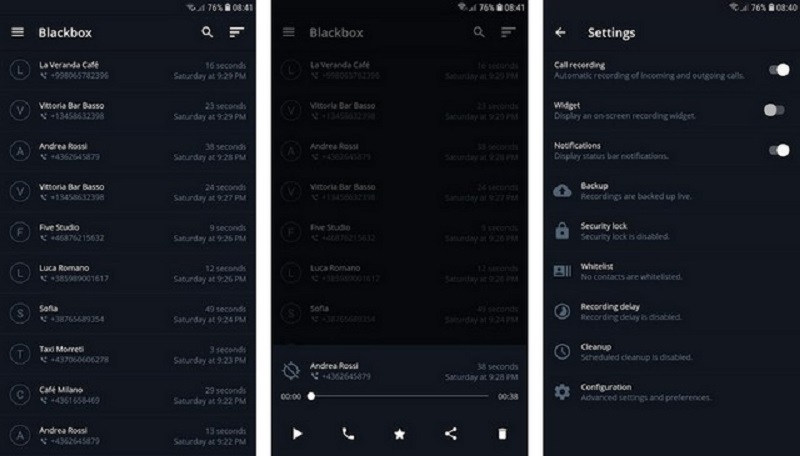
Pros
- Ease of usage
Cons
- One-sided recording
Google Play Store Rating: 4.2
Downloads: More than 5 million
Auto Call Recorder
The app first asks for the required authorizations and then is ready to operate. The app looks a lot like other recording apps. Like those recording apps, the Auto Call Recorder has a page that lists all the calls recorded, with a menu on the left that has options such as All calls, Outgoing calls, Incoming calls, and Favorite calls, Settings, and more.
On the right side, there is a search icon for the ability to probe for call recordings you need, and then there are ads being displayed at the bottom part of the app. For a no-ads experience, you can upgrade to Call Recorder Pro by paying some money. It’s pretty straightforward to use.
Pros
- App Lock option
Cons
- Loads of ads
Google Play Store Rating: 4.0
Downloads: More than 5 million
Automatic Call Recorder Pro
The interface of Automatic Call Recorder Pro may be a little difficult to understand at first, but it’s simple to use once you learn how it works. The automatic call recorder can record all types of incoming and outgoing calls. You can mark recordings as important, password protects them, change the audio format, set audio quality, and do a lot more.
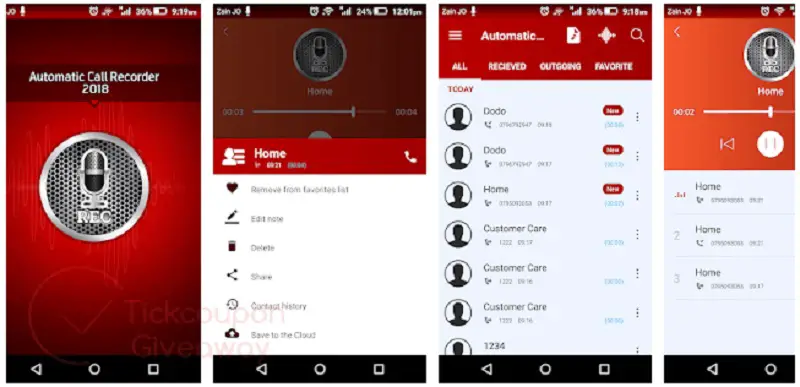
Pros
- Identify Caller IDs
Cons
- Cluttered interface
Google Play Store Rating: 4.3
Downloads: More than 10 million





