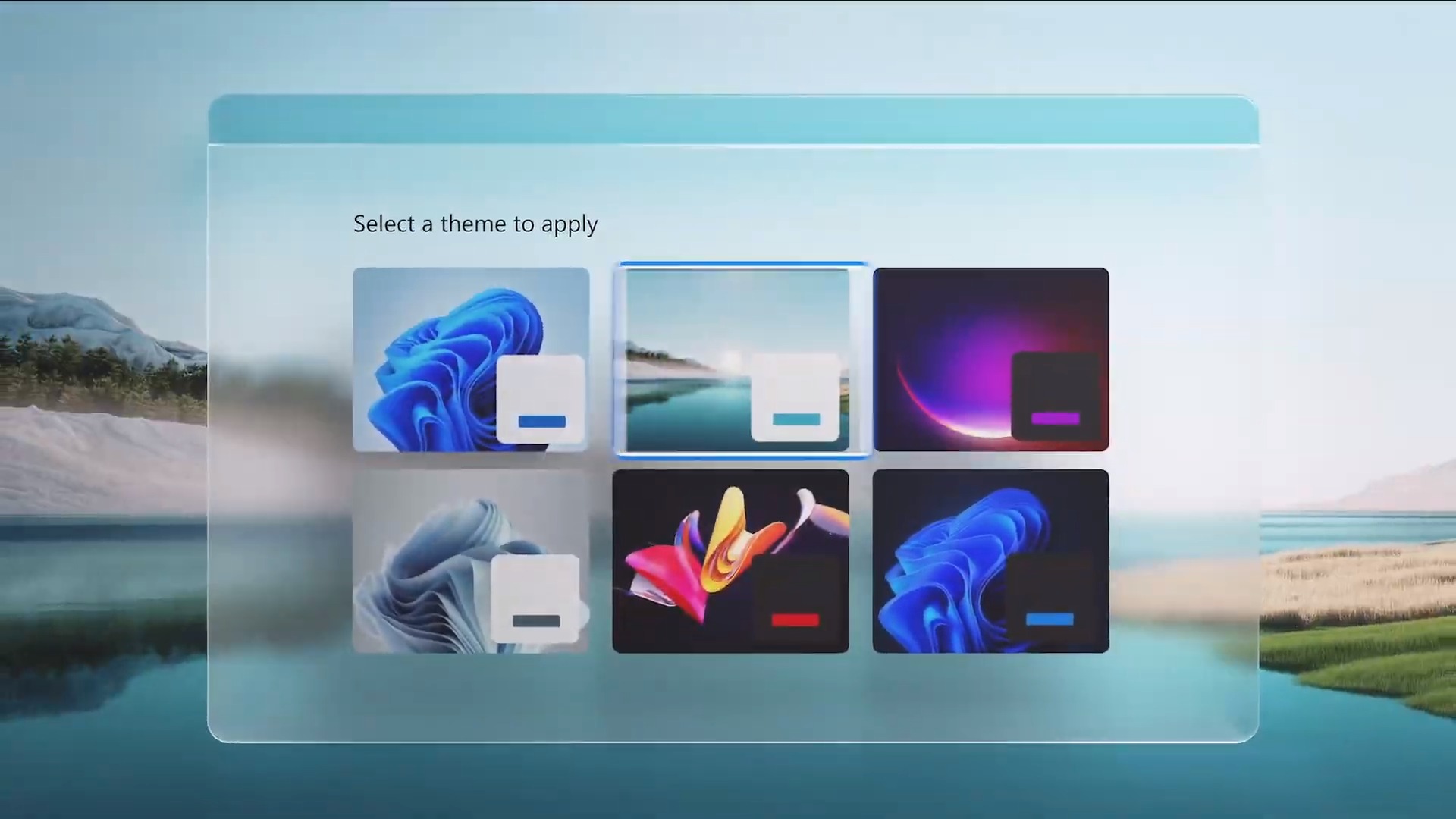If you don’t know how to disable transparency effects on Windows 11, we are going to help you out in this guide. Windows 11 operating system has some interesting transparency effects for taskbar and menus. Maybe you don’t like these effects and want to disable them, just keep reading.
How to disable transparency effects on Windows 11?
The process is more easy than you think, you just need to follow a series of steps to disable transparency effects:
- Open the Windows Settings.
- If you don’t know how, you can just hit the Windows+i hotkey or you can right-click on the Start icon and choose “Settings” from the menu that appears.
- Then, enter the “Accessibility” section from the sidebar.
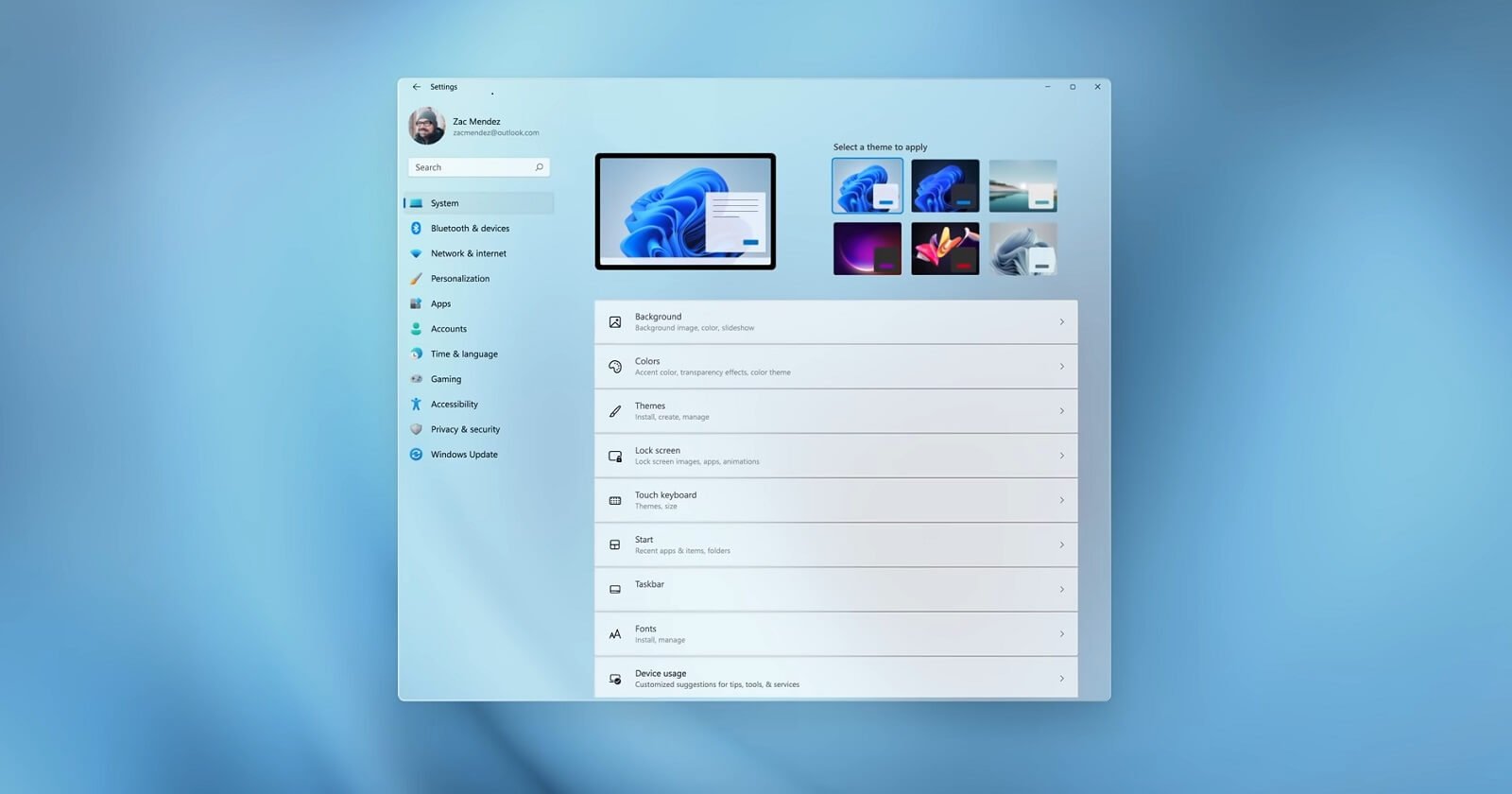
- Select “Visual Effects,” you should see this option on the right side.
- You will see a switch next to the “Transparency Effects.”
- Click on that switch to disable the transparency effects on Windows 11.
- Close settings.
If you want to enable transparency effects again, follow the same steps and set switch to ON.