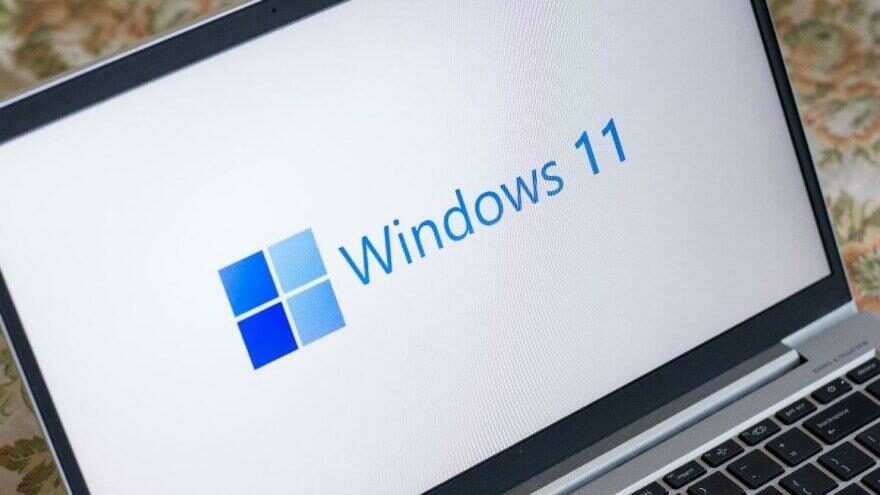If you don’t know how to disable the touchpad “Tap to Click” on Windows 11, we are going to help you out in this guide.
Almost all laptops give you the option to “click” by tapping onto the surface of the touchpad. If you don’t like to use this feature and want to use the traditional buttons, you can disable tap to click from Windows 11 settings.
How to disable touchpad “Tap to Click” on Windows 11?
The process is really simple, you just need to follow a series of steps:
- Enter Windows Settings (Either hit the Windows+i hotkey or click on the gear icon after entering the Start menu.)
- Then, click on “Bluetooth & Devices”
- Choose “Touchpad.”
- Scroll down and find the “Taps” section.
- Click on it and you will see a menu.

- Uncheck these options:
- “Tap with a single finger to single-click”
- “Tap with two fingers to right-click”
- “Tap twice and drag to multi-select”
- Close Settings.
That’s it! You’ve successfully disabled the tap to click feature on Windows 11. You can enable this touchpad feature by following the steps we’ve mentioned above. Just re-check those options!